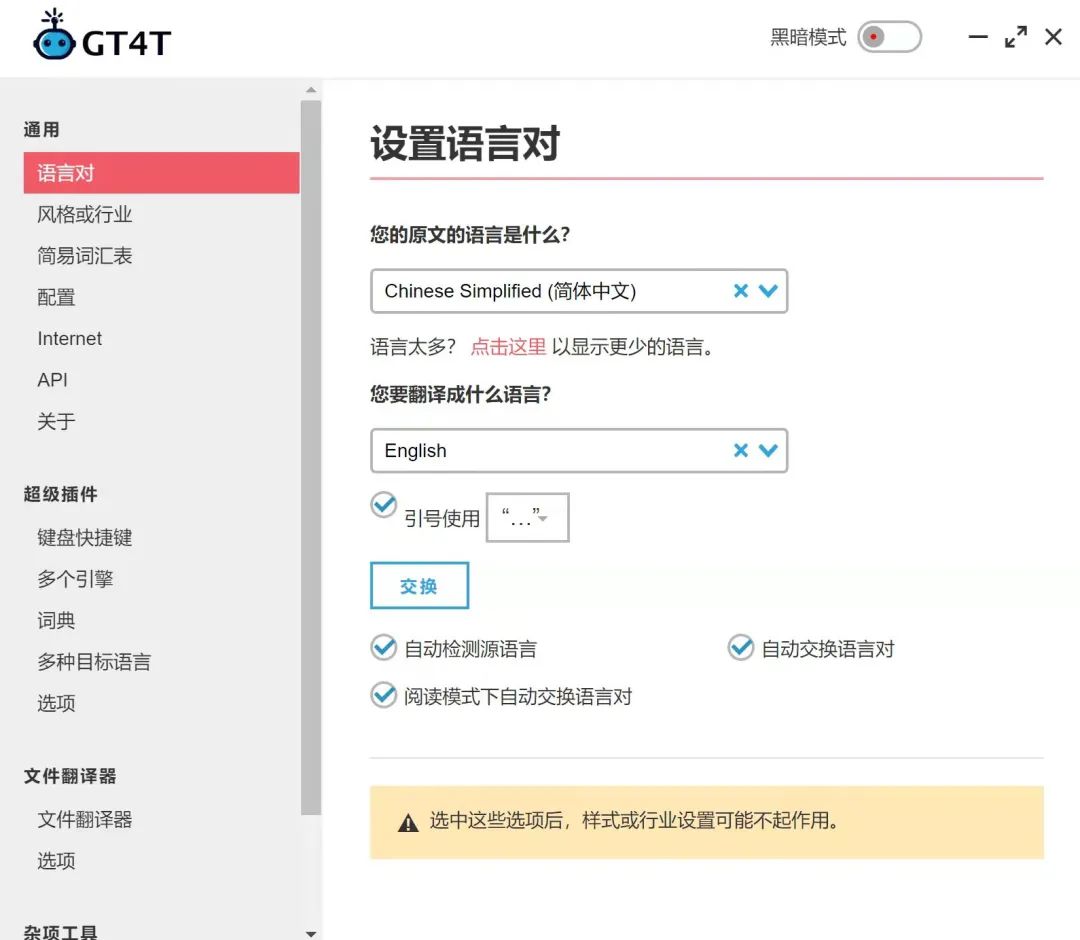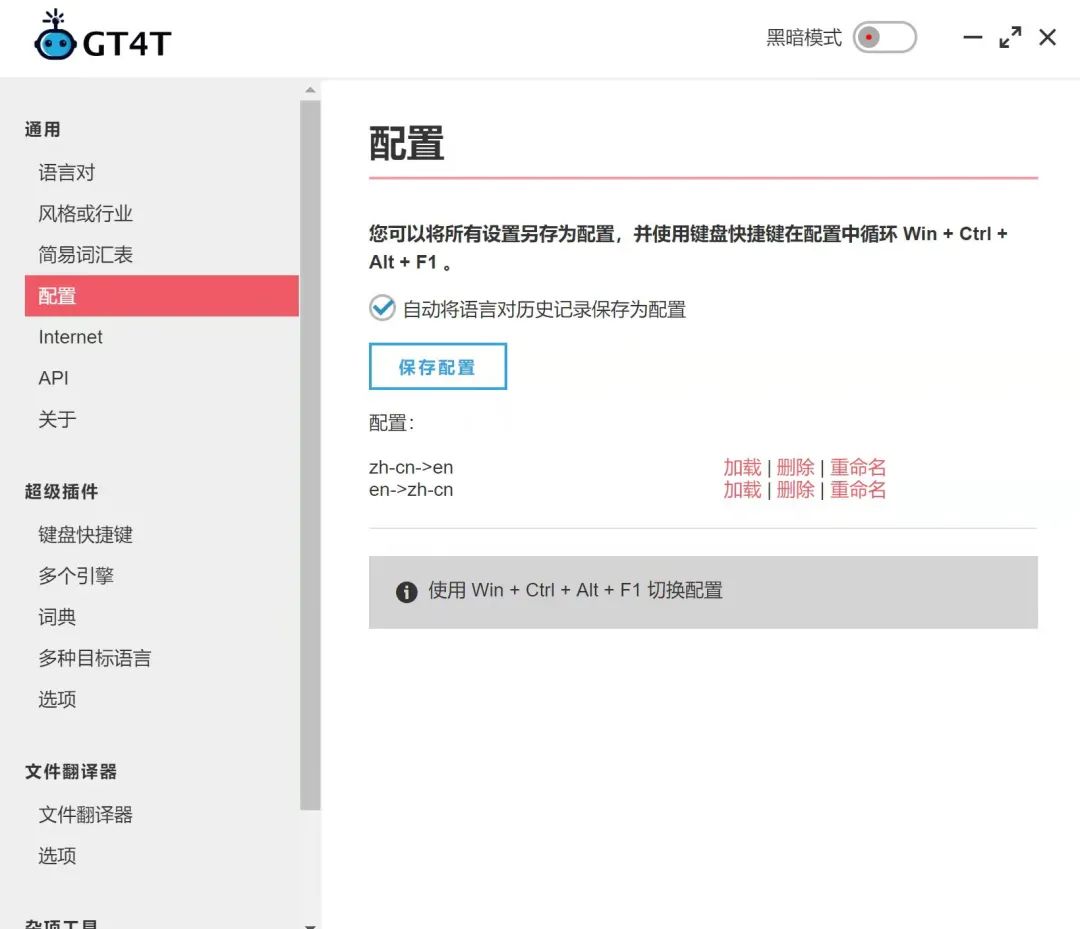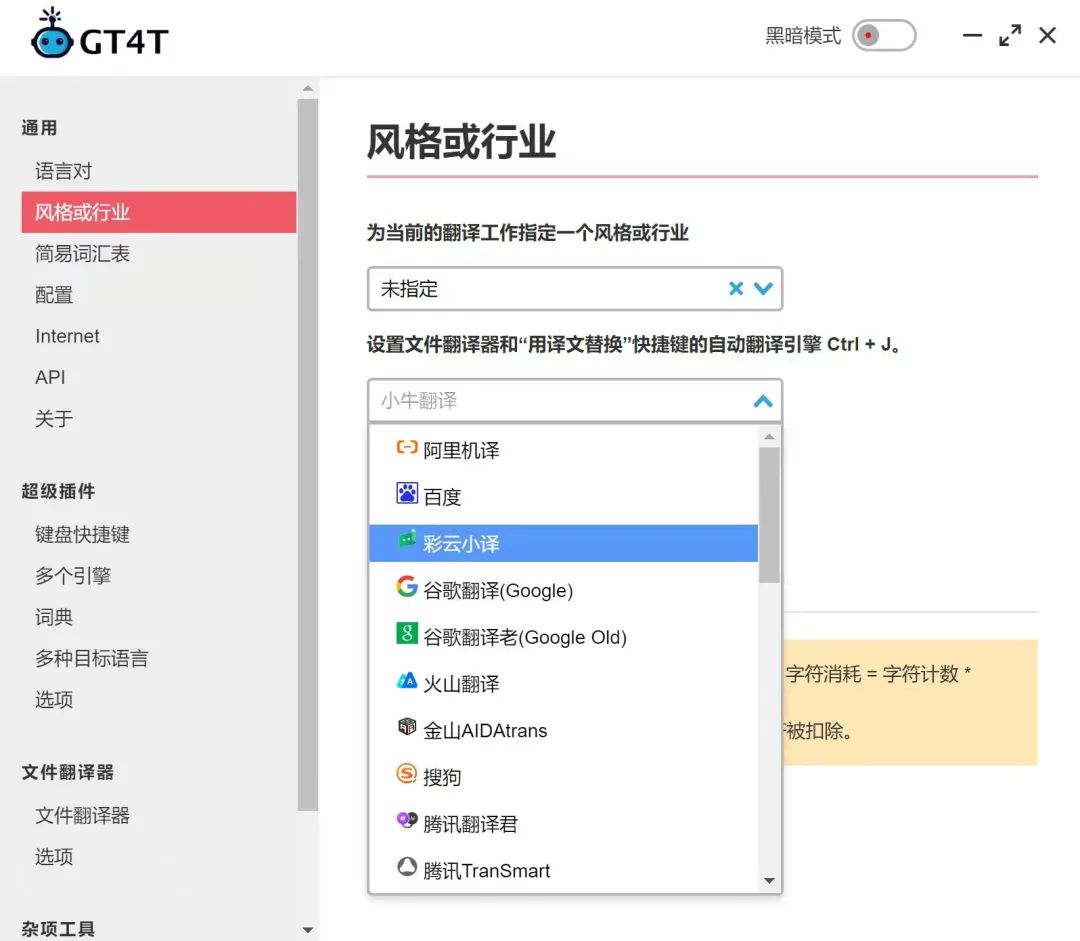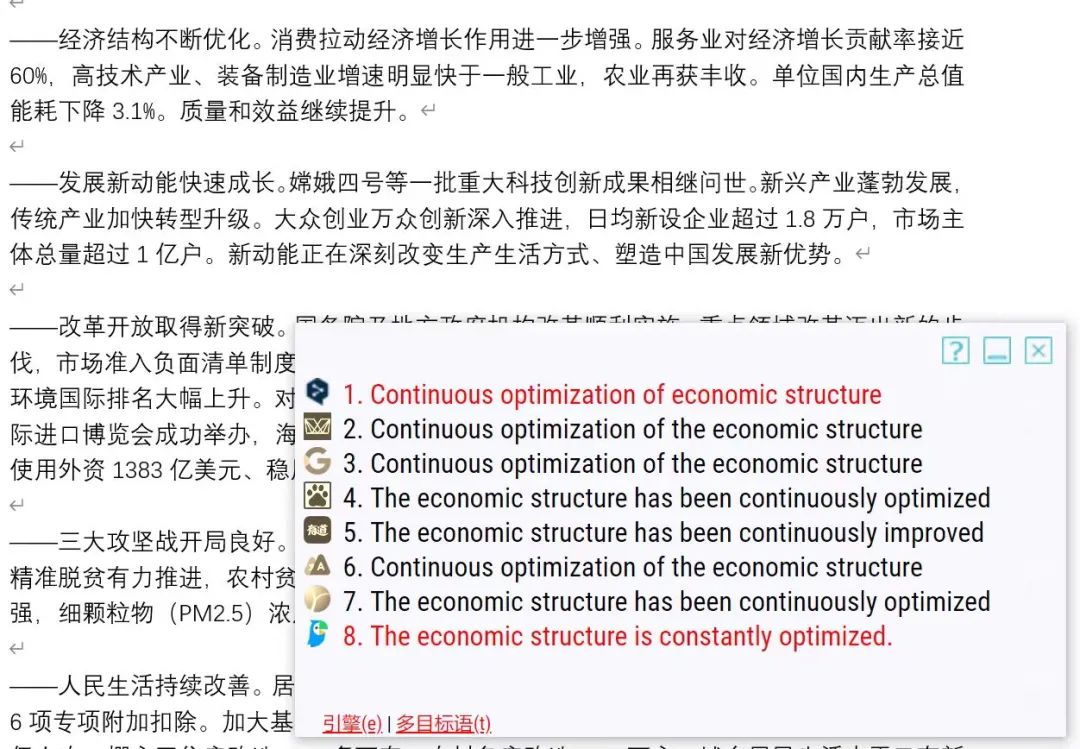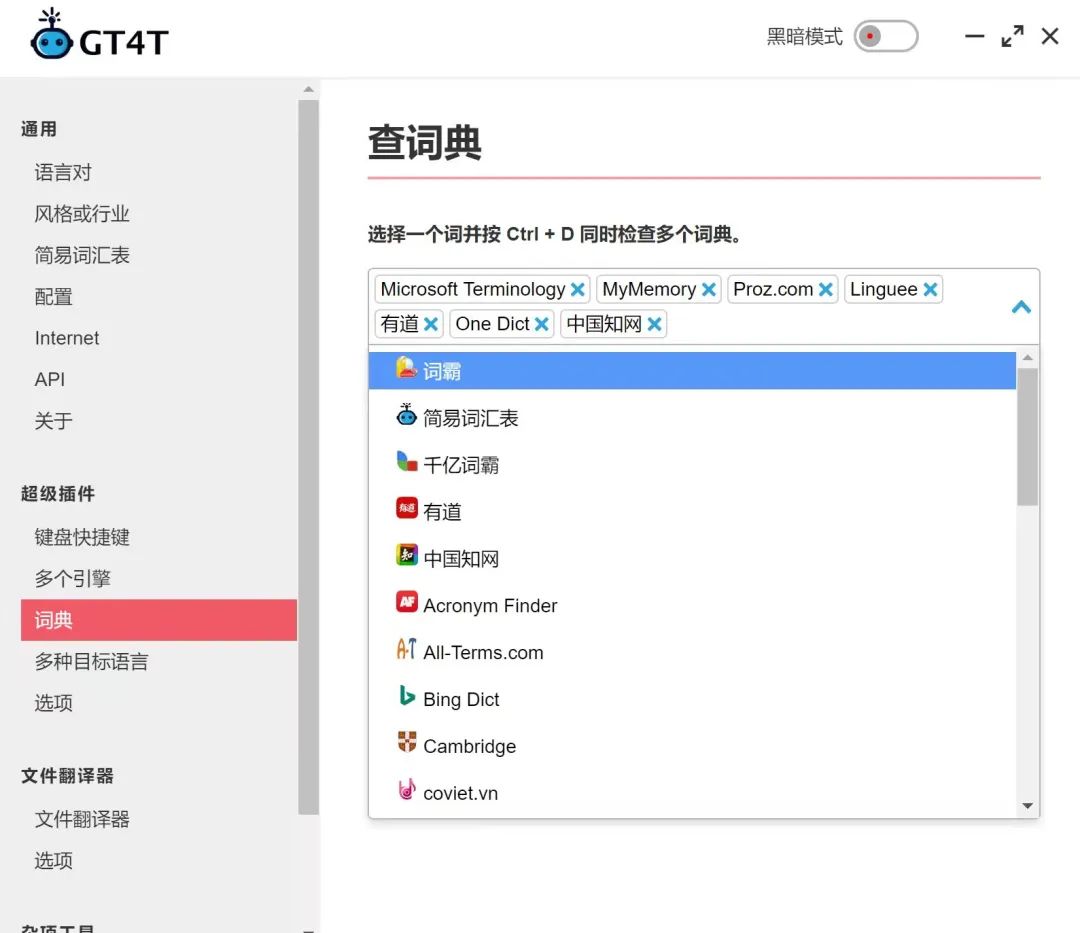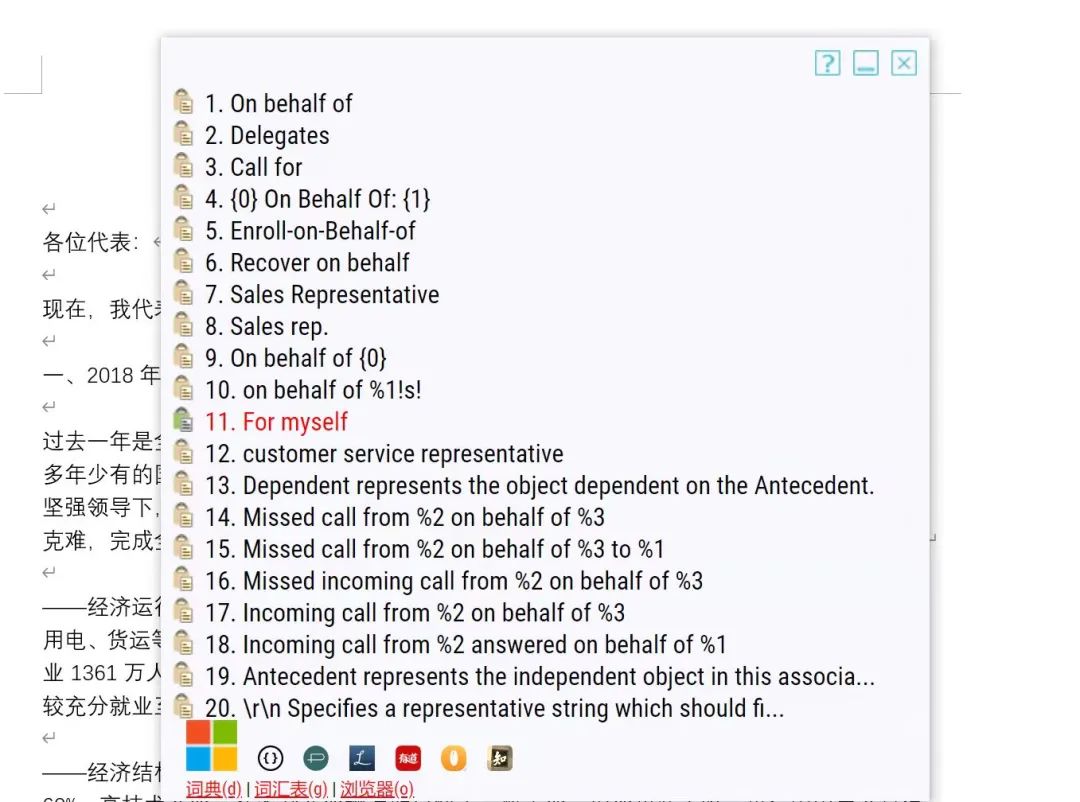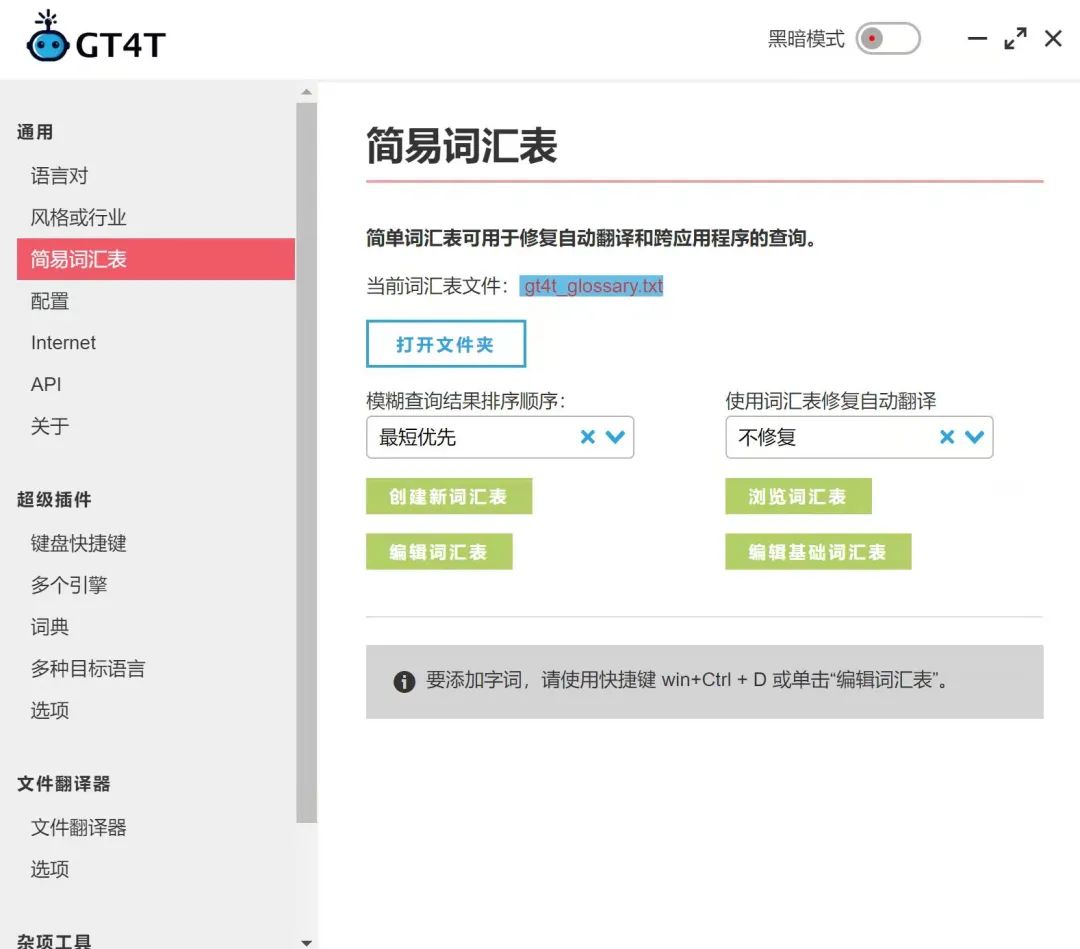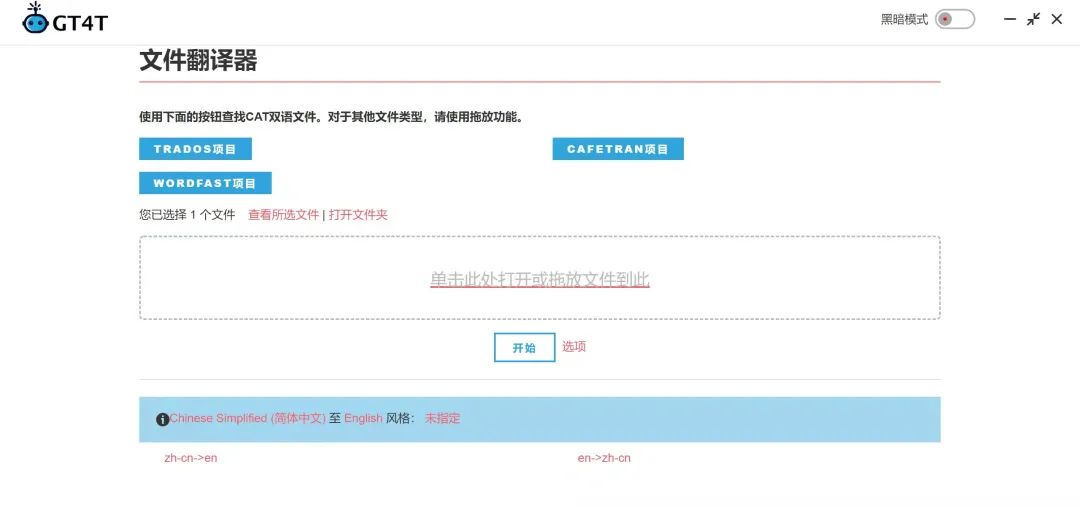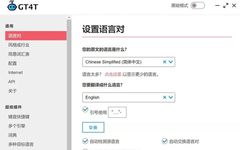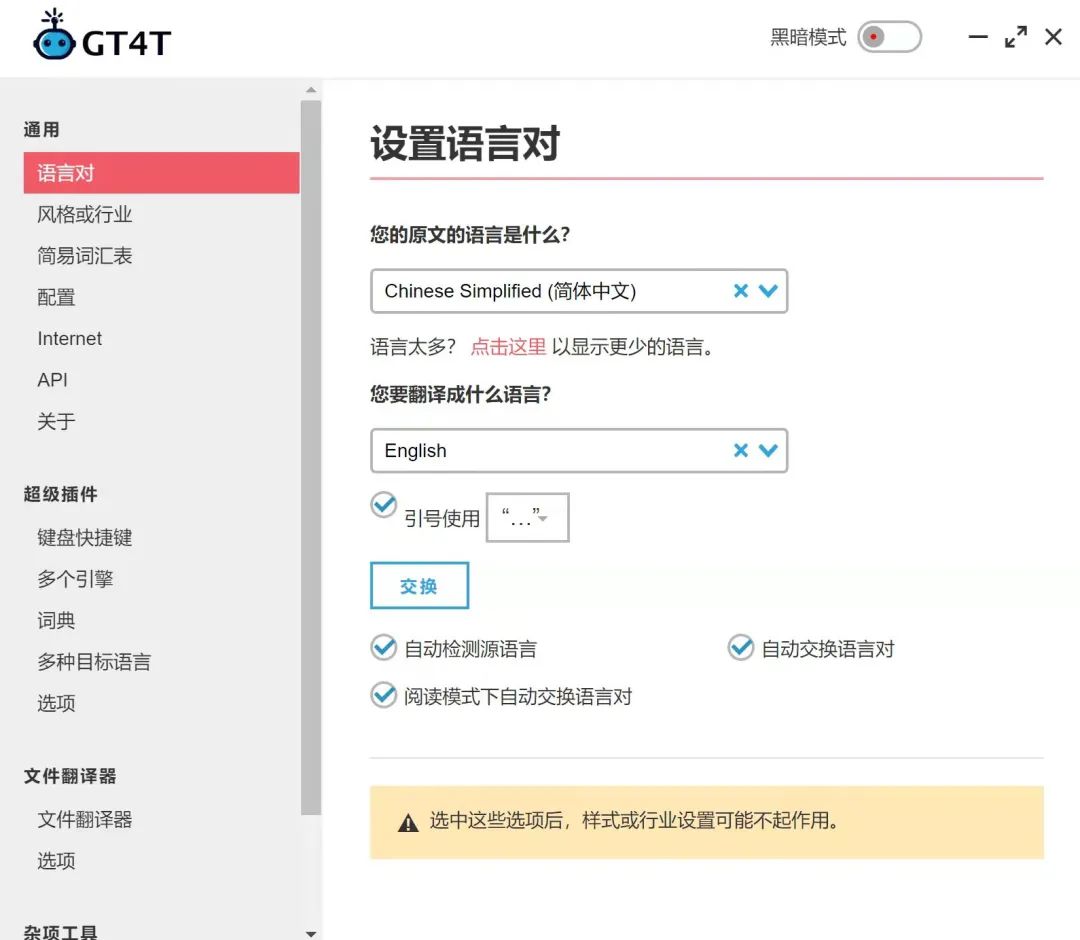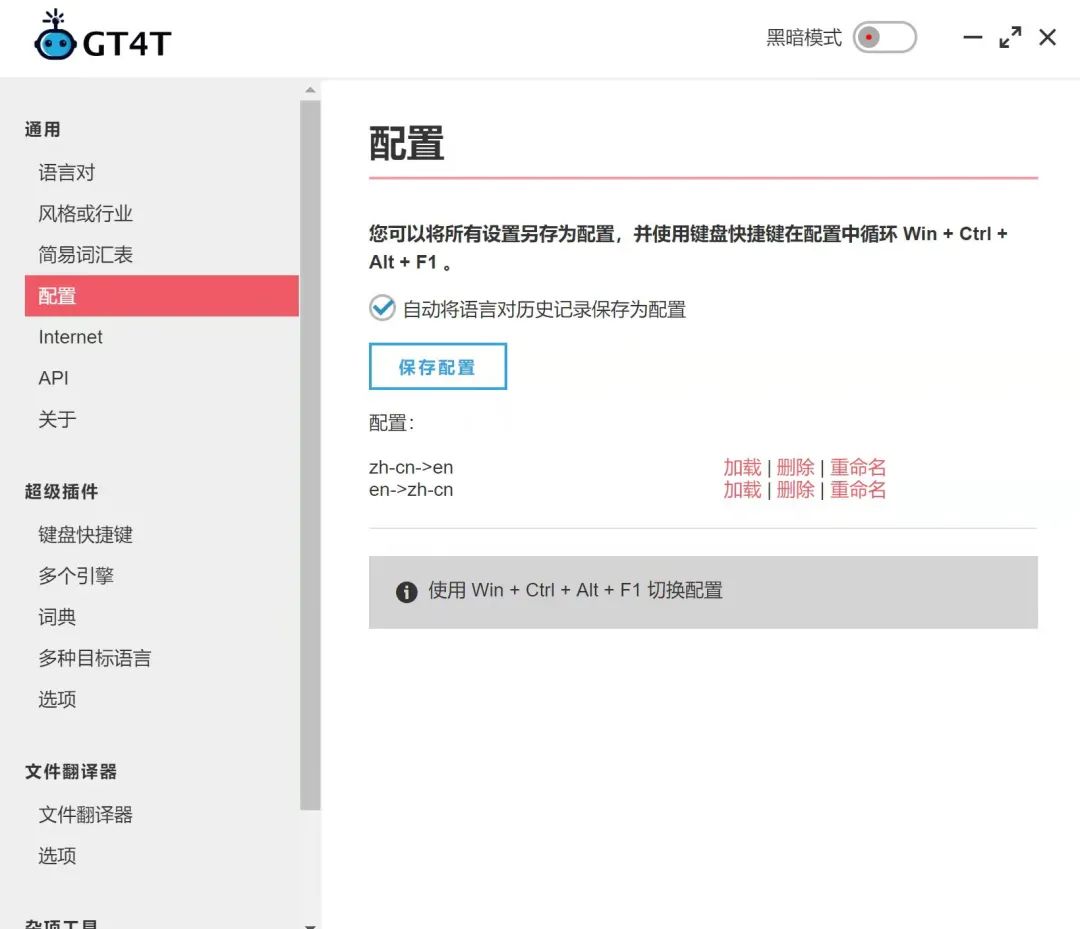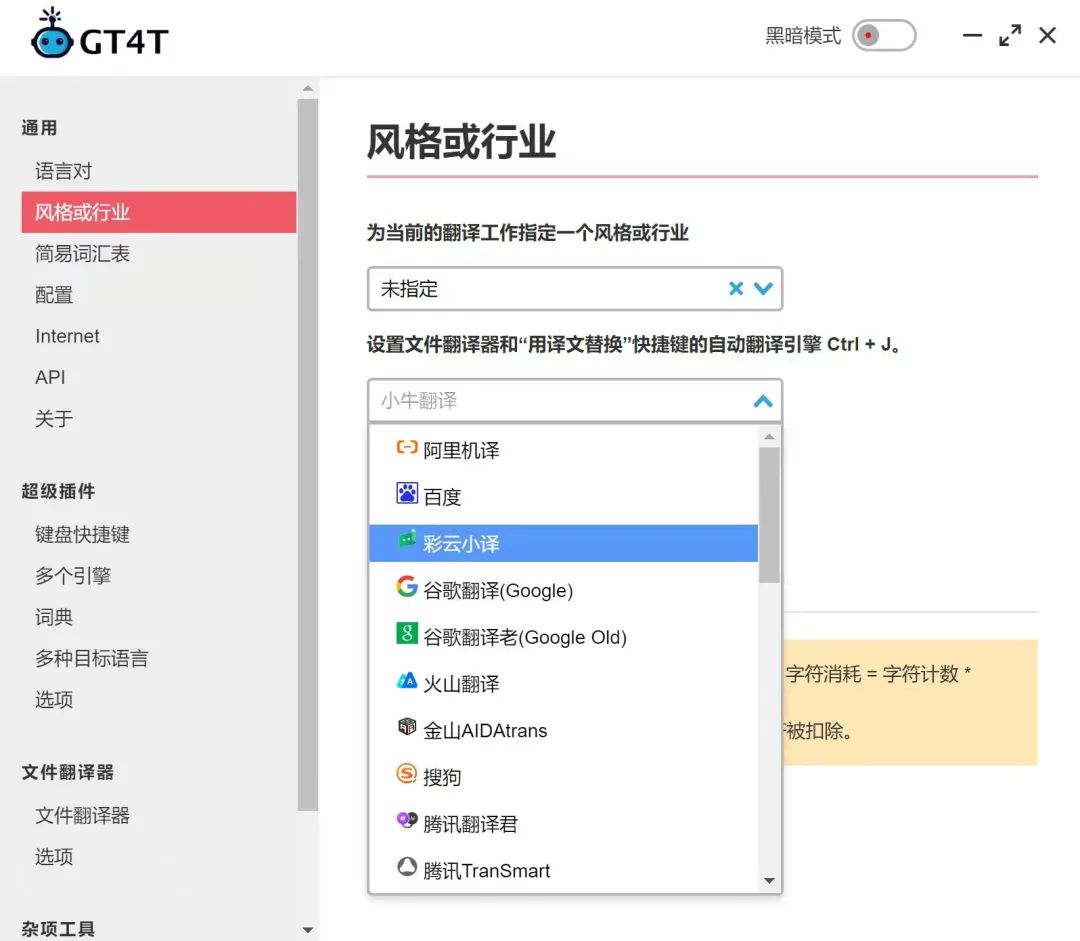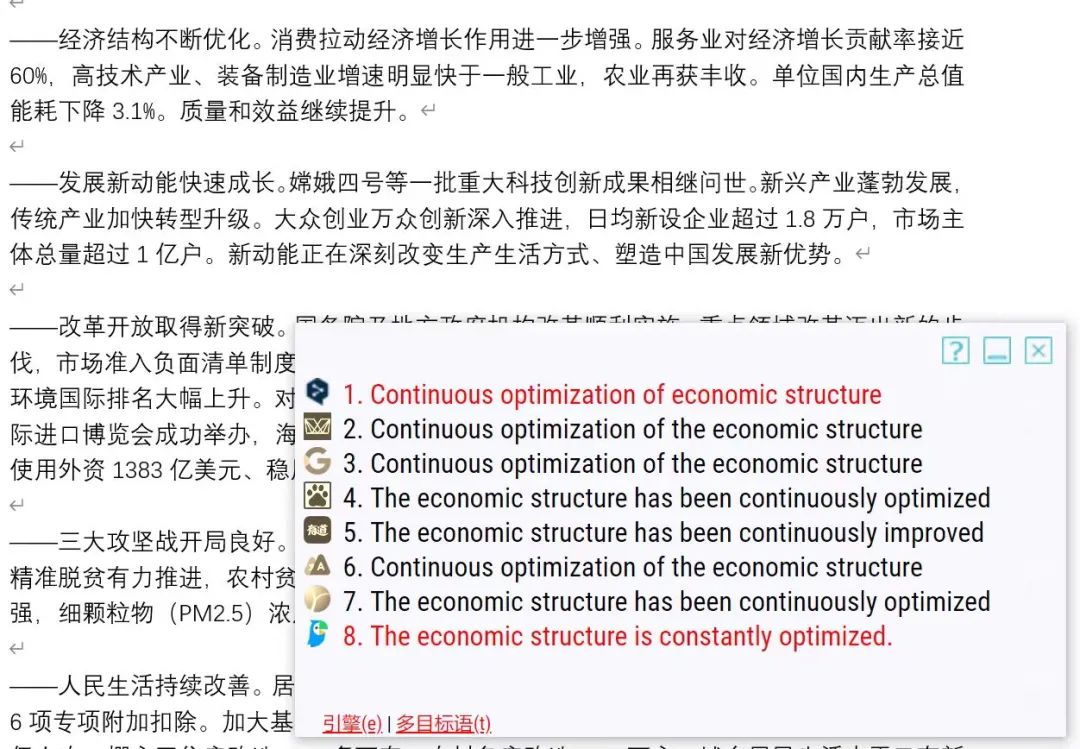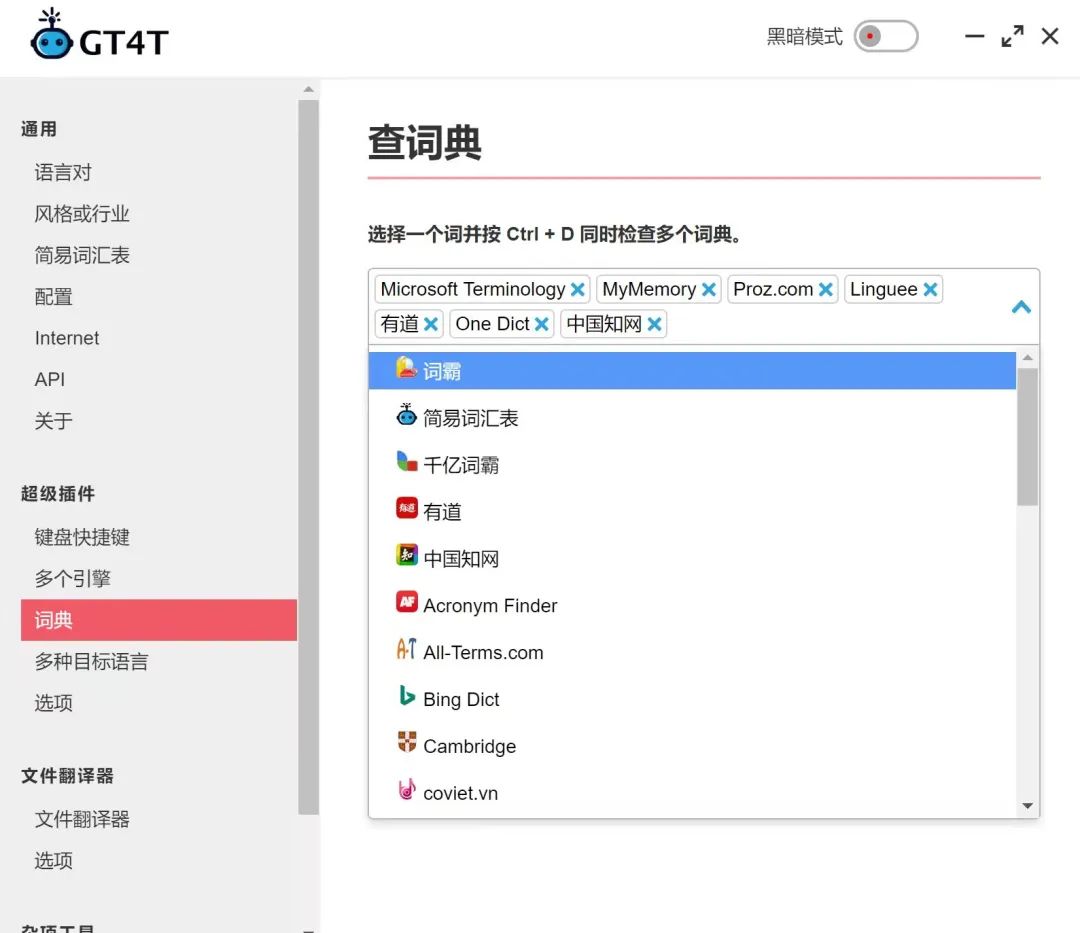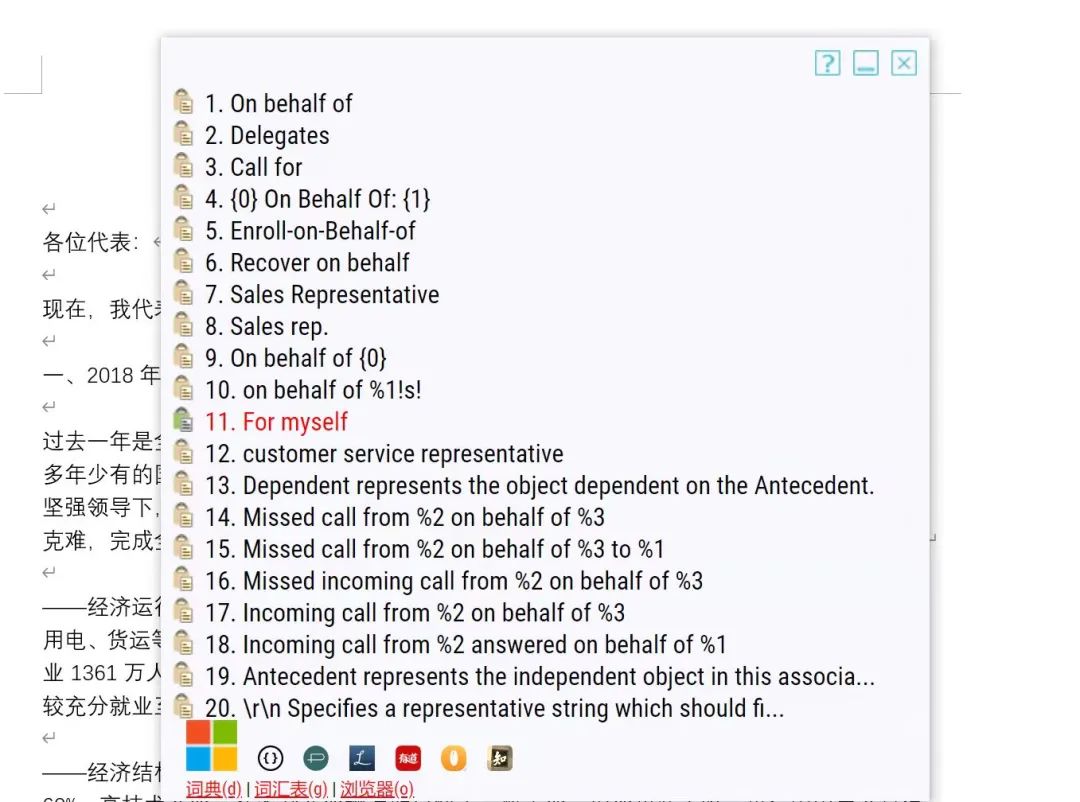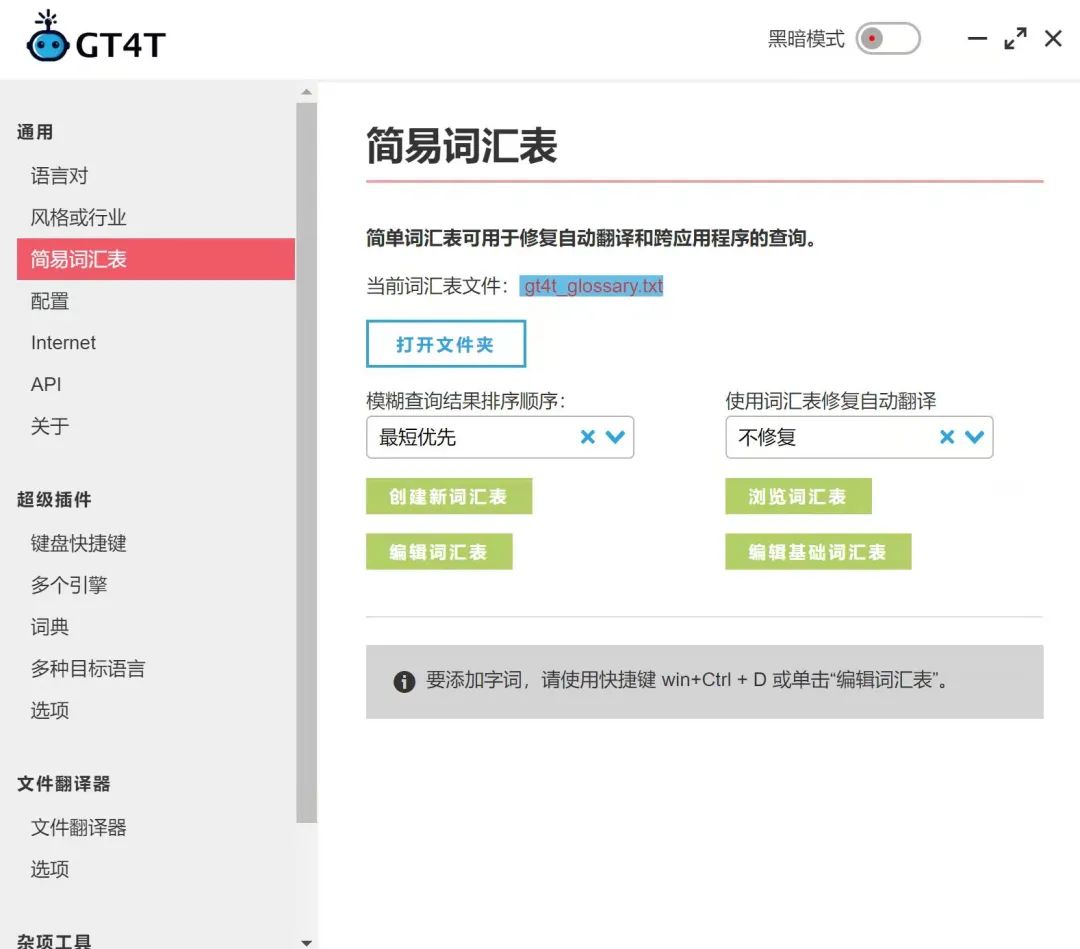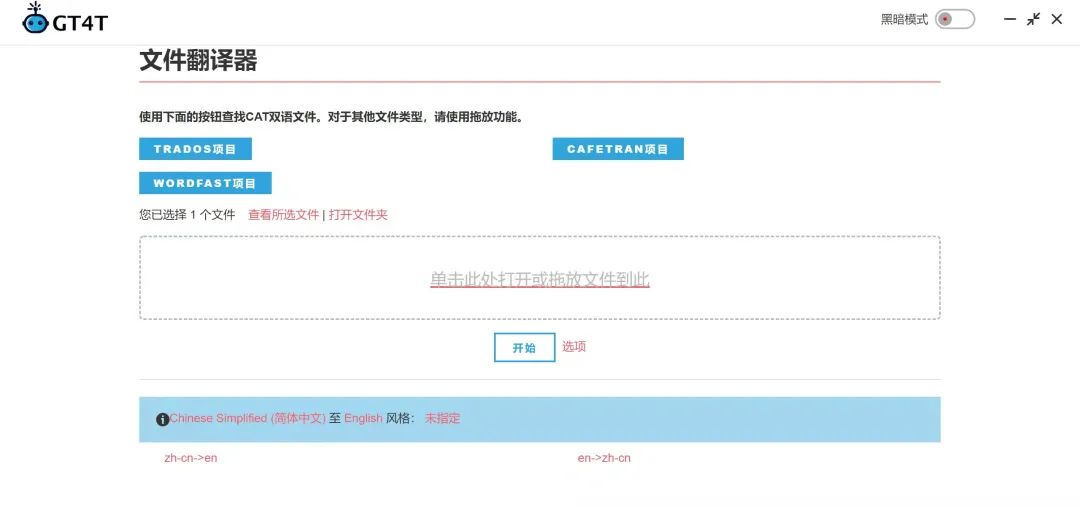GT4T is a compact and practical software that intuitively reflects the translation results from multiple engines, helping translators improve their translations. However, it is clear that no translation software can completely replace human translation; all translation software cannot achieve perfect translations, hence post-editing is particularly important. The emergence and improvement of machine translation software can enhance translation efficiency, but the step of human translation must not be omitted. In the future, the CAT+MT+PE model (Computer-Assisted Translation + Machine Translation + Post-Editing) may be more widely applied in translation practice.
Note: This is a learning work, for reference only, and corrections are welcome.
Author: Liu Xinyu
Editor: Zhiwei Congcong