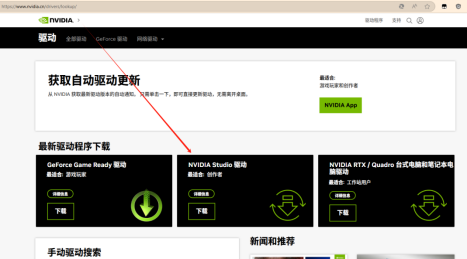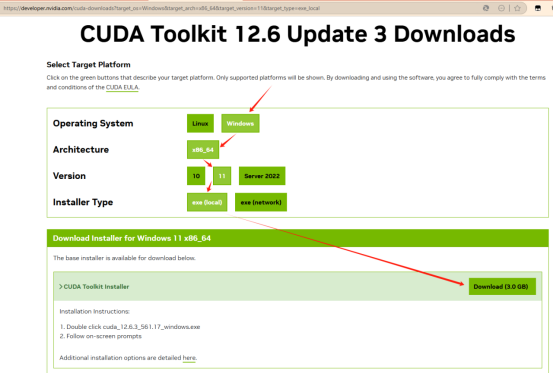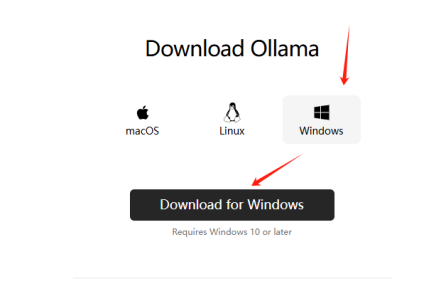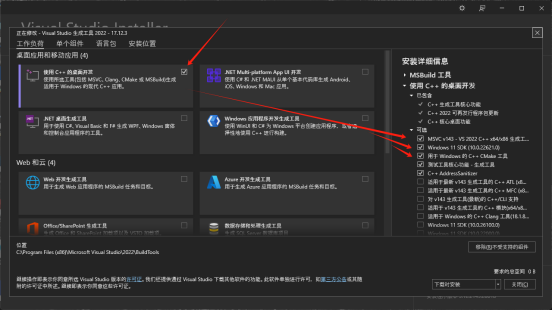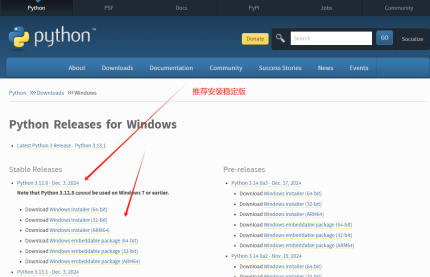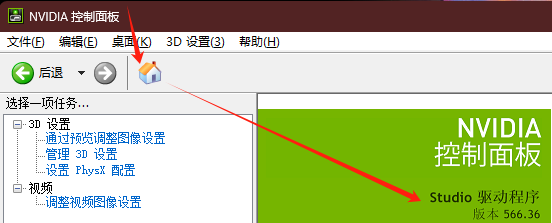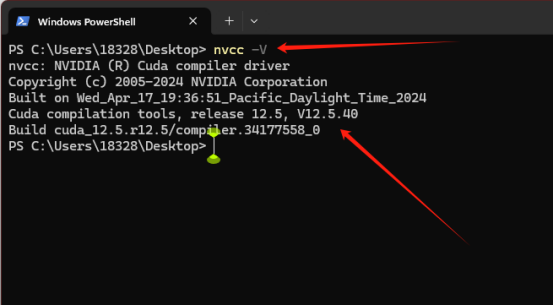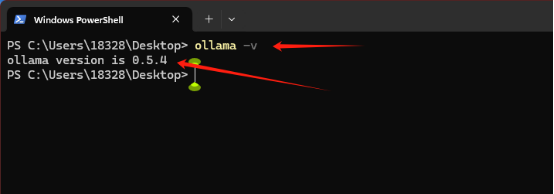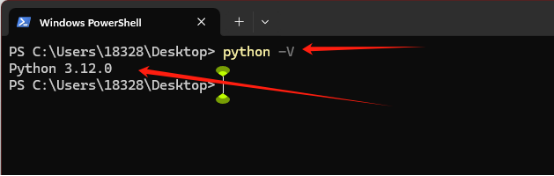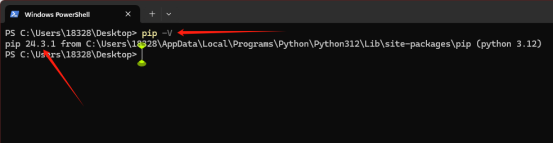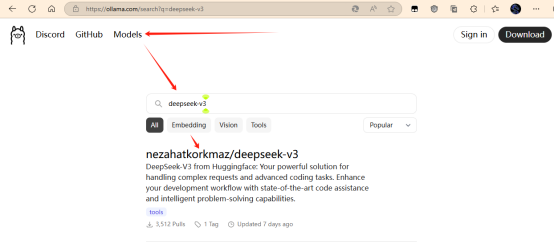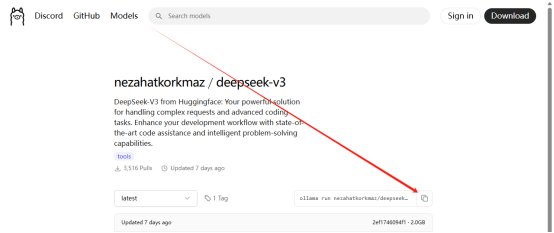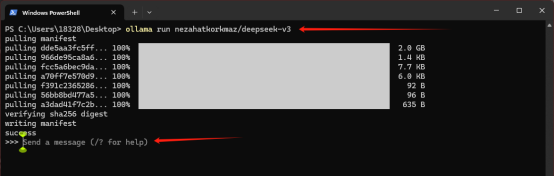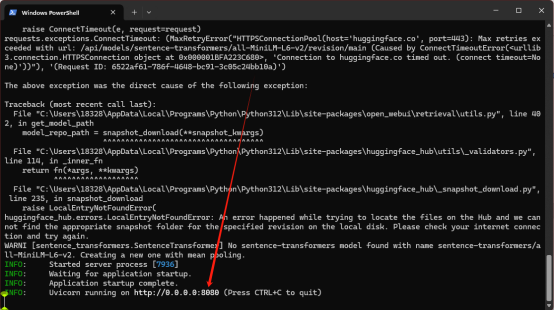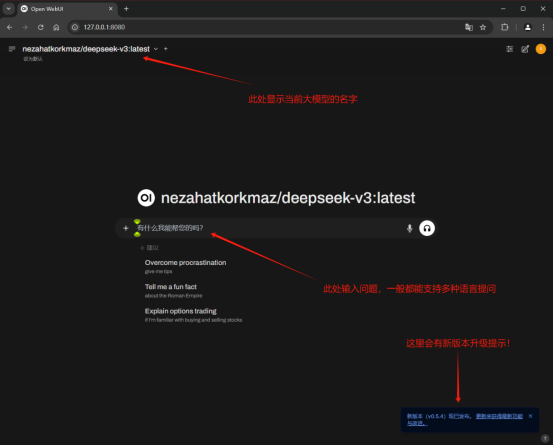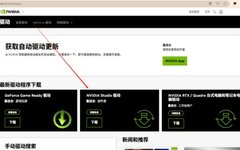—— Taking Ollama + OpenWebUI deployment in Windows 11 as an example
Operating System: Windows 11
Memory Requirement: 16GB or more
Hardware Requirement: At least 4GB VRAM Nvidia graphics card
2.Installation of Graphics Driver and CUDA
①Graphics Driver: Download and install from the official NVIDIA website
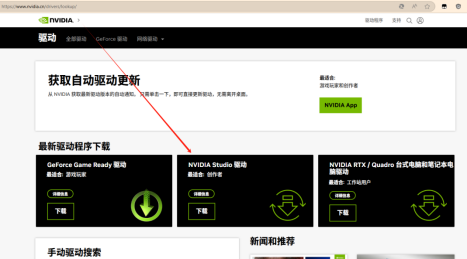

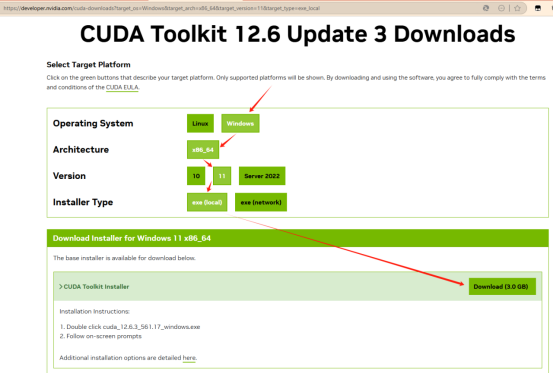
This is the key program to run large models using GPU power and must be installed.
Download link: Ollama (ctrl + left click the blue link to open the webpage, same below)
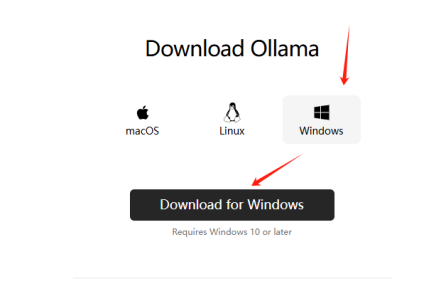
Downloaded file: OllamaSetup.exe
Note: For specific installation processes and configuration requirements of all programs mentioned in this article, please search tutorials yourself; this article will not elaborate on them.
4.Install Microsoft C++ Build Tools
Download link: Microsoft C++ Build Tools – Visual Studio
Downloaded program: vs_BuildTools.exe
After starting, wait for the complete installation package to download, and when entering the installation interface, select to use C++ Desktop Development; the default option is shown in the image below:
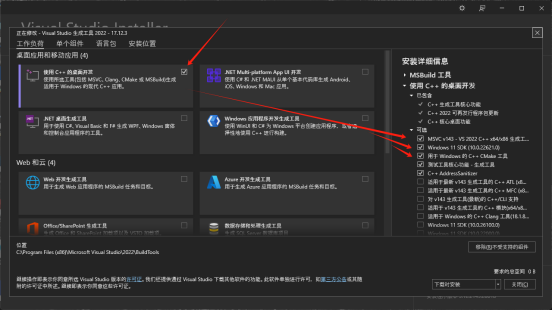
Download link: Python Releases for Windows | Python.org
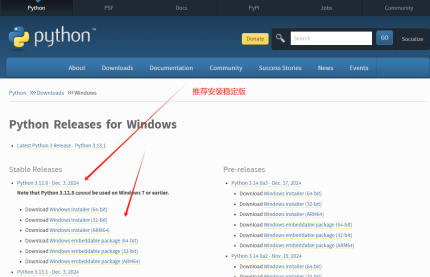
Downloaded program: python-3.12.8-amd64.exe
The downloaded version is the Windows 64-bit version, just install it.
6.Upgrade pip to the latest version
Open the terminal and execute the pip upgrade command:
python -m pip install –upgrade pip setuptools
7.Now check the installation status of various software
①Open the Nvidia Control Panel as shown below:
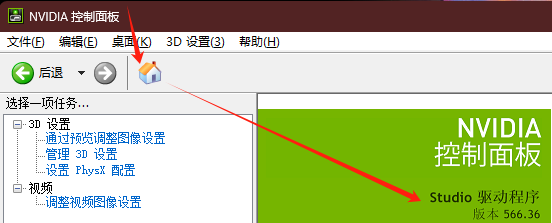
②Open the terminal and execute the command nvcc -V to check the CUDA version:
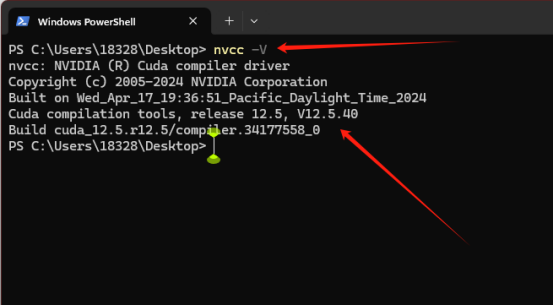
③Open the terminal and execute the command ollama -V to check the Ollama version:
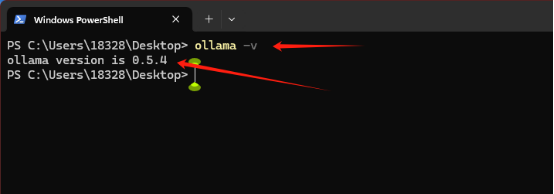
④Open the terminal and execute the command python -V to check the Python version:
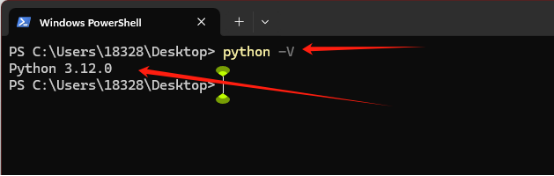
⑤Open the terminal and execute the command pip -V to check the Pip version:
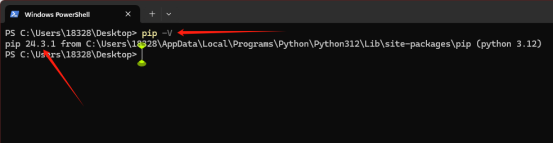
If all the above execution results have normal output, you can install OpenWebUI!
Open the terminal and execute the following command, wait for the installation to complete:
pip install open-webui -i https://pypi.tuna.tsinghua.edu.cn/simple
When you need to upgrade to a new version, open the terminal and execute the following command:
pip install –upgrade open-webui
9.Download deepseek-V3 large model
To experience the large model directly after the first startup of OpenWebUI, you need to download the latest open-source large model deepseek-v3 before starting OpenWebUI.
Open your browser, visit the ollama website and search for deepseek-v3; of course, you can also search for and download other large models, such as searching for the Qwen series with the keyword “qwen” as shown in the image below:
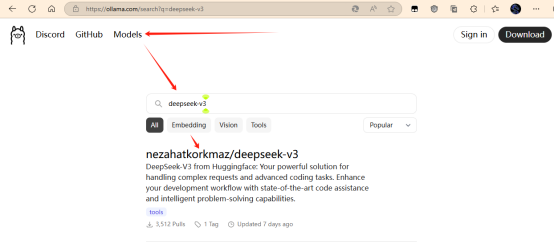
Click the link “nezahatkorkmaz/deepseek-v3” in the image above, as shown in the image below:
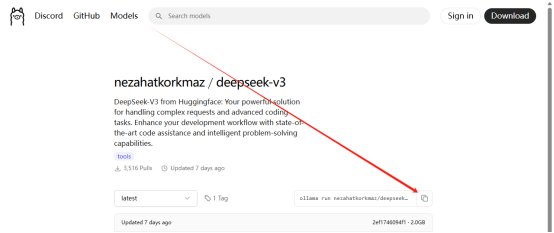
Click the arrow in the image above to copy the command to download this large model, then open the terminal, right-click at the cursor position, paste, and press Enter to execute the following command, wait for the download to complete, and you will have downloaded this large model.
As shown in the image below:
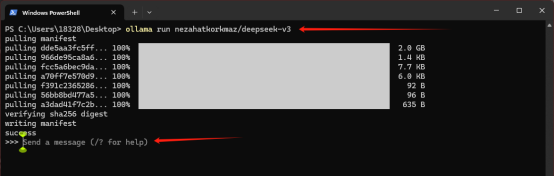
When you see the prompt in the image above, it means that this large model has been downloaded! Other large model downloads can be done similarly. In fact, if you input questions in the command line at this time, the large model can already answer questions. However, the effect is not ideal in the character interface. You can press ctrl+d to exit and return to the normal prompt.
Now, execute the following command in the terminal:
The startup time is slightly longer, please be patient while OpenWebUI is starting up.
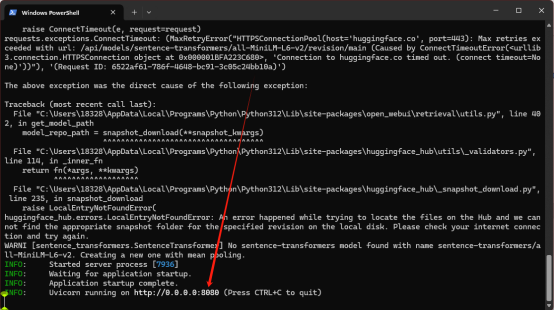
When you see the situation shown in the image above, it means it has started successfully. At this point, you can open your browser and enter the following address to access OpenWebUI’s interface! During the first startup, OpenWebUI will require registration, after which it will look like the image below:
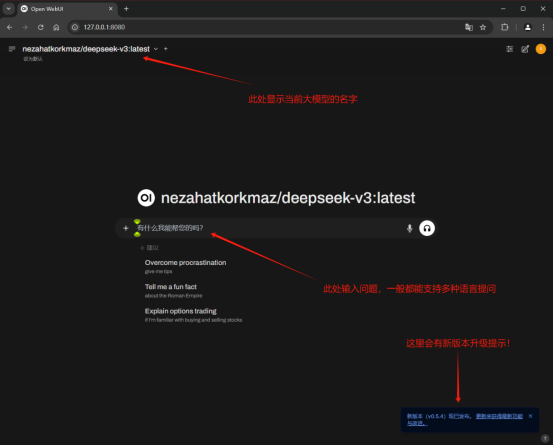
Now, the localized large model can run! If you have downloaded multiple large models, you can click the dropdown menu in the upper left corner to switch to other large models at any time. If there is an upgrade reminder in the lower right corner as shown in the image, you can execute the upgrade command for open-webui in the terminal window. The system defaults to dark mode, but you can also change to other preset color schemes through settings.