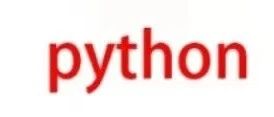Streamlit – A Python Library That Simplifies Data Visualization!
Hello everyone, I’m Xiao Chen. Today we are going to explore a super cool Python library – Streamlit. It’s like a magic wand that can turn your data analysis results into beautiful web applications with just a wave. For those who want to quickly showcase data or build interactive dashboards, Streamlit is simply a magical tool. You don’t need to master complex front-end knowledge; with just a few lines of code, you can bring your data to life! Let’s take a look at this amazing tool together!
Starting the Magical Journey: What is Streamlit?
Streamlit is a Python library specifically designed for machine learning and data science projects. It helps us easily create beautiful and highly interactive web applications to display our models or analysis results. Imagine being able to customize your page by dragging components, entering text, and selecting files, all just by writing Python code.
Tip:
Before we get started, please ensure that Streamlit is installed in your environment. If you haven’t installed it yet, you can do so by running the command <span>pip install streamlit</span>.
Step 1: Create Your First Streamlit Application
To create a Streamlit application, we simply need to write a Python script and use specific functions to display the content. In the example below, we will create a very simple application that prints a greeting:
import streamlit as st
st.write("Hello, World!")
When you run this code (using the command <span>streamlit run your_script.py</span>), you will see a new browser window open displaying “Hello, World!”. Isn’t it simple? It’s like sending a card with a message to a friend.
Notes:
<span>st.write()</span>can output various types of content, such as text, numbers, DataFrames, or even charts.- After modifying the code, simply refresh the browser page to see the updated effect.
Add Some Interactive Elements
Next, we can try adding some interactive features to the application. For example, allowing users to choose their favorite color and then change the background color based on their selection. It’s like playing a color block game where users can pick different colors based on their mood.
color = st.selectbox('Pick a color', ['Red', 'Blue', 'Green'])
st.write(f'You selected: {color}')
In this example, we used the <span>st.selectbox()</span> function to create a dropdown menu for users to select a color. Then, we used <span>st.write()</span> to display the user’s selection. This interactivity makes our application more fun.
Exercise:
Try adding a slider that allows users to adjust the font size and observe how the text on the page changes.
Data Visualization
Now, let’s get into something cooler – data visualization. Streamlit supports integration with multiple graphic libraries like Matplotlib, Plotly, and Altair. This means you can use these powerful tools to create various charts, from simple line charts to complex heatmaps.
import streamlit as st
import pandas as pd
import matplotlib.pyplot as plt
data = {'x': [1, 2, 3, 4, 5], 'y': [10, 8, 6, 4, 2]}
df = pd.DataFrame(data)
fig, ax = plt.subplots()
ax.plot(df['x'], df['y'])
st.pyplot(fig)
Here we first created a small DataFrame containing two columns of data, and then used Matplotlib to draw a simple line chart. Finally, we embedded the chart into the Streamlit application using the <span>st.pyplot()</span> function. It’s like hanging a painting in the living room, making it part of the decor.
Learning Tip:
When you’re unsure about the specific usage of a function, don’t forget to consult the official documentation or search for related tutorials online. Practice is the best teacher; the more you try, the more possibilities you will discover.
Conclusion
Friends, today’s Python learning journey ends here! Remember to code actively, and feel free to ask me any questions in the comments section. I wish everyone happy learning, and may your Python skills improve steadily!