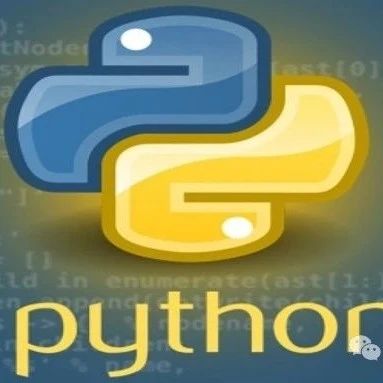Introduction
In today’s data-driven era, how to quickly transform data into intuitive, interactive applications has become a focal point for developers. Streamlit, an emerging Python framework, has come to the rescue, allowing developers to build data applications faster and more easily. Whether you are a data analyst, data scientist, or Python developer, you can leverage Streamlit to quickly create data applications with interactive interfaces.
Installation Guide
System RequirementsStreamlit supports mainstream operating systems including Windows, Linux, and Mac.
Installation CommandInstall using pip:
pip install streamlit
Verify Successful InstallationEnter the following command in the terminal:
streamlit --version
If the version number is displayed, the installation was successful.
Common Issues and SolutionsIf you encounter installation issues, such as pip version incompatibility, try upgrading pip:
pip install --upgrade pip
For other issues, refer to the official documentation for solutions.
Basic Usage
The core idea of Streamlit is to build interfaces using simple Python code. It allows you to create interface elements using familiar Python syntax and data structures. Here is a simple example:
import streamlit as st
# Set the title
st.title("Welcome to Streamlit!")
# Display text
st.write("This is a simple Streamlit application example.")
Explanation of Core Concepts
-
<span>st.title()</span>: Used to set the title of the application. -
<span>st.write()</span>: Used to output text or other objects, supporting various data types.
Practical Case
Case: Stock Market Data Display
This example demonstrates how to use Streamlit to display stock data. Suppose we need to show the price of a particular stock. We will use<span>pandas</span> to process the data.
import streamlit as st
import pandas as pd
import pandas_datareader.data as web
from datetime import datetime
# Set the page title
st.title("Stock Data Display")
# Input stock code
stock_code = st.text_input("Enter stock code:", "AAPL")
# Select date range
start_date = st.date_input("Start date", datetime(2020, 1, 1))
end_date = st.date_input("End date", datetime.today())
# Get stock data
if st.button("Get Data"):
df = web.DataReader(stock_code, 'yahoo', start_date, end_date)
st.line_chart(df['Close'])
Code Annotations
-
<span>st.text_input()</span>: Creates a text box that allows the user to input the stock code. -
<span>st.date_input()</span>: Creates a date picker allowing users to select the start and end dates. -
<span>st.line_chart()</span>: Plots a line chart of the stock’s closing prices.
Display of Results
When the user enters the stock code and clicks the button, the application will display the changes in the closing prices of that stock over the specified time range.
Real-World Application ScenariosThis application can be used by financial analysts to quickly view the historical price trends of specific stocks, aiding in decision-making.
Conclusion
Through this article, we learned about the installation and basic usage of Streamlit, and attempted a simple application that displays stock data. Streamlit is easy to use and powerful, making it very suitable for quickly building data applications. To learn more about its features, you can visit the official documentation: Streamlit Documentation.