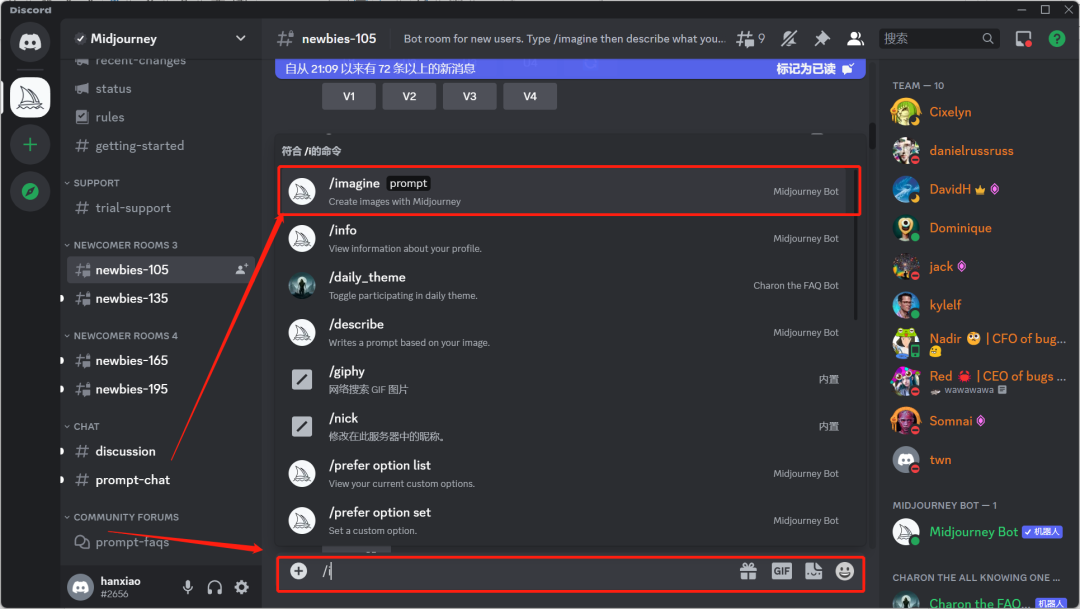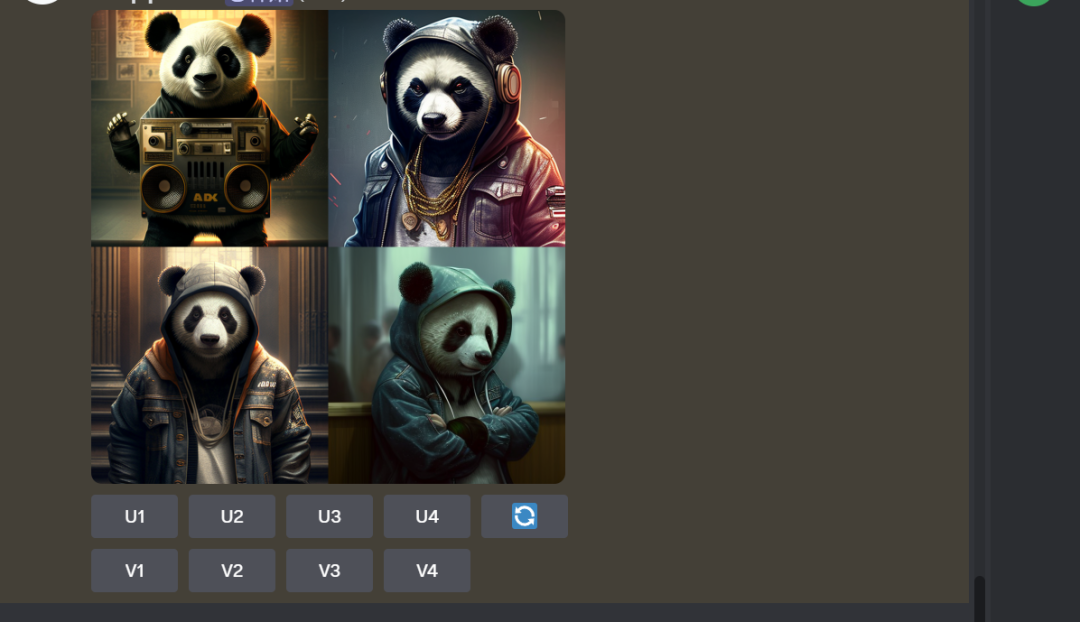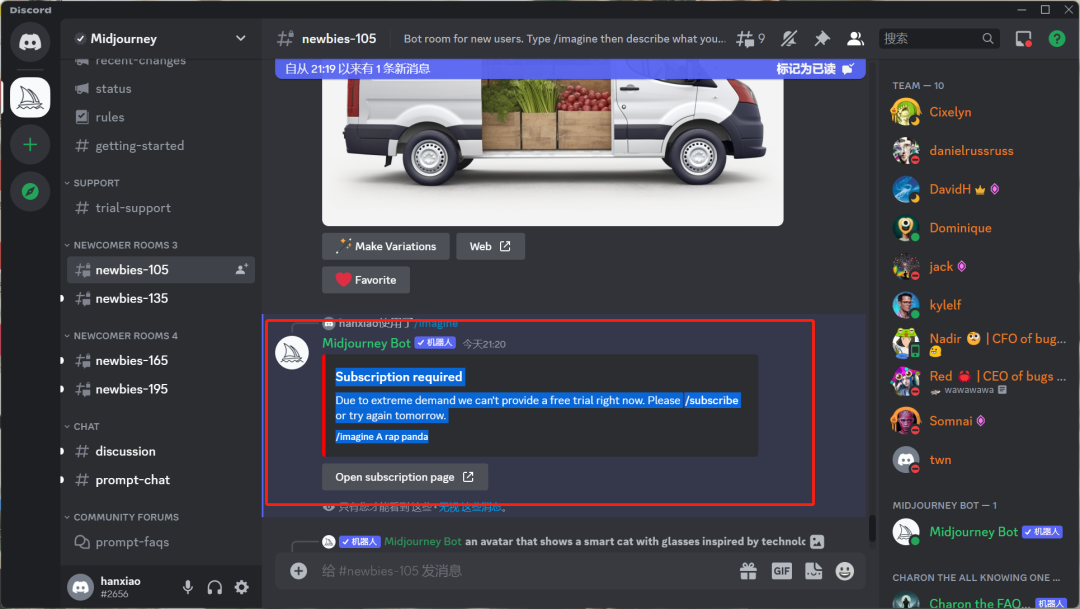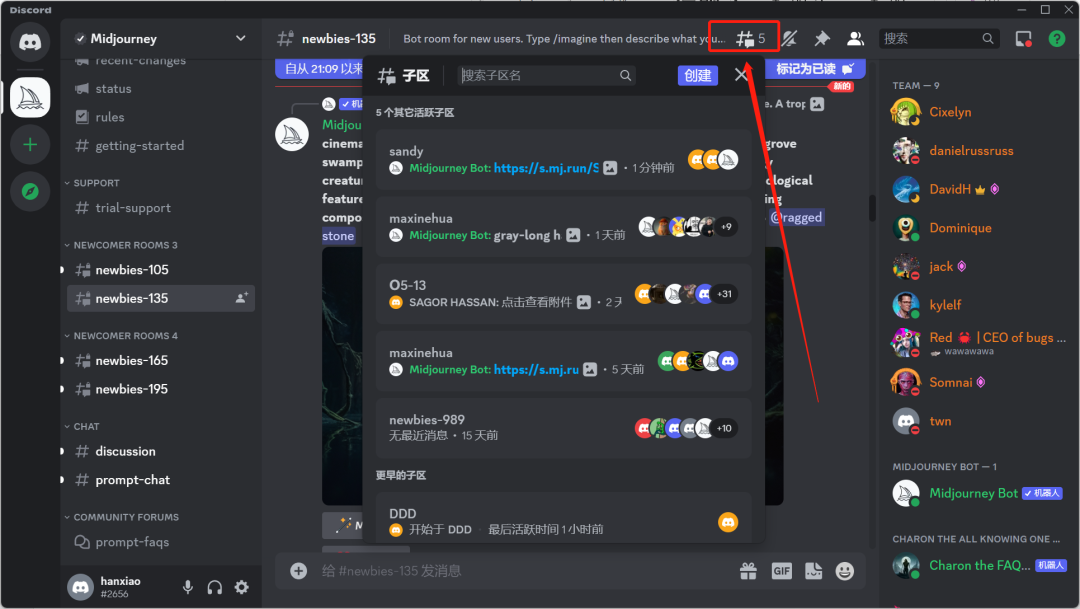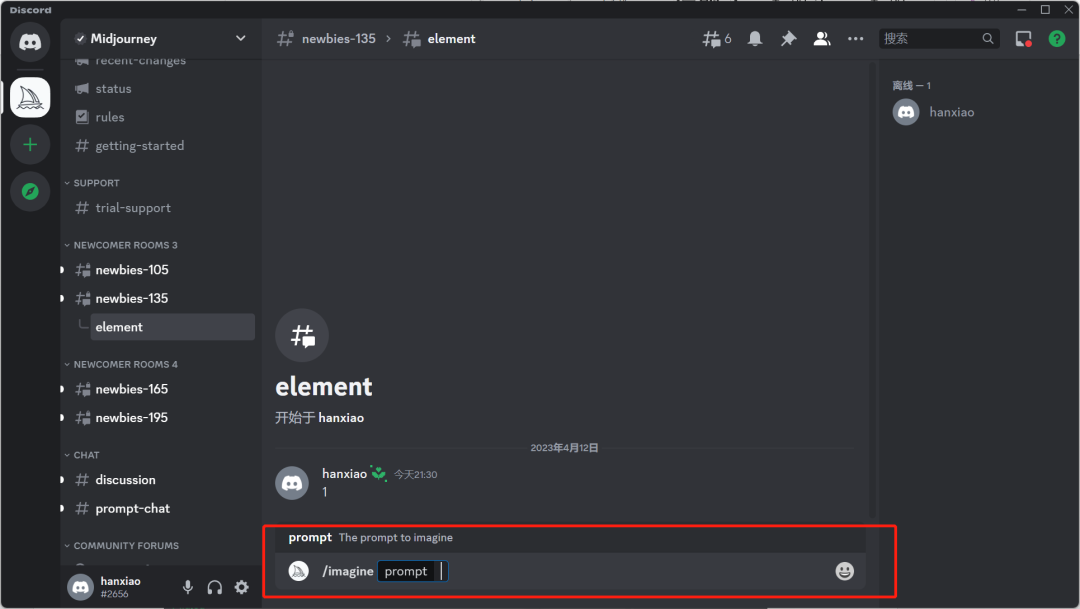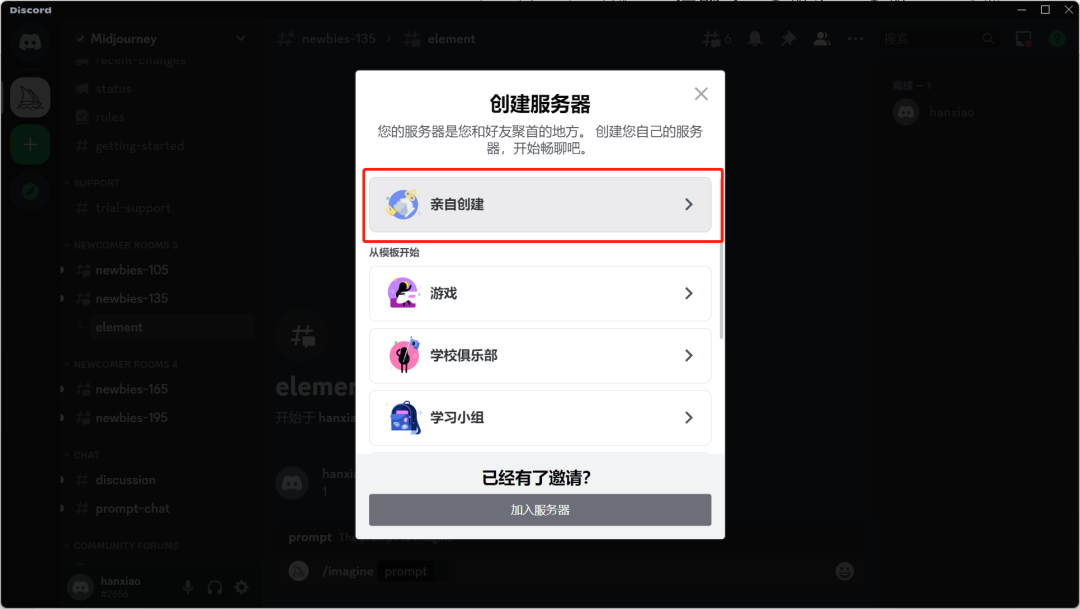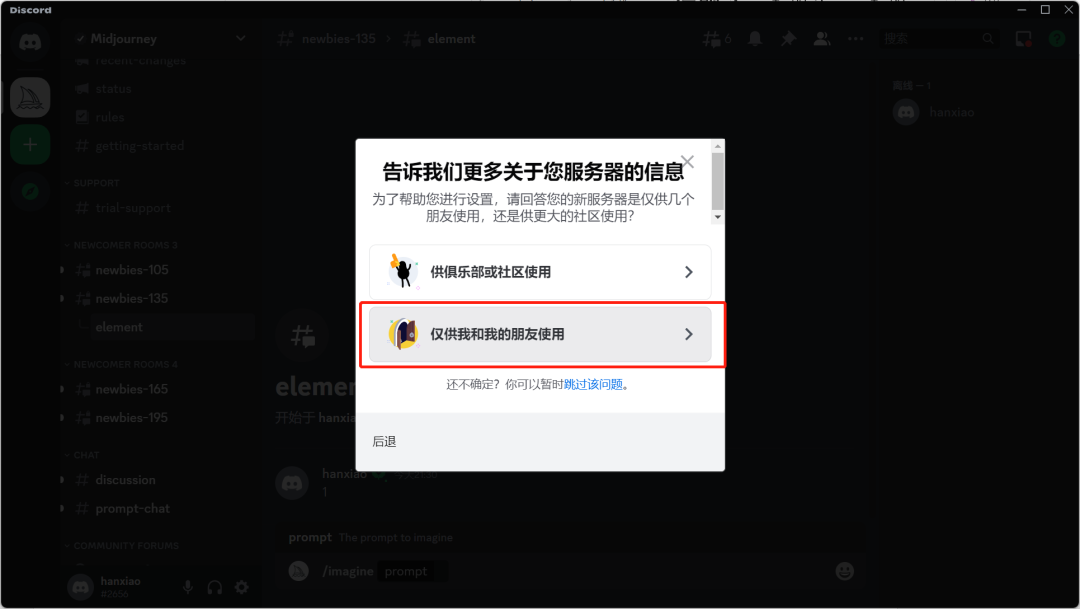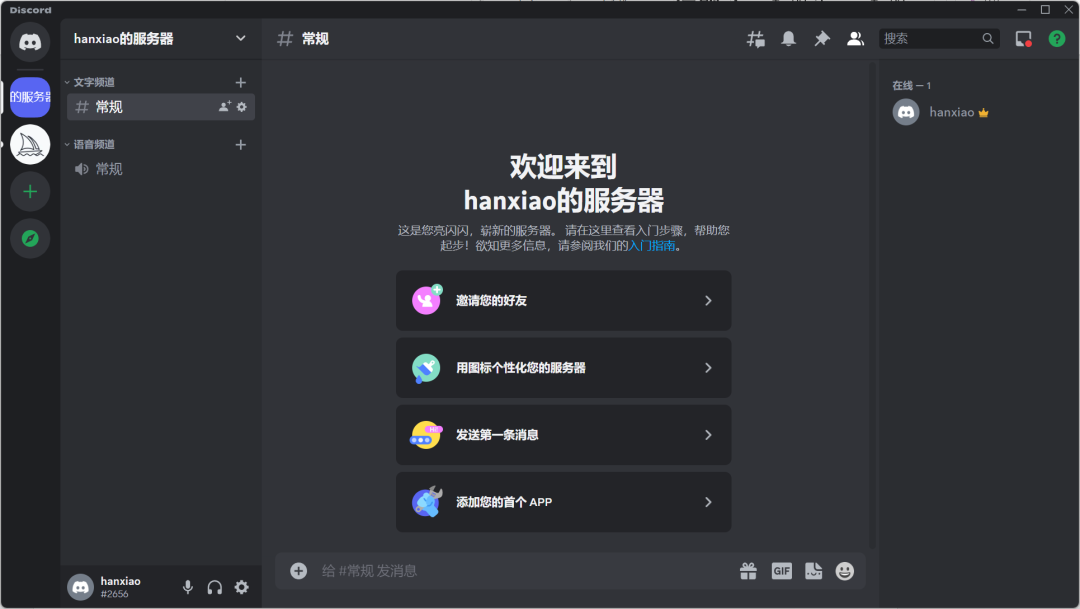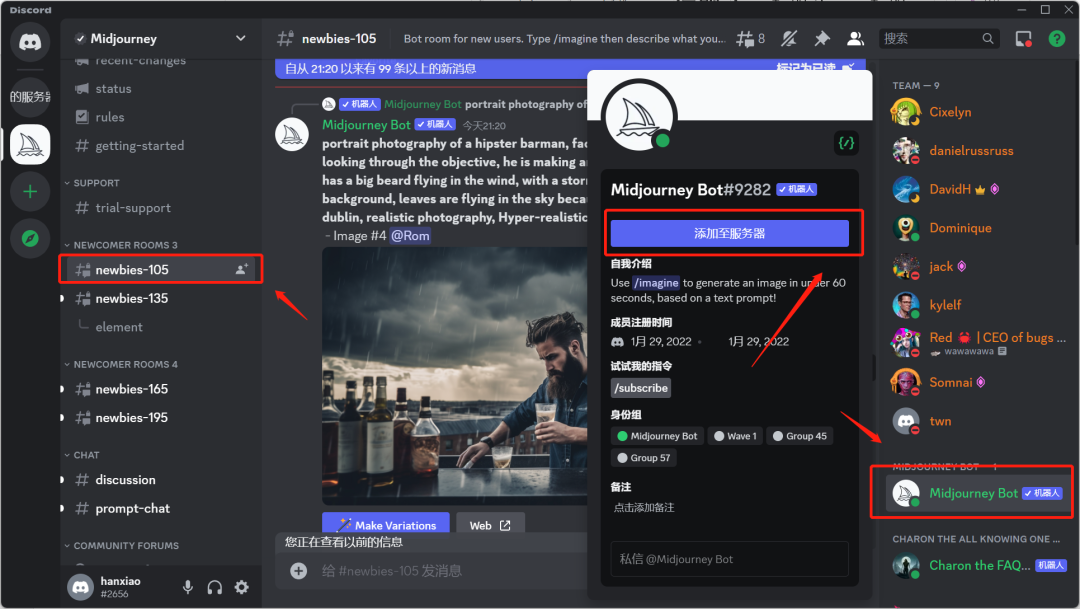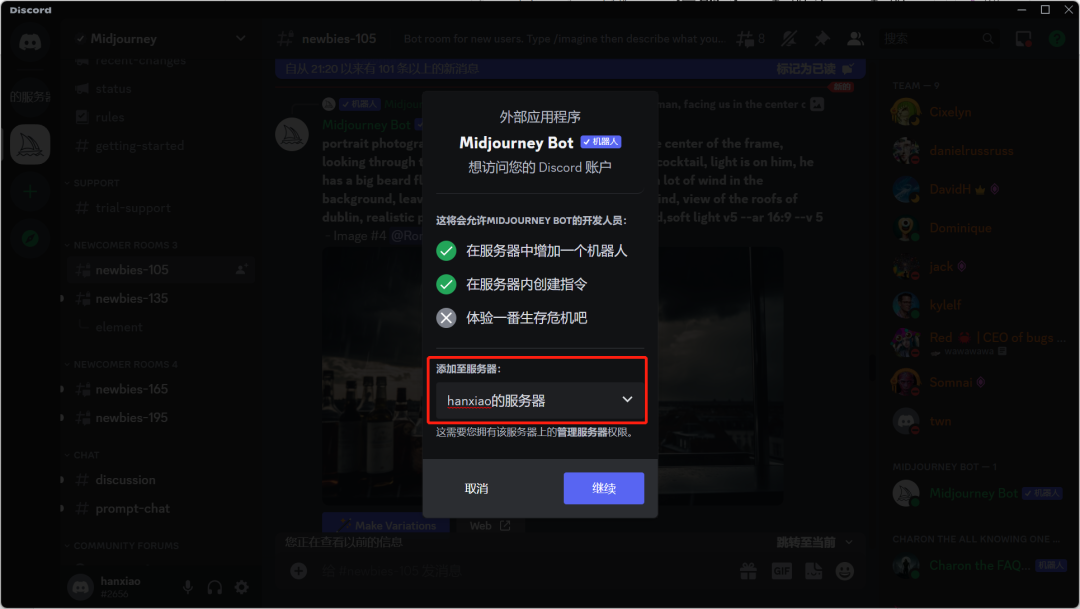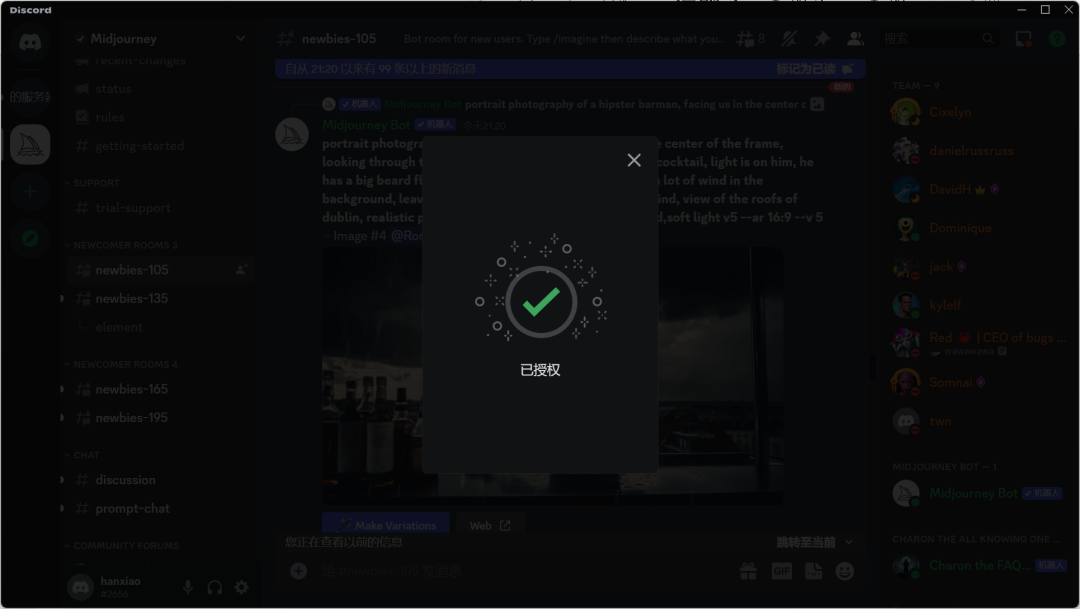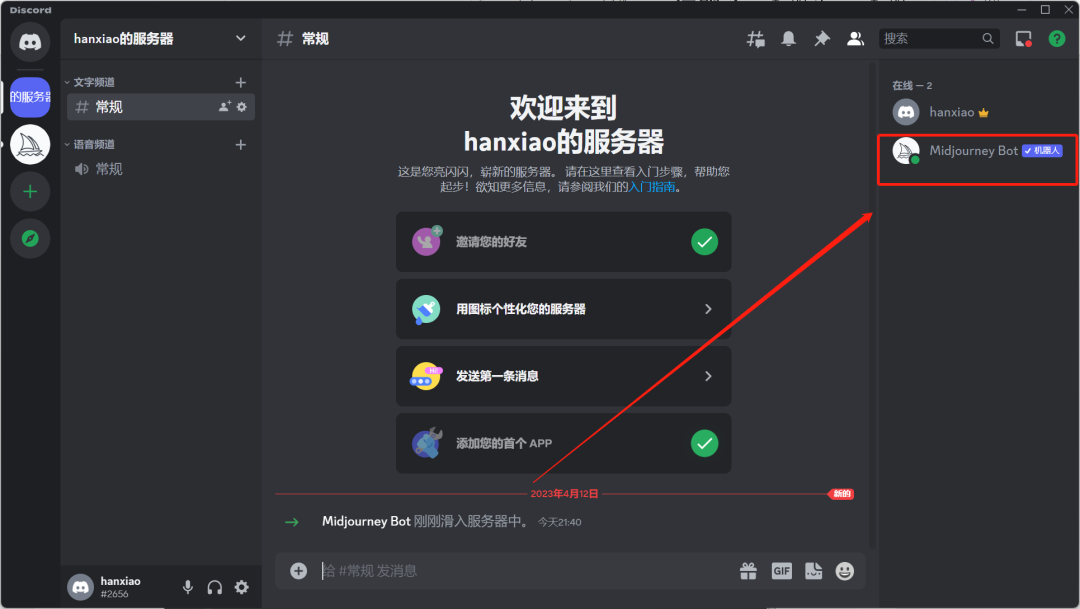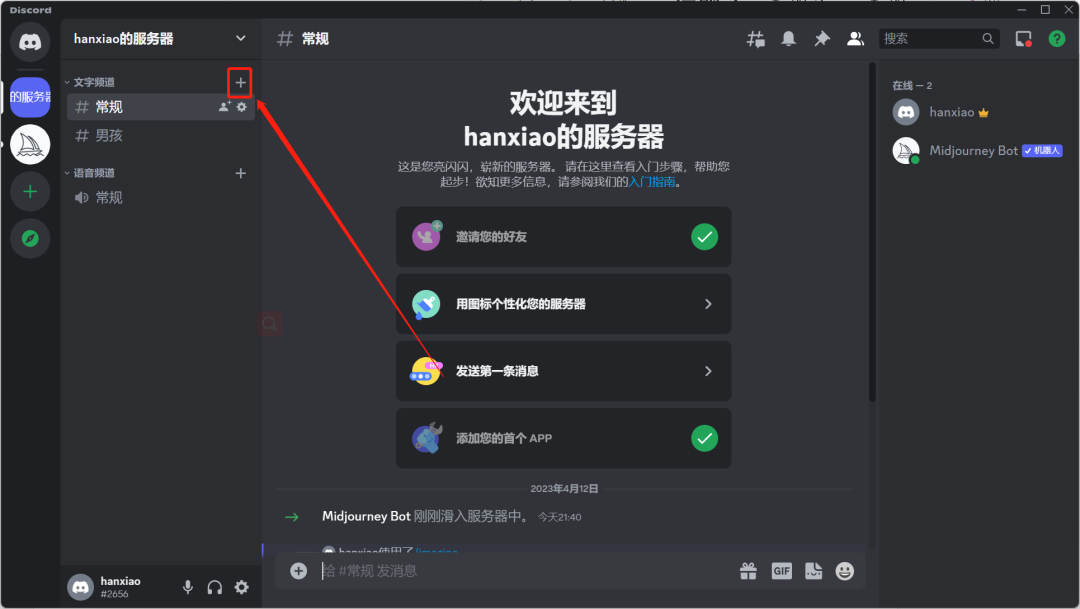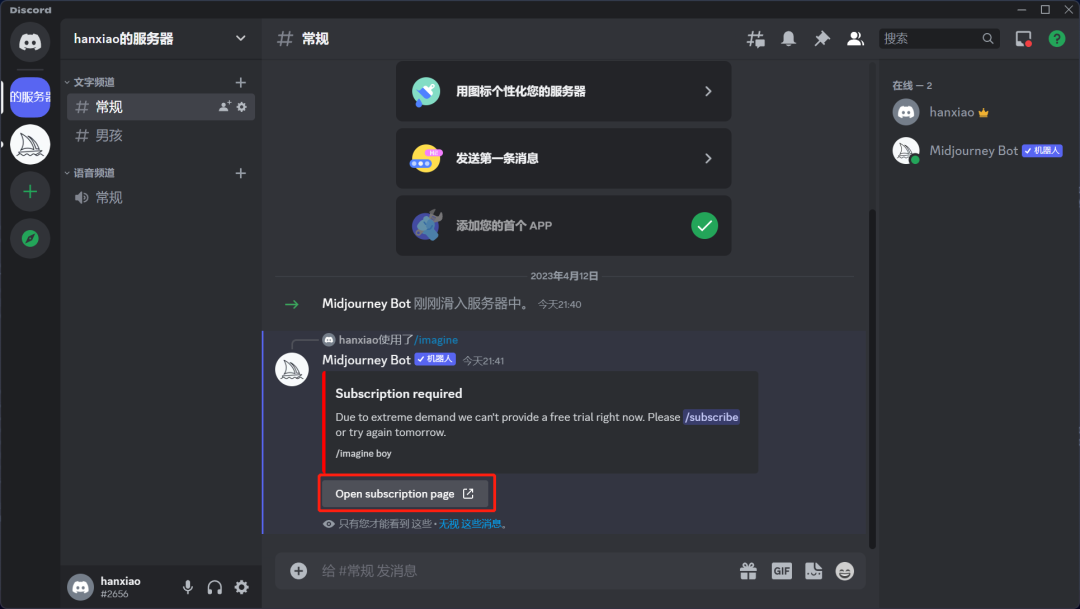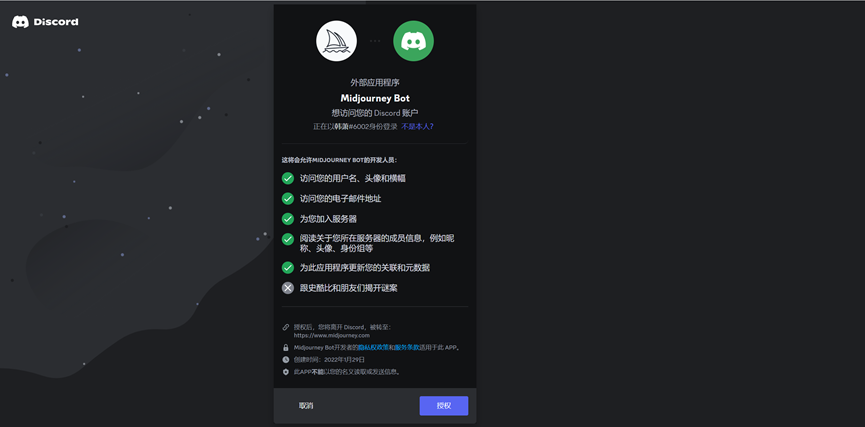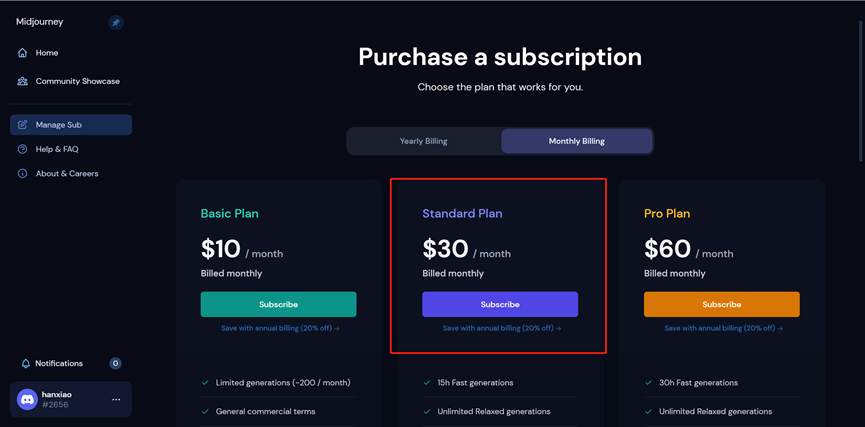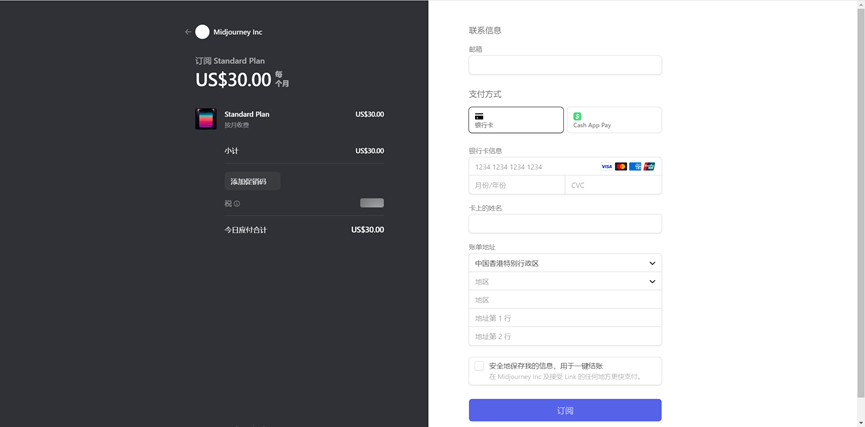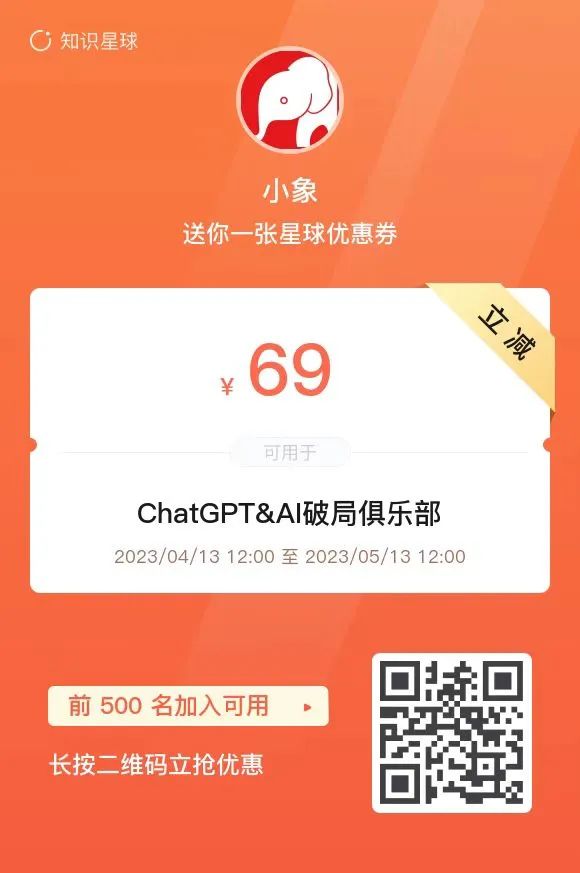Skip to content
This tutorial is mainly to help beginners learn Midjourney. After completing this tutorial, you will be able to generate images you need using Midjourney.
If you need advanced techniques, please leave a message at the end of the article, and we will update advanced methods.
Learning to install Midjourney is very simple. The general steps are to first install Discord, then add Midjourney on Discord, and you can generate images through commands.
Discord is a communication tool similar to QQ or WeChat. Midjourney does not have its own app, so it integrates the image generation process into Discord. Therefore, our first step is to download Discord.
Open the Discord official website:https://discord.com/
Click Download, and install according to your device. I chose Windows for the Windows download.
After installation, we enter the Discord login page.
On the login page, we click on register and fill in the corresponding information as required.
I have registered before, if you haven’t, the information will show “Register a new account”. Click the white box and follow the prompts to verify.
Next, there is a mobile number verification. Select the country and enter the mobile number to verify.
There will also be an email verification. Log into your email and verify as required.
After completing the email verification, we have finished downloading and installing Discord. Next, we click the + sign to join the Midjourney group.
Click on “Didn’t receive an invitation”
Search for Midjourney in the search box
After searching, click to enter
After entering, there will be a prompt. We can just click “×” to close it and click on the upper part to join Midjourney.
For newly registered accounts, joining Midjourney may take some time. We just need to be patient because Midjourney has a control system to prevent marketing accounts.
Once successfully joined, we will see an icon similar to a sailboat displayed on the left side, indicating that we have successfully joined Midjourney.
Next, we can use it to generate the images we want.
But before that, I want to explain that when we use Midjourney, we are actually using the Midjourney bot, which is responsible for parsing our commands and returning images that match our commands from the backend.
We have many ways to use this bot. The first is to find the subgroup newbies in the left group, which is the beginner channel.
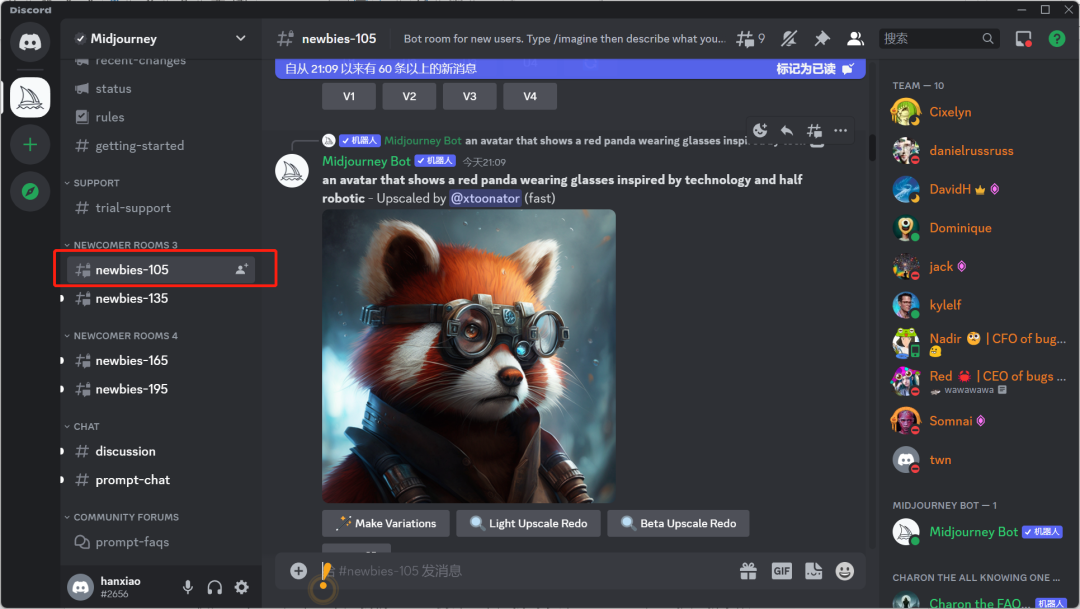 For example, I am currently in the newbies105 room, and we can enter “/ imagine” in the chat box.
Here we can input our request, for example, my request is “a rapping panda”.
You can see that the system will generate four images according to the request. If you are not satisfied, click the rotation arrow to regenerate four images.
U and V after the numbers correspond to their respective images, arranged from left to right, where U is to select the corresponding image and add details. V generates four more images in the same style.
Many people may encounter the following situation, showing that we need to subscribe or come back tomorrow. This is because Midjourney is currently very popular, and it no longer offers free services.
At the end of the article, there are methods on how to subscribe. Here I will first teach you two other techniques to use Midjourney.
I still do not recommend the first method because we use this public room to generate images. There are many people in the same room, and our images may be pushed down before we even think about how to optimize them, which is very unfriendly.
Next, I will introduce the second method. In the newbies subgroup, we can create a new sub-area by clicking the “#” on the top.
Enter the sub-area name and create the sub-area.
Then, input our commands again through “/ imagine” to generate images.
This method is more convenient than the first one, but it is still not the method I recommend most.
I hope we can create a channel ourselves and invite the bot in.
It would be like having a Midjourney bot in our own WeChat, providing us with services, which is very convenient. Now let’s start the last method.
Click the “+” sign and choose to create one yourself.
Select for me and my friends only.
Just write any name, and you have created successfully.
Next, we go to Midjourney to pull the bot over, which can be found in any channel below on the right side.
Click to add to the server.
Select your own server, and then verify as required.
Return to the channel we just created and check if the bot has been pulled in.
Here it shows that the bot has been pulled in. In the chat window below, you can input commands to operate the bot to generate images, still using “/ imagine” plus your request.
Here we can create different channels to distinguish our working areas.
Of course, we have learned the techniques, but currently, Midjourney can no longer be used for free. To subscribe, we can enter Midjourney’s official website via the link.
After entering, click to log in.
After authorizing, you can see the current pricing, with monthly and yearly subscriptions. The yearly plan is slightly cheaper.
The first option is not recommended; it’s too poor.
Currently, I recommend choosing the monthly standard plan, which offers 15 hours of fast image generation. The efficiency of the fast mode is extremely high. After using up the 15 hours, you can continue to generate images at normal speed, which is sufficient for us ordinary players.
The professional package offers 30 hours of fast image generation. After using it up, you can generate images at normal speed, with the ability to process 12 image generation commands simultaneously, which is very impressive! After selecting a package, click subscribe and follow the prompts to complete the payment.
Please note that currently, only Visa credit cards can be used for payment.
Finally, I recommend the ChatGPT Breakthrough Club:
Our club has surpassed 11,000 paid members and is currently the largest AI paid community in the country. The quality is guaranteed. In just 20 days, we have produced 49 series of courses, two recorded courses by big names, and assigned 8 homework assignments, with members completing over 1,000 assignments.
Our goal is to create an AI ecosystem where some people can learn AI tools, others can use AI for side jobs, and even more can use AI to start businesses. In the future, we will provide comprehensive support and empowerment for entrepreneurs.
The membership price has risen to 268, and it will increase by 1,000 members. The final price will be between 699-999.
To thank everyone for their support, I have set up 200 discount coupons for 69 yuan, which means you can join for 199.
It has always been an advantage! Joining now also comes with a new Bing (based on GPT-4.0) account.
Limited spots, first come first served:
For example, I am currently in the newbies105 room, and we can enter “/ imagine” in the chat box.
Here we can input our request, for example, my request is “a rapping panda”.
You can see that the system will generate four images according to the request. If you are not satisfied, click the rotation arrow to regenerate four images.
U and V after the numbers correspond to their respective images, arranged from left to right, where U is to select the corresponding image and add details. V generates four more images in the same style.
Many people may encounter the following situation, showing that we need to subscribe or come back tomorrow. This is because Midjourney is currently very popular, and it no longer offers free services.
At the end of the article, there are methods on how to subscribe. Here I will first teach you two other techniques to use Midjourney.
I still do not recommend the first method because we use this public room to generate images. There are many people in the same room, and our images may be pushed down before we even think about how to optimize them, which is very unfriendly.
Next, I will introduce the second method. In the newbies subgroup, we can create a new sub-area by clicking the “#” on the top.
Enter the sub-area name and create the sub-area.
Then, input our commands again through “/ imagine” to generate images.
This method is more convenient than the first one, but it is still not the method I recommend most.
I hope we can create a channel ourselves and invite the bot in.
It would be like having a Midjourney bot in our own WeChat, providing us with services, which is very convenient. Now let’s start the last method.
Click the “+” sign and choose to create one yourself.
Select for me and my friends only.
Just write any name, and you have created successfully.
Next, we go to Midjourney to pull the bot over, which can be found in any channel below on the right side.
Click to add to the server.
Select your own server, and then verify as required.
Return to the channel we just created and check if the bot has been pulled in.
Here it shows that the bot has been pulled in. In the chat window below, you can input commands to operate the bot to generate images, still using “/ imagine” plus your request.
Here we can create different channels to distinguish our working areas.
Of course, we have learned the techniques, but currently, Midjourney can no longer be used for free. To subscribe, we can enter Midjourney’s official website via the link.
After entering, click to log in.
After authorizing, you can see the current pricing, with monthly and yearly subscriptions. The yearly plan is slightly cheaper.
The first option is not recommended; it’s too poor.
Currently, I recommend choosing the monthly standard plan, which offers 15 hours of fast image generation. The efficiency of the fast mode is extremely high. After using up the 15 hours, you can continue to generate images at normal speed, which is sufficient for us ordinary players.
The professional package offers 30 hours of fast image generation. After using it up, you can generate images at normal speed, with the ability to process 12 image generation commands simultaneously, which is very impressive! After selecting a package, click subscribe and follow the prompts to complete the payment.
Please note that currently, only Visa credit cards can be used for payment.
Finally, I recommend the ChatGPT Breakthrough Club:
Our club has surpassed 11,000 paid members and is currently the largest AI paid community in the country. The quality is guaranteed. In just 20 days, we have produced 49 series of courses, two recorded courses by big names, and assigned 8 homework assignments, with members completing over 1,000 assignments.
Our goal is to create an AI ecosystem where some people can learn AI tools, others can use AI for side jobs, and even more can use AI to start businesses. In the future, we will provide comprehensive support and empowerment for entrepreneurs.
The membership price has risen to 268, and it will increase by 1,000 members. The final price will be between 699-999.
To thank everyone for their support, I have set up 200 discount coupons for 69 yuan, which means you can join for 199.
It has always been an advantage! Joining now also comes with a new Bing (based on GPT-4.0) account.
Limited spots, first come first served:
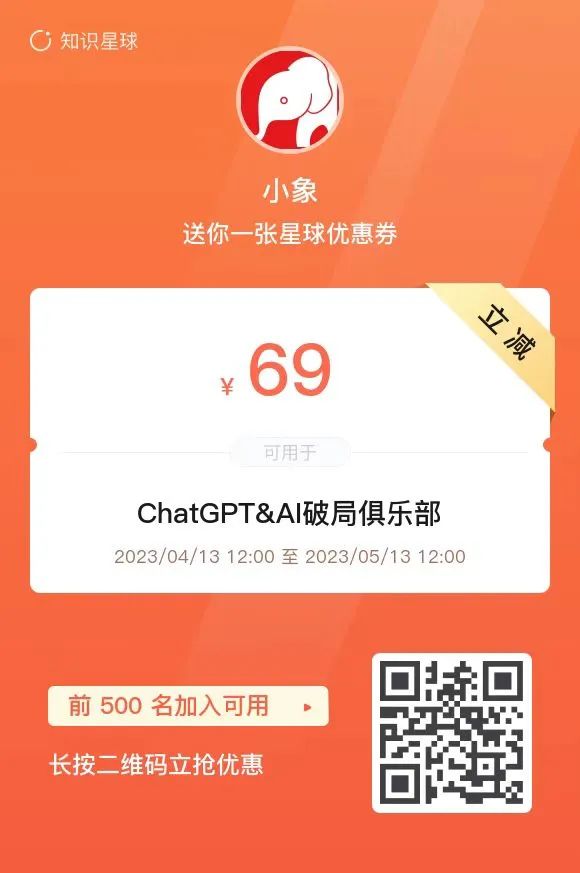
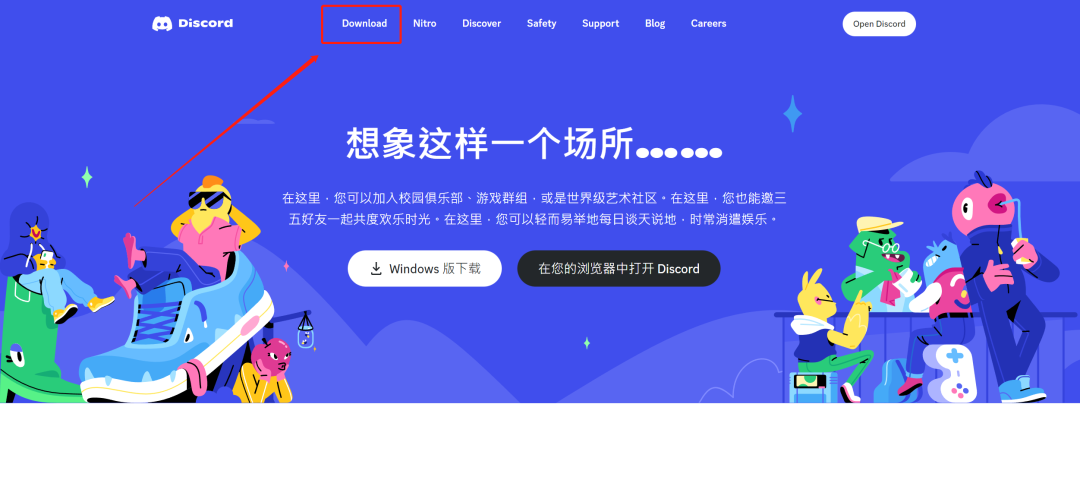
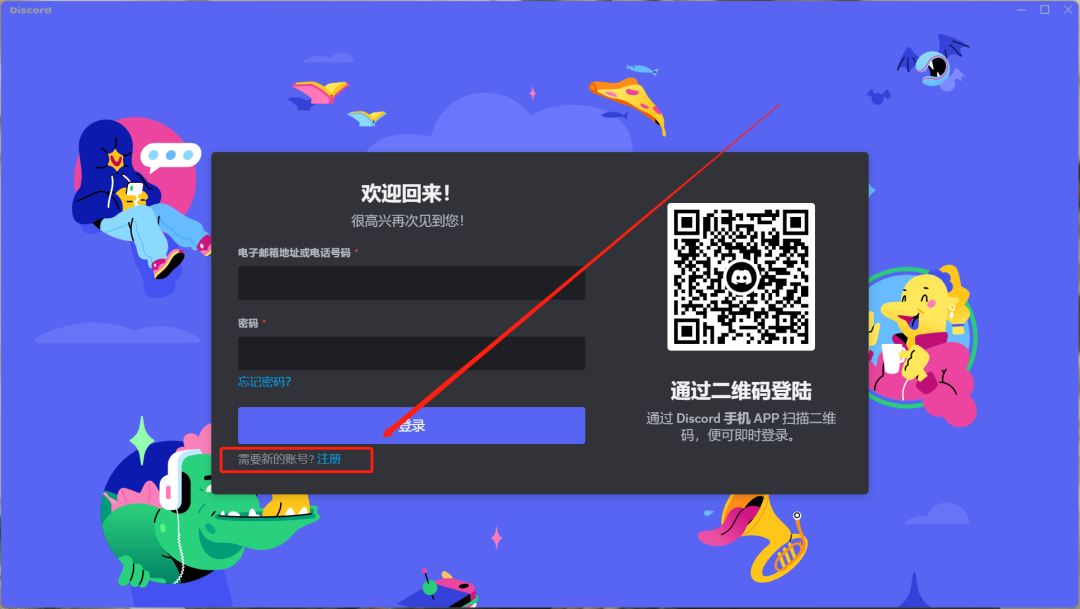
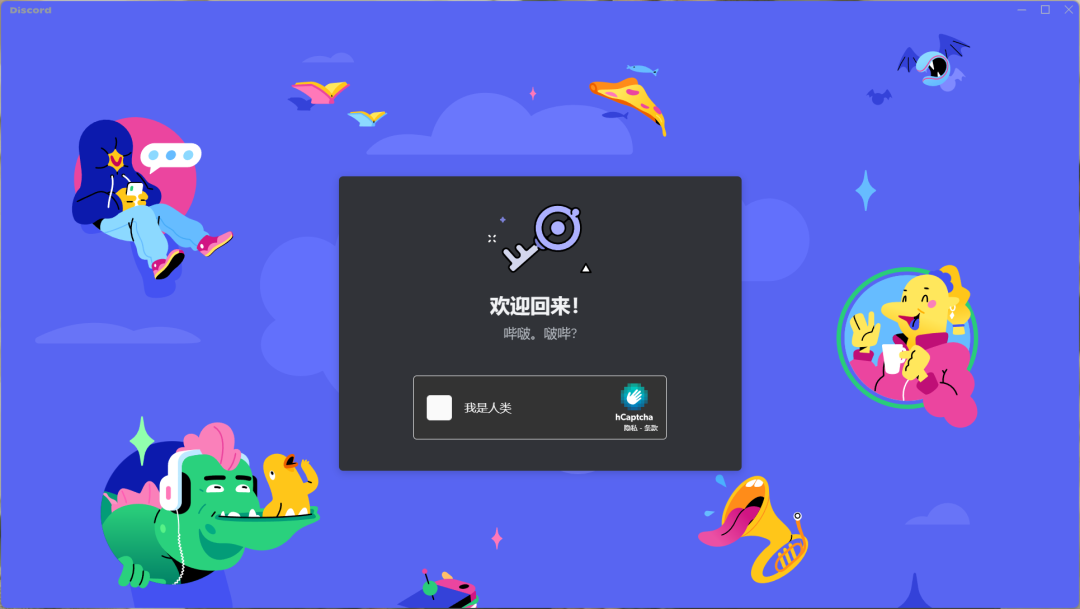
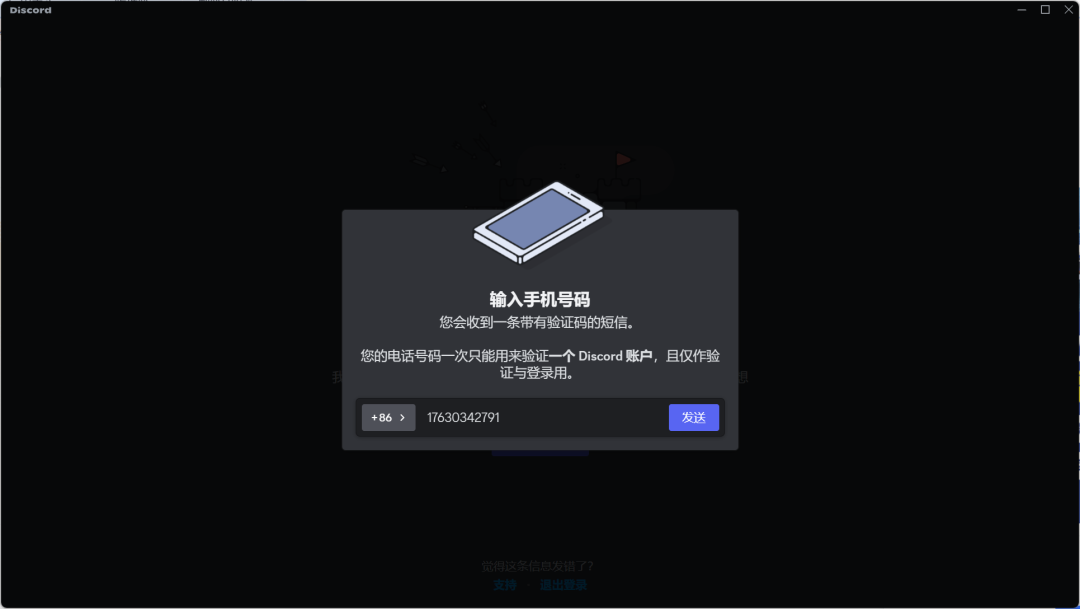
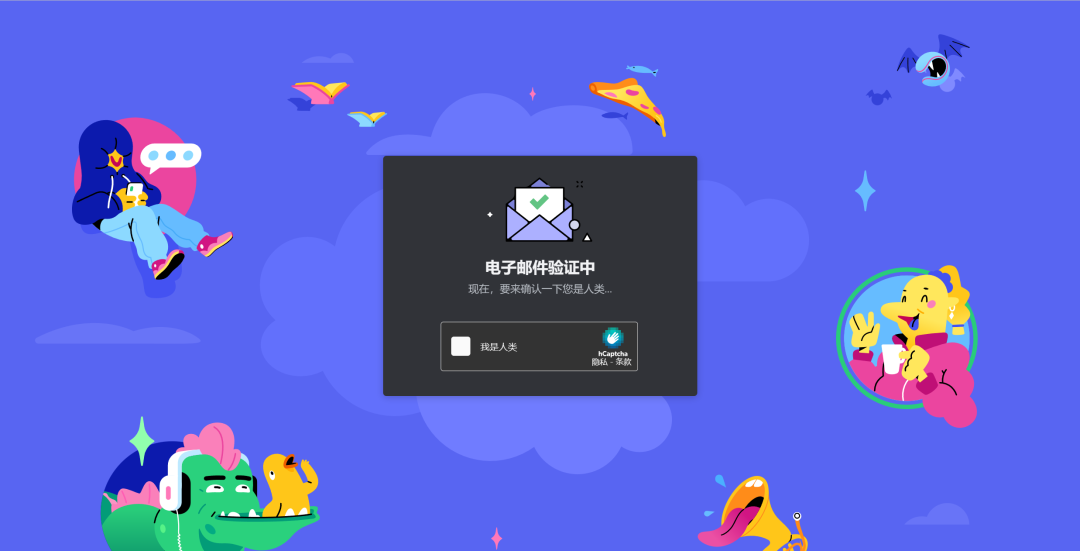
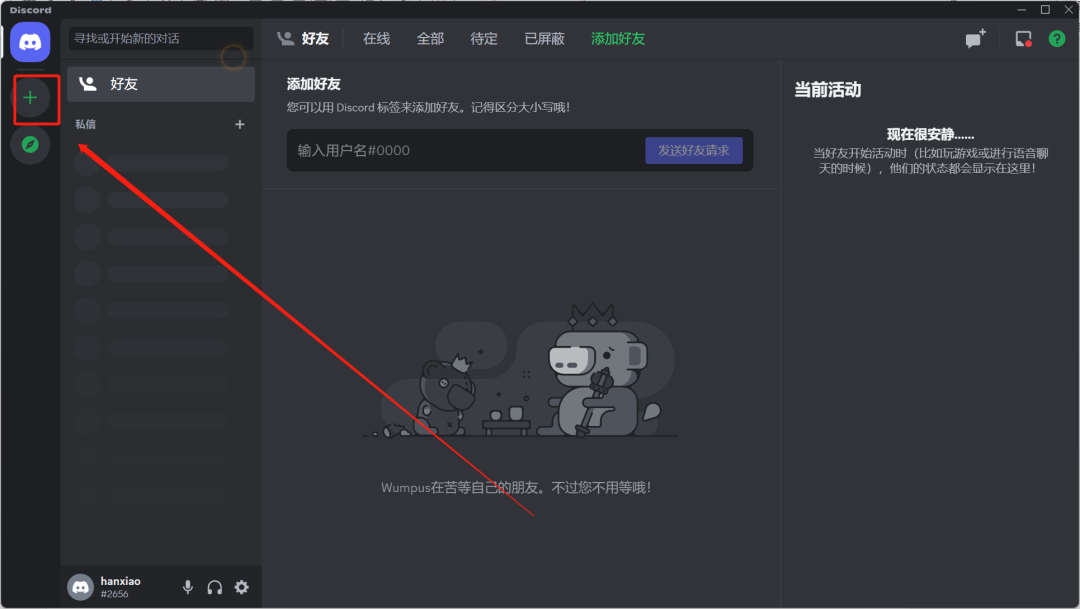
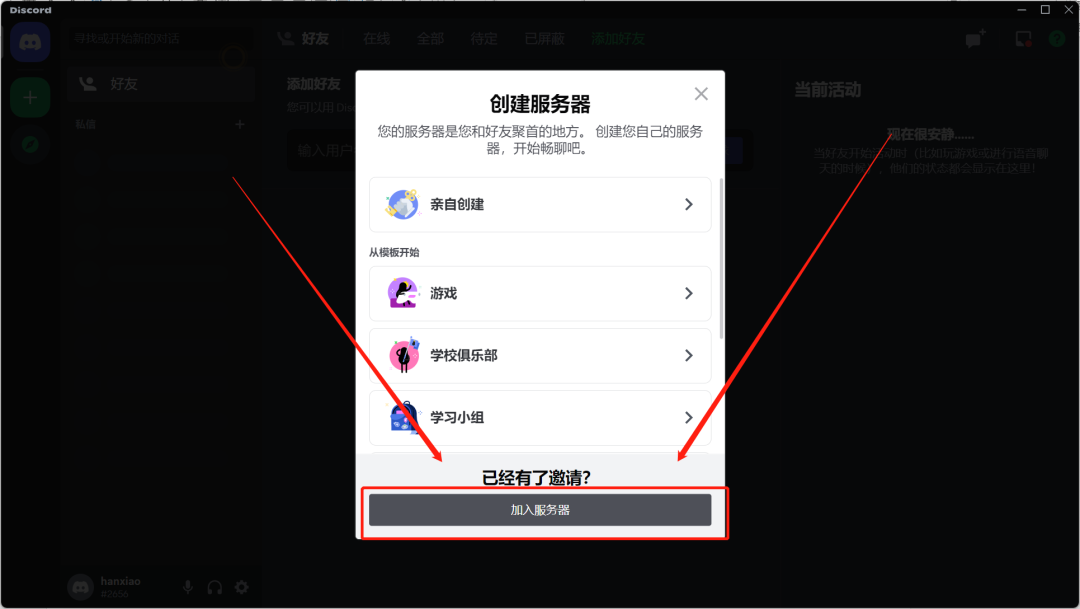
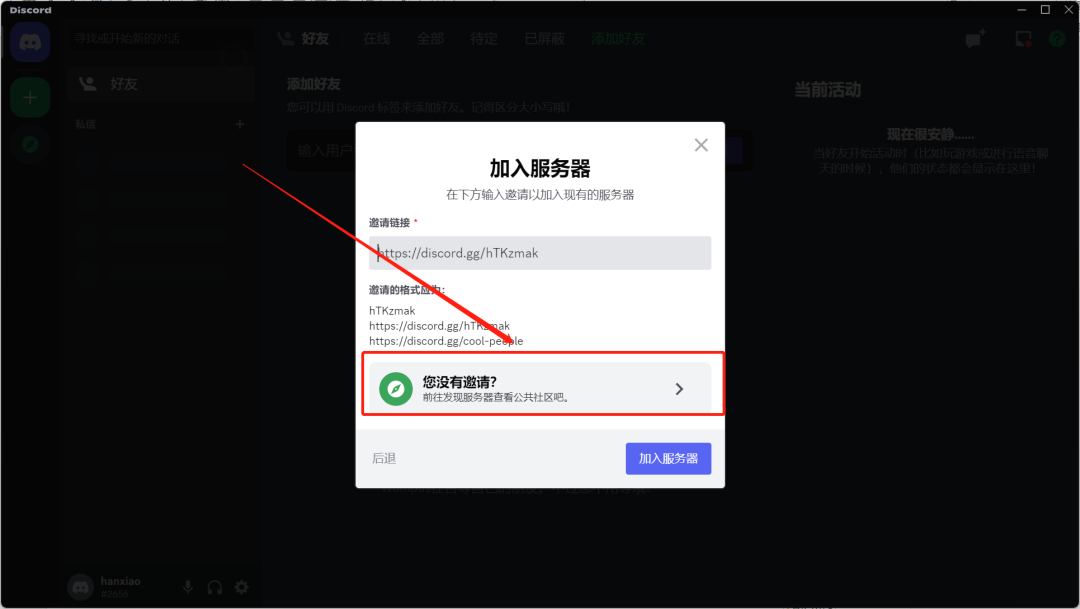
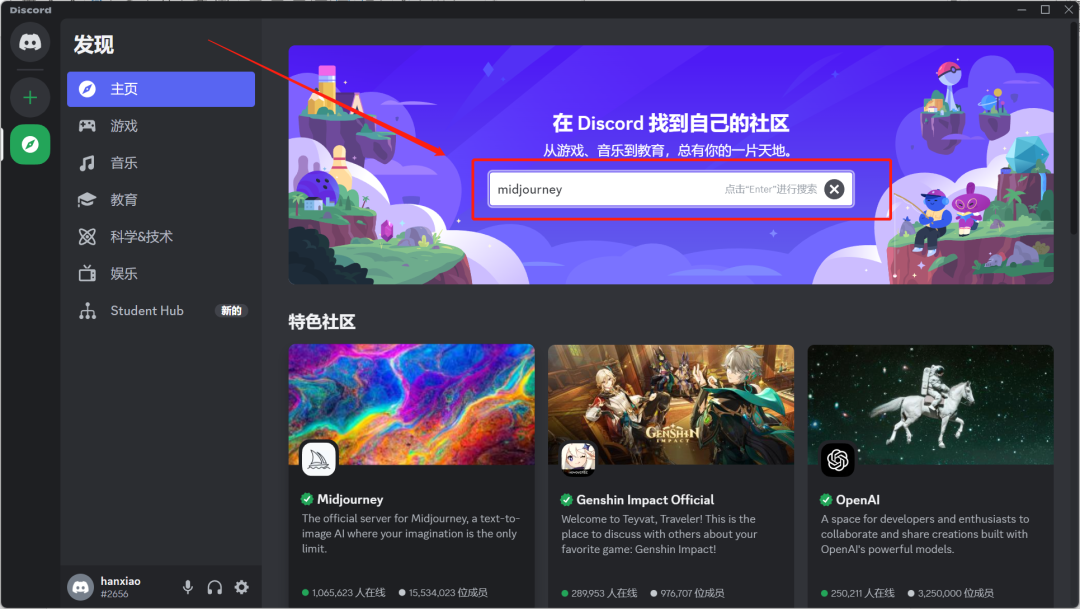
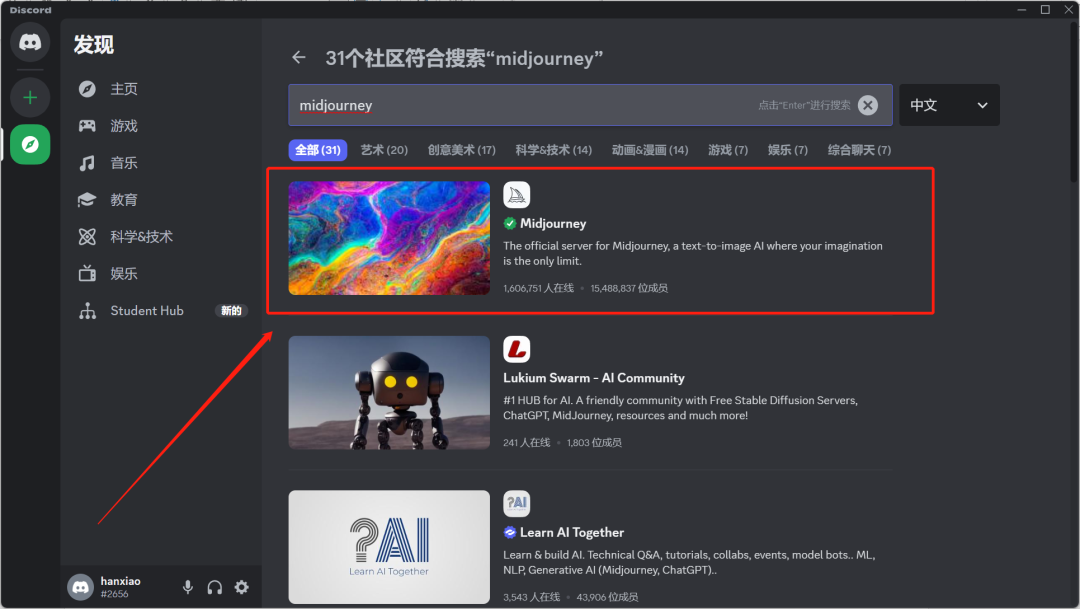
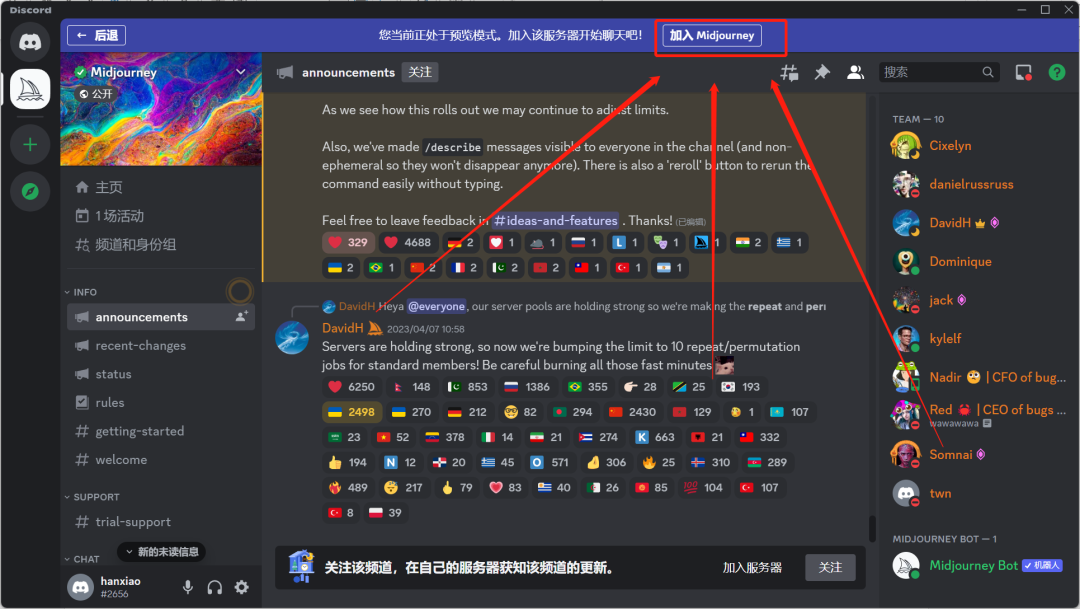
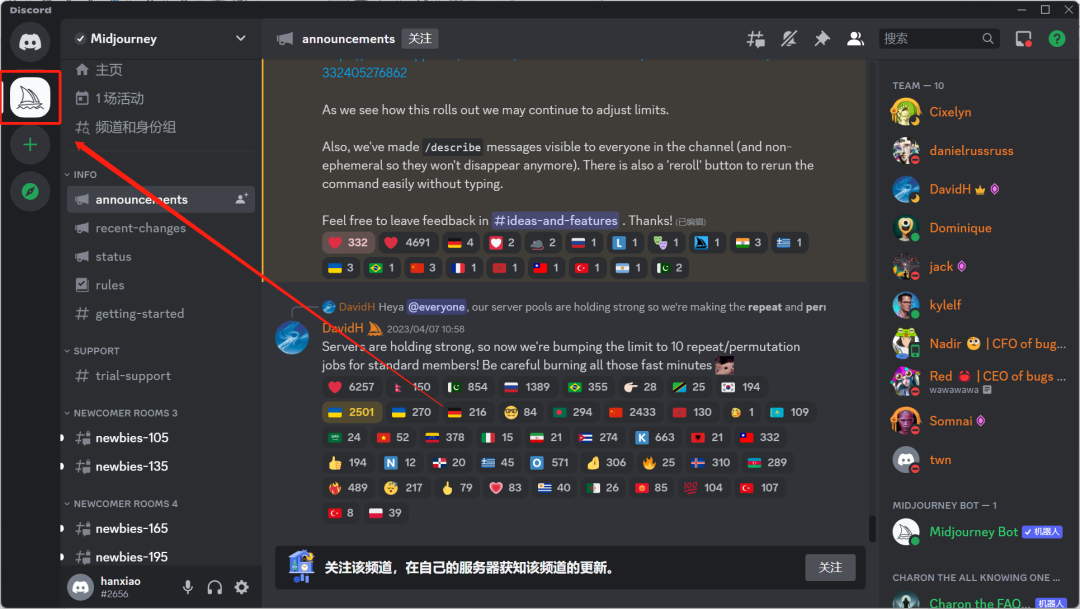
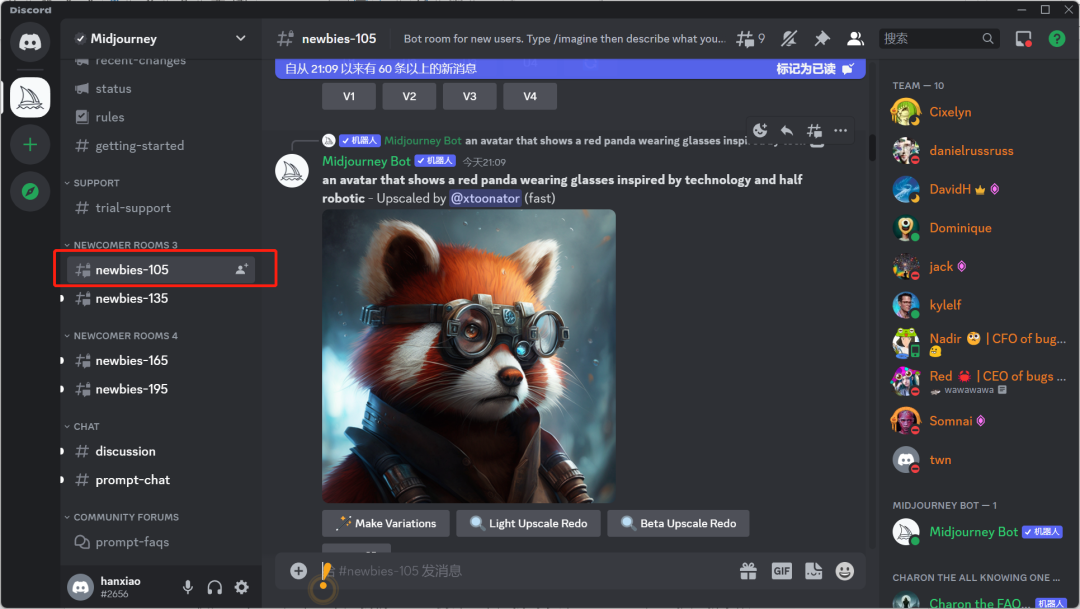 For example, I am currently in the newbies105 room, and we can enter “/ imagine” in the chat box.
For example, I am currently in the newbies105 room, and we can enter “/ imagine” in the chat box.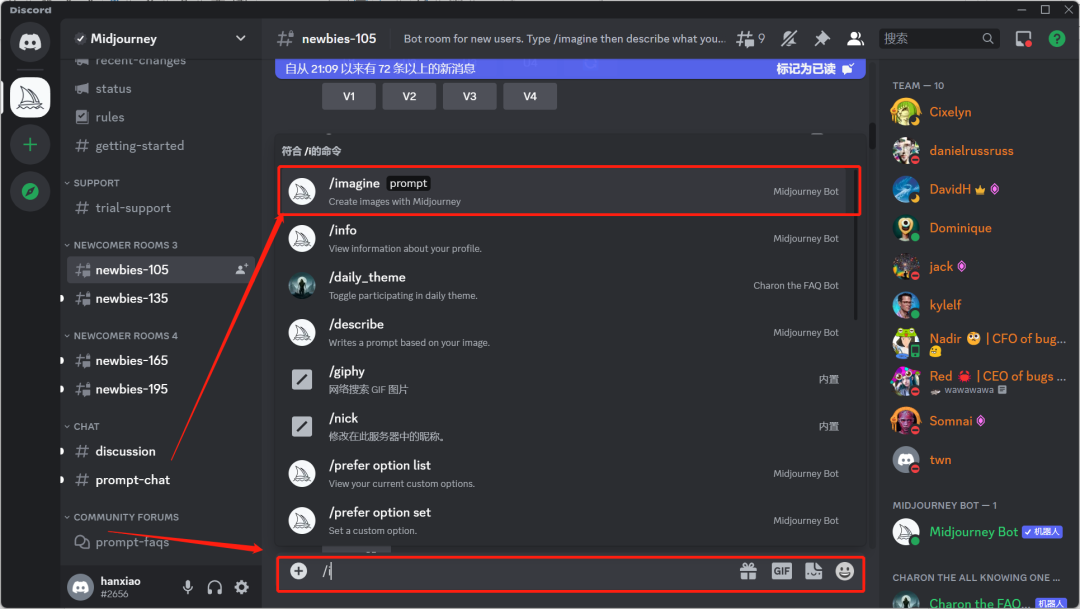
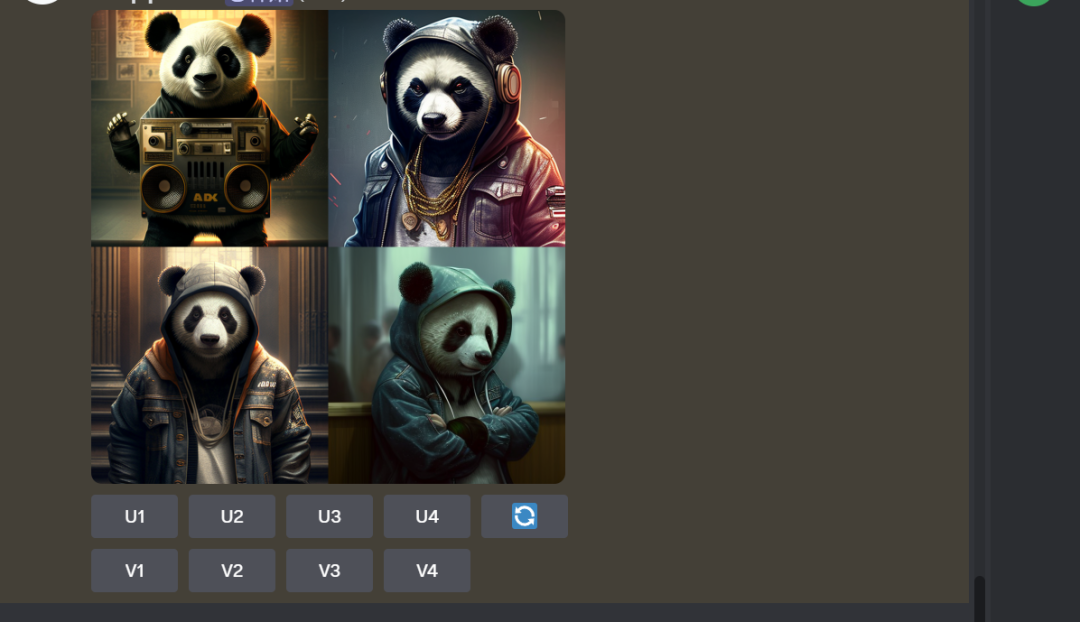
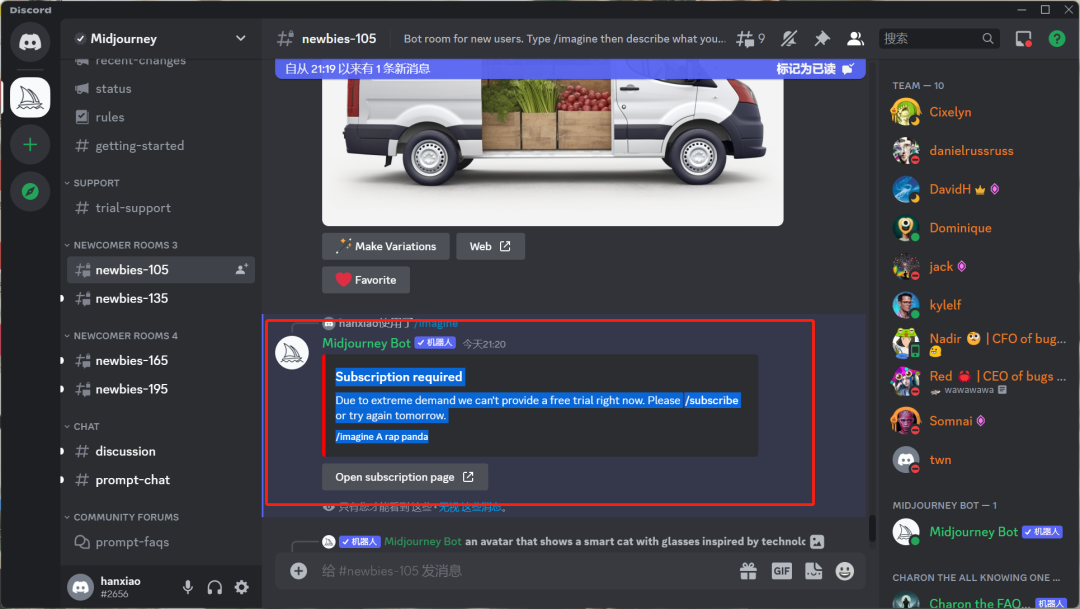
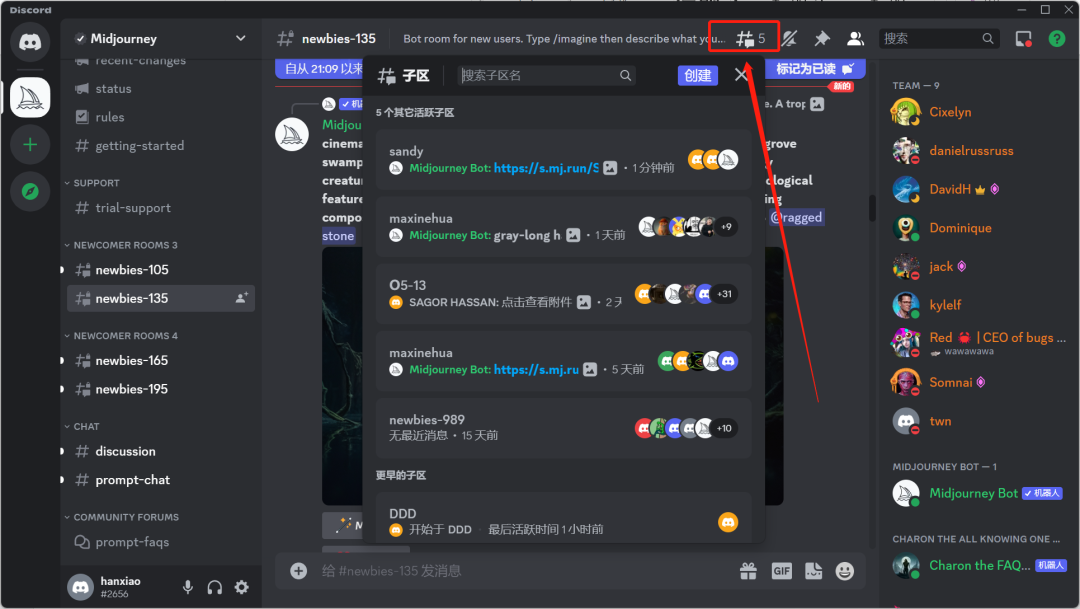

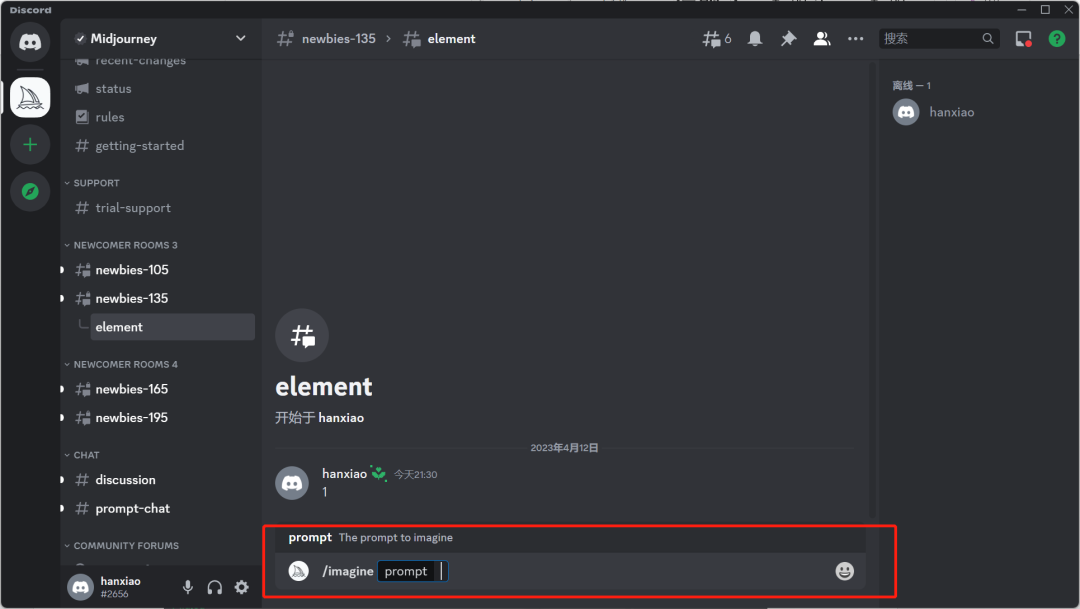
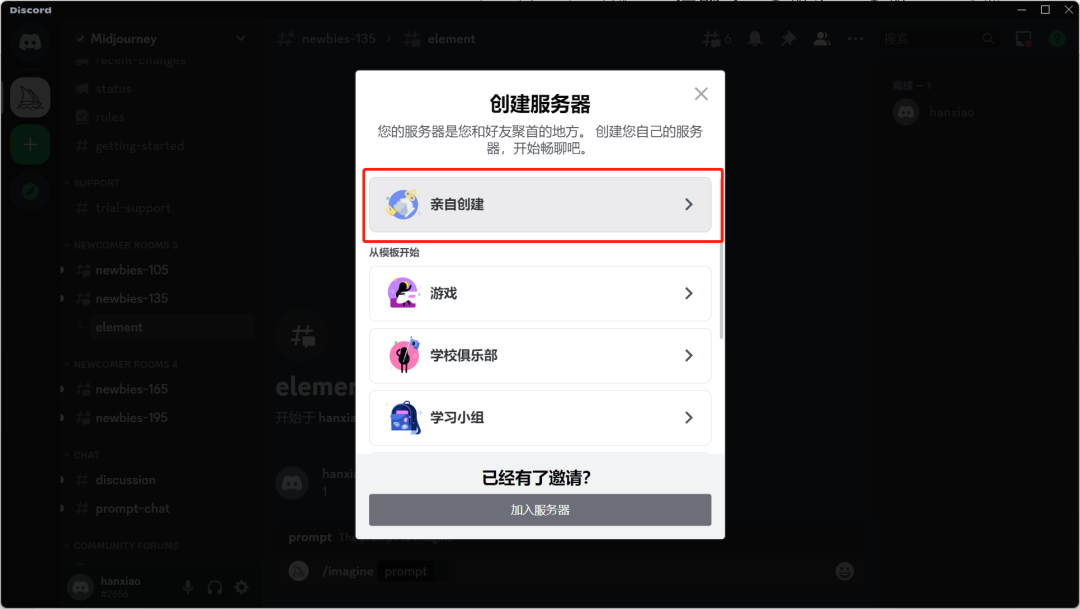
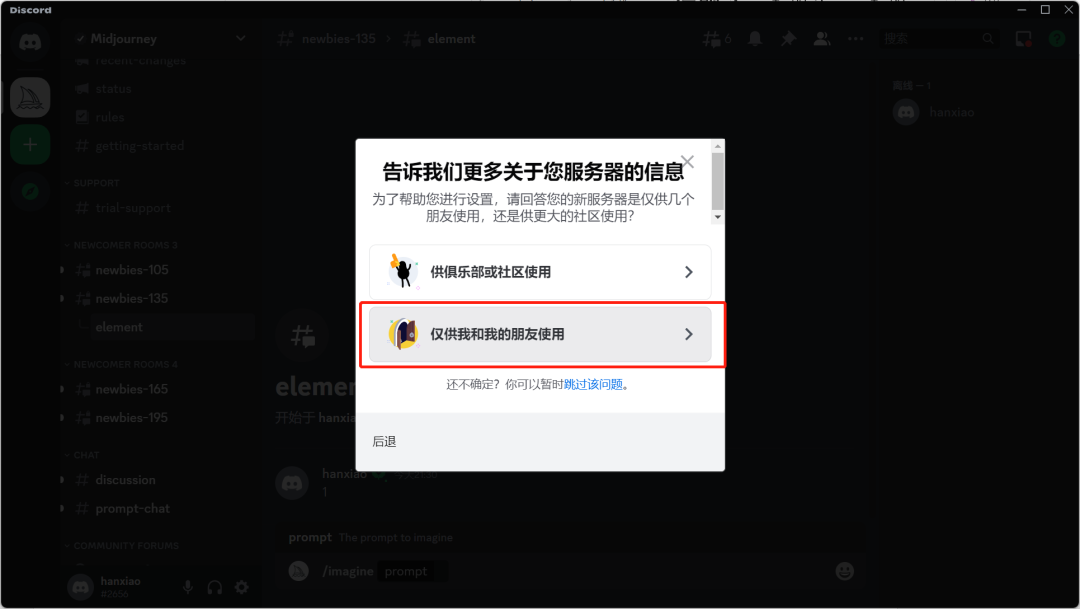
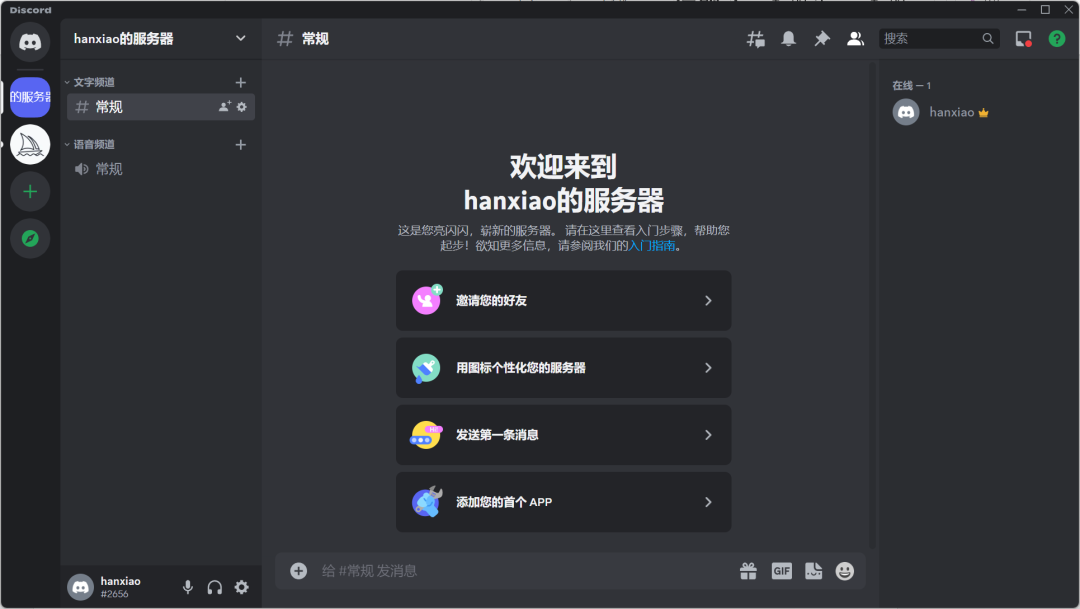
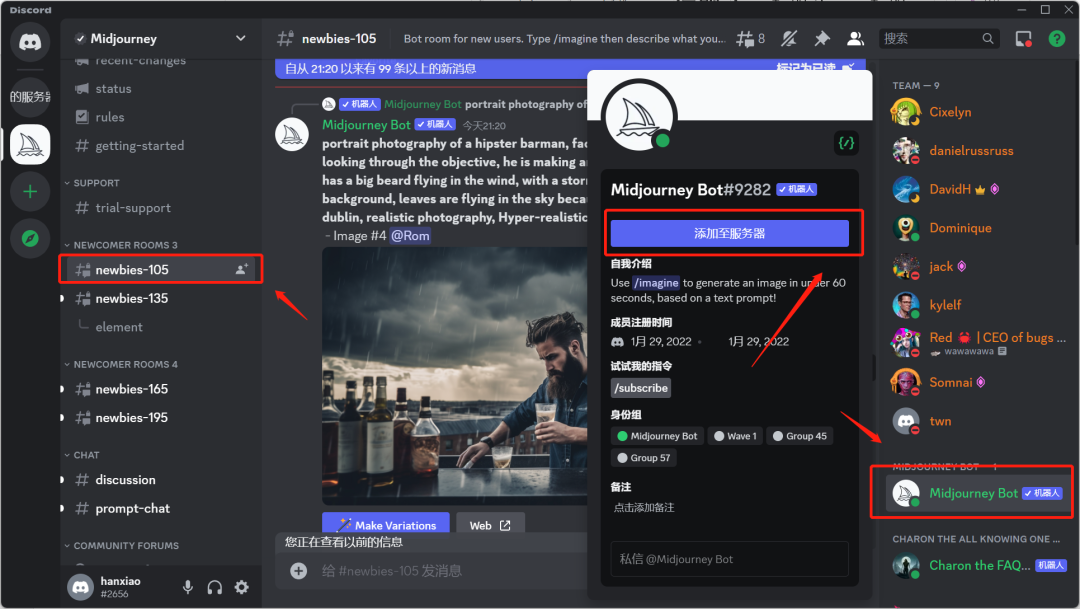
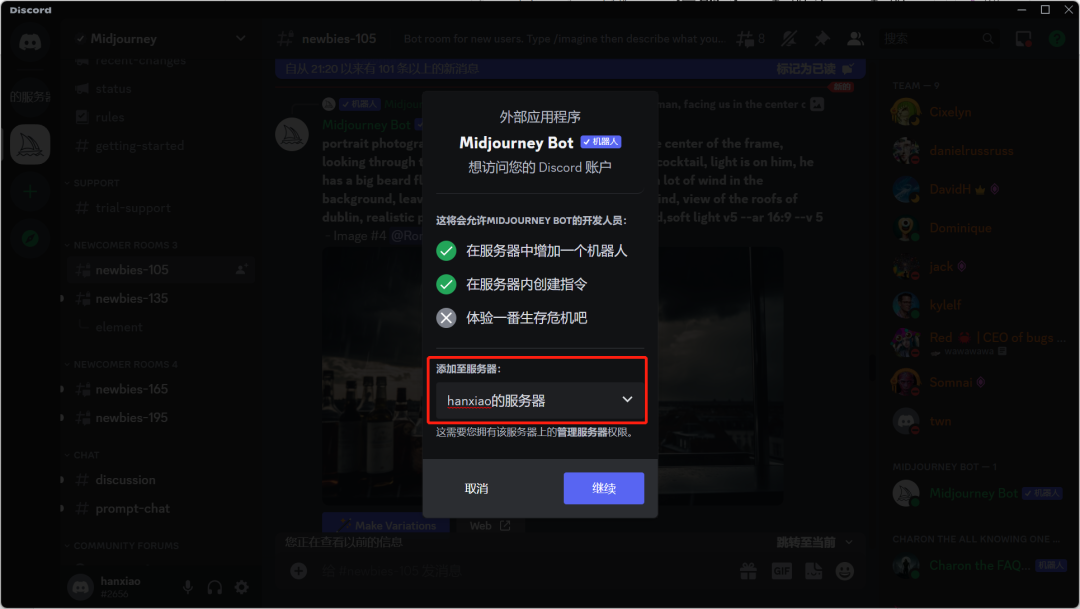
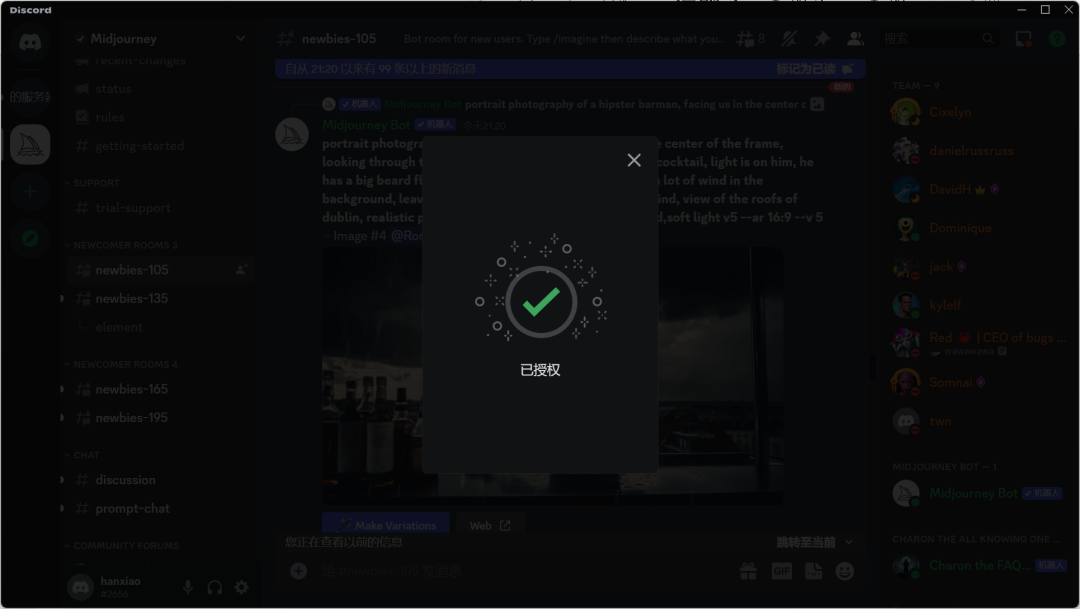
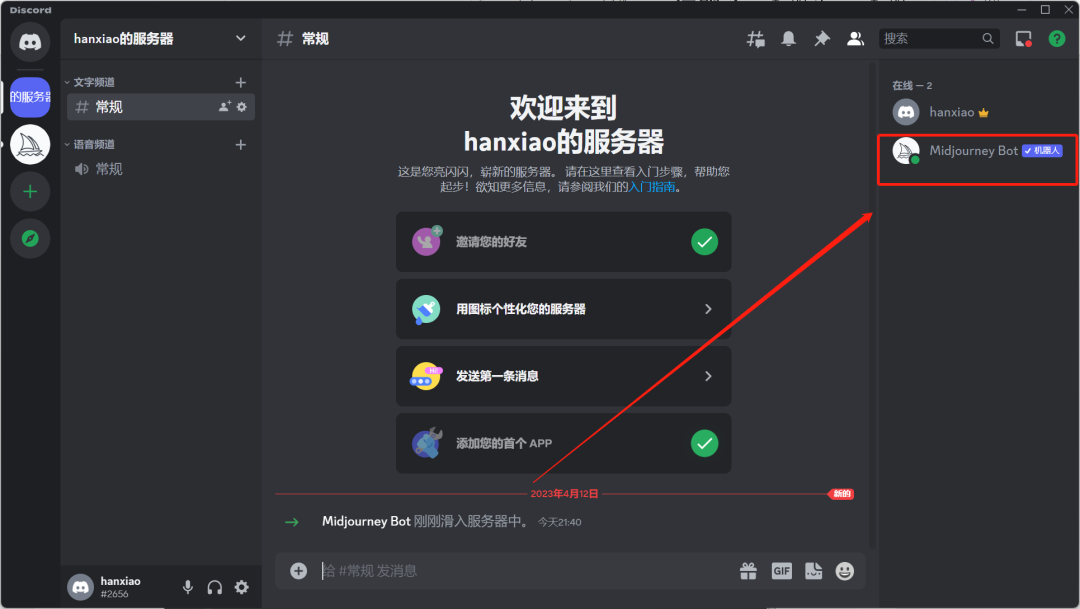
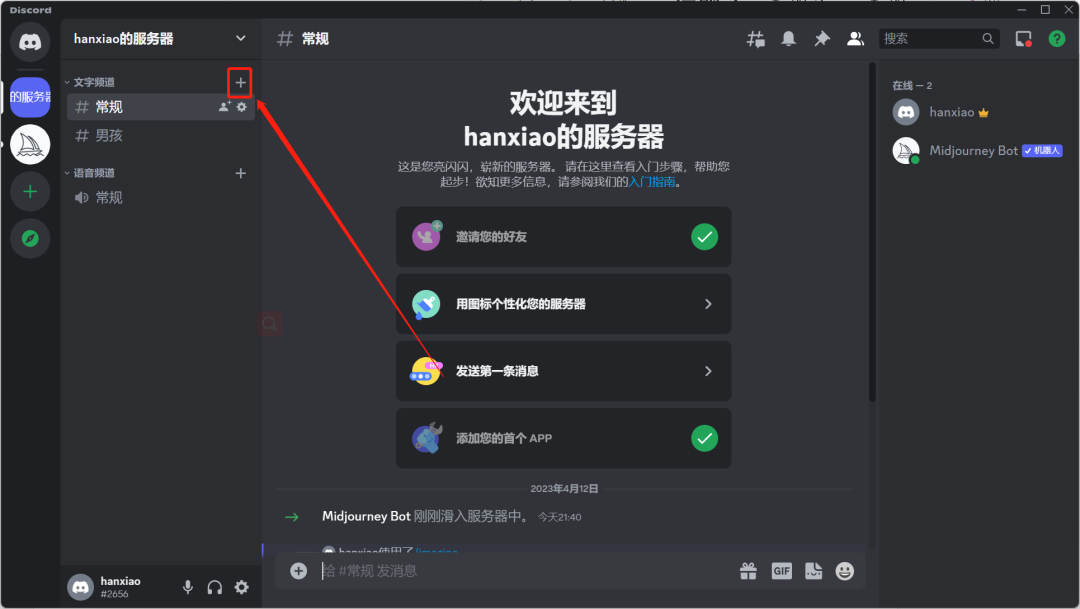
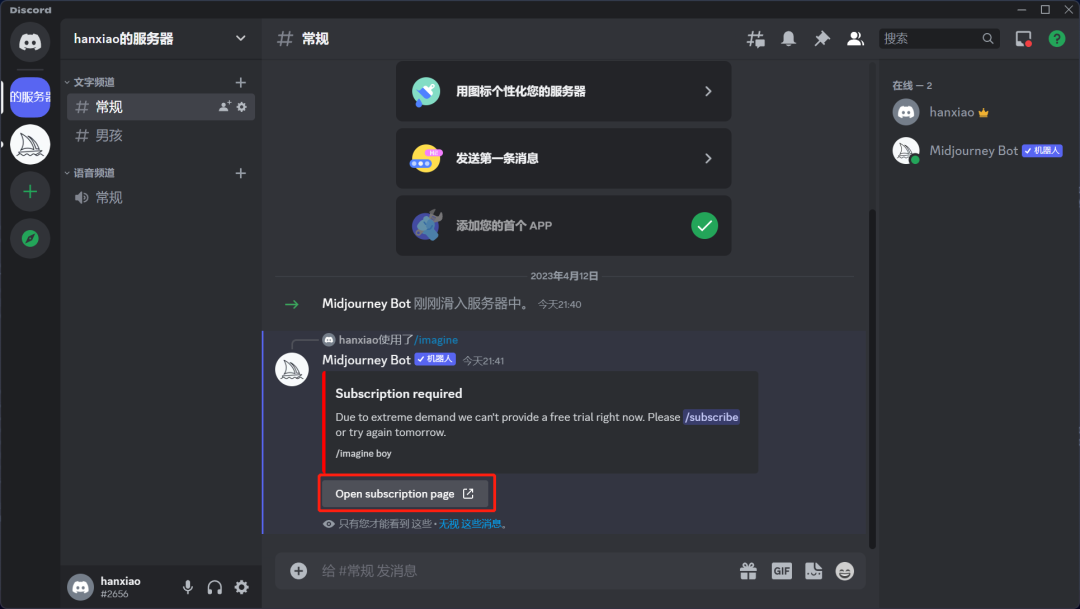

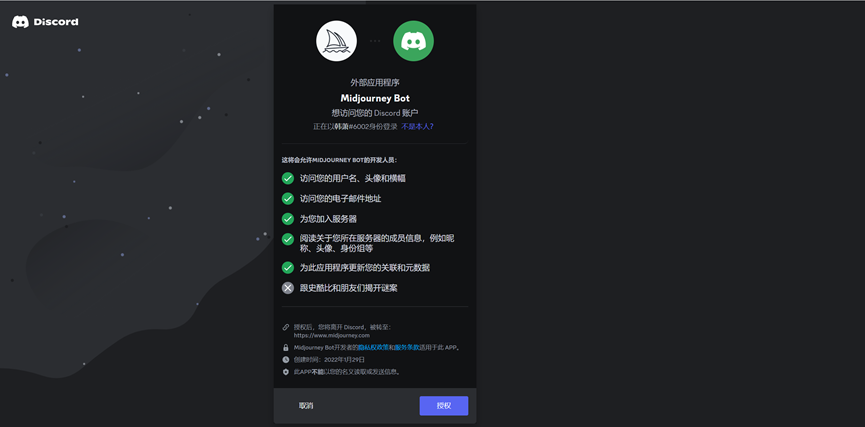
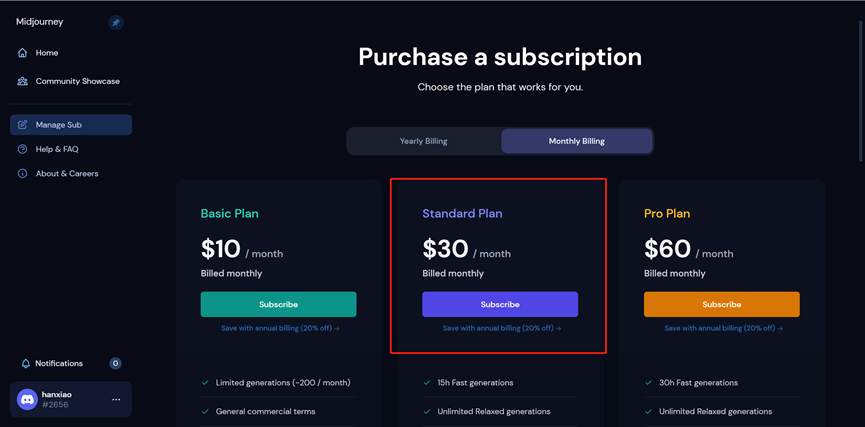
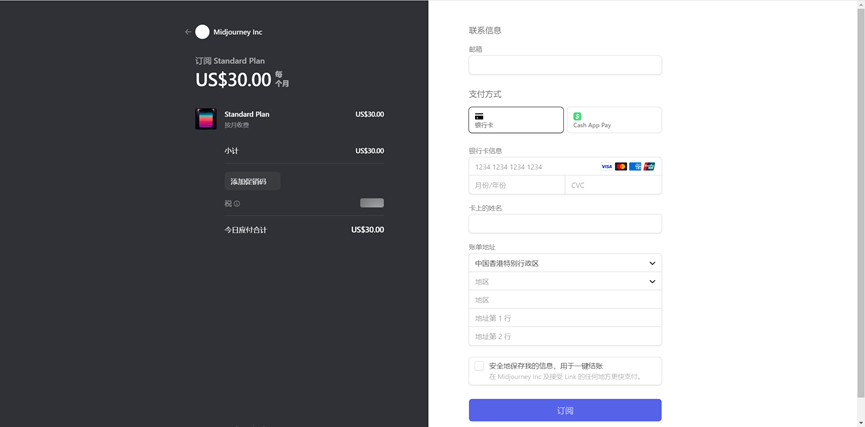
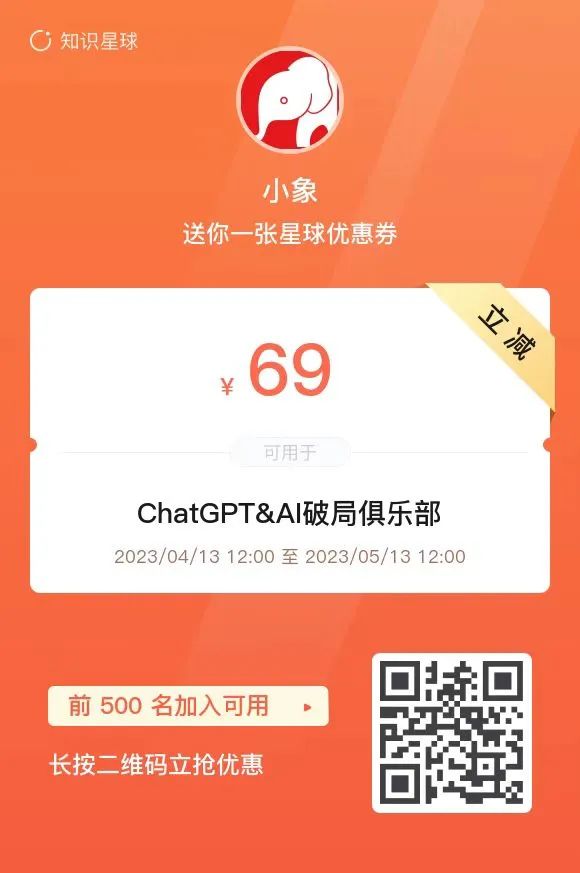
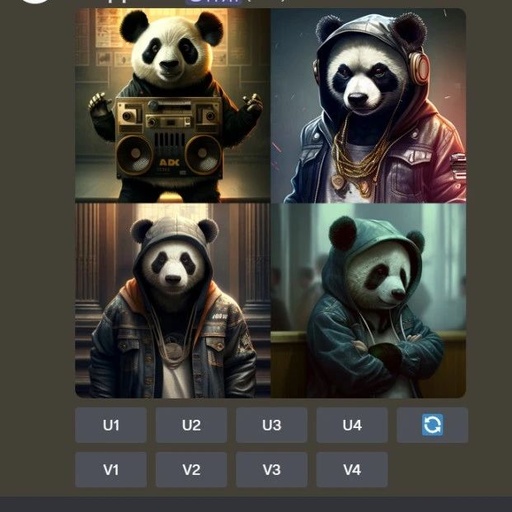
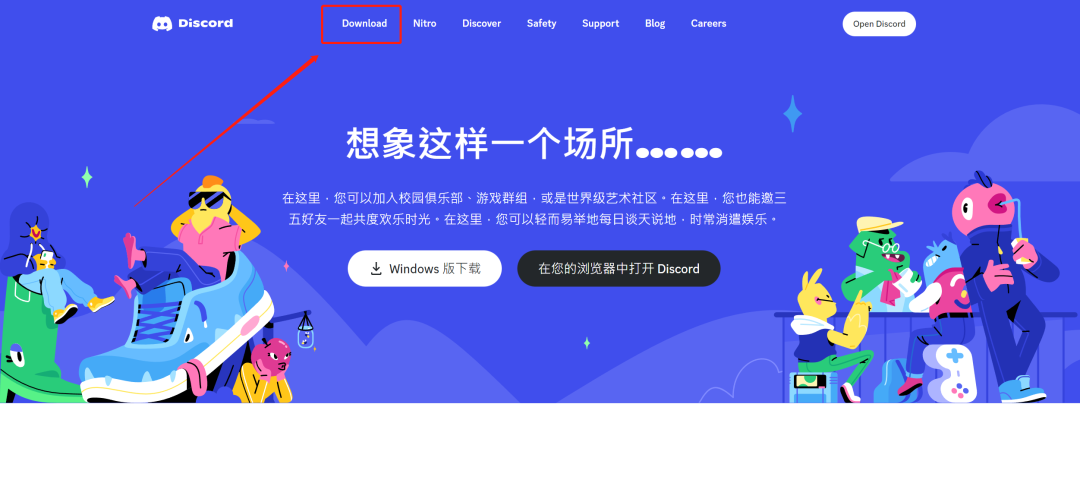
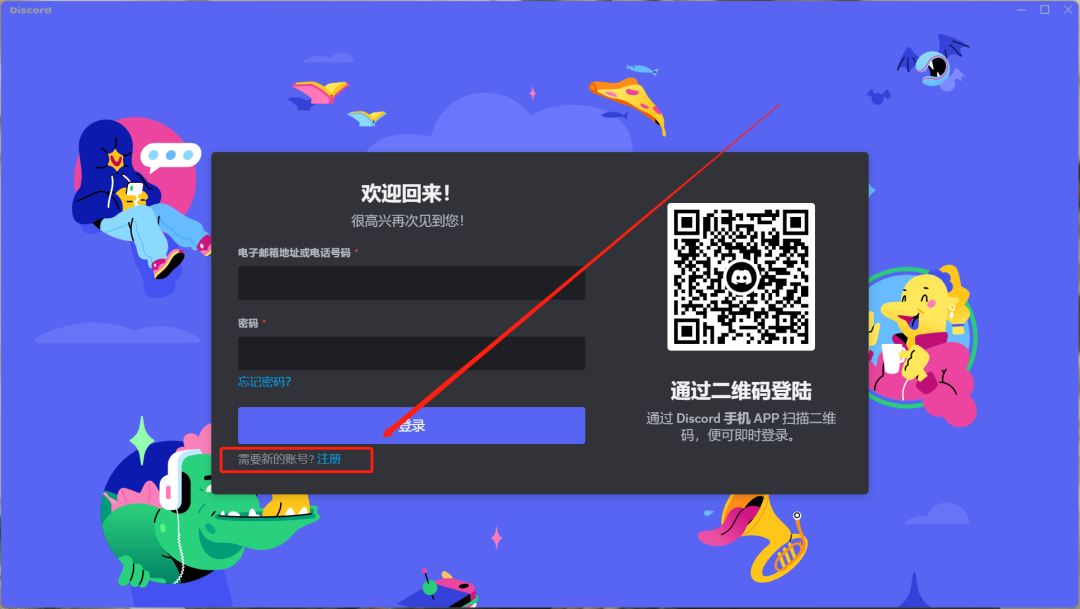
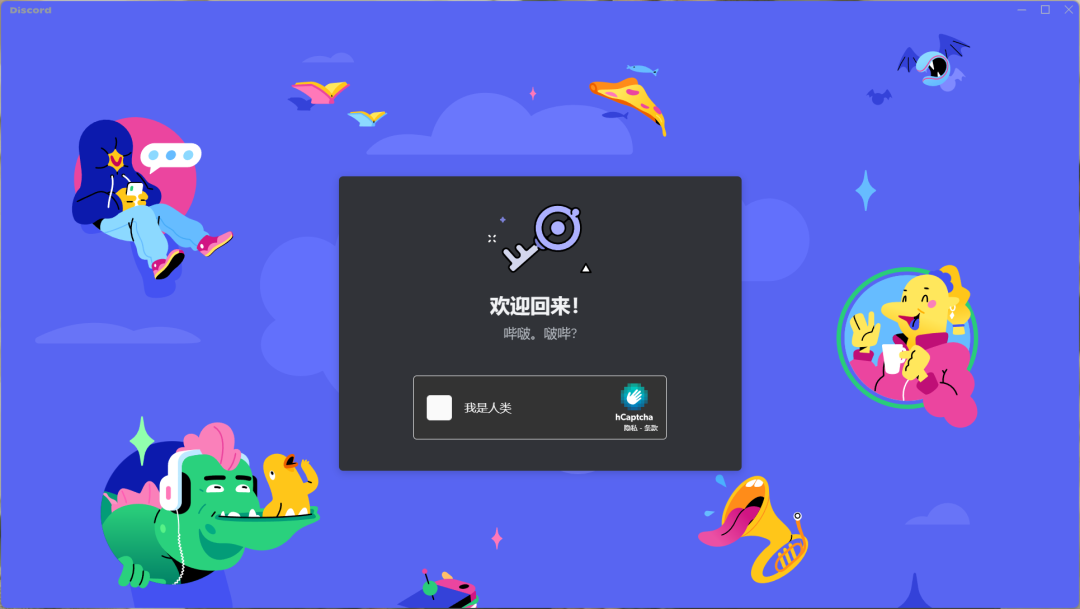
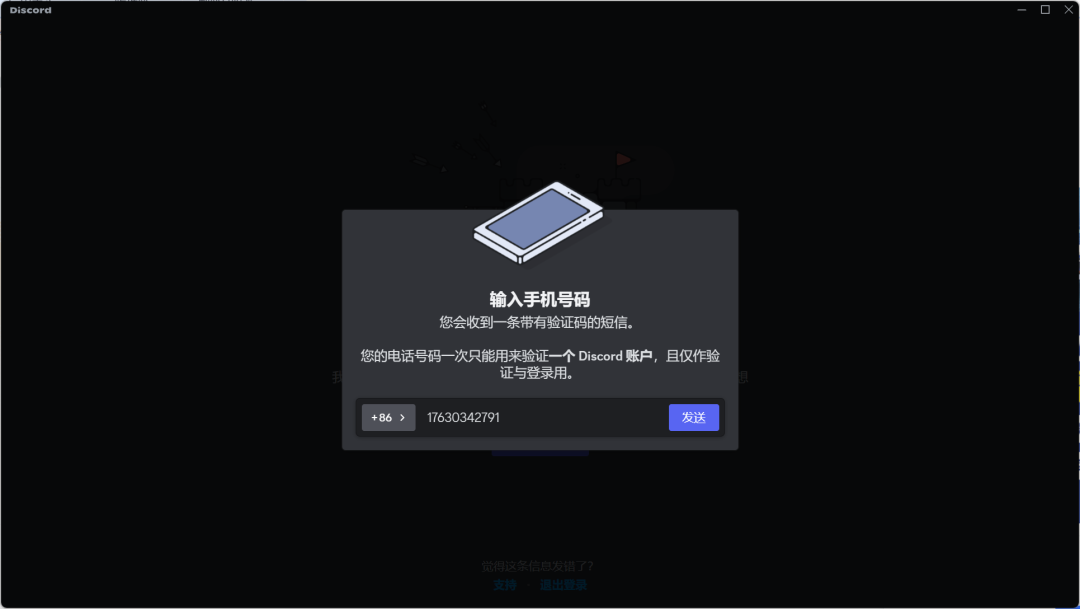
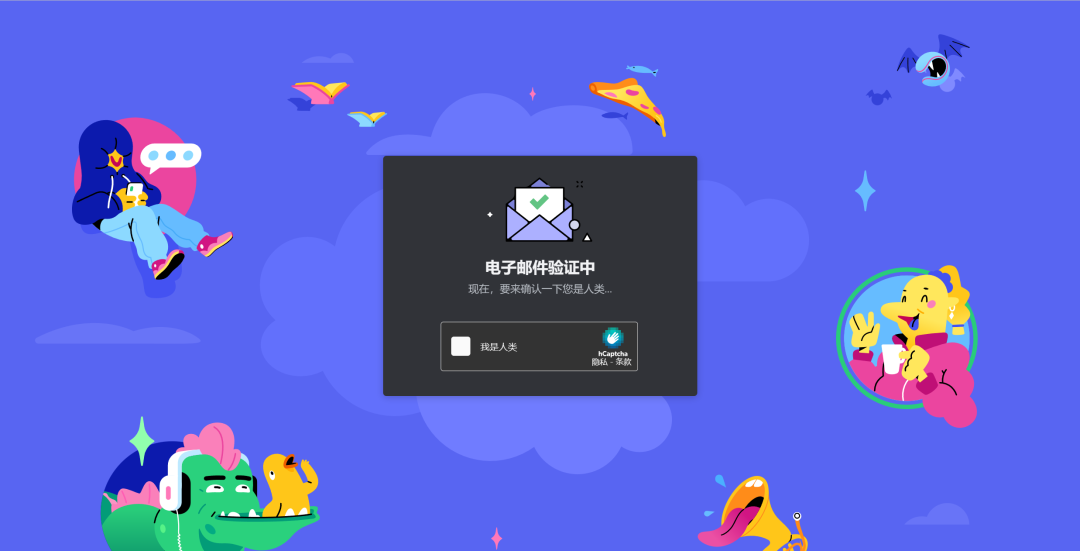
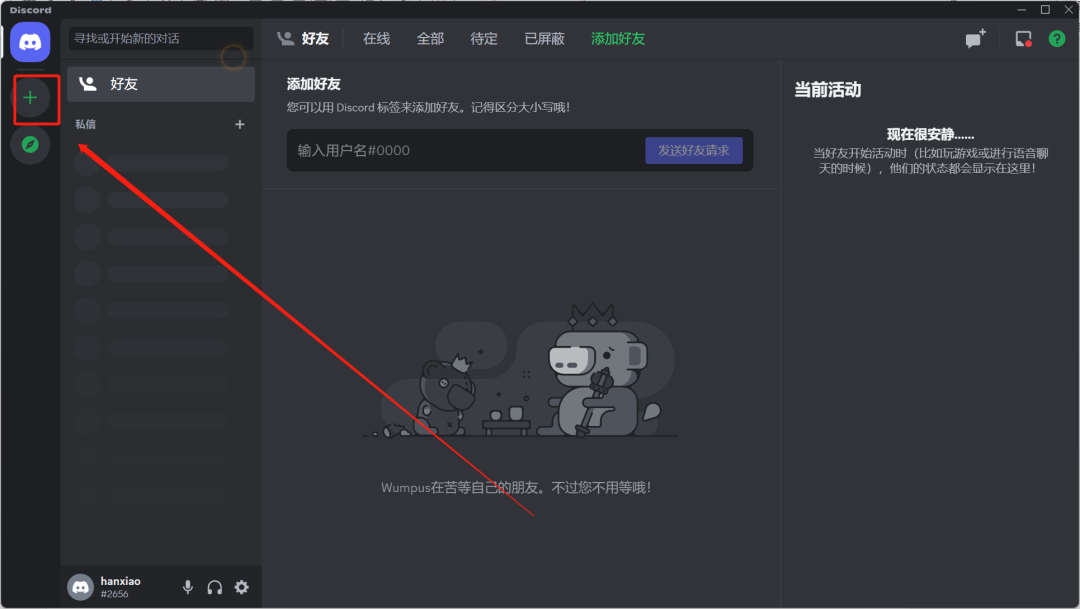
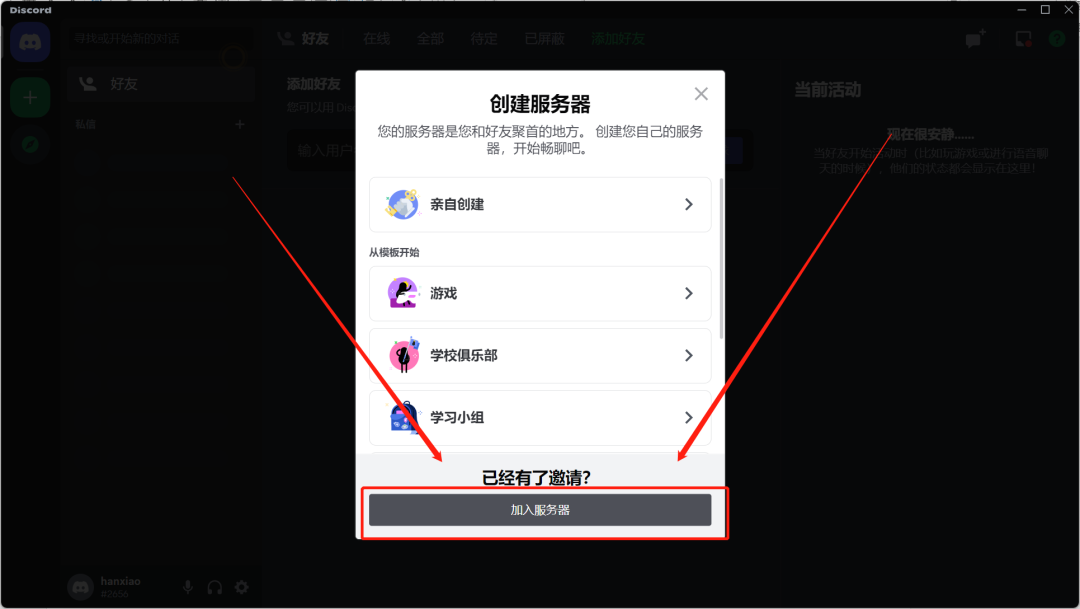
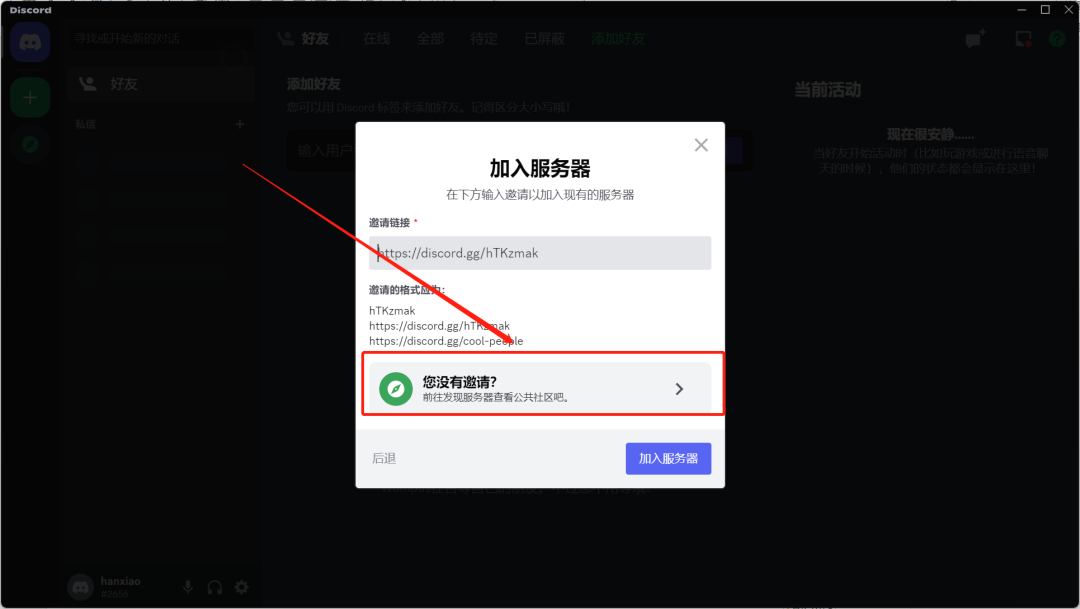
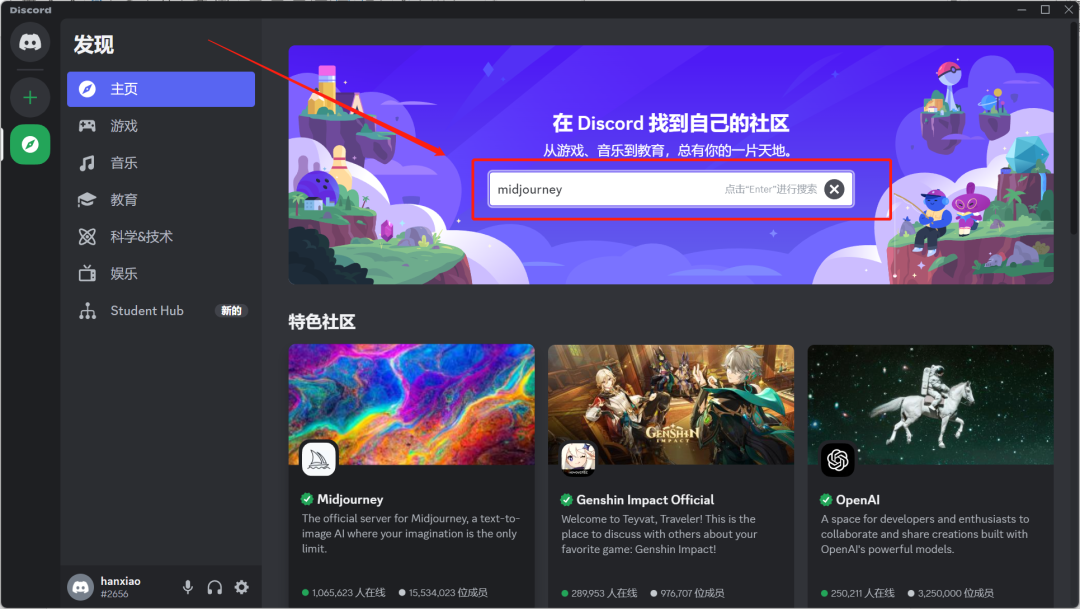
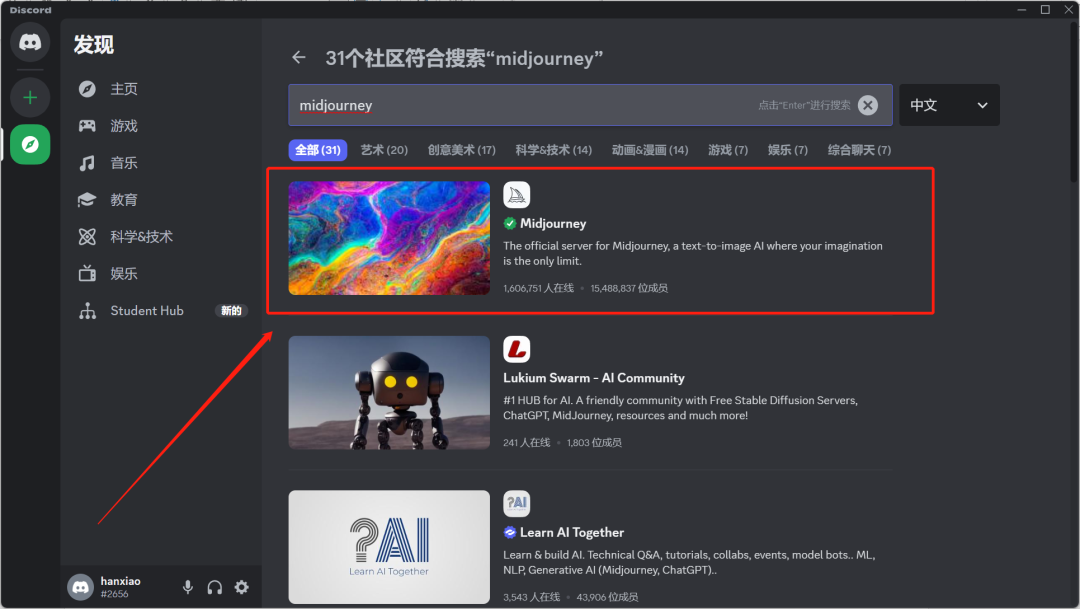
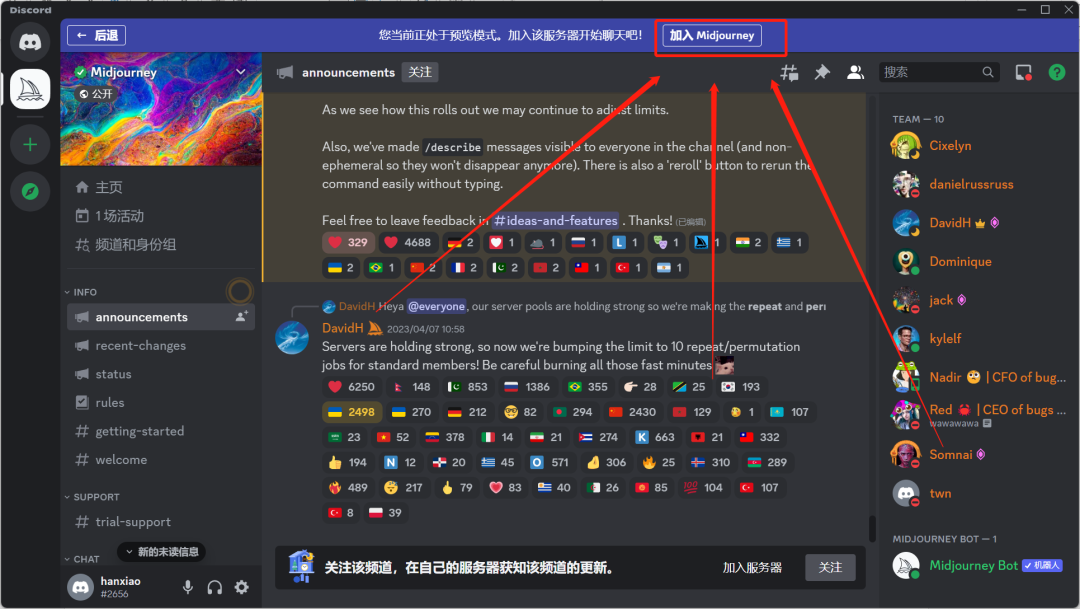
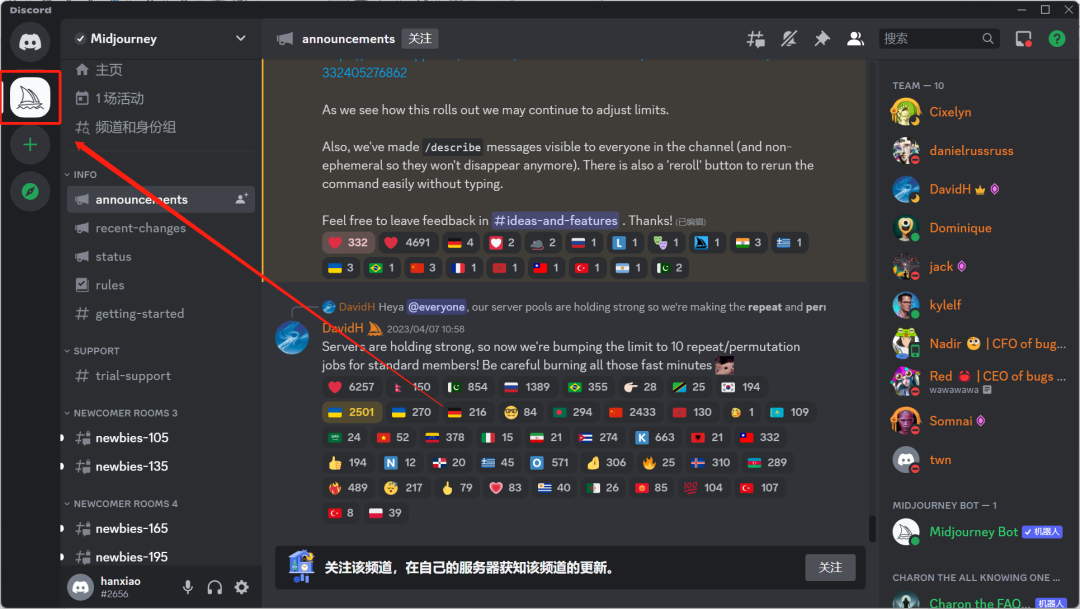
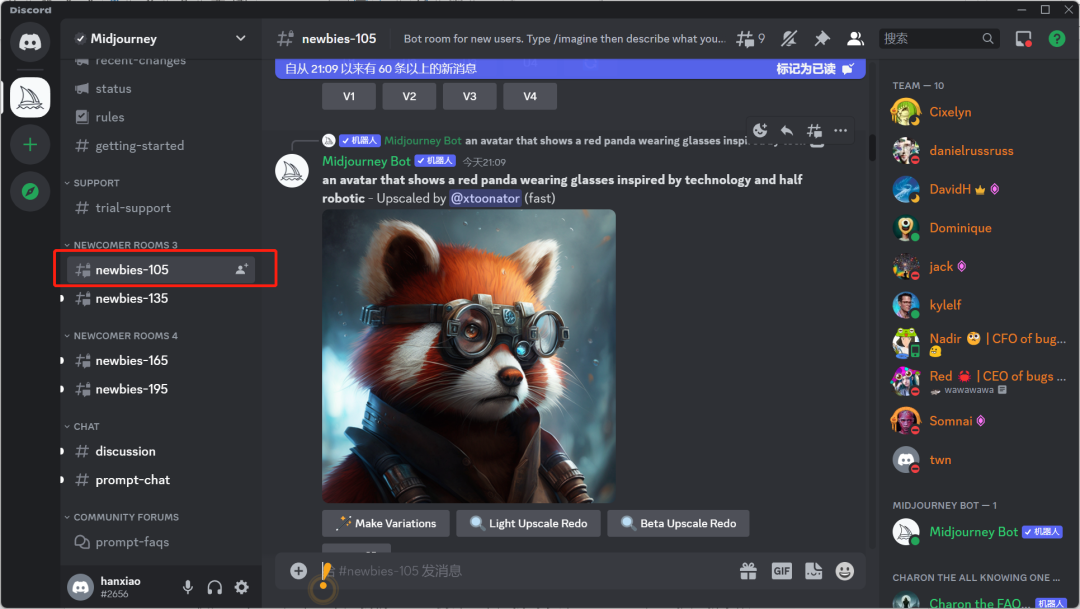 For example, I am currently in the newbies105 room, and we can enter “/ imagine” in the chat box.
For example, I am currently in the newbies105 room, and we can enter “/ imagine” in the chat box.