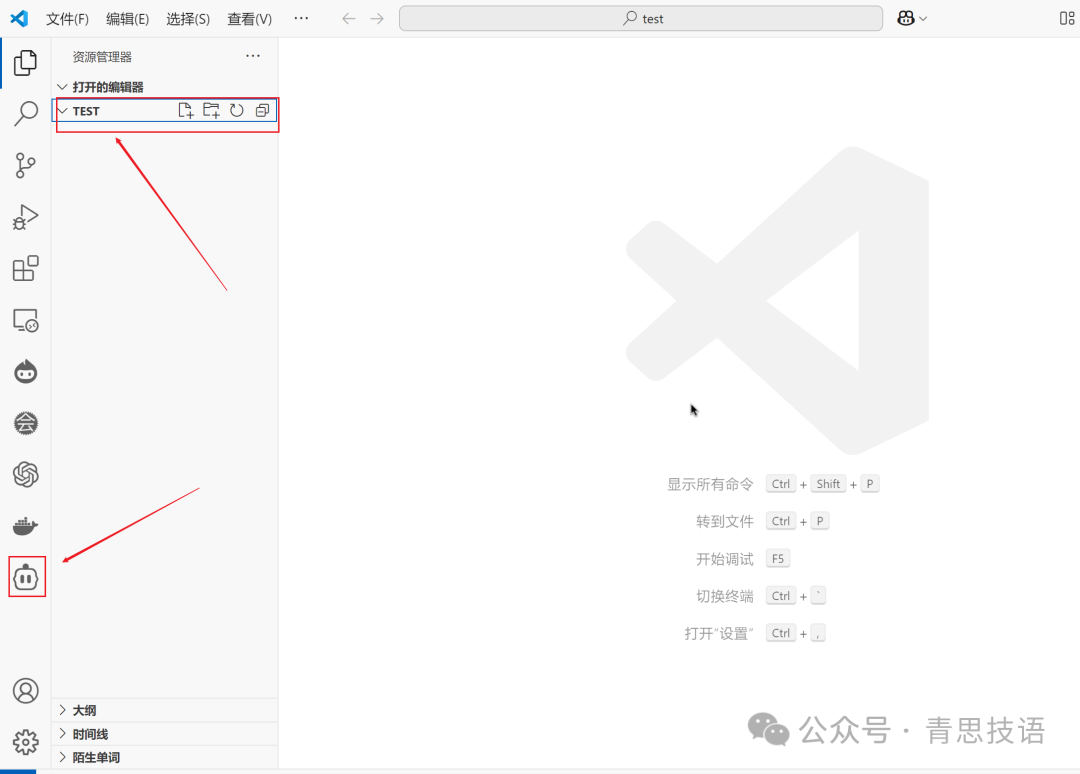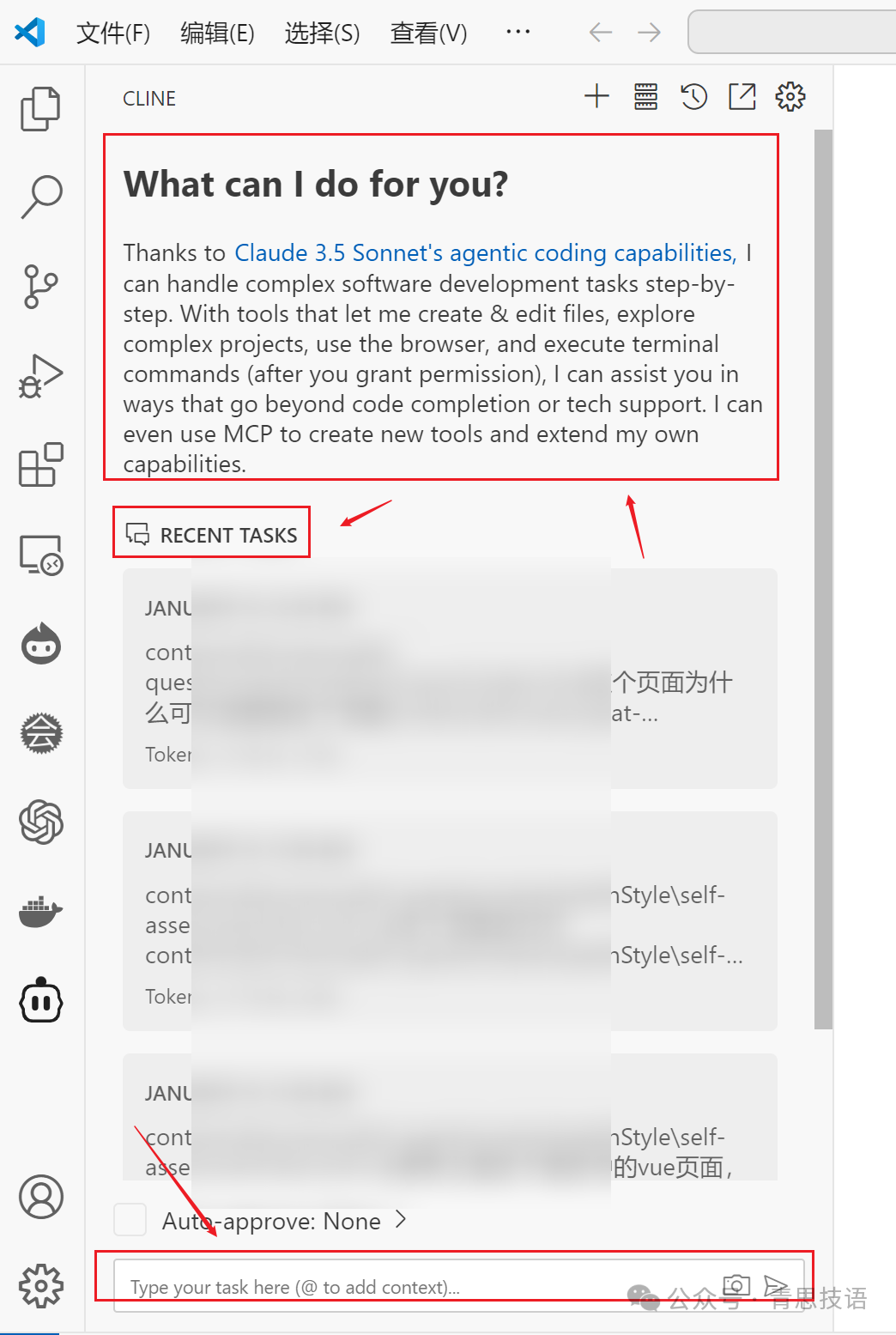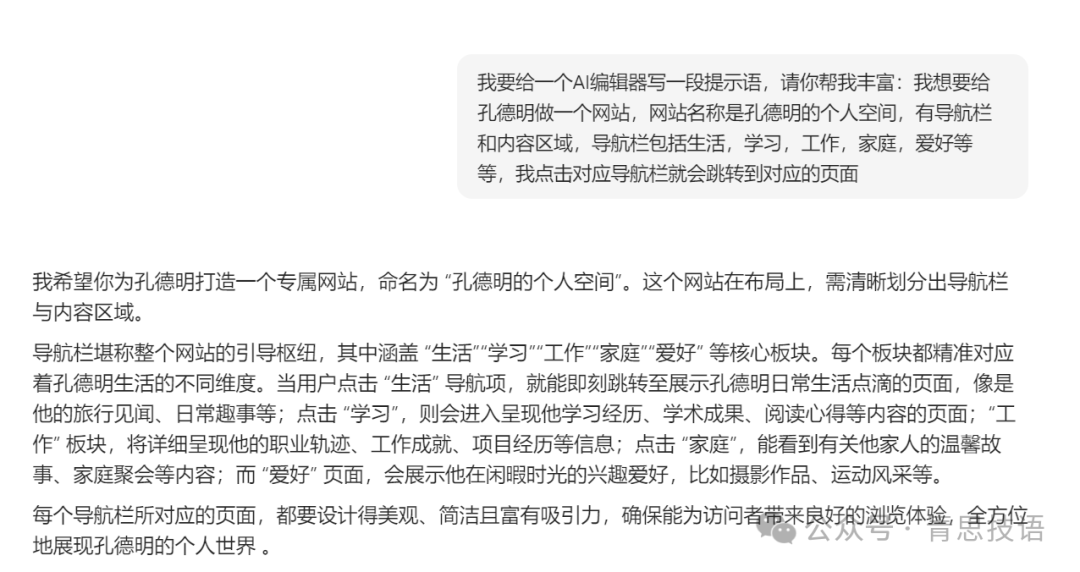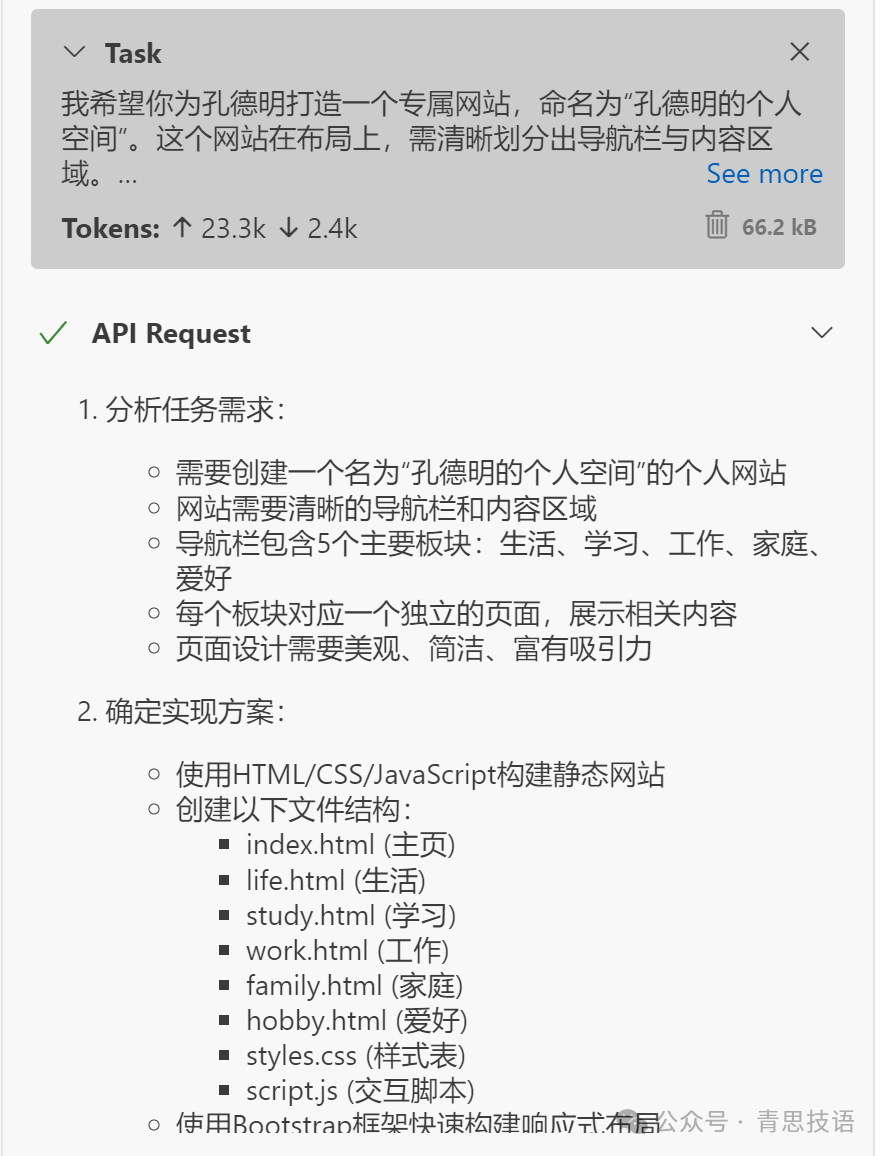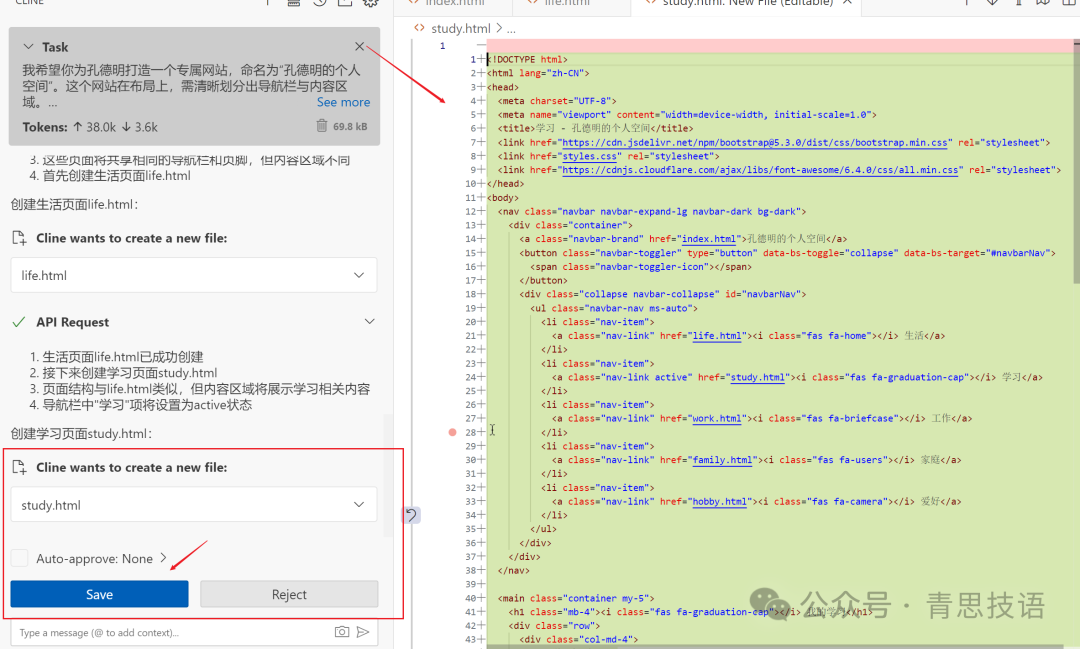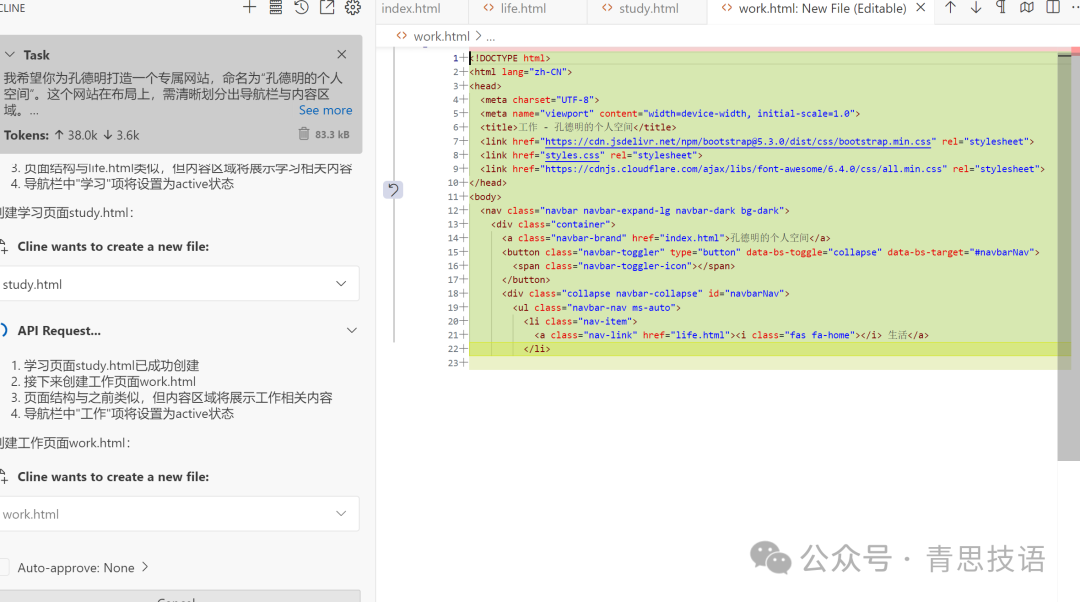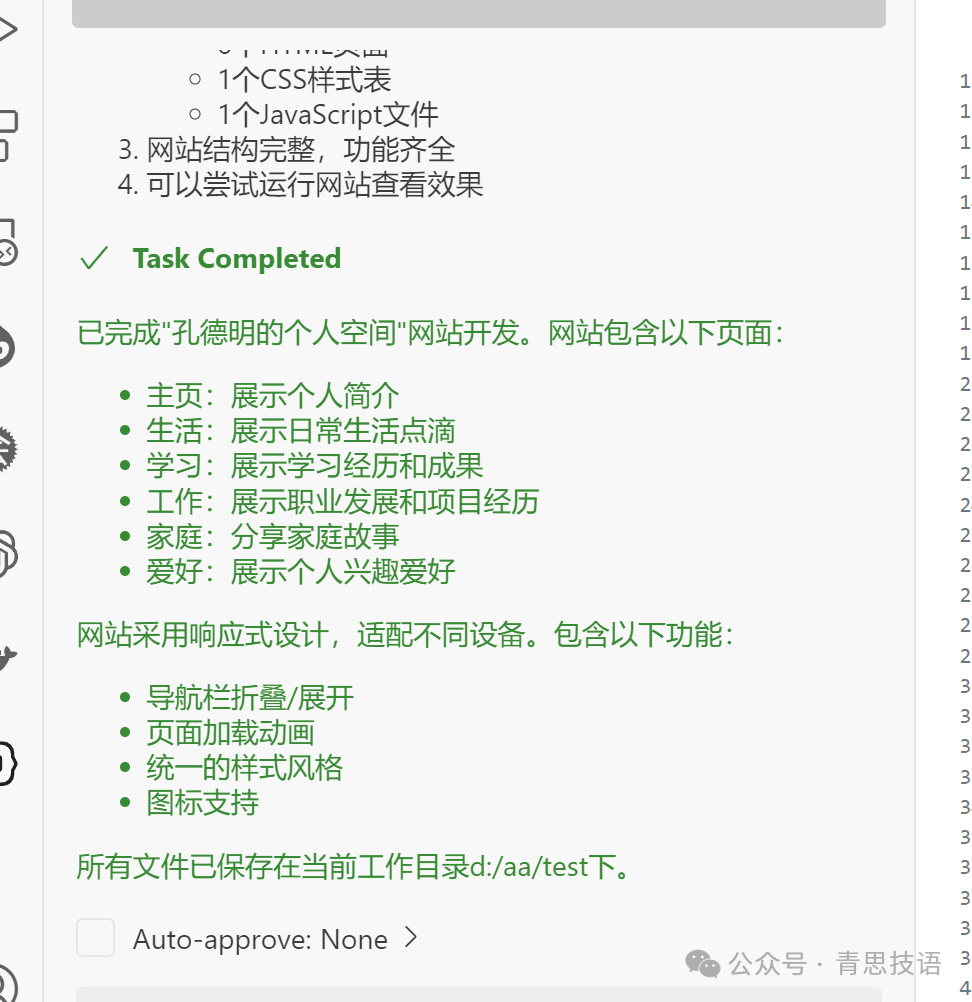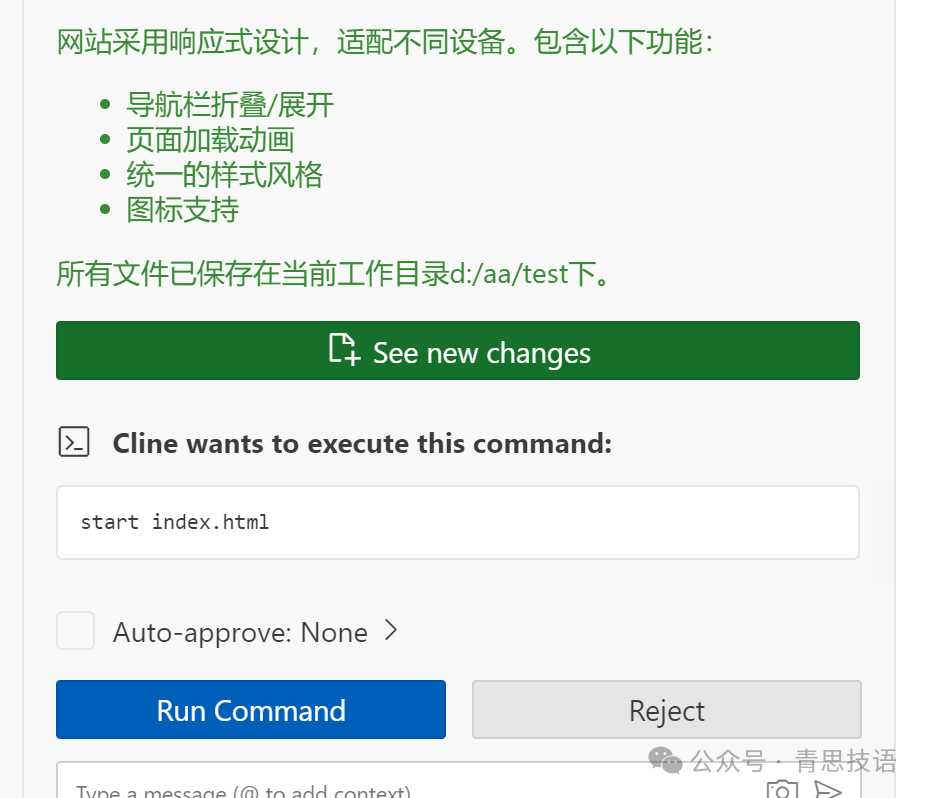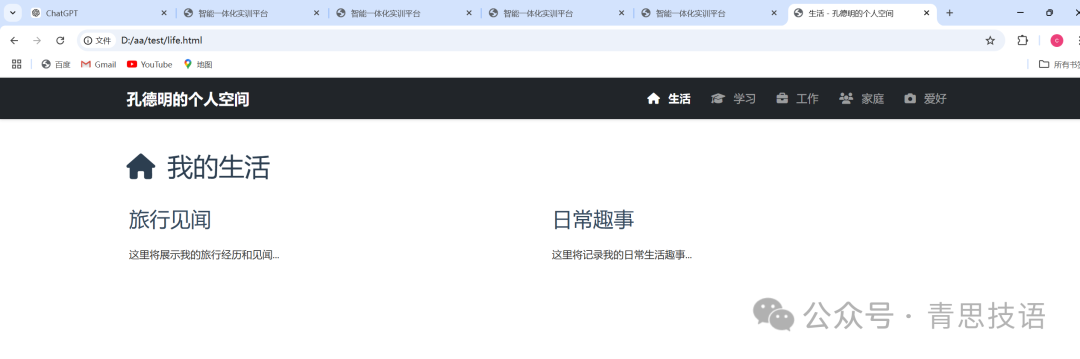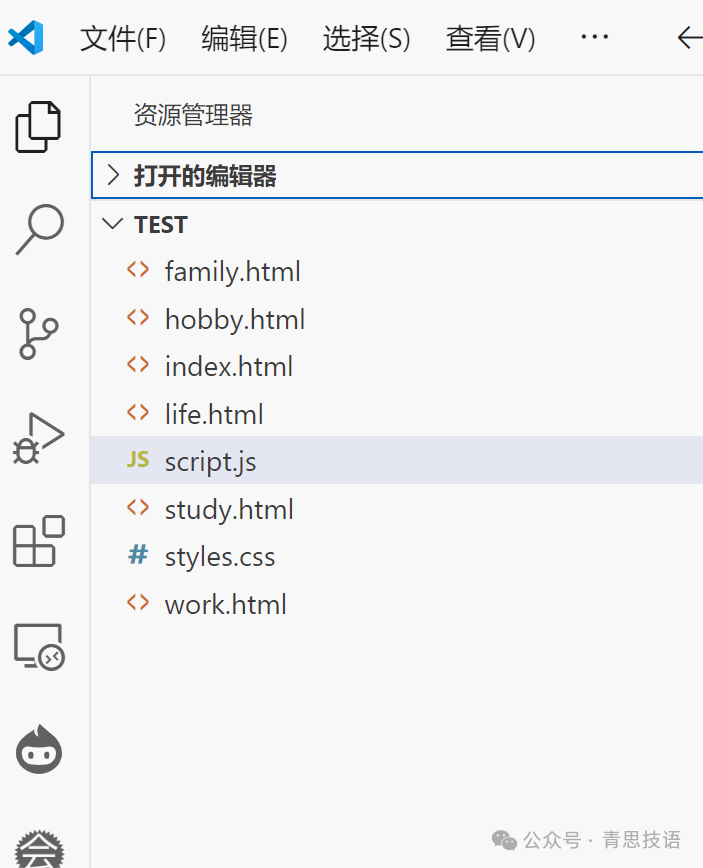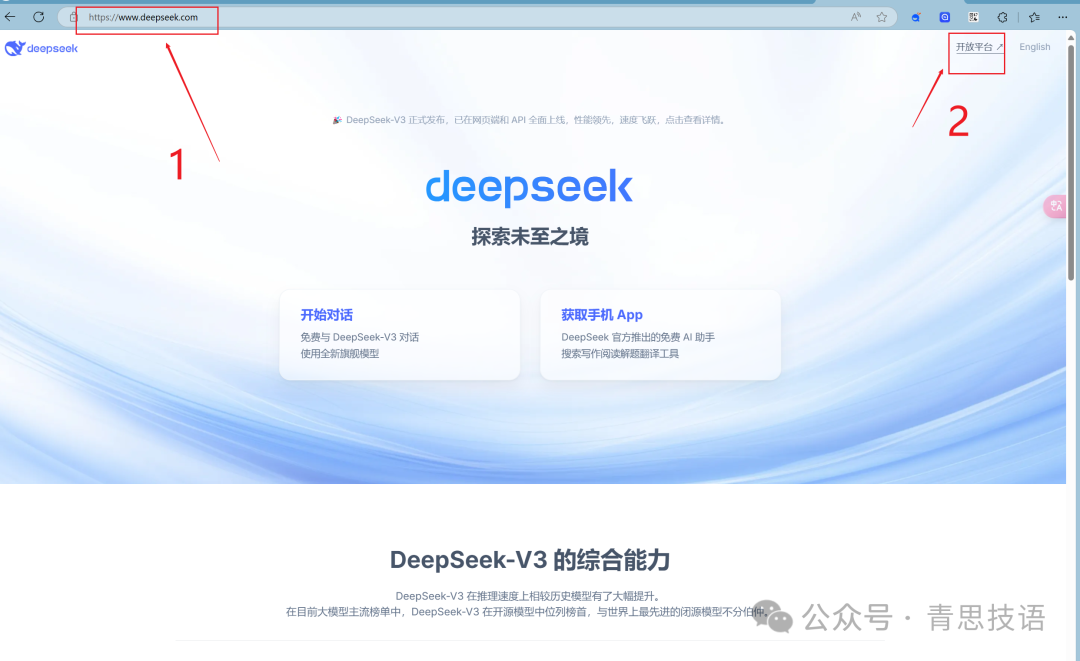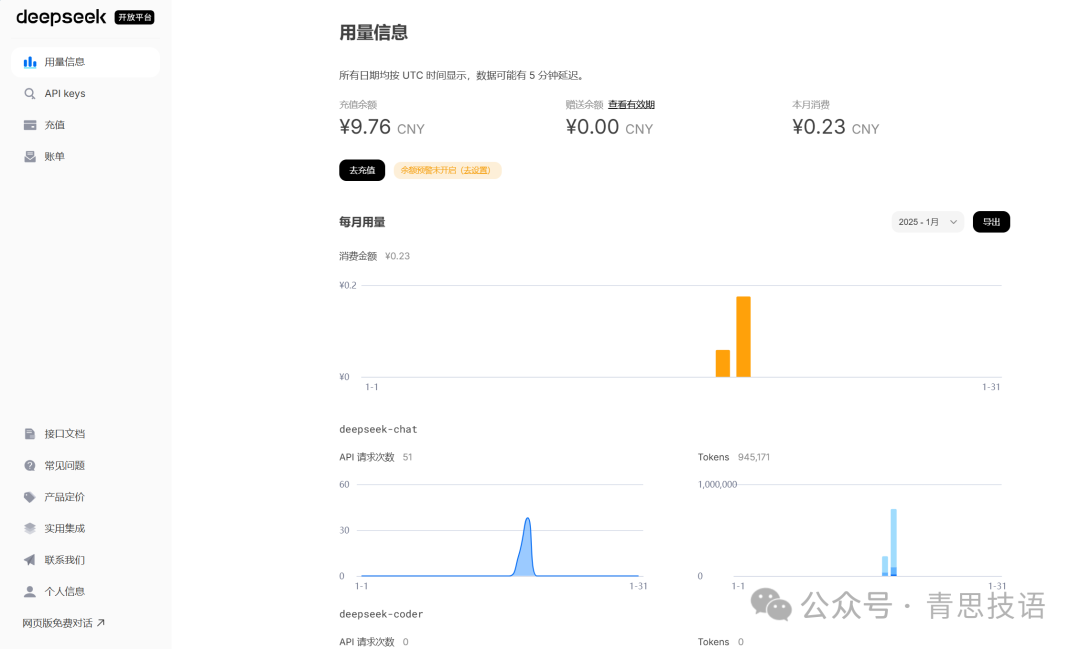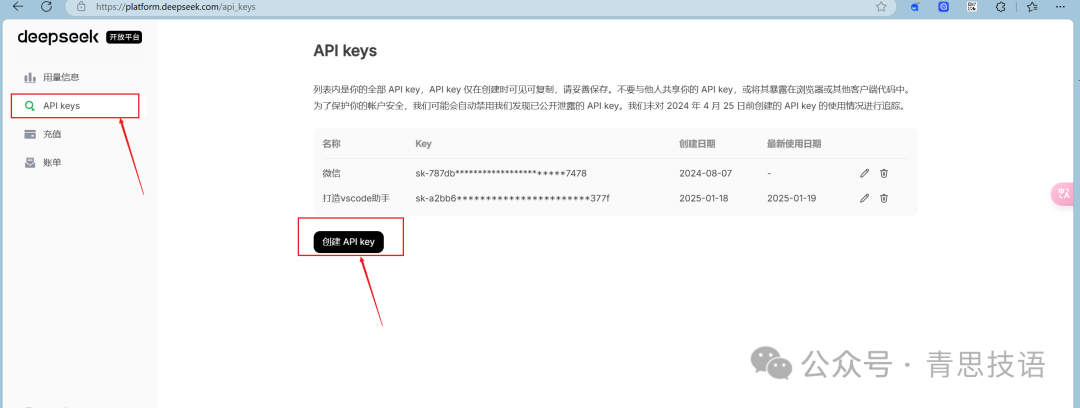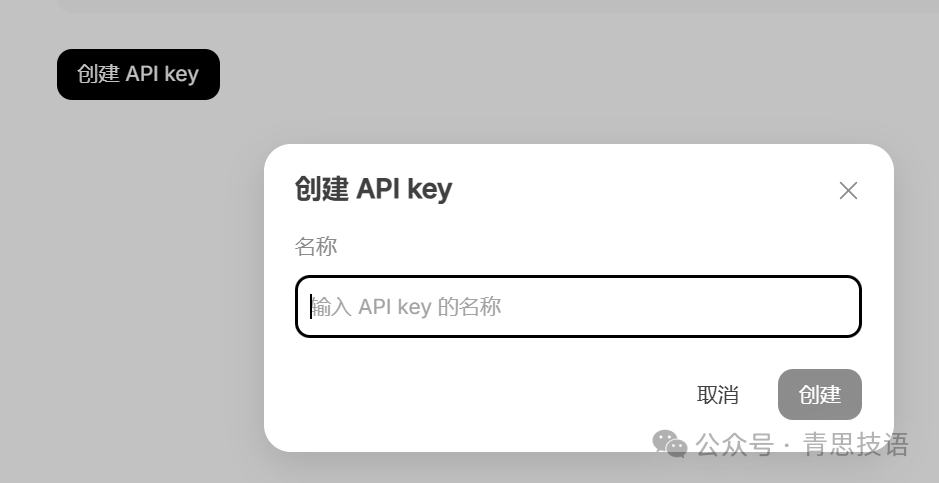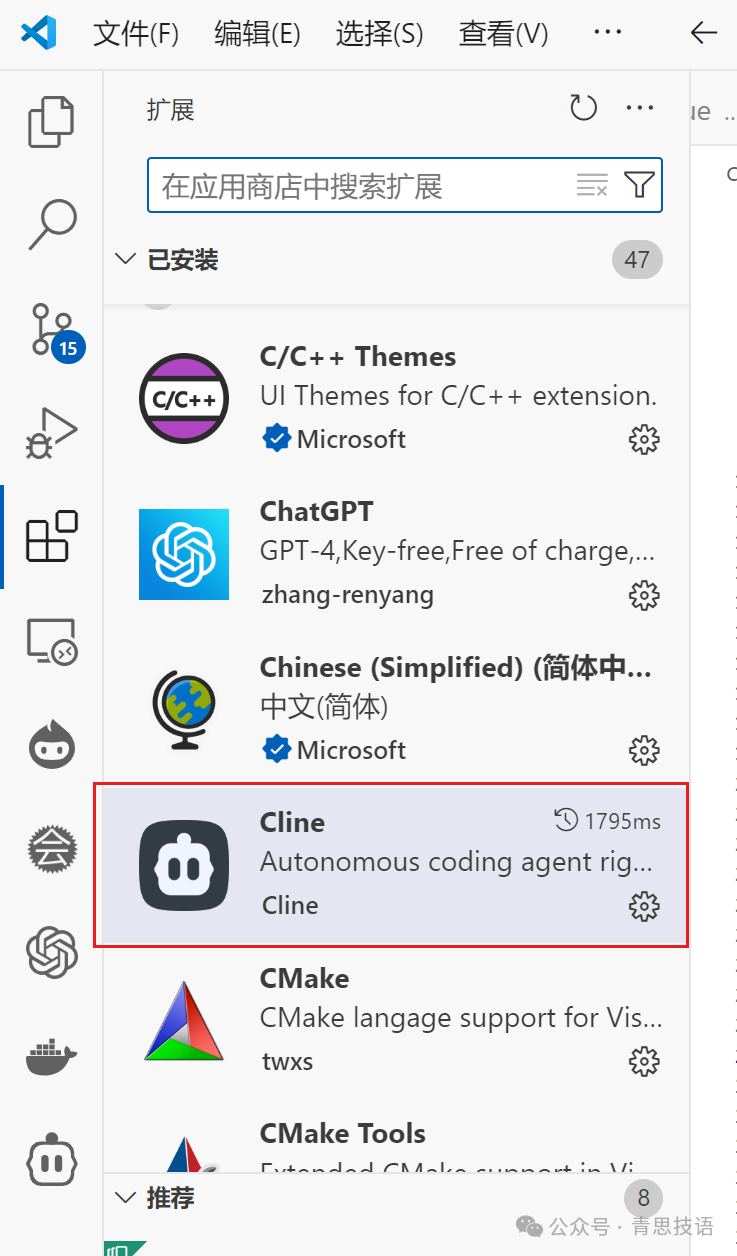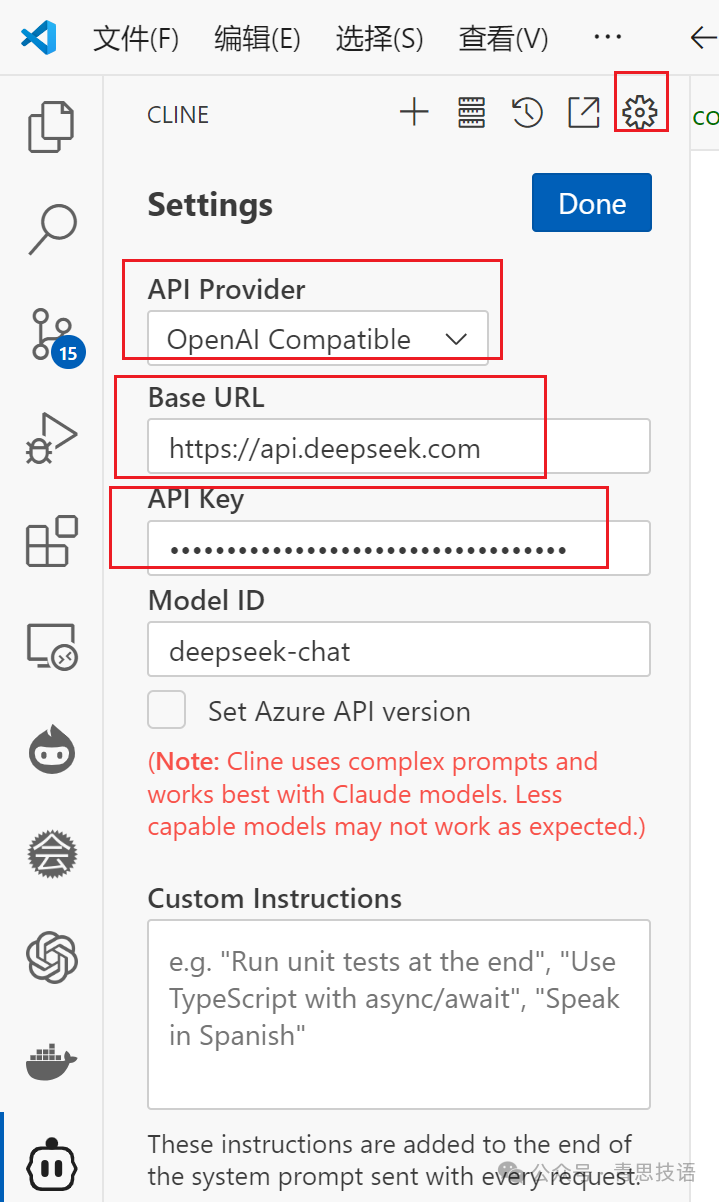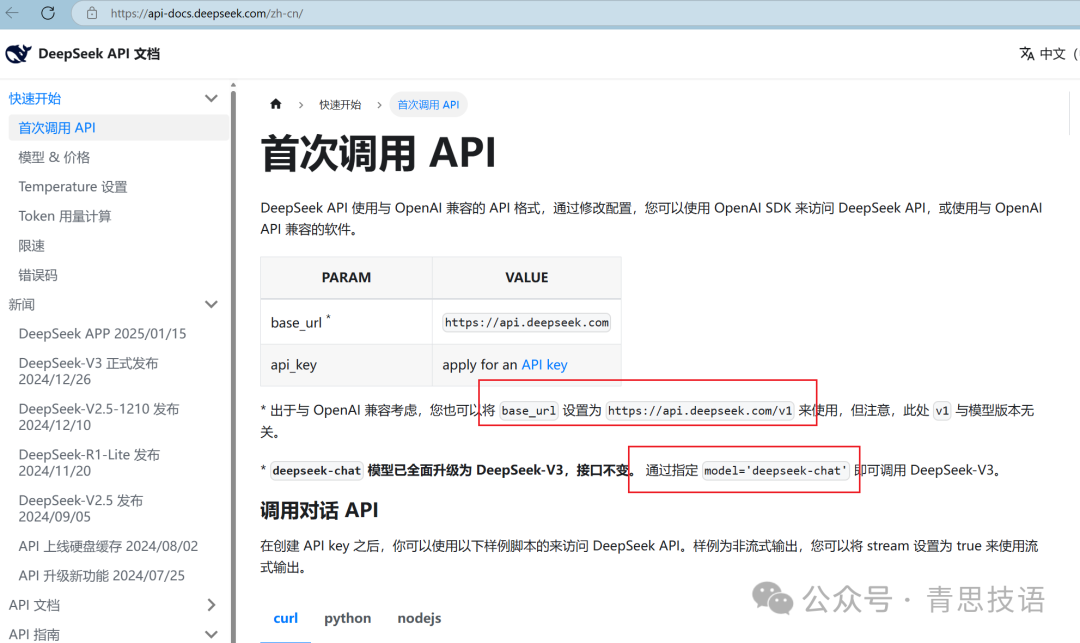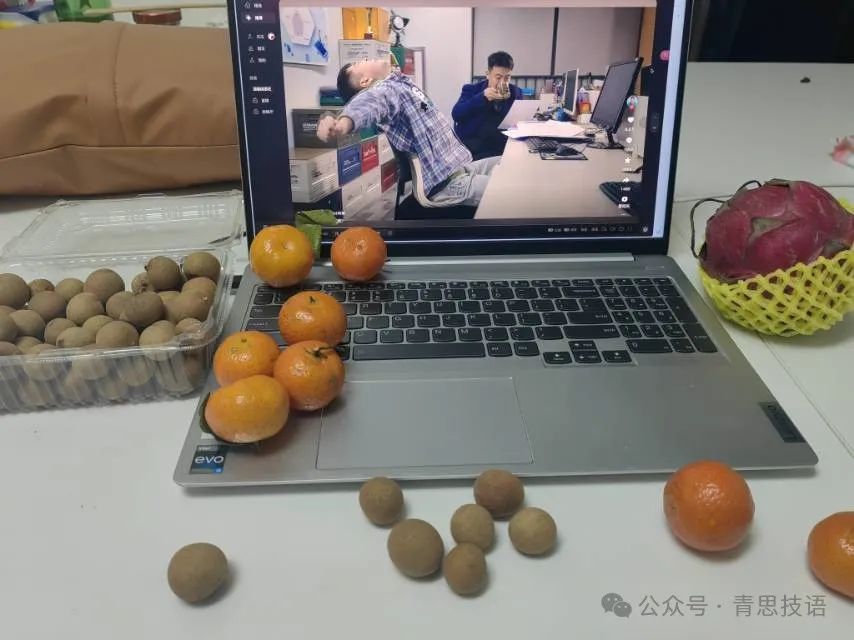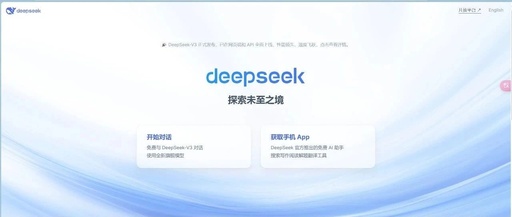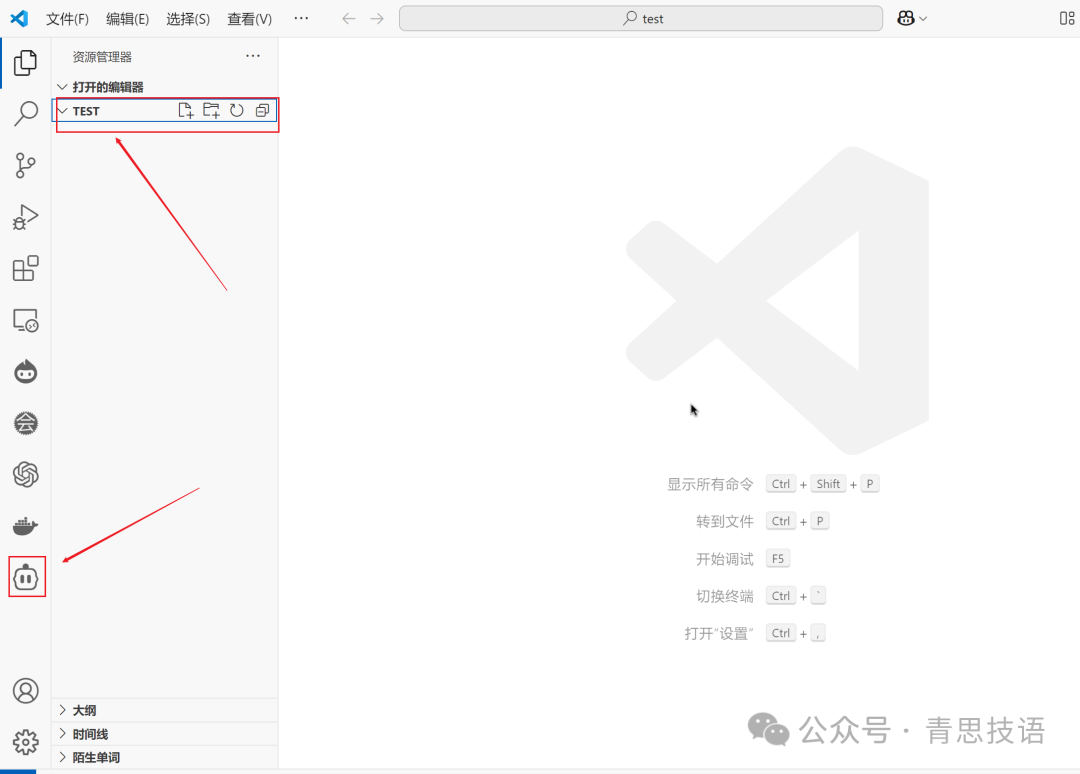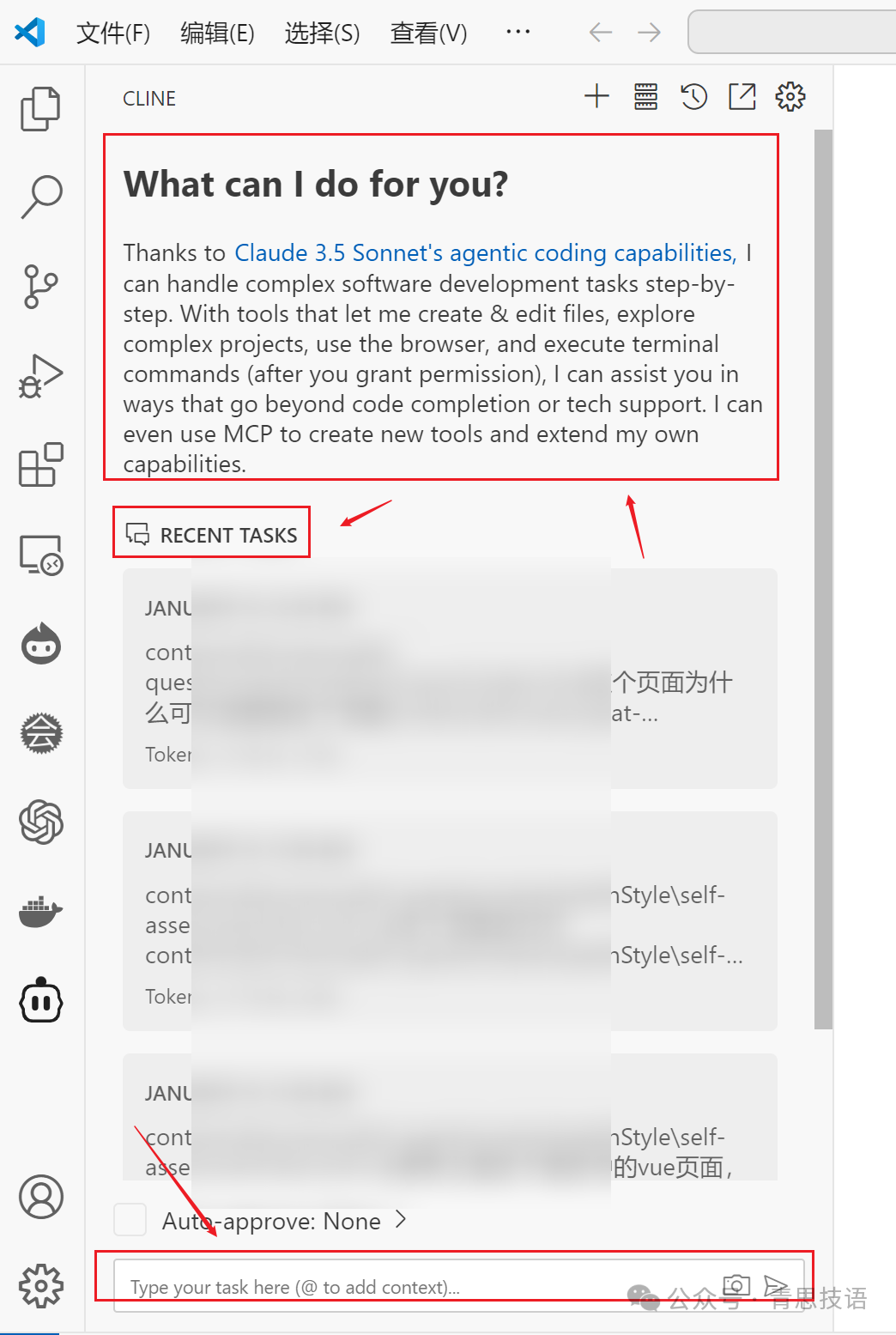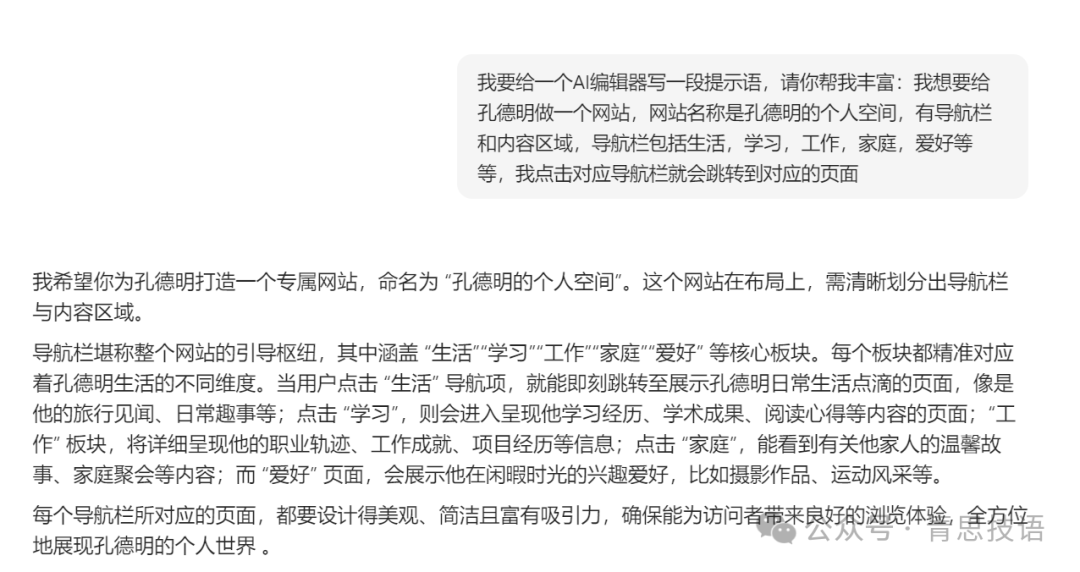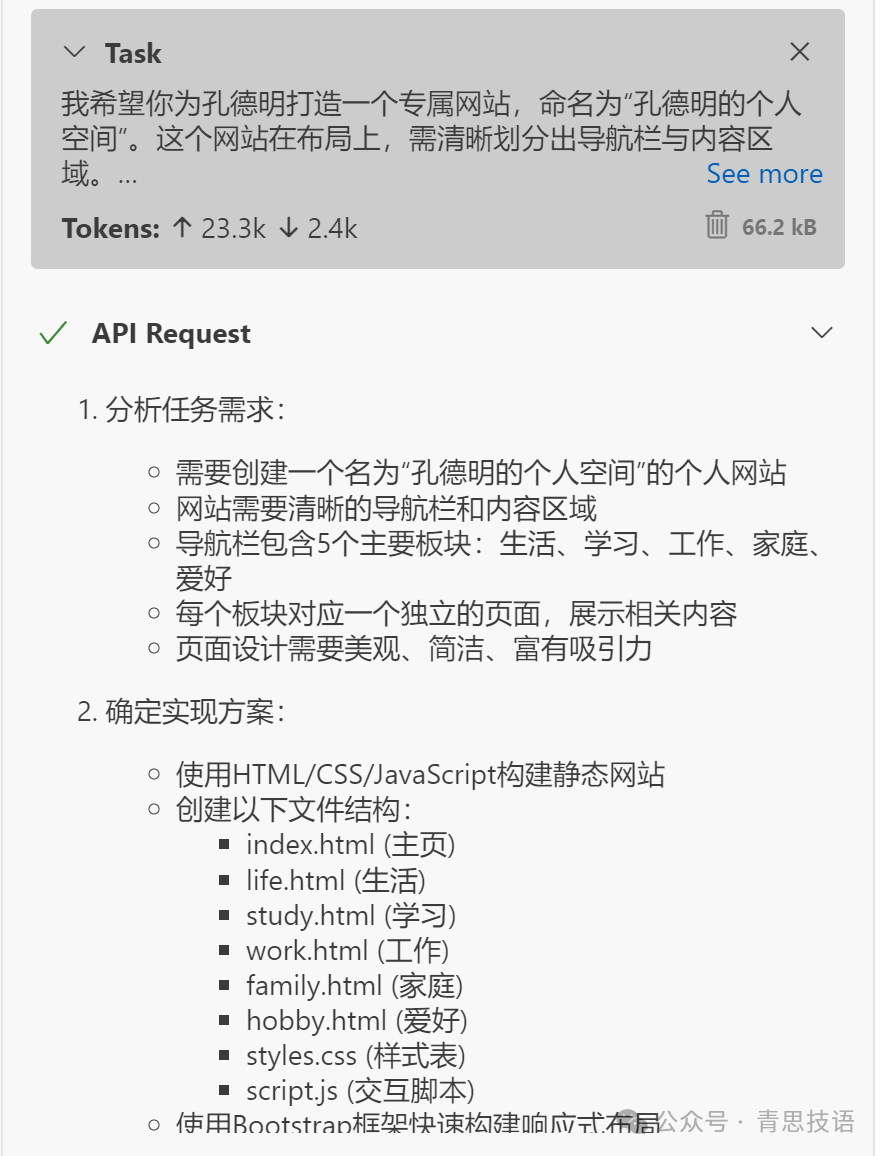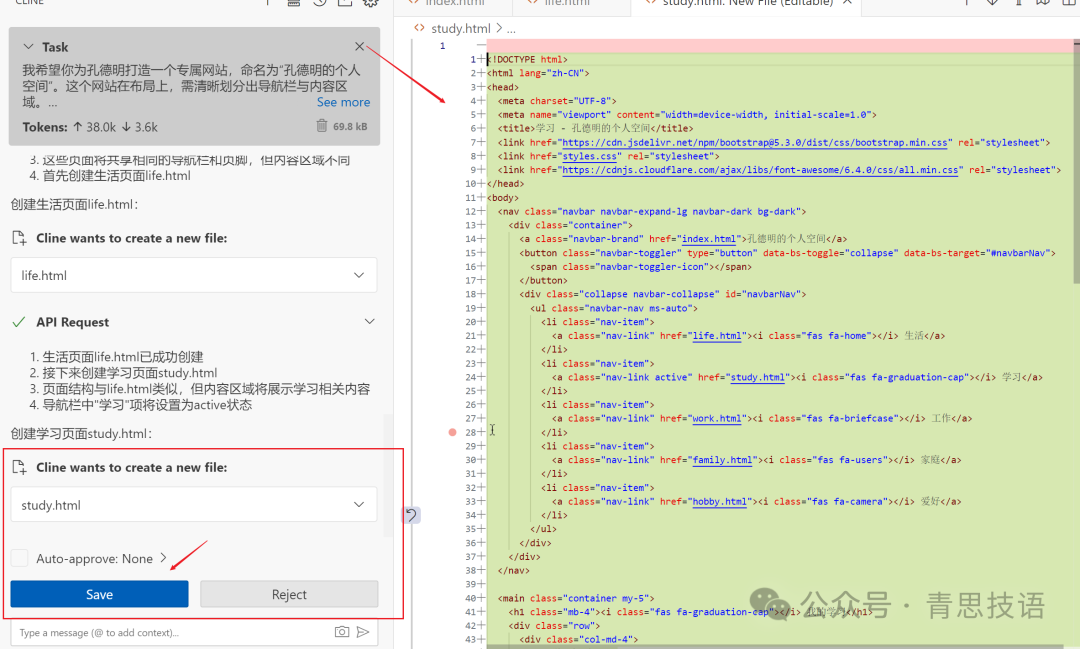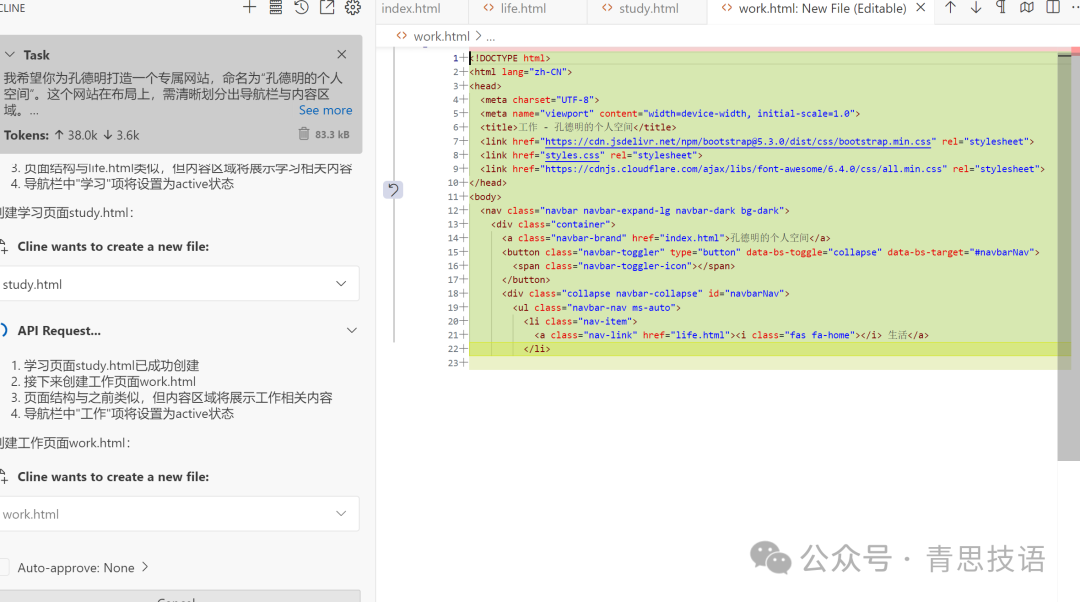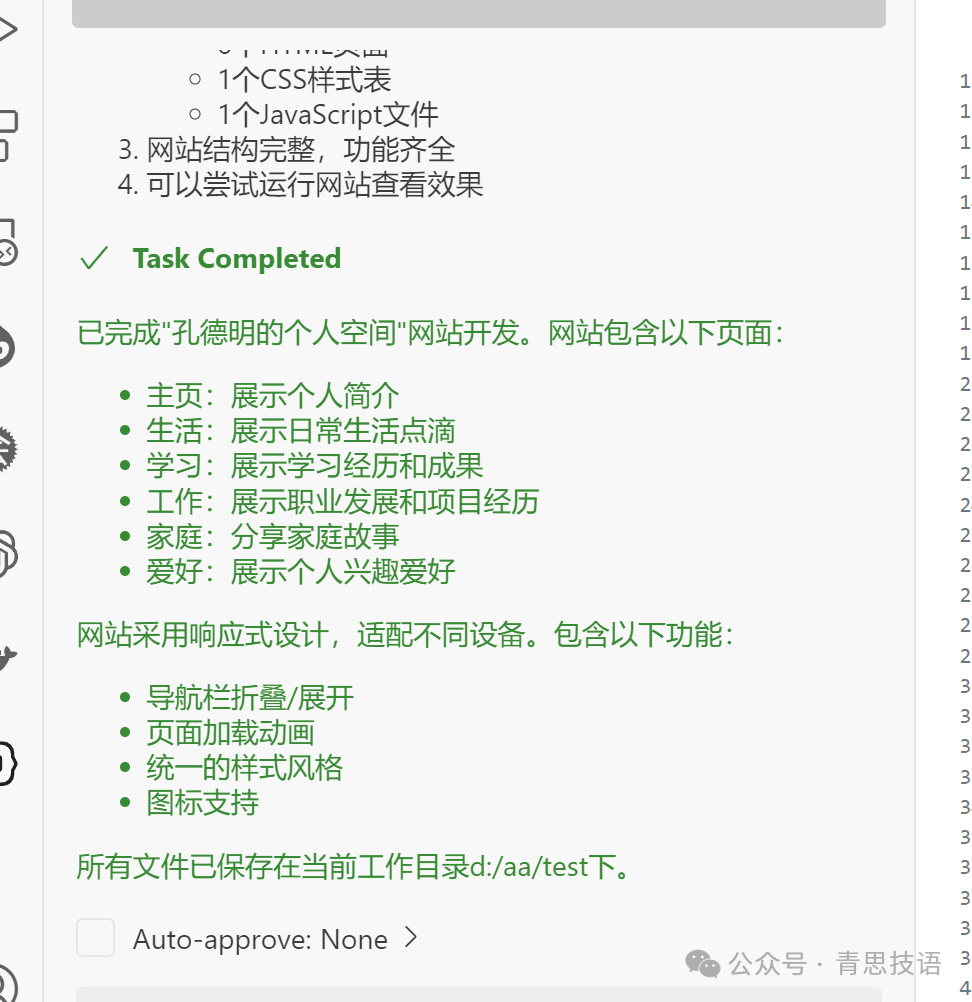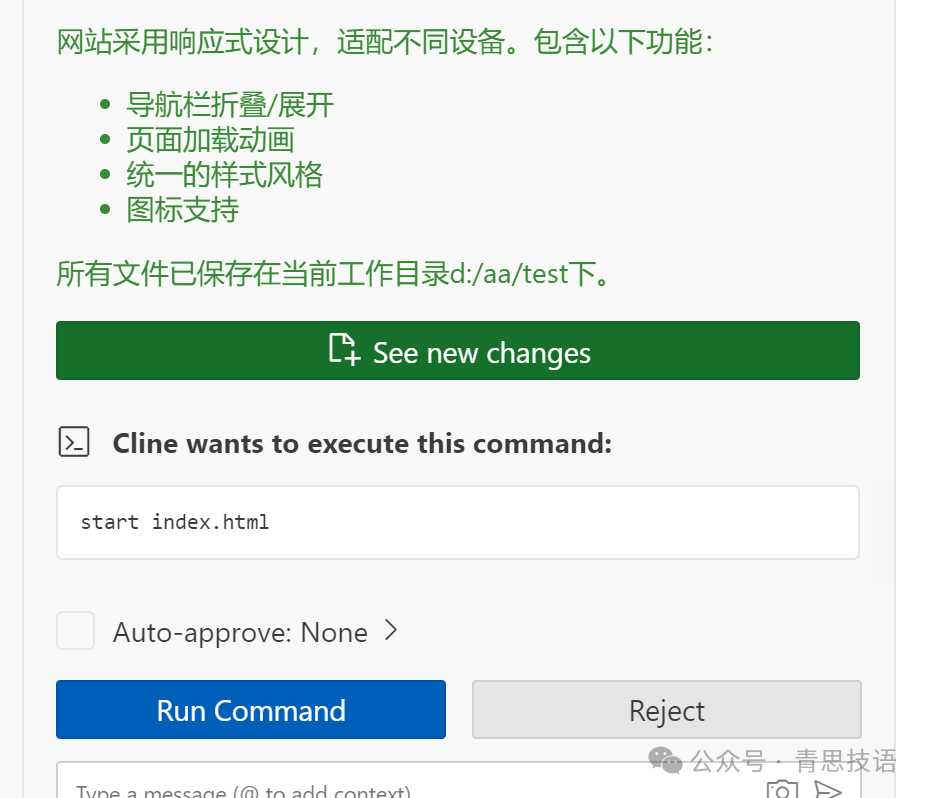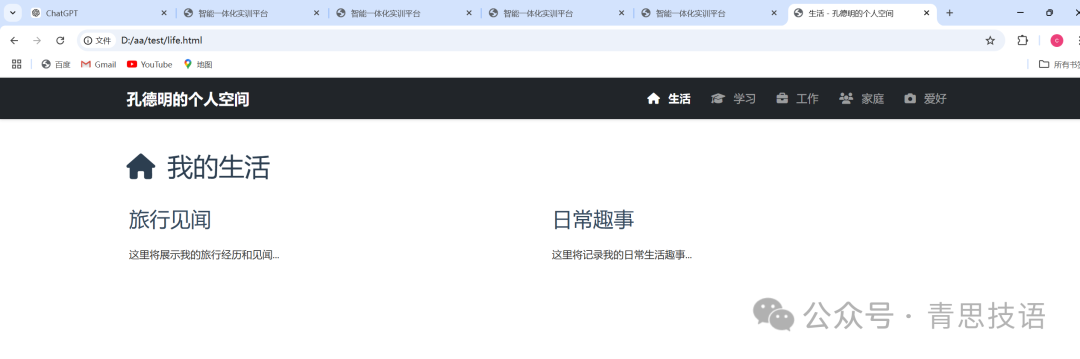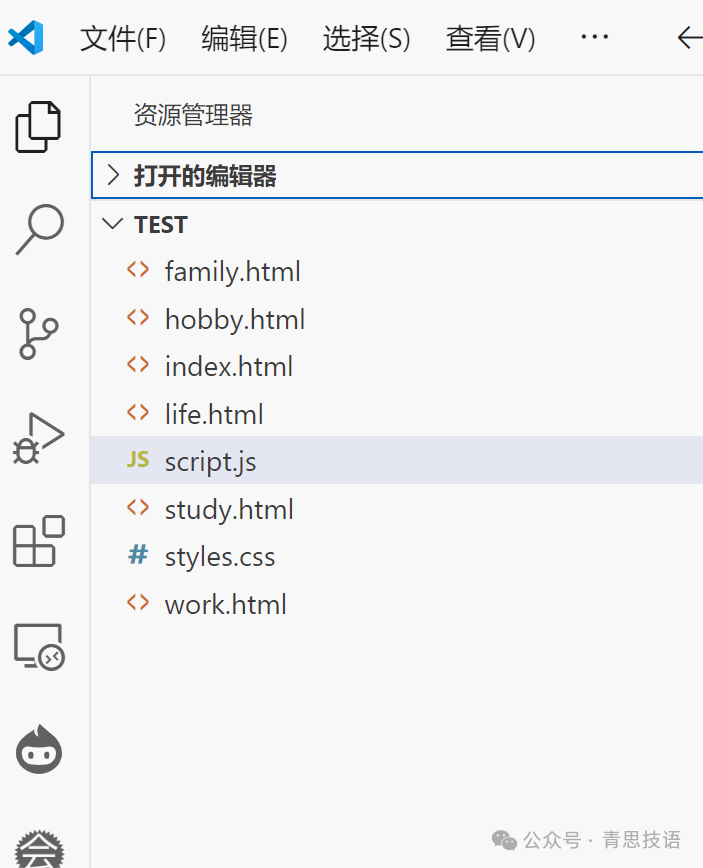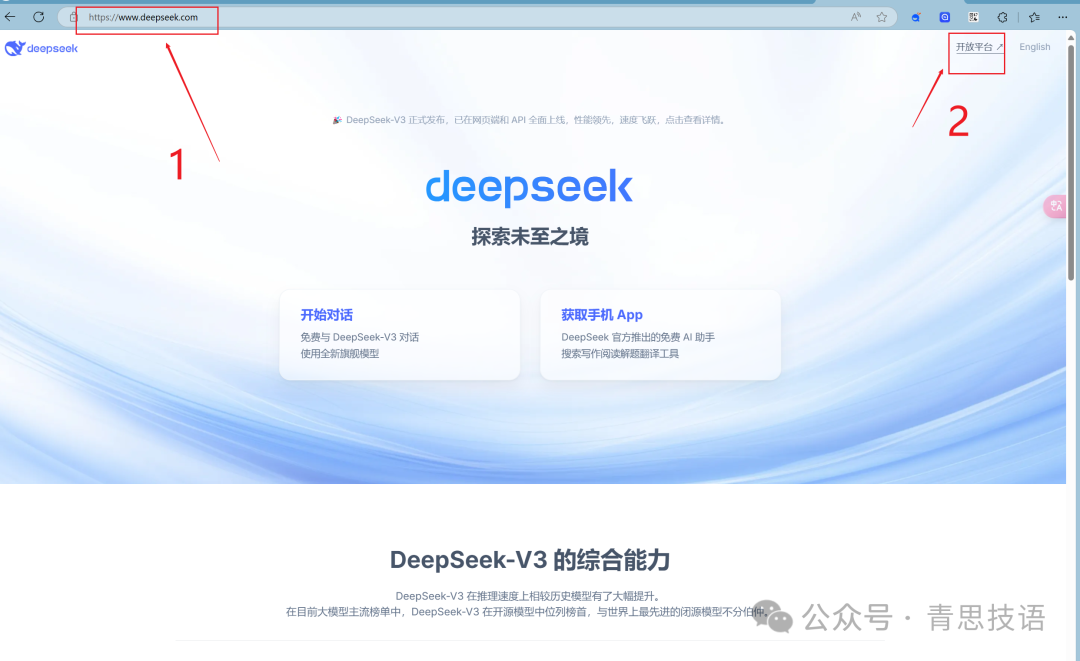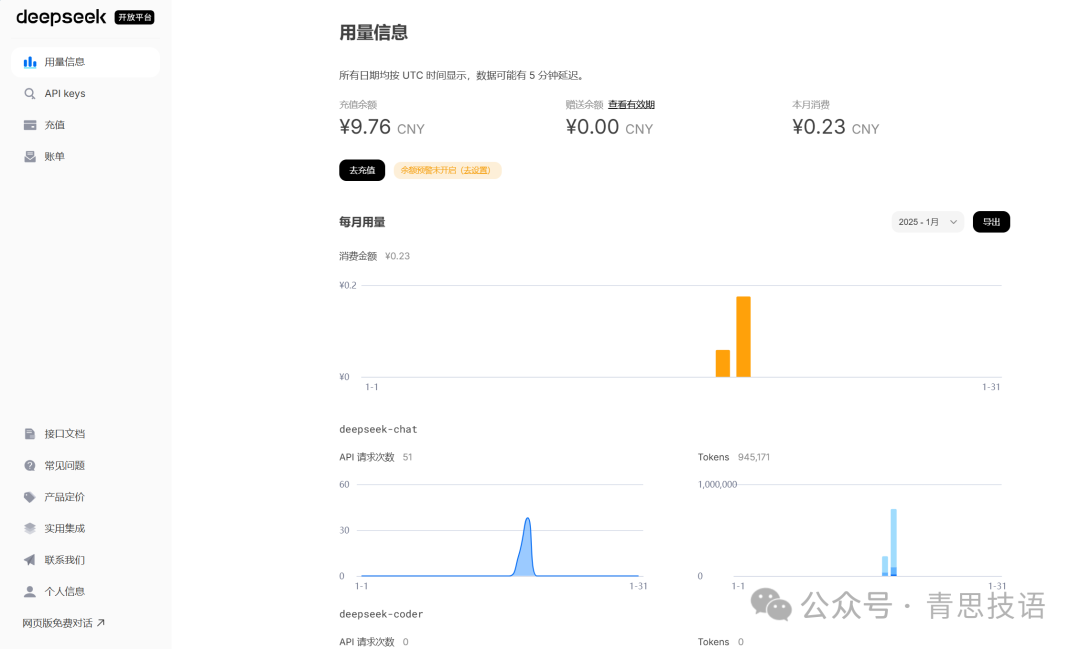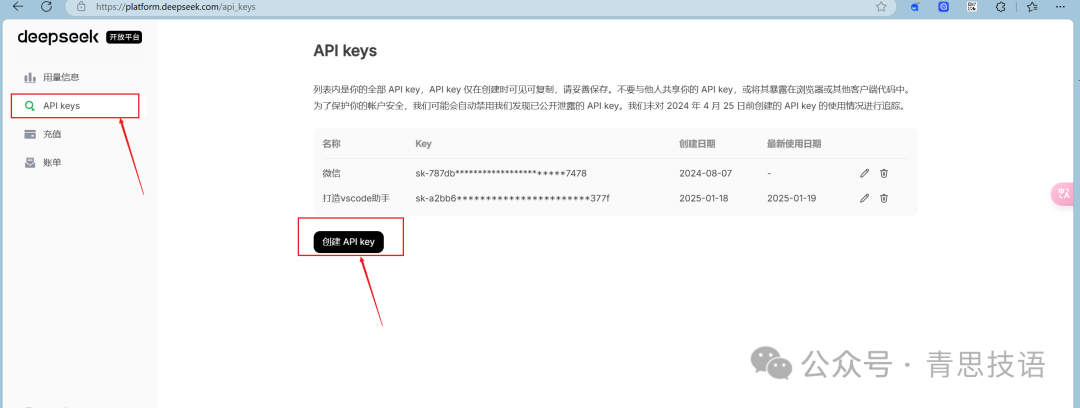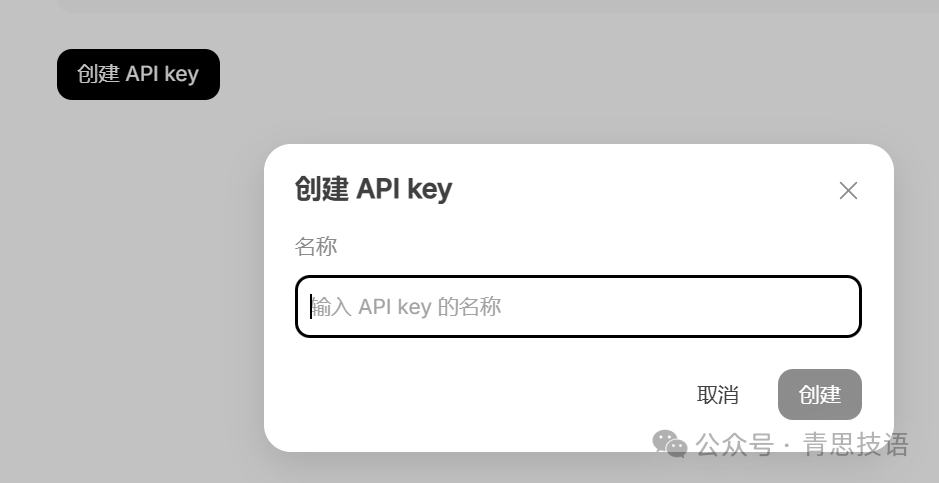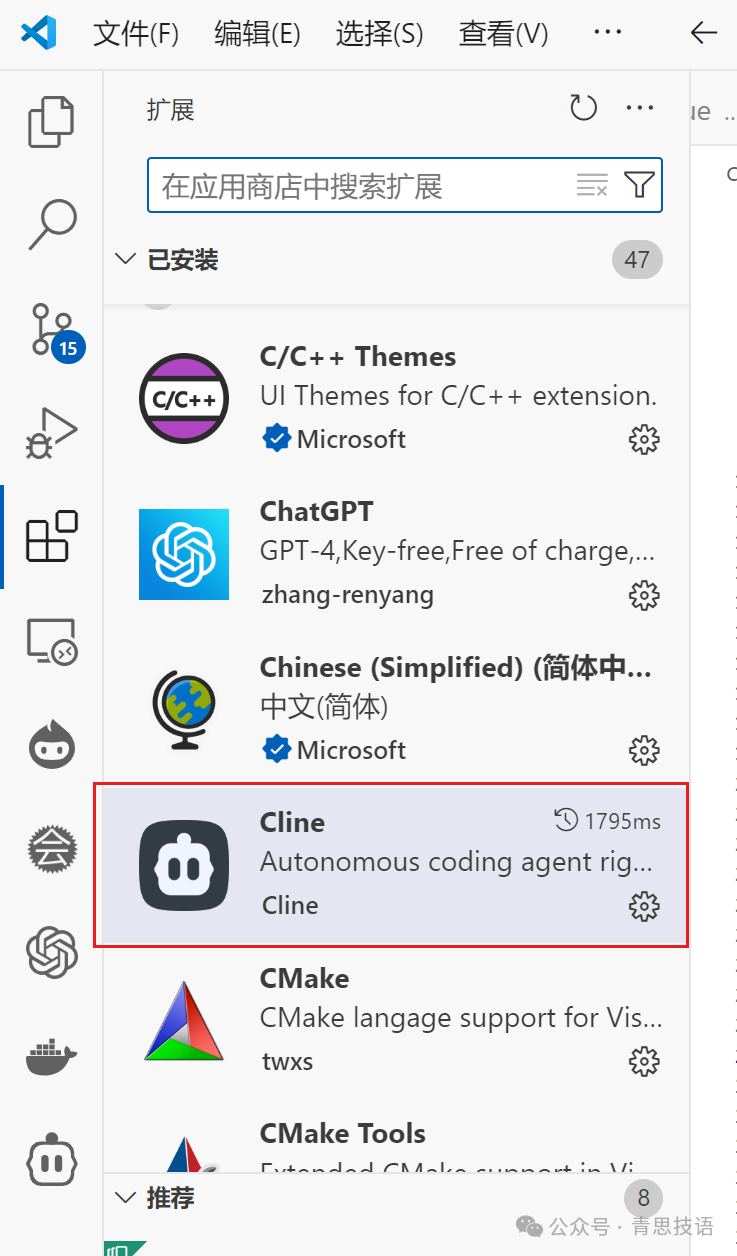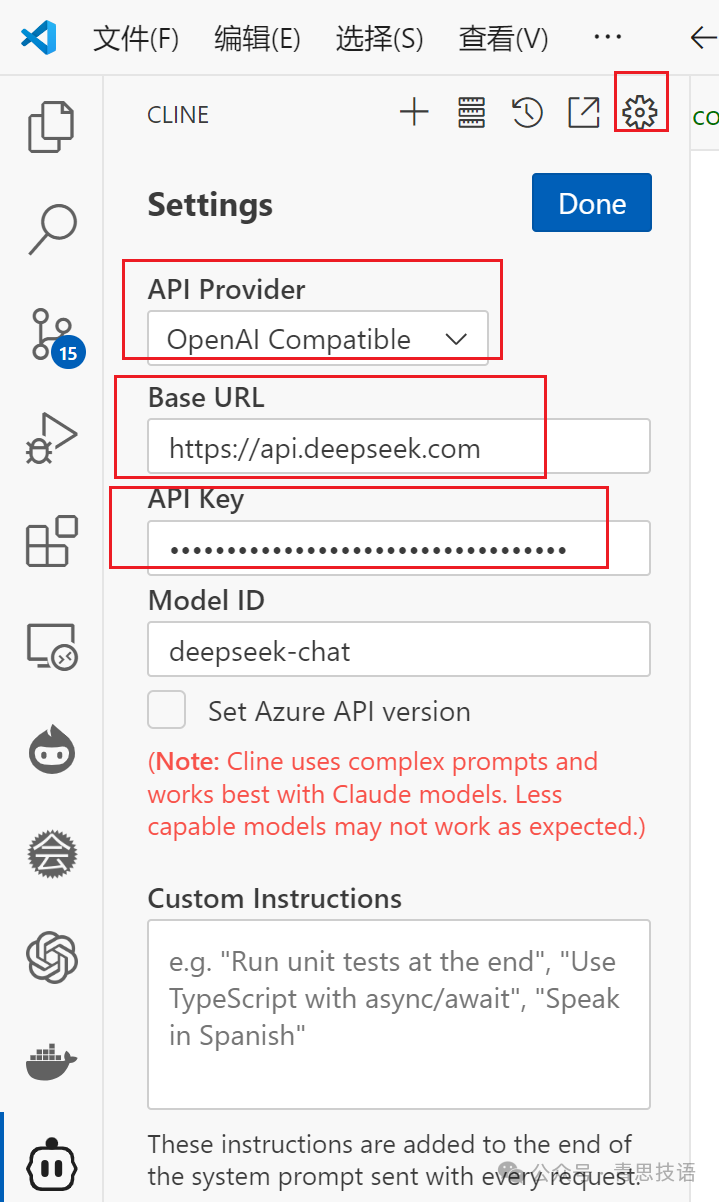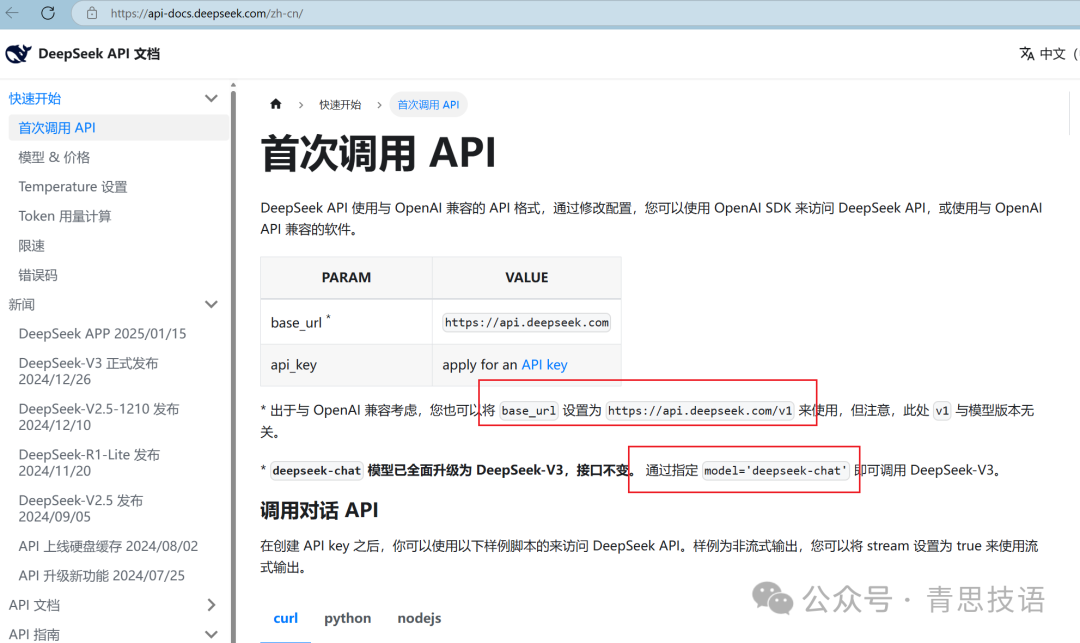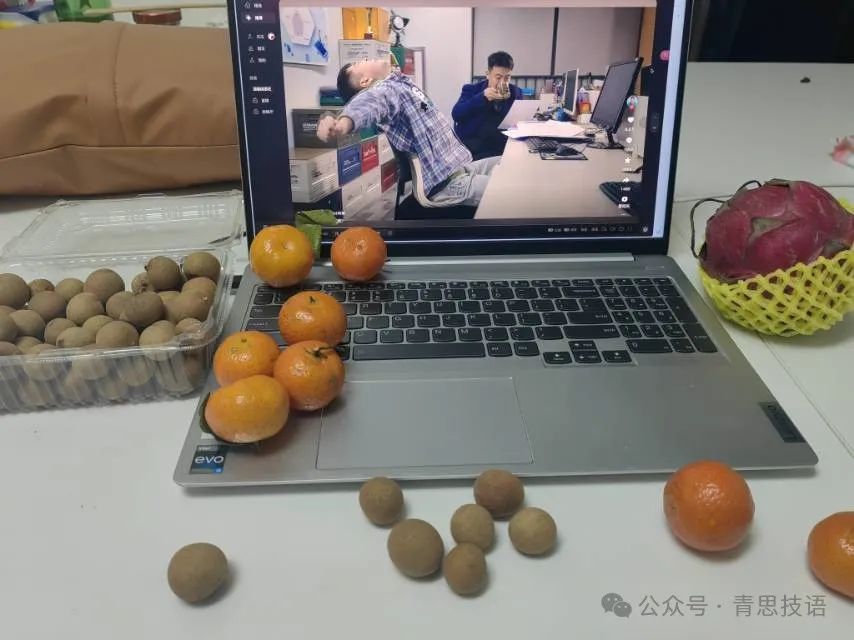This article is primarily aimed at students who usually have coding development needs; others can also take a look, it’s quite fun.
This step is also very simple to practice; you just need to download VSCode, and other operations can be done manually.
Before officially introducing the practical steps, let’s talk about DeepSeek!
DeepSeek is an artificial intelligence research company, similar to OpenAI, which developed ChatGPT. In my impression, it was a dark horse and was particularly popular a while ago.
Why was it so popular? Firstly, because it achieved what OpenAI and Google’s Meta would spend hundreds of millions of dollars on with just $5.57 million. In short, it’s fast, powerful, and cheap—like the Pinduoduo of large models, and it has been referred to by foreign media as a mysterious force from the East.
Cline is a plugin in VSCode, described on its homepage as “Autonomous coding agent right in your IDE.”
Next, let me demonstrate the final effect!
Select the workspace folder, open the icon, and enter the dialogue!
The dialogue box contains recent tasks and some introductions.
Next, I will input a command for it to complete!
I first briefly described a requirement and let the AI enrich it:
Then I copied this prompt into VSCode, and the AI completed it. First, it analyzes the task:
Then it starts to write code automatically. Once done, if you feel it’s okay, click save, and it will continue writing the next file’s code.
Also, the code is not displayed all at once; it writes it line by line, so you can see the intermediate states.
Finally, when completed, green text will appear in the dialogue box, similar to the one below:
At the same time, you can immediately run commands to see the effect:
The final effect looks like this:
You can switch tabs to see different pages.
Subsequently, you can develop for a specific page. You can also see that the files have been saved to the workspace.
In short, don’t doubt the capabilities of AI, because as long as you articulate your needs well, it can almost achieve anything. The key is the prompts; the more detailed and clear the prompts are, the better the execution effect.
Next, let’s talk about how to configure it!
First, open the DeepSeek official website and enter the open platform:
When you need to log in, register with a domestic mobile number. New users in China will receive 500 tokens. I don’t know why I logged in once in August and topped up 10 yuan.
Then click on API keys to create an API key.
Enter a name (any name), and click create.
After that, an API key will appear, copy and save it; it will only appear this once, so be sure to save it and do not disclose it to others.
Next, you need to configure it in VSCode. First, download the Cline plugin, as shown below:
Next, just configure the three parameters below:
If the parameters change, go to the DeepSeek official website to find them:
After configuring, click finish, and you can happily use it!
Goodnight, I’m going to start scrolling Douyin!
Recently, these two articles have been a bit technical, not very useful for non-computer majors. Next, I will post some fun projects and my secondary development projects!