Introduction
When it comes to Computer Aided Translation (CAT), the first thing that most people think of is Trados.
Trados, translated as “塔多思” in China, is a CAT software developed by Germany’s SDL.
The word Trados means:software for translating documents.
Translation + Documents + Software
The interface looks like this.
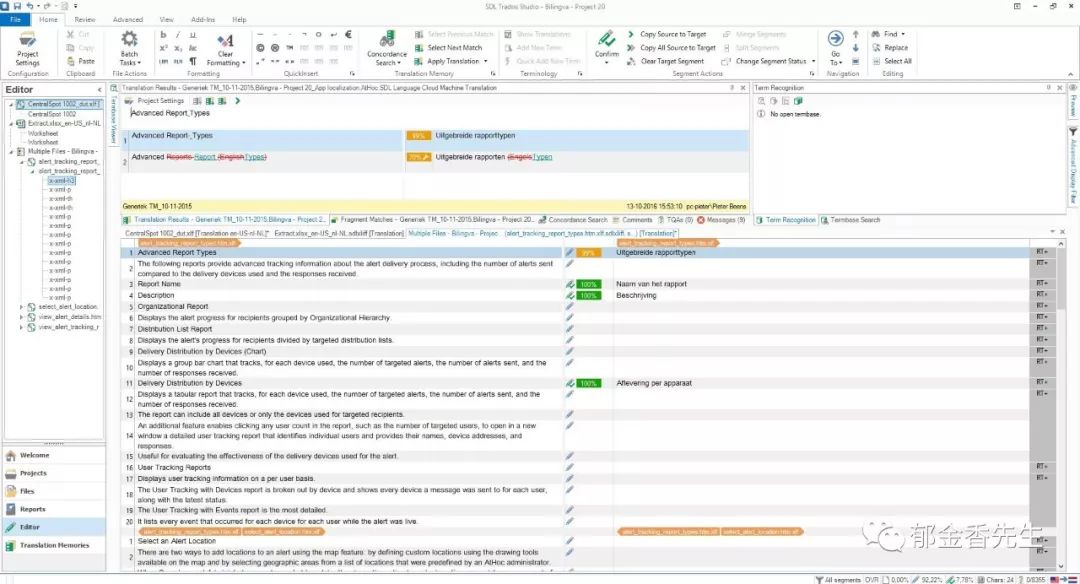
Beginners might be intimidated by the numerous operation buttons on the interface.
During operation, most buttons I won’t even use. To learn how to use this software, the most important thing is to master its workflow. Once you import the document and enter the operation interface, you can start translating.
First, let’s look at the price of the legitimate version:
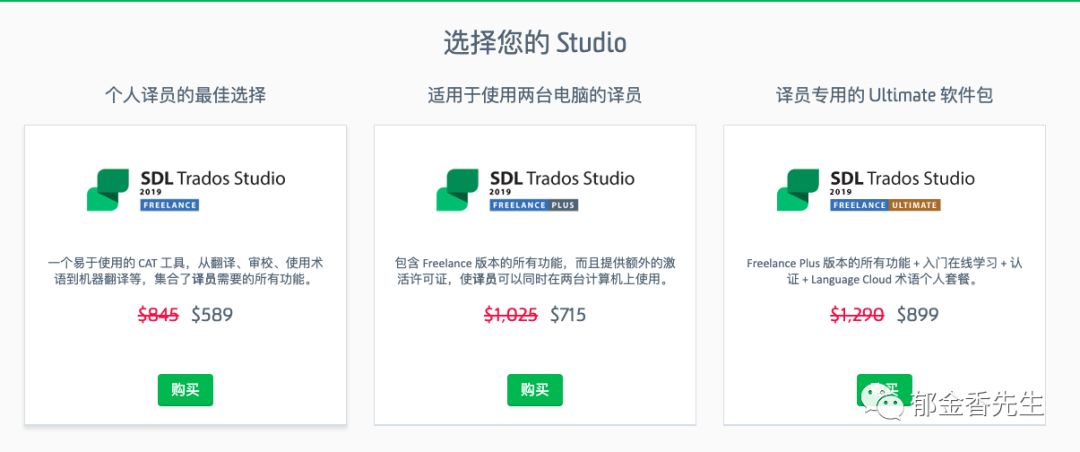
This price might still be a bit high for most people.Later, I will demonstrate using a free translator toolkit.
Why use CAT software?
Some students might wonder, I can use Word, with a large screen and two documents, the left is the original text, and the right is the output file. That works pretty well!
So let me talk about the advantages of using CAT.
1. Prevents missing translations.When I translate long texts, I often miss a sentence, sometimes even a paragraph. But the software has many prompt functions, and it helps you segment sentences. With the two interfaces side by side, each sentence corresponds, effectively avoiding the problem of missing translations.
2. Memory boosts translation efficiency.Memory and terminology databases are the essence of this software. It can store the sentences you have translated before in the memory. When you encounter a similar sentence again, the software will automatically prompt you on how you translated it before. If the sentence you encounter is 80% (sensitivity can be adjusted) similar to what you translated before, you only need to modify the remaining 20%, and the sentence is translated. This avoids wasting time on repetitive work and potential human errors.
3. Breaks down tasks to prevent distraction.Perhaps you feel overwhelmed when you see a long document, feeling that completion is far away. CAT helps you break down tasks, completing them sentence by sentence. A journey of a thousand miles begins with a single step, and completing it step by step, you will unknowingly finish the translation.
4. Feedback mechanism.
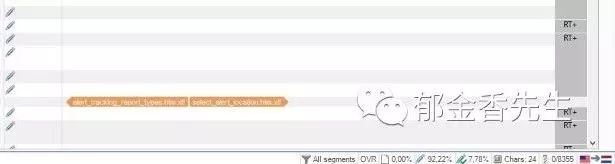
In the corner of the software interface, there is a string of percentage numbers showing the current word count of the document, how much has been translated, and how much is left. Just like the progress bar on a movie player, it is clear how much has been done. This mechanism helps us plan tasks, supervise progress, and have an overall grasp of the document.
How to operate?
At this point, some students might ask: You’ve mentioned so many benefits, but if I don’t know how to use the software, isn’t that useless?
Actually, you can get started with this software in about 30 minutes.
Note: Getting started means that if you give me a document, you can use it for translation. I’m not saying you will learn all the functions of this software. Getting started with Excel is easy, but no one dares to say they understand all of its functions.
Seeing the legitimate Trados software priced at several thousand yuan, it’s likely that for most people, the usage frequency won’t be very high, so there’s no need to pay several thousand yuan for it.
The good news is that Google has a free browser-based version that covers about 70-80% of Trados’s functions for individual translators.
This cloud service is: Translator Toolkit.
The website is https://translate.google.com/toolkit/
(Don’t ask me what to do if it doesn’t open)
Next, I will demonstrate how to operate the Translator Toolkit with a paragraph:
I randomly found a paragraph in the news:
Tesla stated in the document that this year and beyond, we will continue to leverage the increasing experience and lessons learned from the production of past and current products to improve capital efficiency per dollar spent. For example, based on our experience producing Model 3 at Tesla factories, we expect the capital expenditure for producing each Model 3 at the Gigafactory in Shanghai to be lower than that at the Fremont factory.
After entering the page, you need to log in, and then you will see this interface.
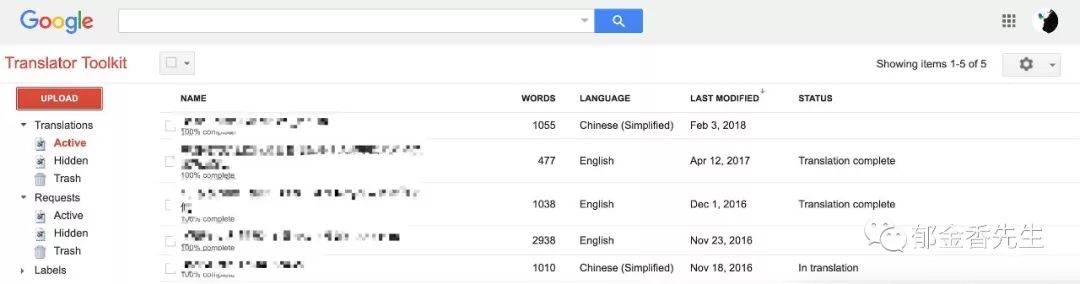
It will display some of the content I have translated before.
Click on the top left corner to Upload, then you will come here.
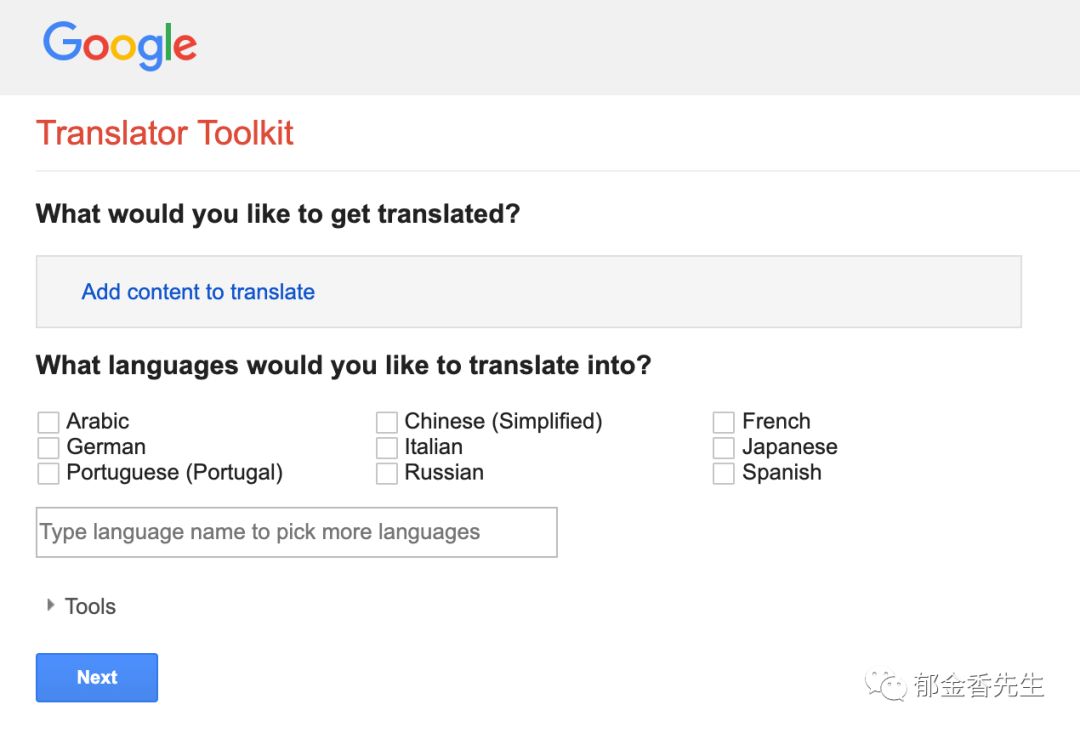
Select Add content to translate.
There are several options inside; you can upload documents, PDFs, or plain text, etc.
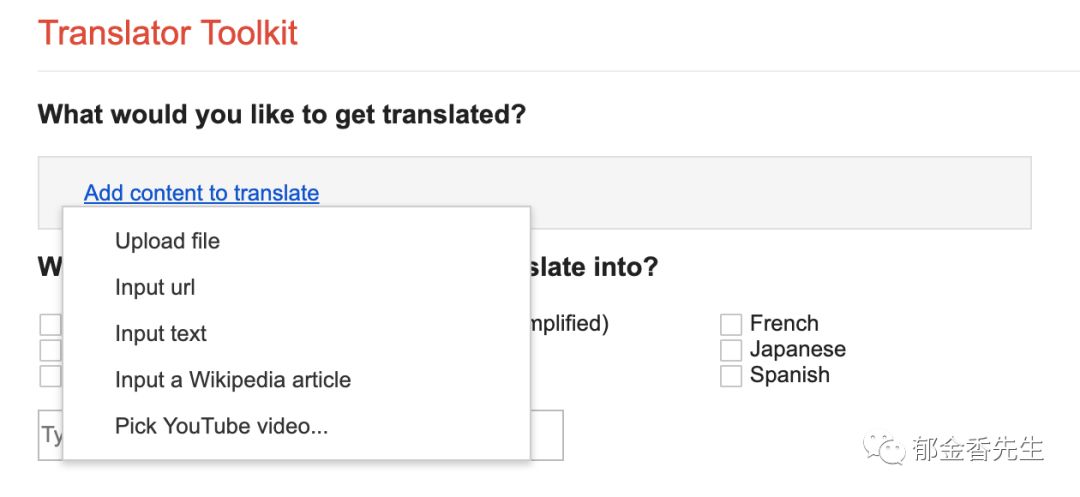
Here we choose to input text. You can copy the paragraph from the news above.
Next, select what your source language is and what your target language is.
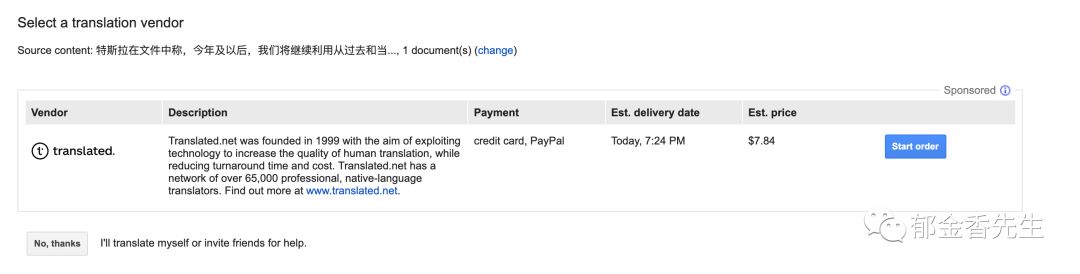
Clearly, the source language is Chinese, and the target is English.
Since the main user group of the Translator Toolkit is from English-speaking countries, it directly provides English for you to select as the target language.
No worries, just input ‘En’ in the box and select English.
Then there are these options below.
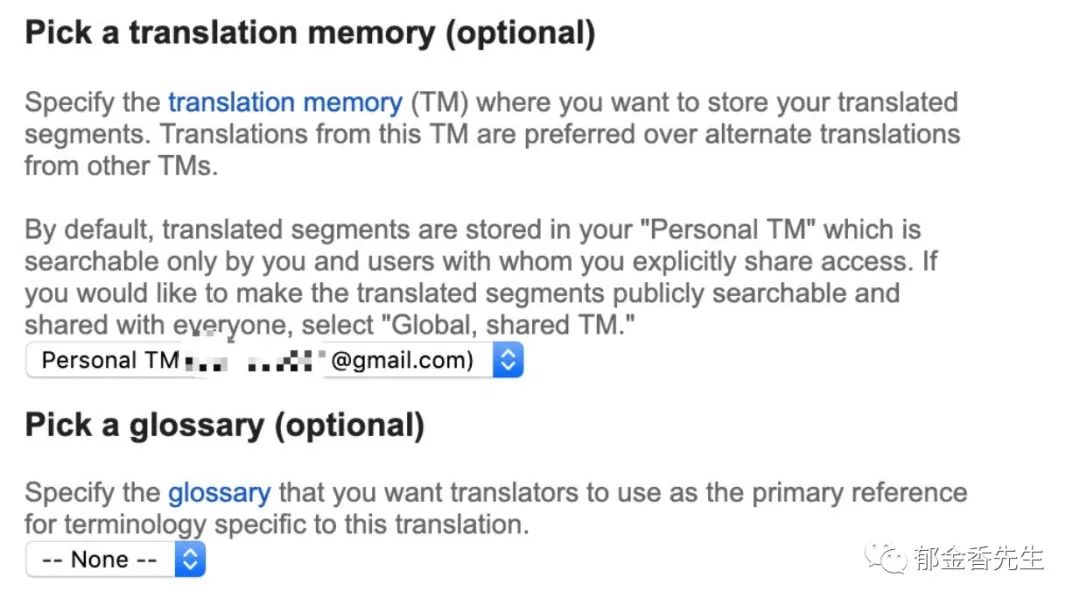
Your memory and terminology database.
The program will automatically establish a memory database based on your login email. The terminology database needs to be used in Excel format, which we won’t discuss today.
Once all this is set up, the next step.
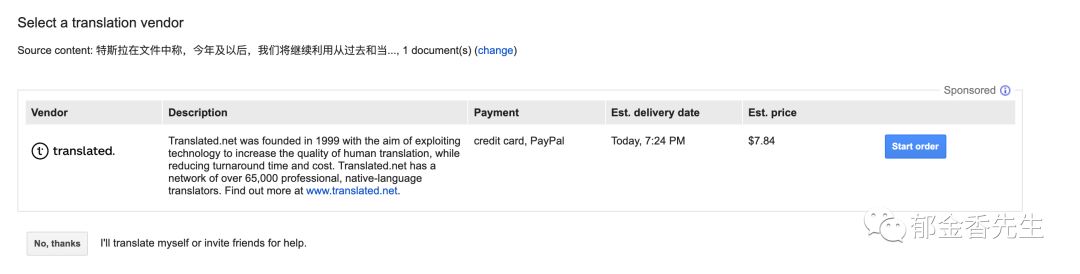
The interface will prompt you that if you are willing to pay, suppliers will help you translate.
The earlier small paragraph was quoted at $7.84, which isn’t too expensive, right?
Of course, we experts can handle the documents ourselves, no need for your help 
Click No, thanks.
At this point, you will enter the operation interface.

On the left is the original text, and on the right, Google has already translated it for you. However, the online translation results may inevitably have errors in translating long sentences, so you need to revise it yourself. But its advantage is that it offers real-time online translation, a feature that Trados requires additional payment for, and based on my previous experience, the effect is average.
After inputting your translation on the right, click ctrl+J to move to the next sentence. In Trados, this shortcut is ctrl+Enter.
This news segment only has two sentences. When you finish translating the first sentence, the upper right corner will display:
50% complete, 112 words.
It prompts you about the completion progress.
Continue translating the second sentence, and you can click finish.
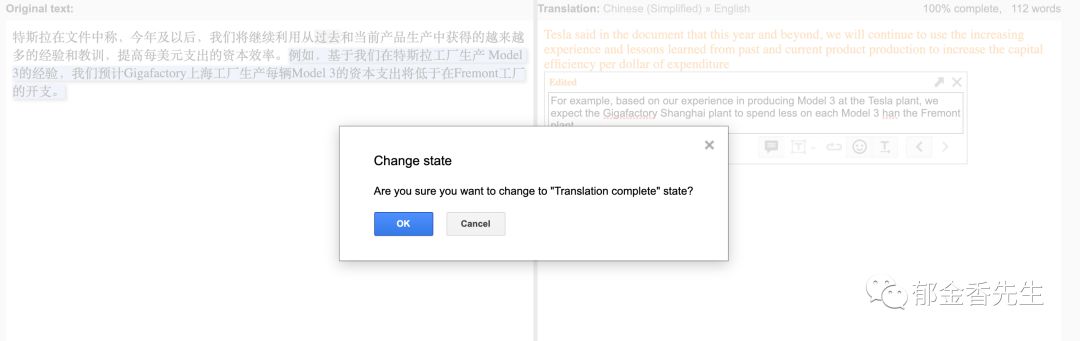
After confirming completion, click Save and Close under File. This will return you to your document list interface.
Alternatively, you can also click Download File.
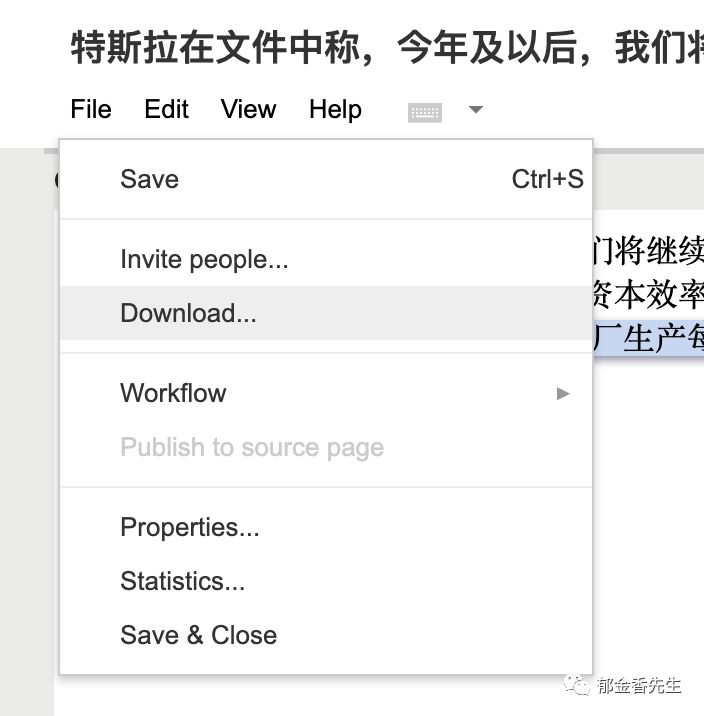
This will directly generate a Word document.
Back to the document list. At this point, the Status of this file is already complete.

It’s that simple. Moreover, you can find this file in the file list later, or modify it, or download it, whatever you want to do.
The operation of Trados is also very similar.
Have you learned how to use this software?
