Last year, I helped a friend configure a router and came across a type-C to RJ45 adapter. I found that using this, a Qualcomm phone could connect to the internet through the router and configure it. I thought it was amazing at the time and didn’t think much more about it.
Then this year, I started experimenting with OpenWrt and often found myself wanting to flash the firmware but without a computer. Suddenly, I remembered the type-C to RJ45 adapter and wondered if I could flash the firmware using my phone. I didn’t have time to try it until this month when I finally decided to give it a shot. If I could flash the firmware with my phone, I wouldn’t need to carry my computer around anymore. Haha.
I want you to see the entire process of flashing the firmware with a mobile phone. I tried to capture everything, and it took me about 40 minutes because I kept forgetting steps or had poor angles while filming. There were various issues during my first recording, and in the end, I just didn’t want to film anymore, so this is the video. I can only say that once you’ve done it once, you’ll get it. My voice isn’t great, so I used AI voiceover.
Required Tools
A Qualcomm processor phone
A router
An Ethernet cable
A type-C to RJ45 adapter
Text Version
First, connect the adapter to the phone, connect the Ethernet cable to the adapter, and the other end of the cable to the router’s LAN port.
Use a toothpick to hold down the router’s reset button, keep holding it down, then connect the power to the router. Wait for 3-5 seconds; if the router’s light keeps flashing, it means it has entered breed mode.
Turn off mobile data and Wi-Fi on the phone, and enable flight mode to disable all networks.
Open the mobile browser and enter the URL 192.168.1.1 to access the breed flashing interface, then click on firmware update.
Select the firmware from the phone’s internal storage, and after selecting it, click upload. Once the upload is complete,
click update, and when the progress bar finishes, the flashing is successful.
The video version has some discrepancies; you still need to enter 192.168.1.1 in the mobile browser, refreshing the page will not take you to the flashing interface since the URL had already been entered before recording.
The difference between flashing with a phone and a computer is that the phone does not require a separate IP setting, just 192.168.1.2.
The phone used is a Xiaomi K20 Pro, and the router is a 720N.
Last week, I asked in a security group if my phone had any trojans and if I needed to scan for viruses, and I received the following replies.
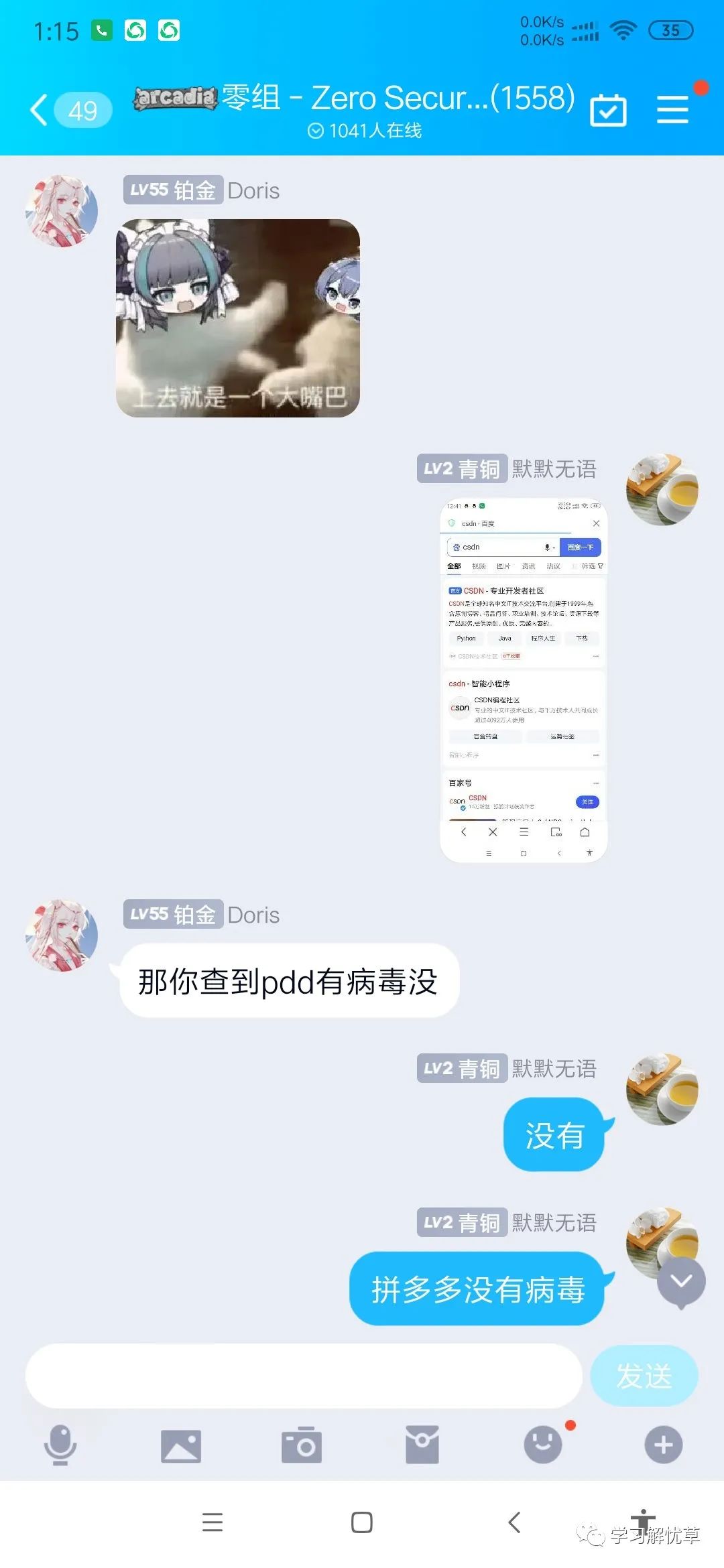
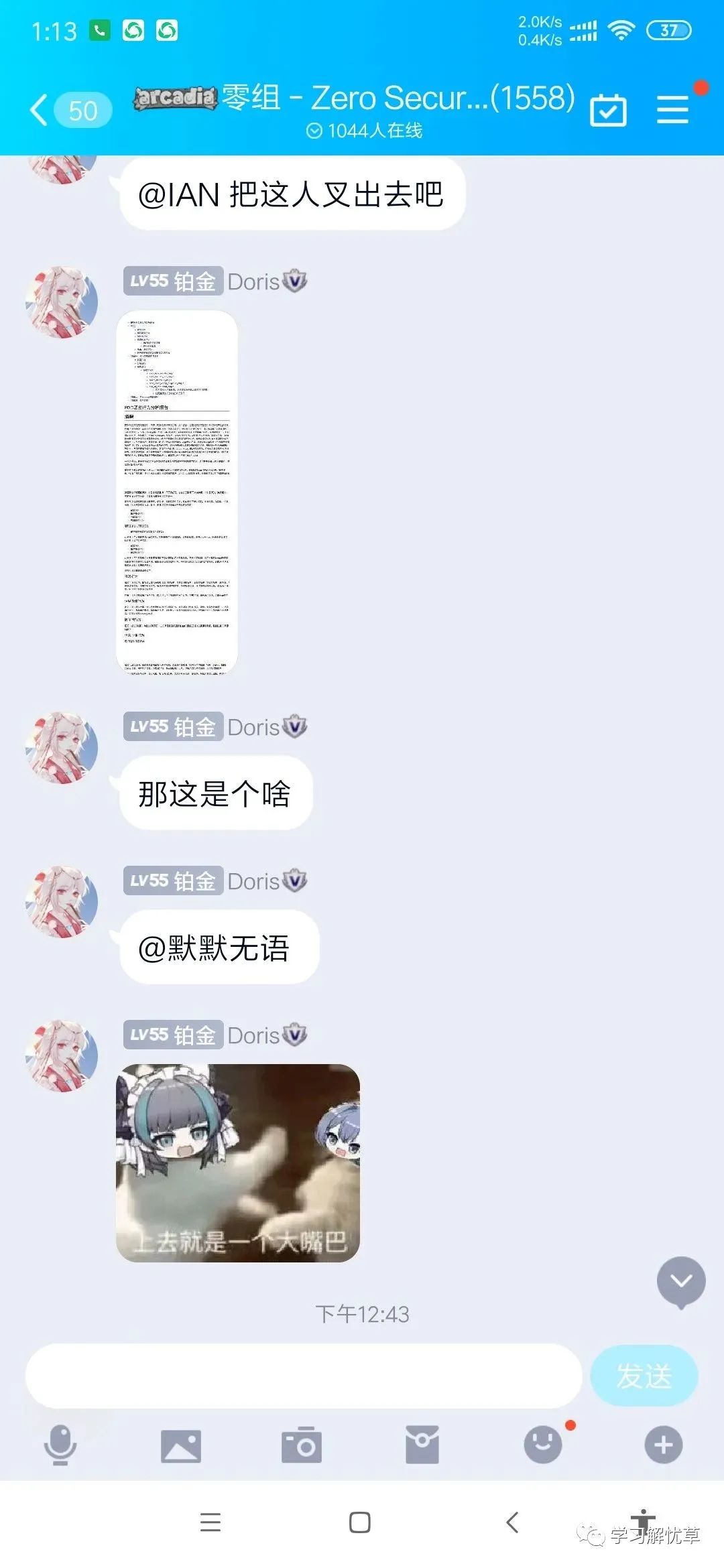


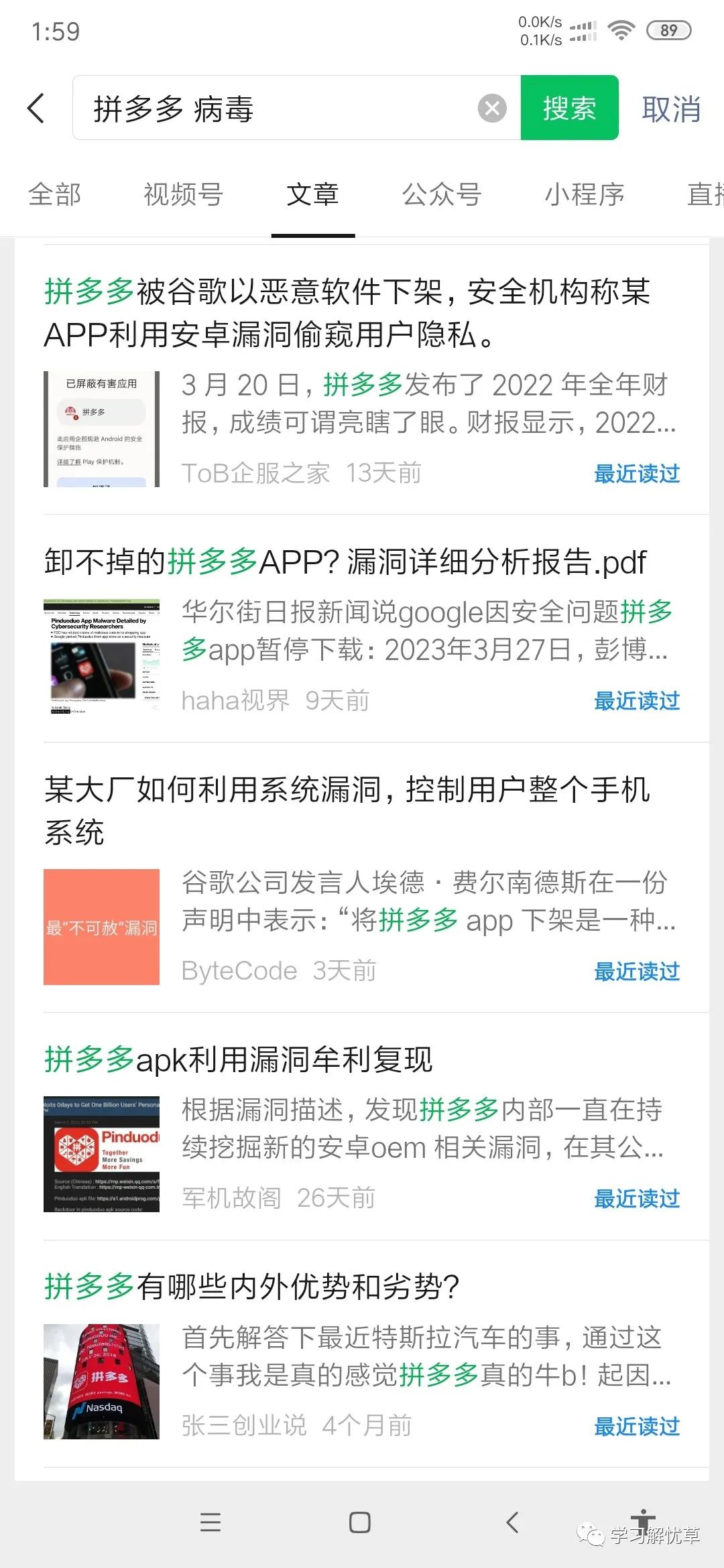
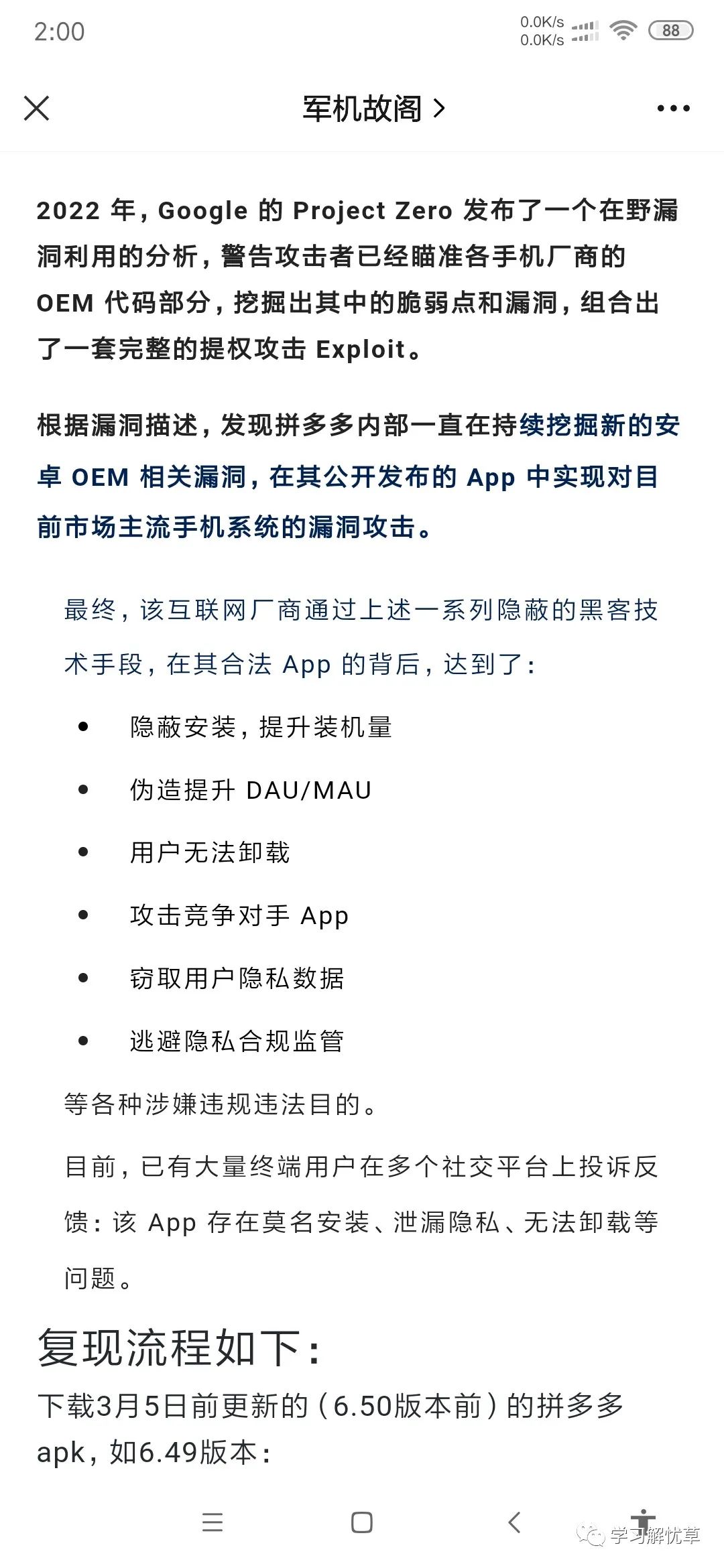
Then I searched online for news about a certain app and found that it indeed contains a virus. Recently, it was reproduced by someone, after gaining control over the phone system, the app initiated a series of violations, circumventing privacy compliance regulations and extensively collecting user privacy information (including social media account data, location information, Wi-Fi data, base station information, and even router information).
