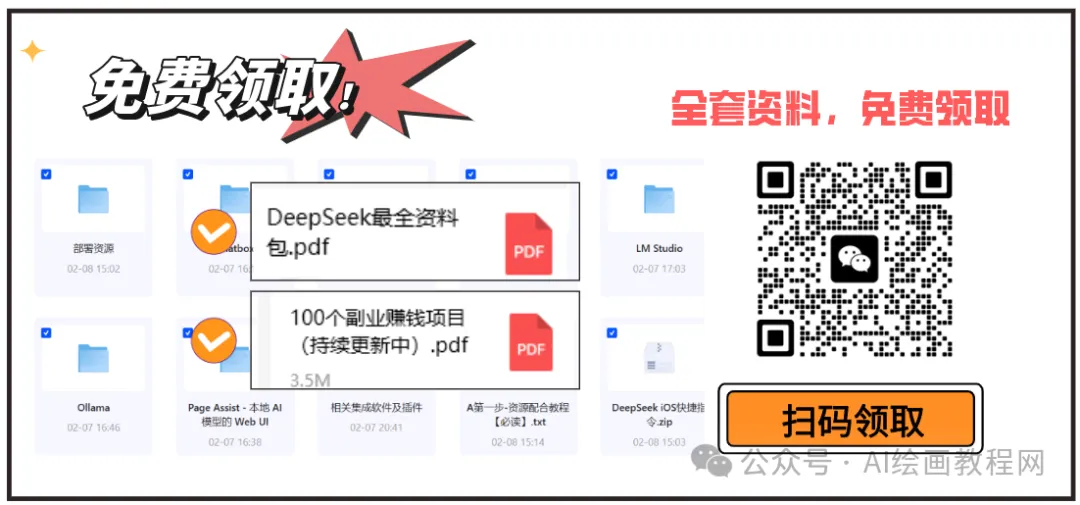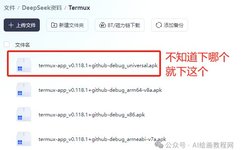Today, let’s talk about how to install DeepSeek on an Android phone using Termux and Ollama. Do you think the mobile operating system and these advanced AI tools are somewhat unrelated?
Don’t worry, the process is actually not as complicated as you might think. Follow my steps and let’s get it done together!
Step 1: Install Termux
First, we need to install a powerful tool on your Android phone—Termux. Termux is a Linux environment on Android that allows you to run many Linux tools and command-line programs on your phone, making it especially suitable for programmers and tech enthusiasts. You can directly use it to run various commands on your phone, just like operating in a Linux system.
To avoid everyone searching for resources, I have packaged all the necessary software and tools, and the download link is here:
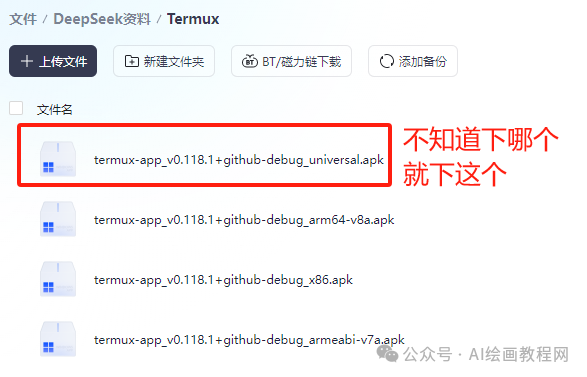
Click the public account card below and reply with the keyword:deepseek, to get the cloud disk link.
After installation, when you run it for the first time, it will ask for some storage permissions. These permissions are necessary because some tools and files need to access the phone’s storage.
Remember to open it and enter the following command to obtain storage permissions:
termux-setup-storage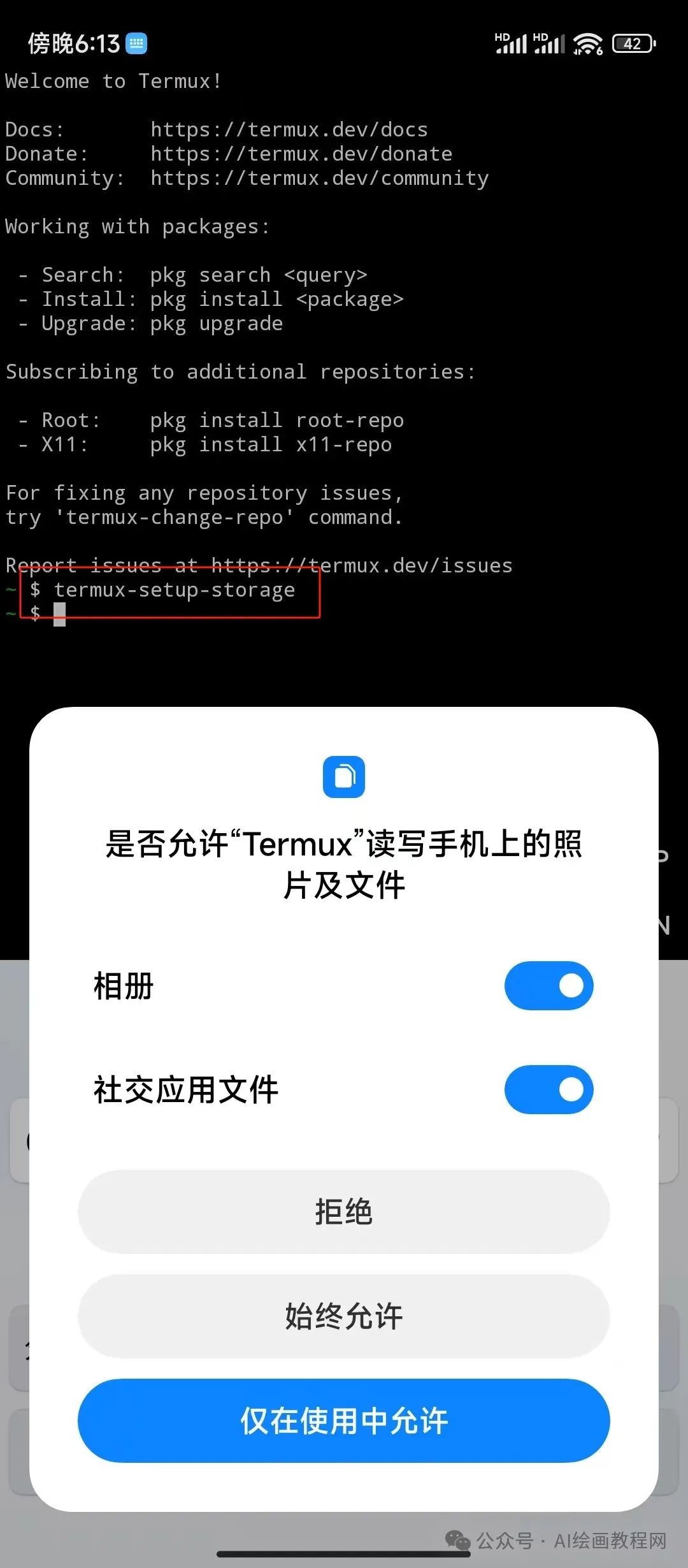
Step 2: Install Environment Dependencies
Alright, next we need to install some necessary environment dependencies, just like setting up a development environment. We need to use git, cmake, and golang as these three tools.
You can run the following command in Termux to install them:
pkg install git cmake golang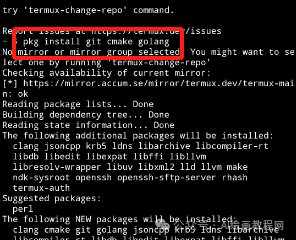
These tools are used to compile, download, and run programs, and are the foundation for DeepSeek to run. Just wait a moment until they are all installed.
Step 3: Download and Install Ollama
Next, we need to download and install Ollama, which is the foundational platform for DeepSeek. You can obtain its source code from Ollama’s official GitHub or the provided resources.
The installation steps are not complicated; just download the source code and run some commands, but pay attention to network issues, as sometimes the download speed from the official website can be a bit slow.
git clone --depth 1 https://github.com/ollama/ollama.gitcd ollamago generate ./...go build .If you find the download particularly slow or encounter network connection issues, don’t panic; you can try using a proxy or changing your network environment.
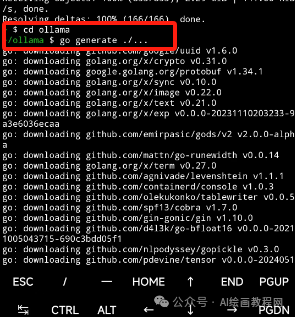
During the installation, patience is key.
Step 4: Start Ollama
Once Ollama is installed, we need to start it. The startup command in Termux is also very simple; you just need to execute the following command to let Ollama start running in the background.
./ollama serve &Note that after starting, Ollama will run in the background as a service, allowing you to continue using your phone for other tasks.

Step 5: Download and Run the DeepSeek-R1 Model
The DeepSeek-R1 model is like a brain for your phone. It is the core component that enables you to perform deep learning tasks. After starting Ollama, we can download and run the DeepSeek-R1 model.
The model file may be quite large, so make sure your phone has enough storage space. Additionally, a stable network is required during the download to avoid interruptions.
Once the model is downloaded, run it directly in Termux:
./ollama run deepseek-r1:1.5b --verboseWait a moment, and you will see the model starting to work.
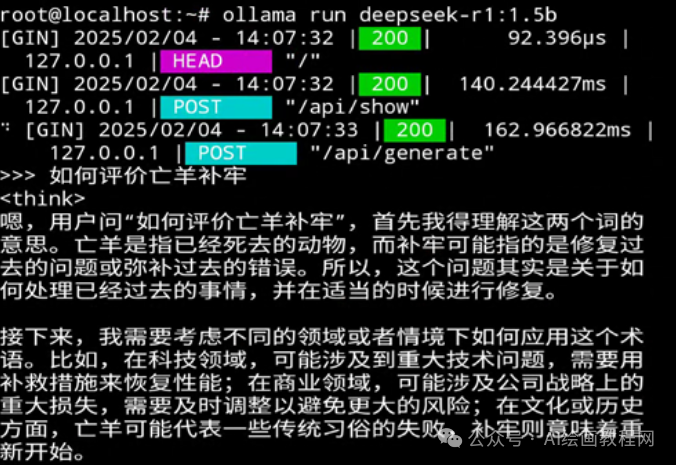
Notes
-
Phone Performance Requirements: Both DeepSeek and Ollama are resource-intensive tools. To ensure a good experience, it is recommended to use a newer Android phone, especially with a high-performance CPU and larger memory. If your phone is old, it may lag or respond slowly.
-
Storage Space: Model files are usually quite large, and the DeepSeek-R1 model file is no exception. So, don’t forget to check your phone’s storage space. If space is insufficient, the download may fail or run slowly.
-
Network Connection: The entire process requires stable network support, especially when downloading software and model files. Disruptions or poor network quality may cause download failures, so ensure you have a reliable network environment.
Accessing Related Resources
To make your installation process smoother, I have prepared some cloud disk links. You can download the required tools and model files from these links, saving you a lot of trouble.
Click the public account card below and reply with the keyword:deepseek, to get the cloud disk link.
See, the whole process is not complicated at all. As long as you follow the steps, DeepSeek can run smoothly on your Android phone.
Just remember, your phone’s performance must be adequate, and there should be enough storage space.
Finally, I have created a comprehensive tutorial for you to master DeepSeek, completely free: https://www.songshuhezi.com/deepseek
At the same time, feel free to join the group below to explore the latest ways to use DeepSeek together.