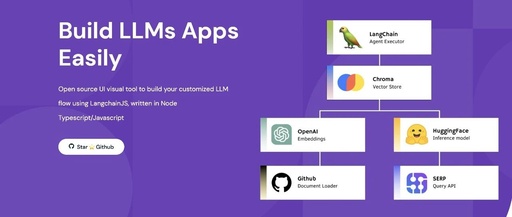Flowise is a low-code/no-code drag-and-drop tool that helps people easily visualize and build LLM applications.
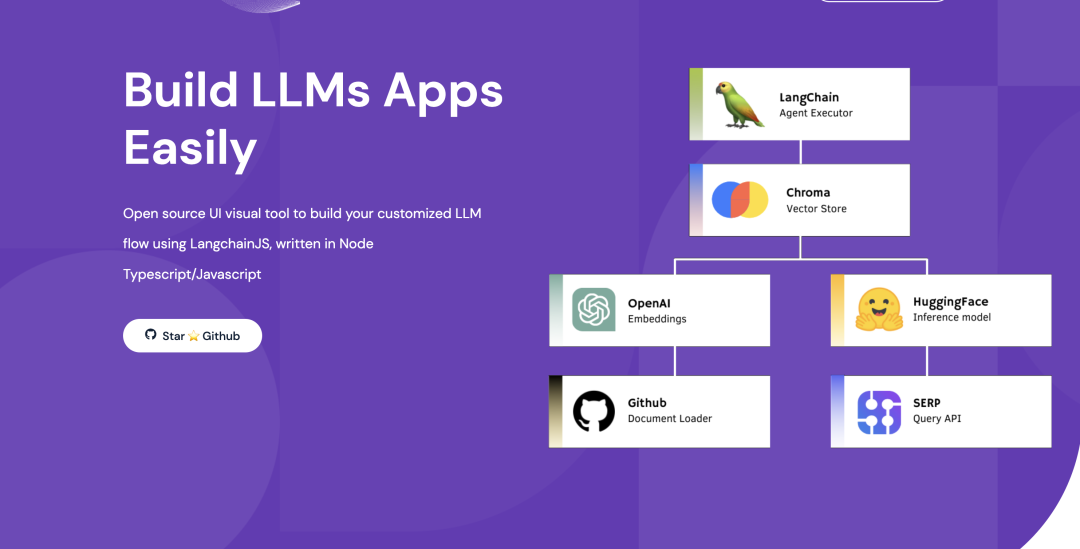
LLM applications have wide applications in many industries, from finance to healthcare, to retail and logistics. With FlowiseAI, even those without programming experience can create these applications without writing any code. This is also beneficial for organizations striving to quickly prototype and develop LLM applications in an agile way.
Let’s take a look at some of the standout features of Flowise AI:
-
Drag-and-drop UI: Flowise makes designing your own custom LLM workflows simple. -
Open-source: As an open-source project, Flowise can be freely used and modified. -
User-friendly: Flowise is easy to get started with, even for those without coding experience. -
Versatile: Flowise AI can be used to create various LLM applications.
Installation and Setup
To install and start using Flowise, follow these steps:
-
Download and install NodeJS >= 18.15.0 (check your installed version using node -v; if it’s not high enough, I recommend resolving the issue directly on this page: https://nodejs.org/en/download) -
Install Flowise using the following command: npm install -g flowise. -
Start Flowise: npx flowise start, use username and password to start:npx flowise start --FLOWISE_USERNAME=user --FLOWISE_PASSWORD=1234. -
Open http://localhost:3000 in your browser
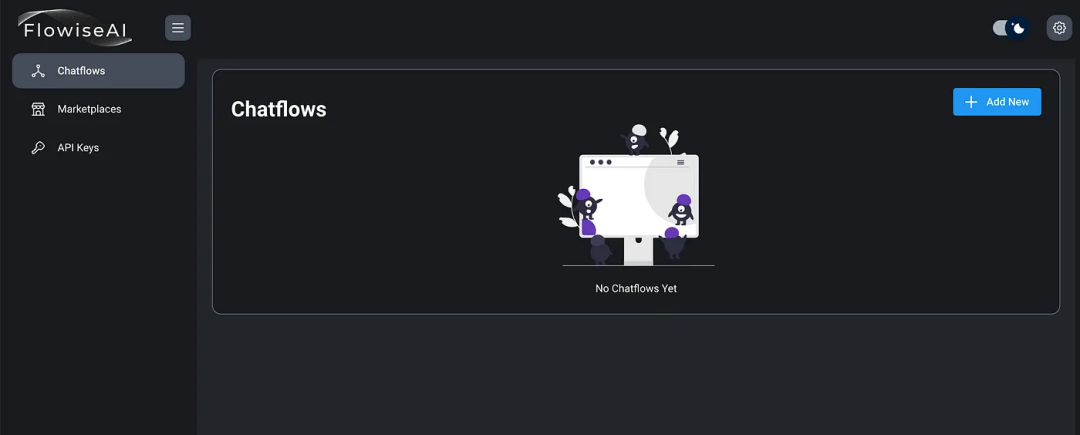
If you have a Docker environment, it’s more convenient to start with Docker.
Docker Compose
-
Navigate to the docker folder in the project root directory -
Create a .env file and specify PORT (refer to .env.example) -
Run docker-compose up -d -
Open http://localhost:3000 -
You can stop the container using docker-compose stop
Docker Image
-
Build the image locally: docker build --no-cache -t flowise . -
Run the image: docker run -d --name flowise -p 3000:3000 flowise -
Stop the image: docker stop flowise
Flowise supports a rich set of components.
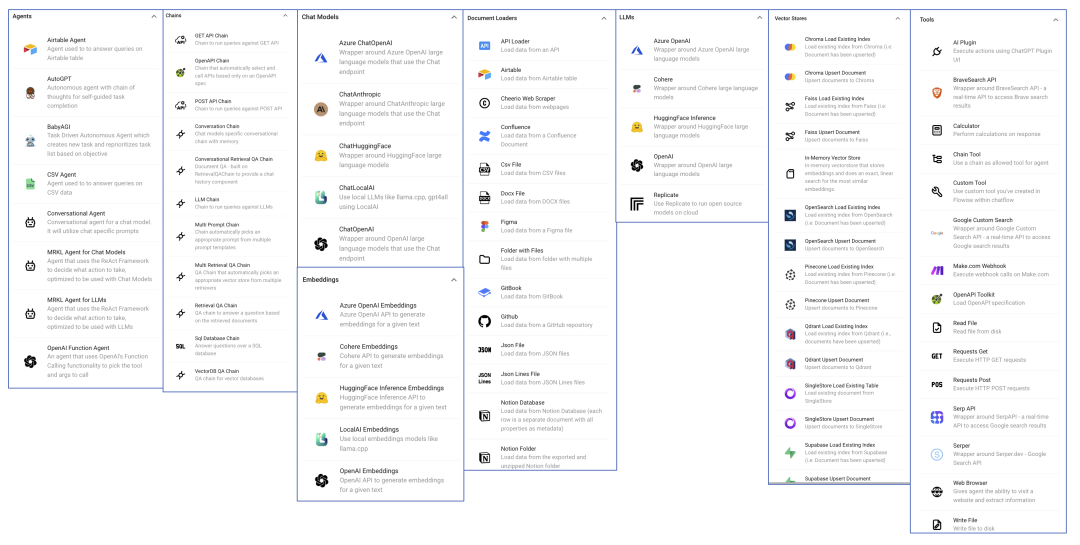
Example 1: Building a Basic LLM Chain
-
On a blank canvas, click the + Add Newbutton to bring up the left-sideAdd Nodespanel.
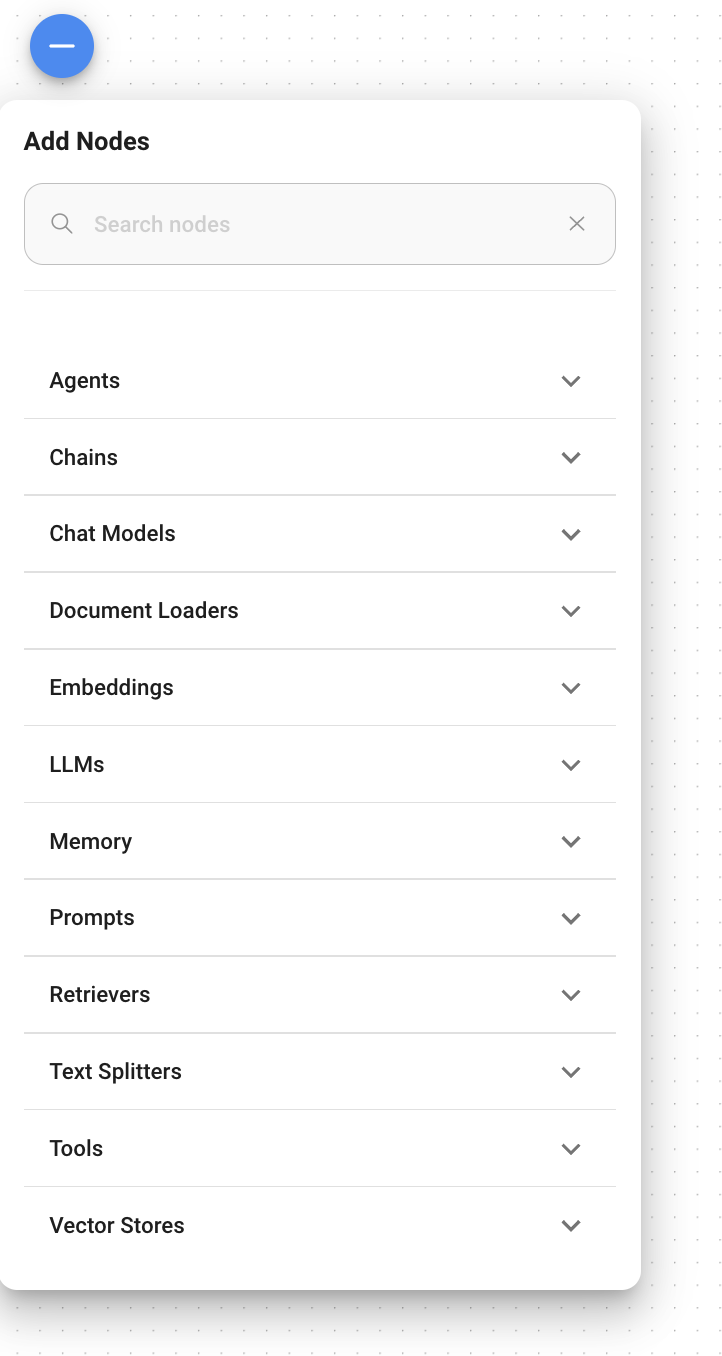
-
Select the following components from the Add Nodespanel, which will appear on the canvas.
-
Drag OpenAI from LLMs to the panel -
Drag LLM chain from the Chains category -
Drag Prompt Template from the Prompts category
Now, the canvas should look like this:
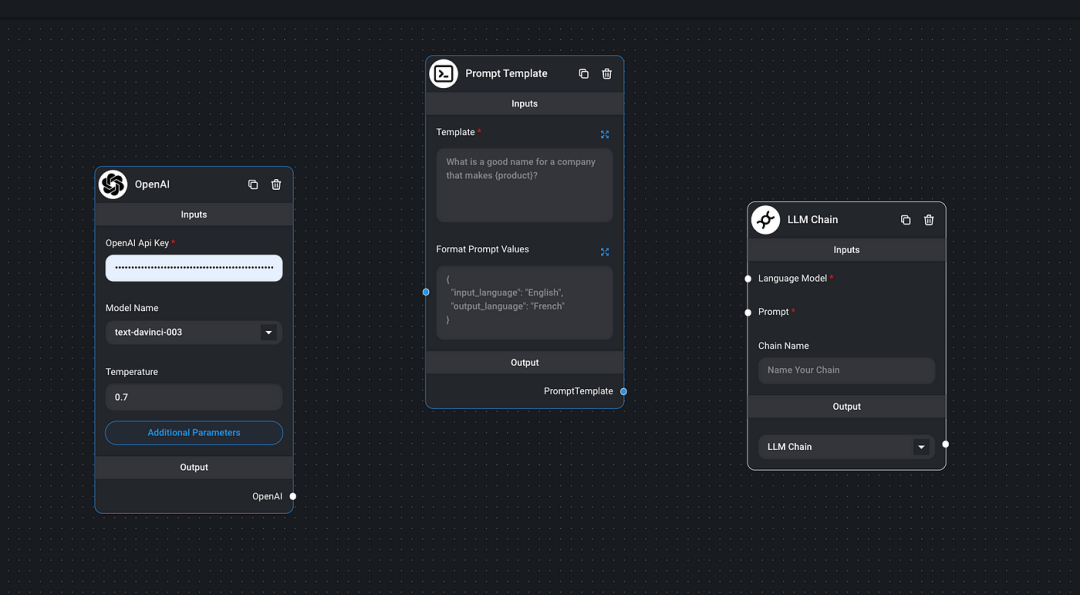
-
Connect the components
-
Link the output of OpenAI to the language model of LLM Chain -
Link the output of Prompt Template to the Prompt of LLM Chain
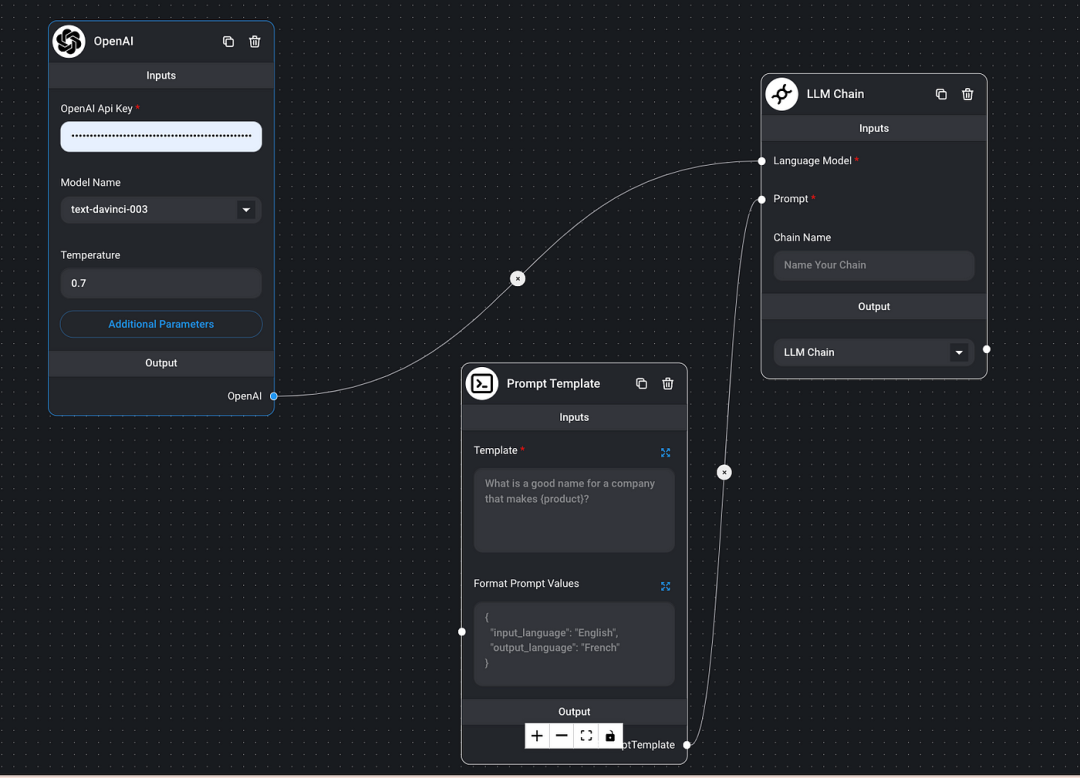
-
Enter the necessary information
-
Enter your OpenAI key in the OpenAI field -
Write the following prompt template in the Prompt TemplateTemplate field:What is a good name for a company that makes {product}? -
Give a name to the LLM Chain -
Click the save icon in the top right corner to save -
Click the chat icon in the top right corner to start sending “product names”. Here, we got the expected answer
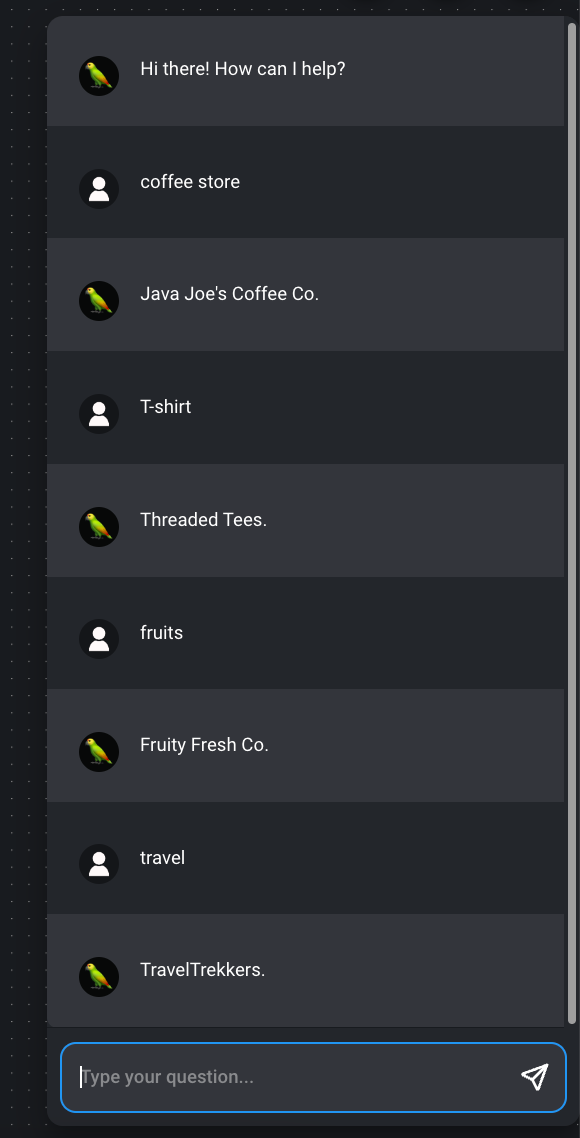
Example 2: Building a PDF Reader Bot
Now, let’s create a PDF reading bot using Flowise.
-
Add the following components to the blank canvas:
-
Select Recursive Character Text SplitterfromText Splitters -
Select PDF filefromDocument Loaders -
Select OpenAI EmbeddingsfromEmbeddings -
Select In-memory Vector StorefromVector Stores -
Select OpenAIfromLLMs -
Select Conversational Retrieval QA ChainfromChains
Now we have all the necessary components on the canvas.
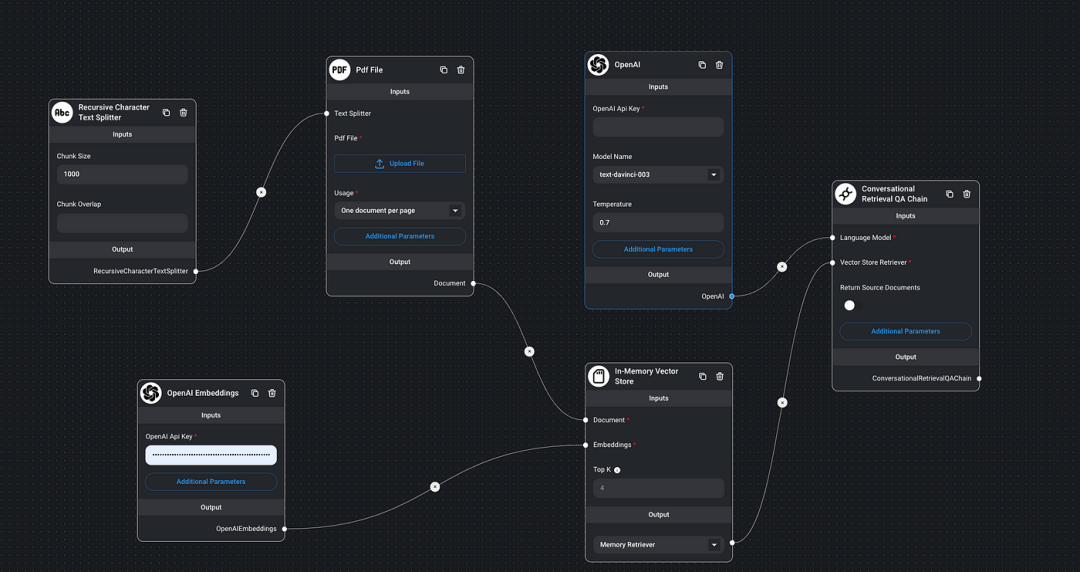
-
Connect the components
-
Link the output of Recursive Character Text Splitterto the input ofPDF file -
Link the output of PDF fileto the input ofIn-memory Vector Store -
Link the output of OpenAI Embeddingsto the input ofIn-memory Vector Store -
Link the output of In-memory Vector Storeto the input ofConversational Retrieval QA Chain -
Link the output of OpenAIto the input ofConversational Retrieval QA Chain
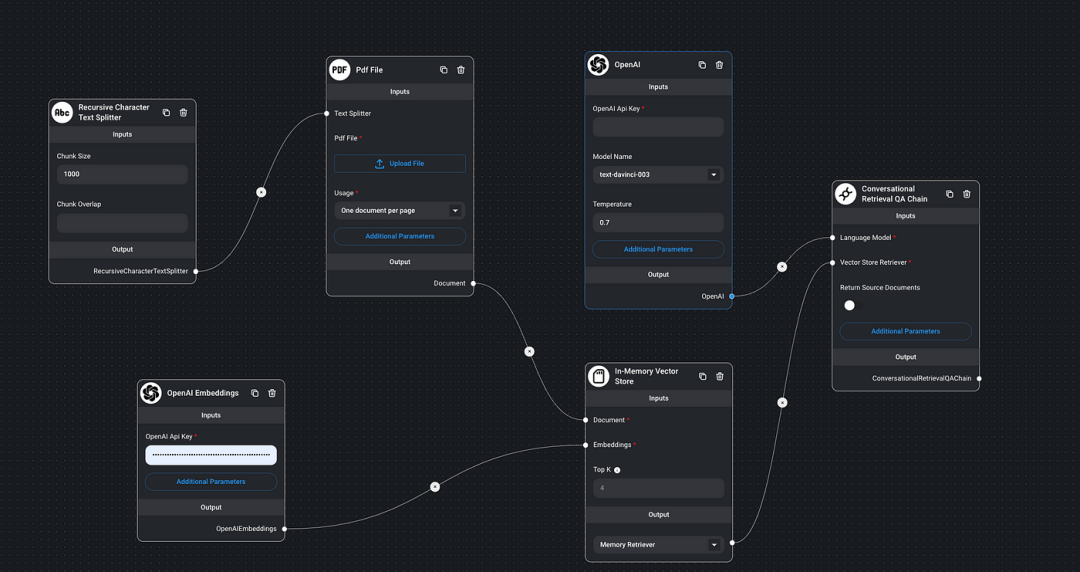
-
Enter the necessary information
-
Click Upload FileinPDF File, upload the sample PDF file titledIntroduction to AWS Security. -
Enter your OpenAI key in the OpenAIandOpenAI Embeddingsfields -
Click the savebutton and then click the chat button to start sending requests.
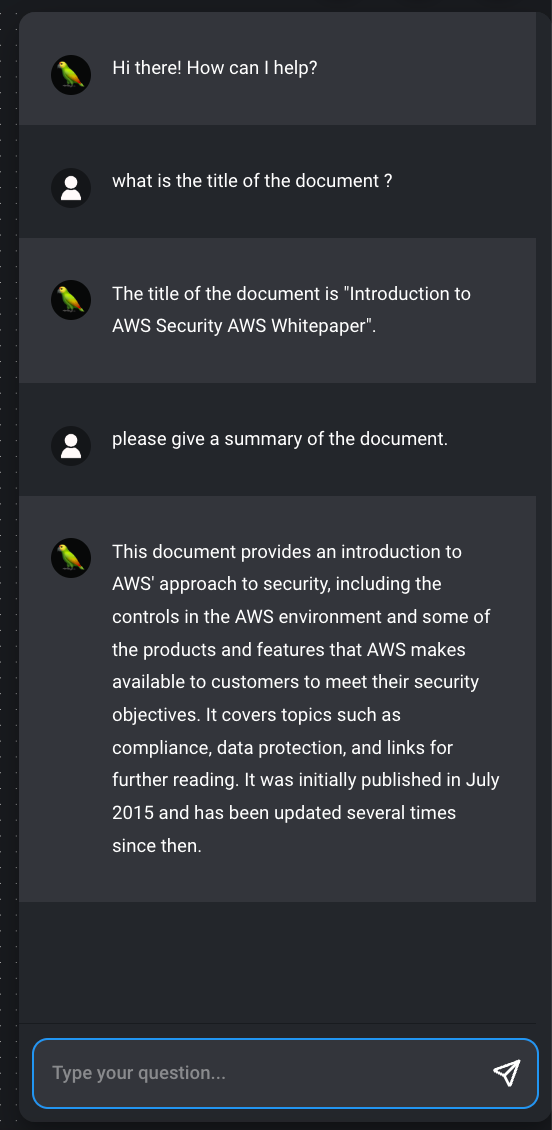
The response should be as expected, and the bot can now answer any questions related to this PDF document.
For more uses of Flowise, refer to the official documentation: https://docs.flowiseai.com/ for more information.
Reference Documentation
-
https://docs.flowiseai.com/ -
https://luxiangdong.com/2023/08/05/flowise/ -
https://medium.com/design-bootcamp/flowise-an-agile-way-of-llm-application-development-with-no-code-solutions-687aacffef60
GitHub repository:
https://github.com/FlowiseAI/Flowise