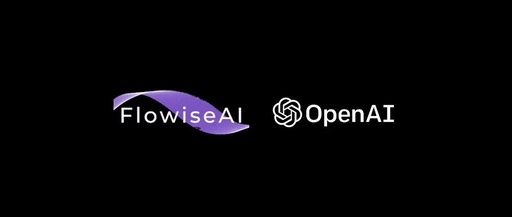Click to follow and get01 Muggle Society daily updates
OpenAI has finally released the Assistants API, which allows users to build AI assistants within applications. We previously provided a beginner’s introduction to the use of the Assistants API:

Interested students can click the image above to return to the original public account article for more learning.
No matter if it’s Python or JavaScript, even if it’s a minimal beginner tutorial, developers still need to write code.
Is there a way to use the Assistants API to build applications without writing any code?
The answer is of course: Yes!!!
Today we will share how to create an Assistants app without writing a single line of code. We will use a very popular no-code LLM application building platform – Flowise.

Since it is a no-code platform, it is naturally extremely easy to use.
Download and Run Flowise
Refer to the code repository at https://github.com/FlowiseAI/Flowise, developers can choose from various running methods.
We use docker compose. Clone the code repository, enter the docker directory, and run the following command:
$ docker-compose upWe should see the following output:
[+] Building 0.0s (0/0) docker:desktop-linux[+] Running 1/0 ✔ Container docker-flowise-1 Created 0.0s Attaching to docker-flowise-1docker-flowise-1 | 2023-11-26 22:01:32 [INFO]: Starting Flowise...docker-flowise-1 | 2023-11-26 22:01:32 [INFO]: ⚡️ [server]: Flowise Server is listening at 3000docker-flowise-1 | 2023-11-26 22:01:32 [INFO]: 📦 [server]: Data Source has been initialized!Now you can open your browser and visit http://localhost:3000. This is the web interface of Flowise.
Create Credentials, Manage OpenAI API Key
Next, we need to add the OpenAI API Key for the features we want to build. This is done by creating credentials.
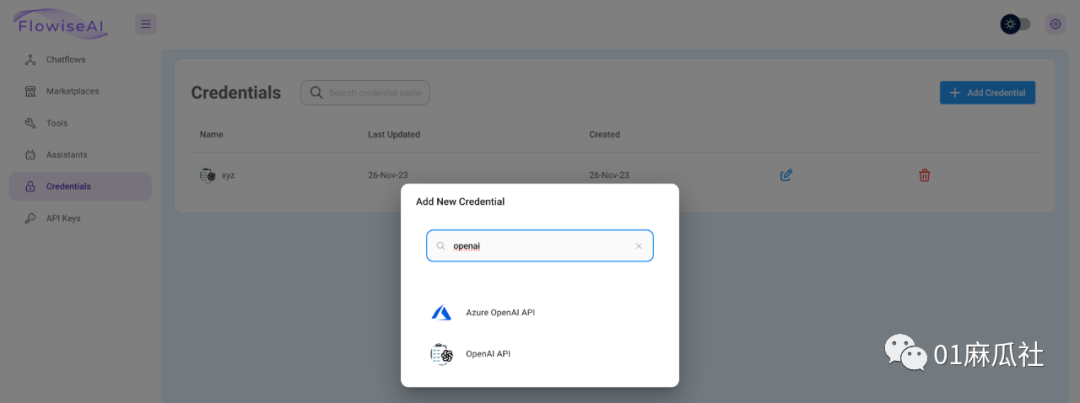
Select Azure OpenAI API or OpenAI API according to the service you are using. Enter the API Key and save with the desired credential name.
Create Chatflow, Assistant
Now you can create a Chatflow. During this process, we can create an Assistant as needed.
Create a new Chatflow and choose to add components. Here we select OpenAI Assistant.
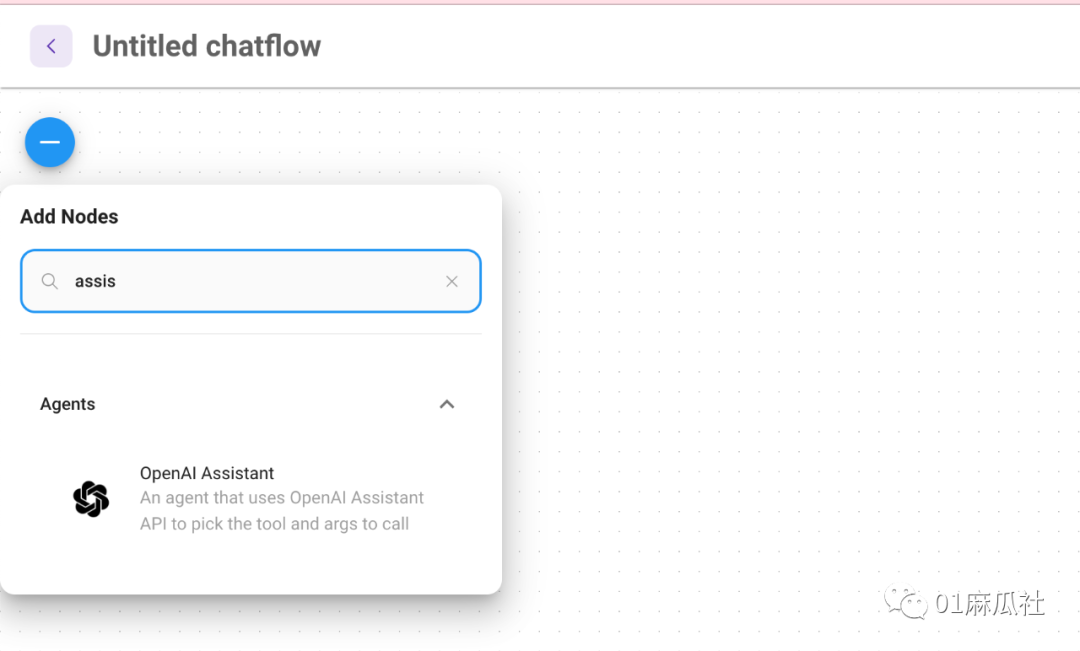
Drag the OpenAI Assistant onto the canvas and select Create New in the Select Assistant dropdown to create a new Assistant.
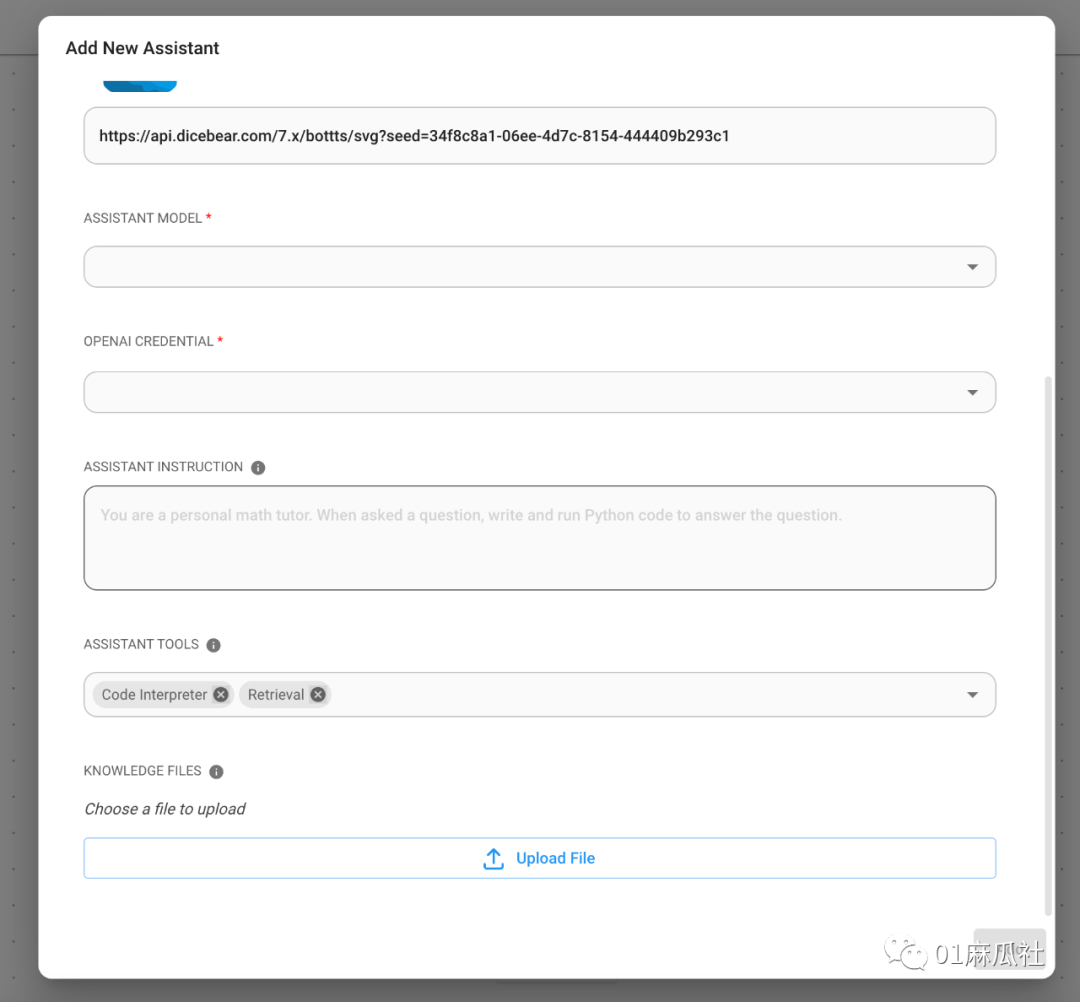
In the new Assistant interface, select the Assistant Model and Credential. We can choose gpt-4-1106-preview and the credential created in the previous steps.
Assistant Instruction is optional. Here we can specify the behavior of the model. If we want the model to not rely on existing knowledge and only retrieve information from uploaded files to answer, we can refer to the following prompt:
You are an agent that will understand users query, retrieve necessary information for the files uploaded, and respond accordingly.
You can't rely on prior knowledge. Your only source of truth is the files uploaded.If we upload files as a knowledge base, then be sure to select the Retrieval tool in Assistant Tools.
Finally, upload the files and click Add to complete the creation of the Assistant.
Start the Conversation
Now you can click the save button in the upper right corner and click the conversation button to start interacting.
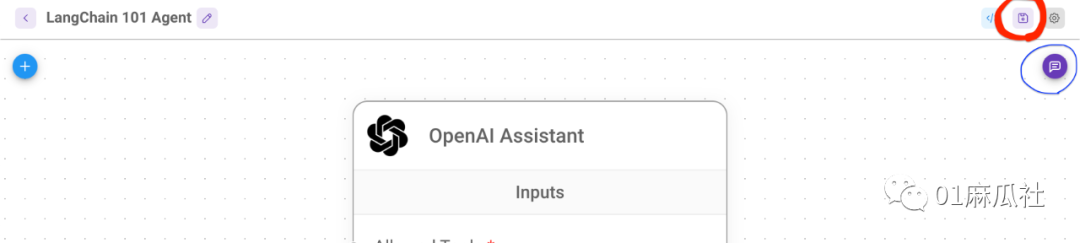
If we ask, “Please give me an example of a LangChain application,” we should expect to see output similar to the following:
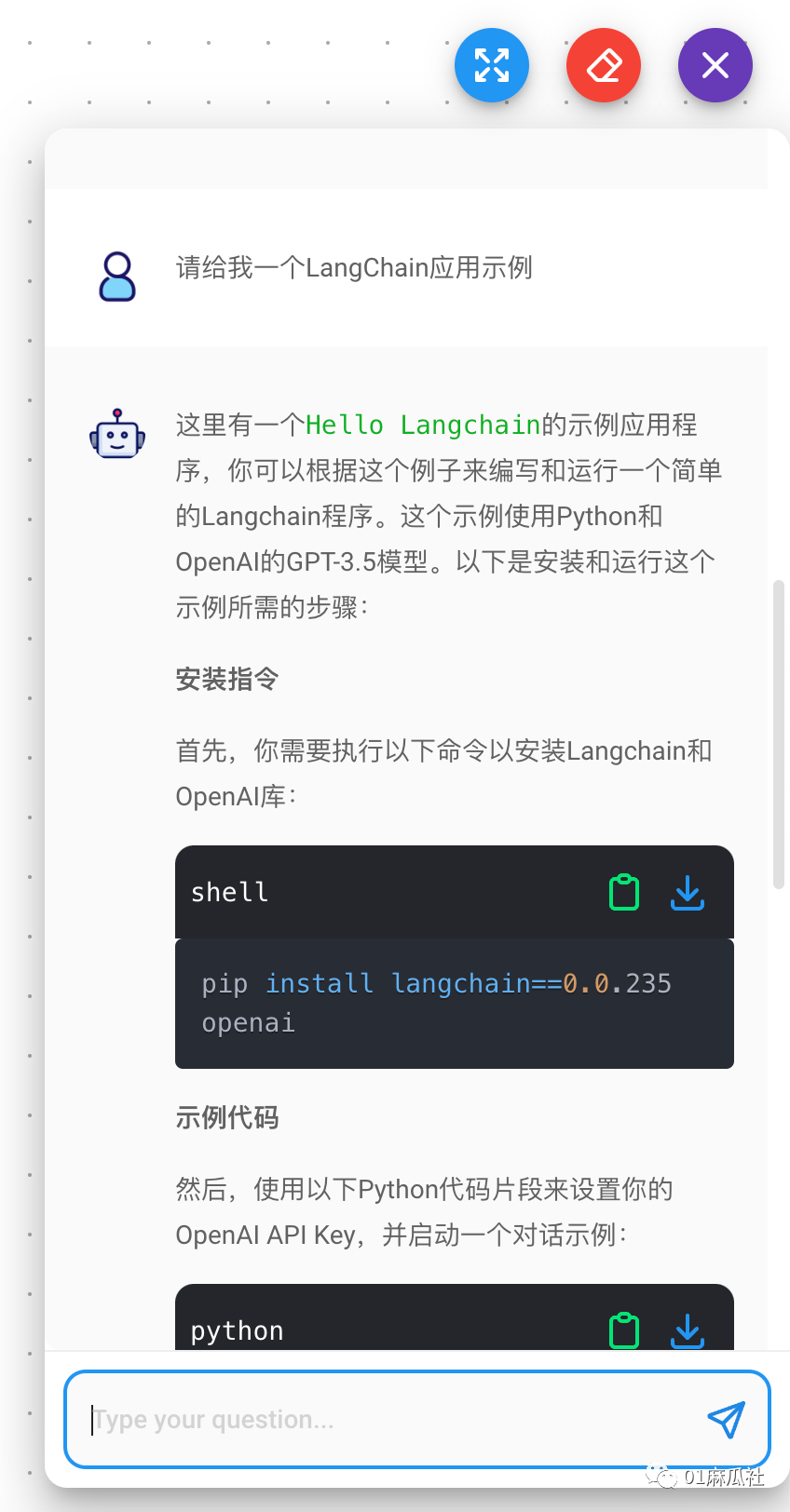
Alright, that concludes the sharing.
We have built an application using the Assistants API without writing a single line of code. A question-and-answer bot is ready. It is also very convenient to integrate into a website or into third-party applications based on the API. We will continue to share this part in the future.
Wishing everyone a pleasant new week!
🚡 🚠 🚟 🚃 🚋 🚞 🚝 🚄
📝 Recommended Reading
[Stylish RAG] 03 Multi-document-based Agent
[Stylish RAG] 02 Multimodal RAG
[Stylish RAG] 01 RAG on Semi-structured Data
Advanced GPTs – Detailed Actions Configuration [iFLYTEK Spark Model and GPT Integration]
Finally, you can build your own GPT! Sharing of GPT creation experience and pitfalls avoidance guide
PromptFlow – Microsoft’s High-Quality LLM Application Development Toolkit
PromptFlow High-Quality AI Application – Document QA Robot Based on LLM
Streamlit + AutoGen = LLM-based Multi-agent Web Application Development
AutoGen Natively Supports RAG Application Development – No Longer Relying on LangChain!
LLM Text Summarization Practice – Detailed Explanation of LangChain Chain Types
AutoGen + Flowise = Super AI Assistant on No-Code Platform