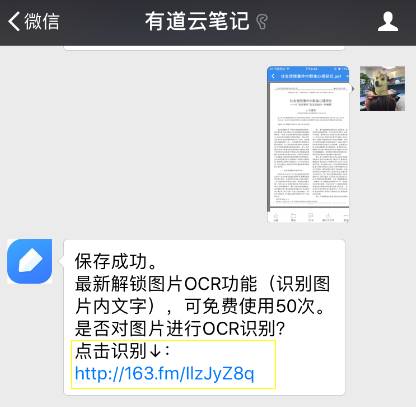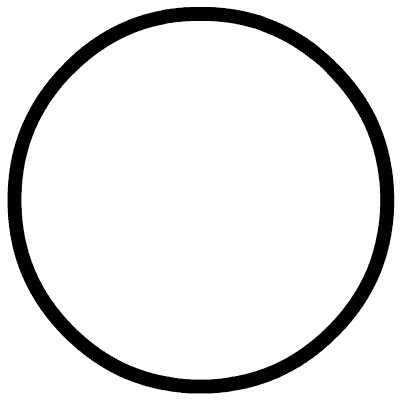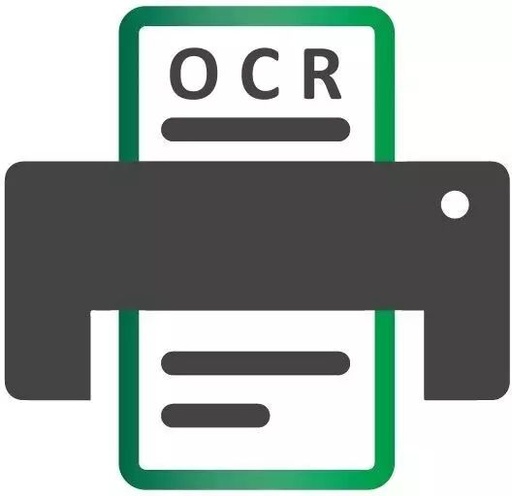If you are not familiar with what the new OCR feature can do for you, you must have encountered the following situations, and the OCR feature is the “magic remedy” for these “issues”.
-
In work or research studies, dealing with a large number of paper documents, magazines, and PDF electronic materials makes it difficult to edit and organize these formats.
-
When reading, if you come across a good article or paragraph and want to make a note, but you are too lazy to type or handwrite it.
-
When you see valuable image content on platforms like WeChat or Weibo, you might save it as a mark or take a screenshot to save the content to your album, but this image information is scattered across your phone, making it hard to summarize, organize, and retrieve.
These problems can be solved in just 5 seconds!
So, how can you use the OCR recognition feature to convert paper materials, images, and PDF files into freely editable text formats?
“Paper Documents” OCR Recognition
To convert paper books, contracts, and even wall posters into editable text formats, just follow these three steps:
Step 1: Intelligent Scanning
After upgrading to the latest version of Youdao Cloud Note, click the plus button to create a new “Document Scan”.
Next, it’s time to witness the power; during the scanning process, no manual operation is required. The software can automatically and accurately recognize the borders of the scanned image, remove unnecessary backgrounds outside the scanning area, and correct any skew, effectively scanning the materials.
If you are not satisfied with the automatic scan results, you can choose the manual adjustment mode for fine-tuning.
During the scanning process, please try to straighten the text and remove irrelevant parts in the image, as this can greatly improve the accuracy of text recognition!
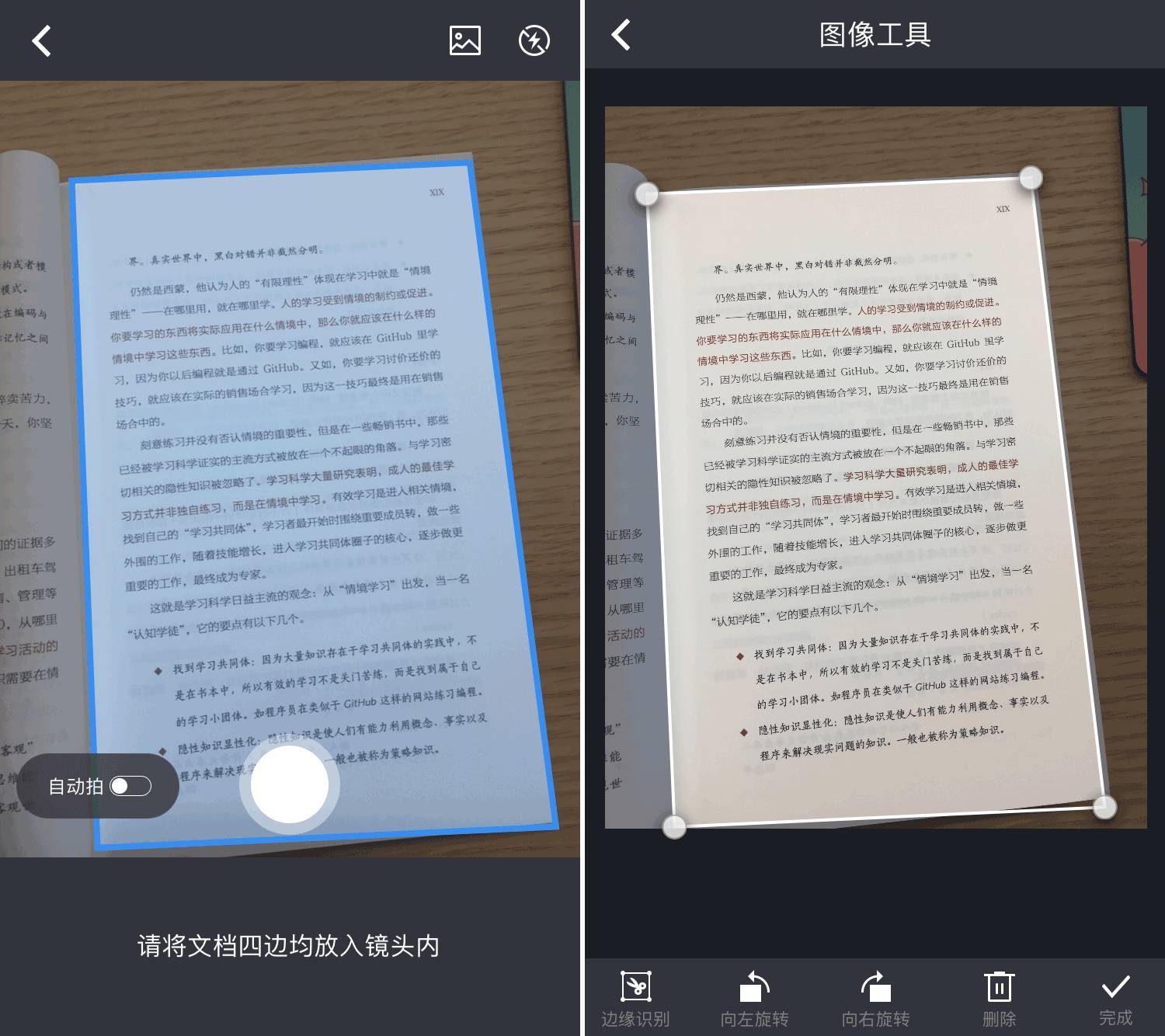
Step 2: Scanned Image Filter Enhancement
The scanned image will automatically adjust brightness and contrast, and you can conveniently set it to enhance or black-and-white mode to make the image clearer.
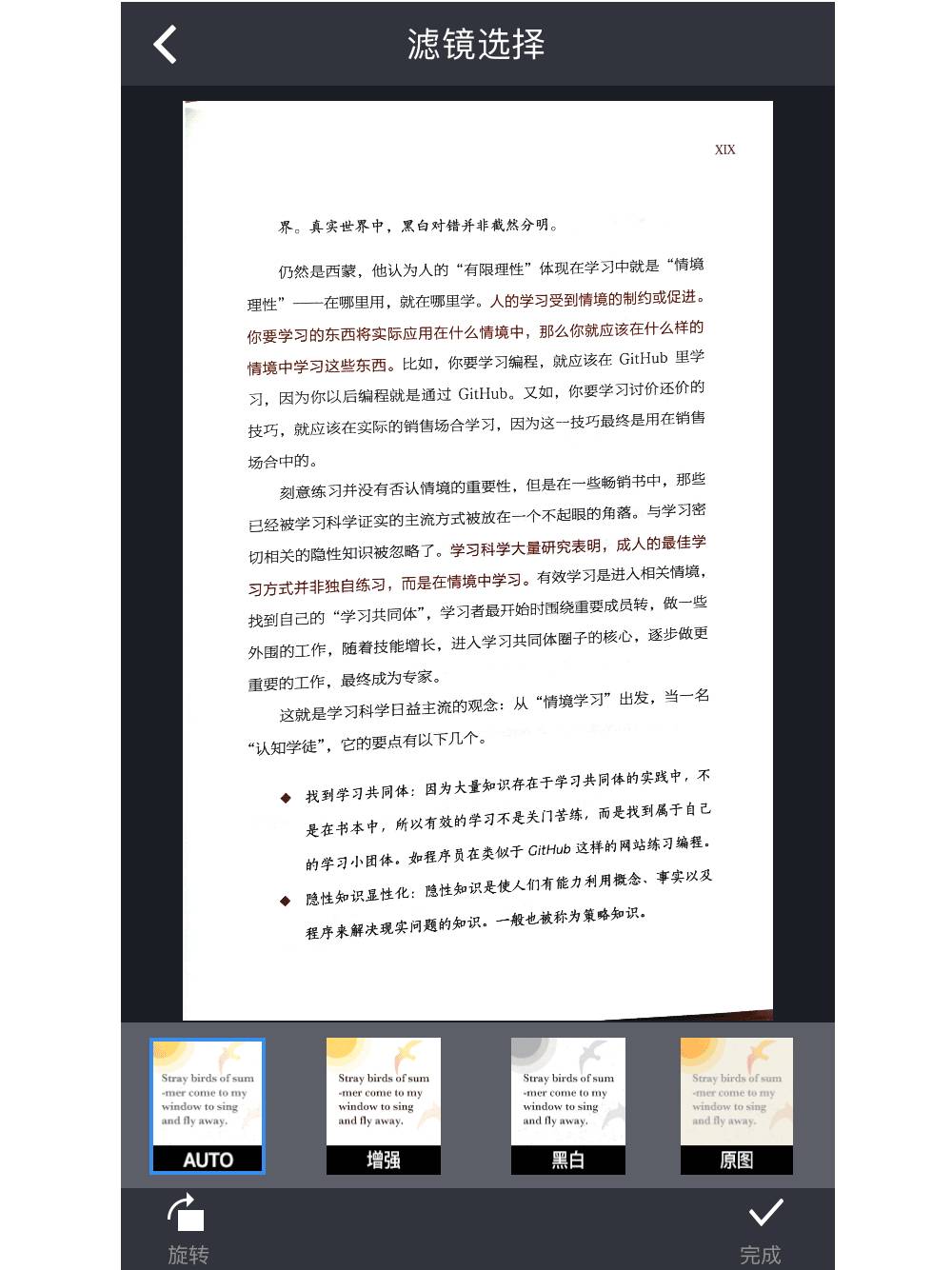
Step 3: OCR Recognition, Extracting Text from Images
Before performing OCR, please first sync and save the scanned document. After selecting the image you want to recognize text from, click the “Recognize” button at the bottom, and the text within this scanned image will be recognized and converted into a text note.
The recognized text will be directly saved in Youdao Cloud Note, with multi-platform synchronization, allowing you to modify, edit, and organize it on any platform such as mobile, PC, or web.
With sufficiently clear scanned images, the text recognition accuracy can reach over 95%.
Original Image
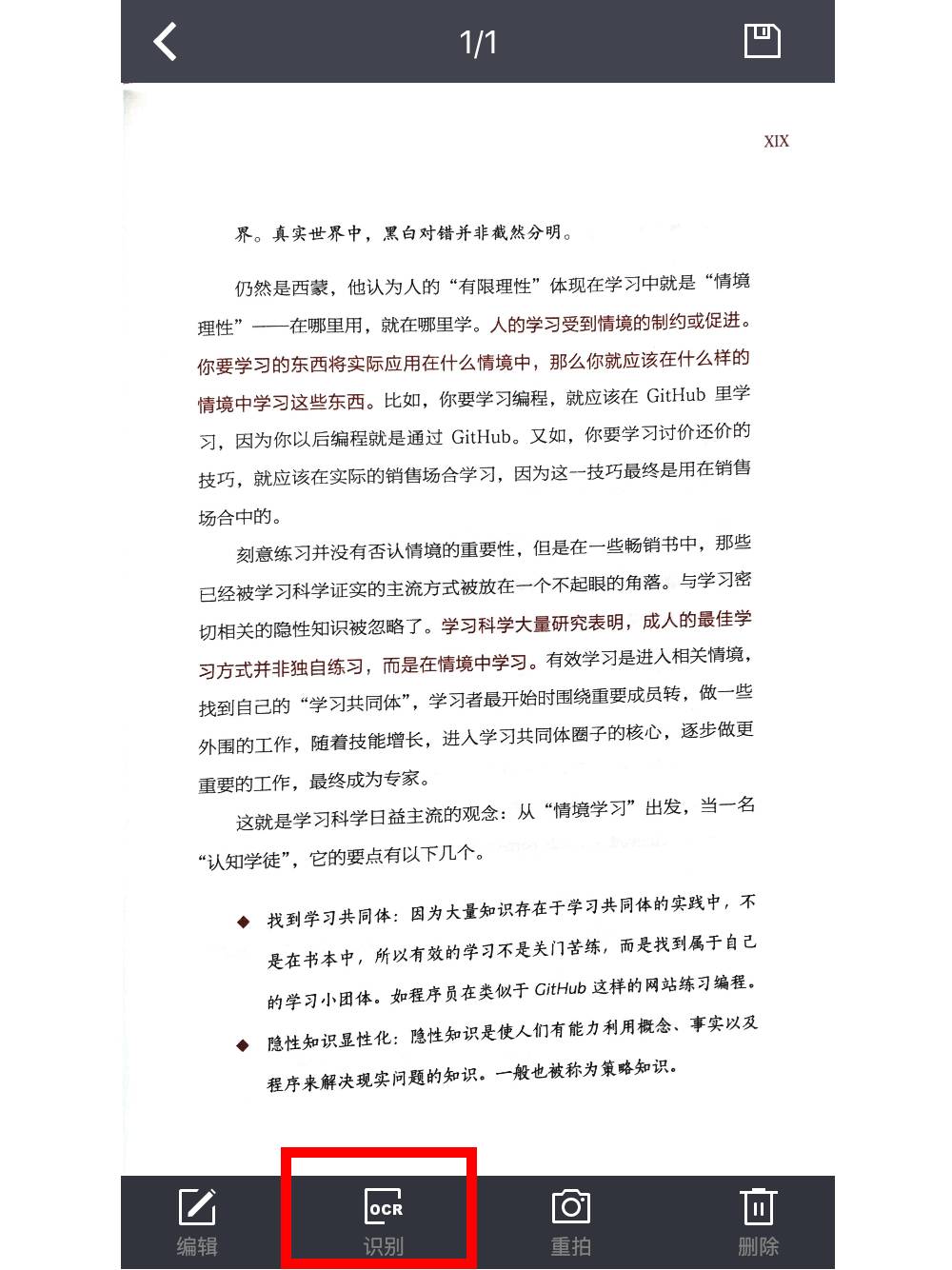
Recognized Text
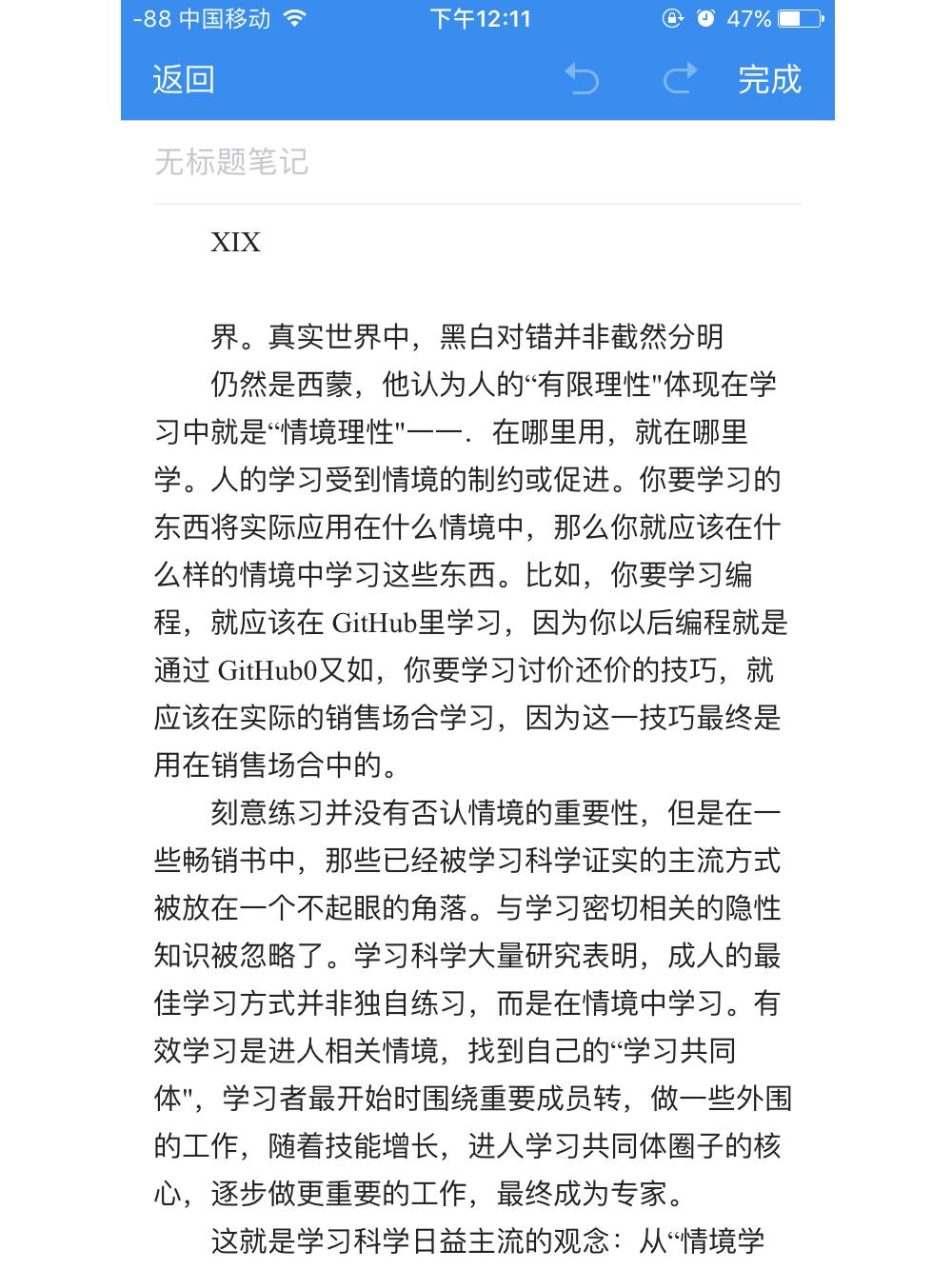
“Image” OCR Recognition
How can we extract text locked in images? We will demonstrate the use of image OCR and text recognition effect with a long Weibo image containing more than 2000 words.
First, enter Youdao Cloud Note, select “Upload Image”, and sync the image you want to recognize to Youdao Cloud Note.
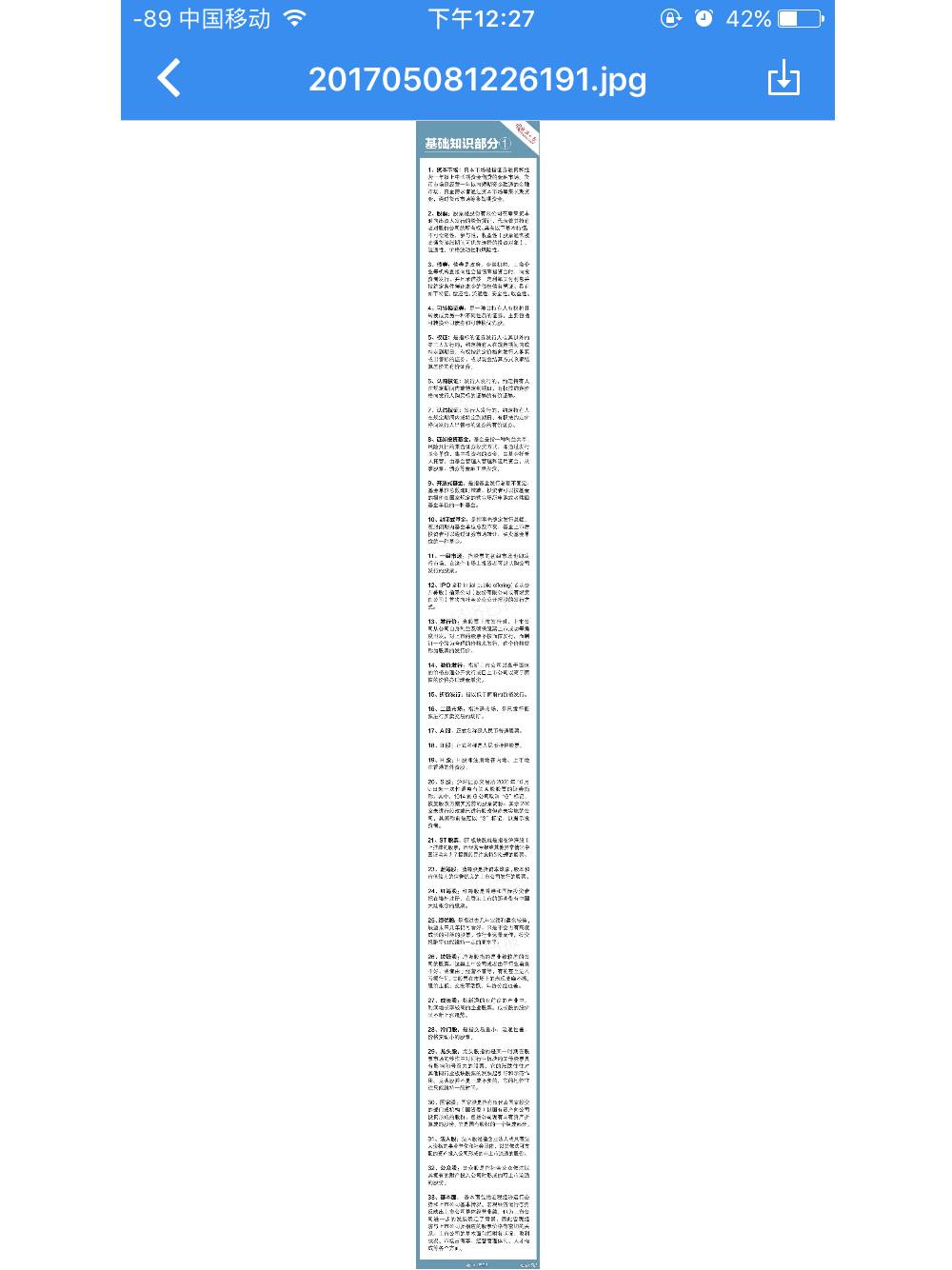
Then, find the “More” button at the bottom of the page, click “Text Recognition OCR”, and you will see the text within the long image perfectly recognized!
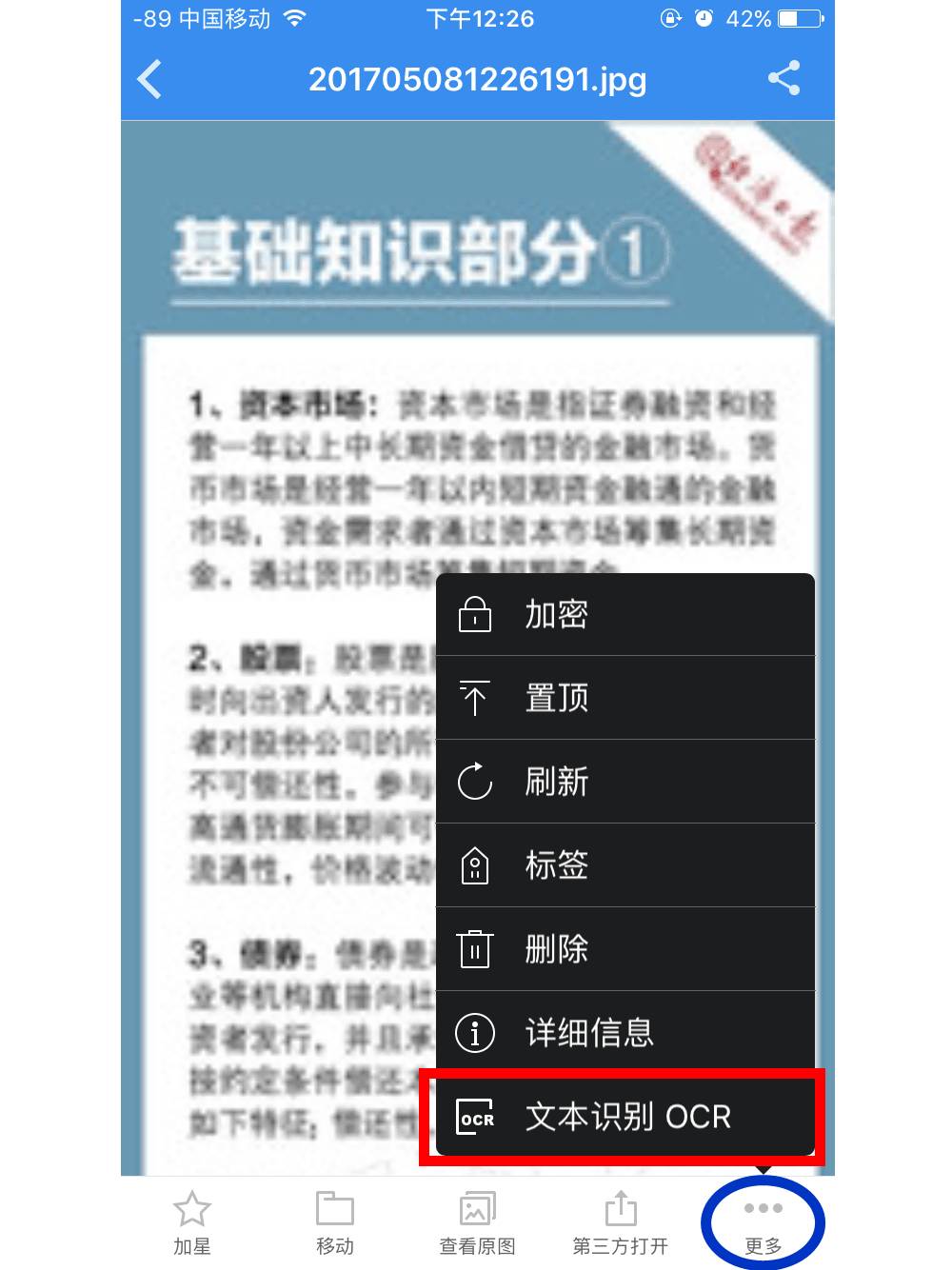
Although the resolution of online images is not very high and there is a lot of text content in a single image, the text recognition effect is still impressive.
Image ←→ Recognized Text
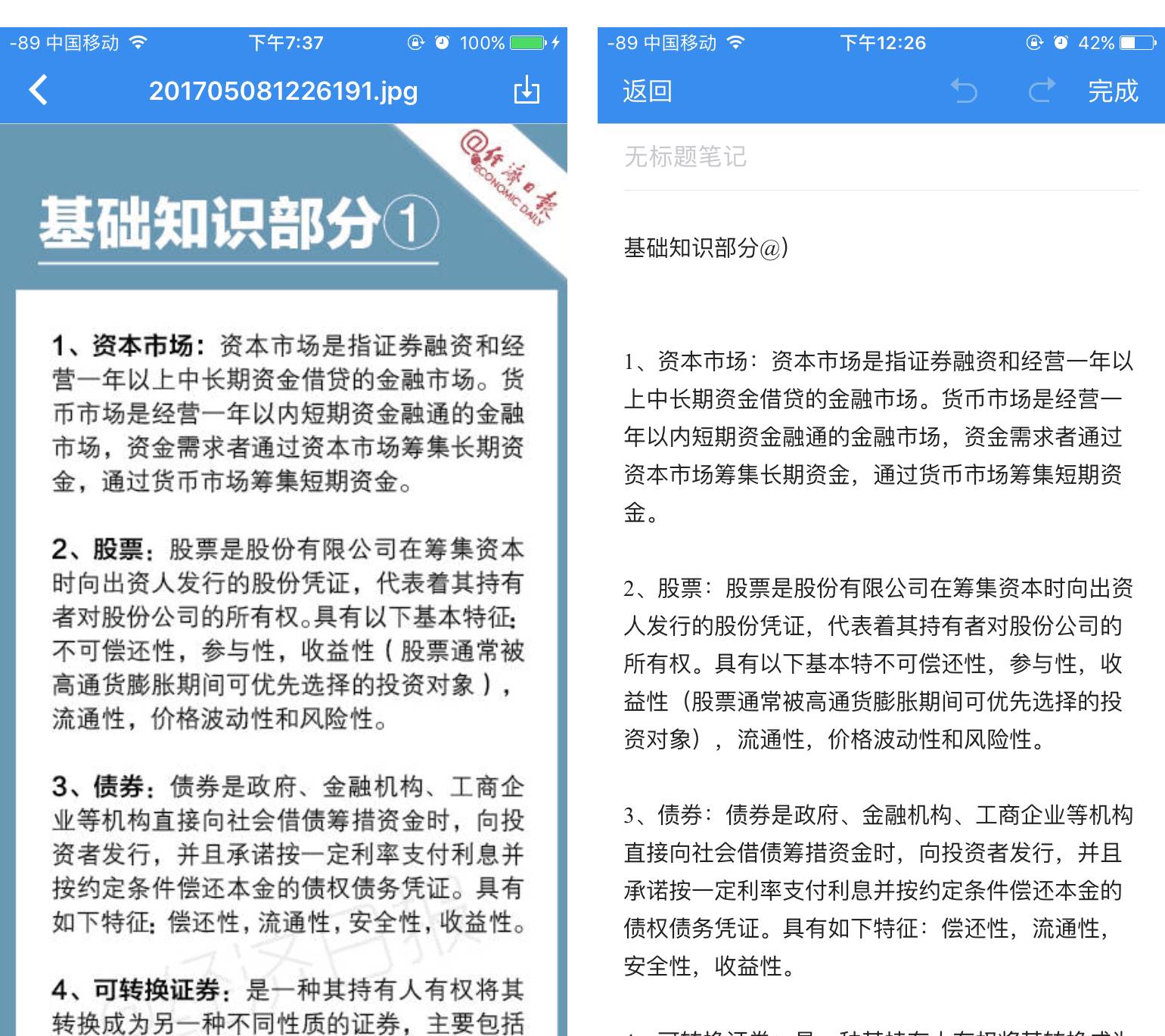
“PDF Document” OCR Recognition
In addition to scanning documents and images, Youdao Cloud Note (limited to members) also provides PDF text recognition service, making it easy to convert PDF to Word!
Upload the PDF document to Youdao Cloud Note and, after syncing, click the “OCR” button at the bottom. After a few seconds of waiting (depending on the size of the PDF document), you will see the text within the PDF recognized and easily converted into an editable note format.
PDF Document
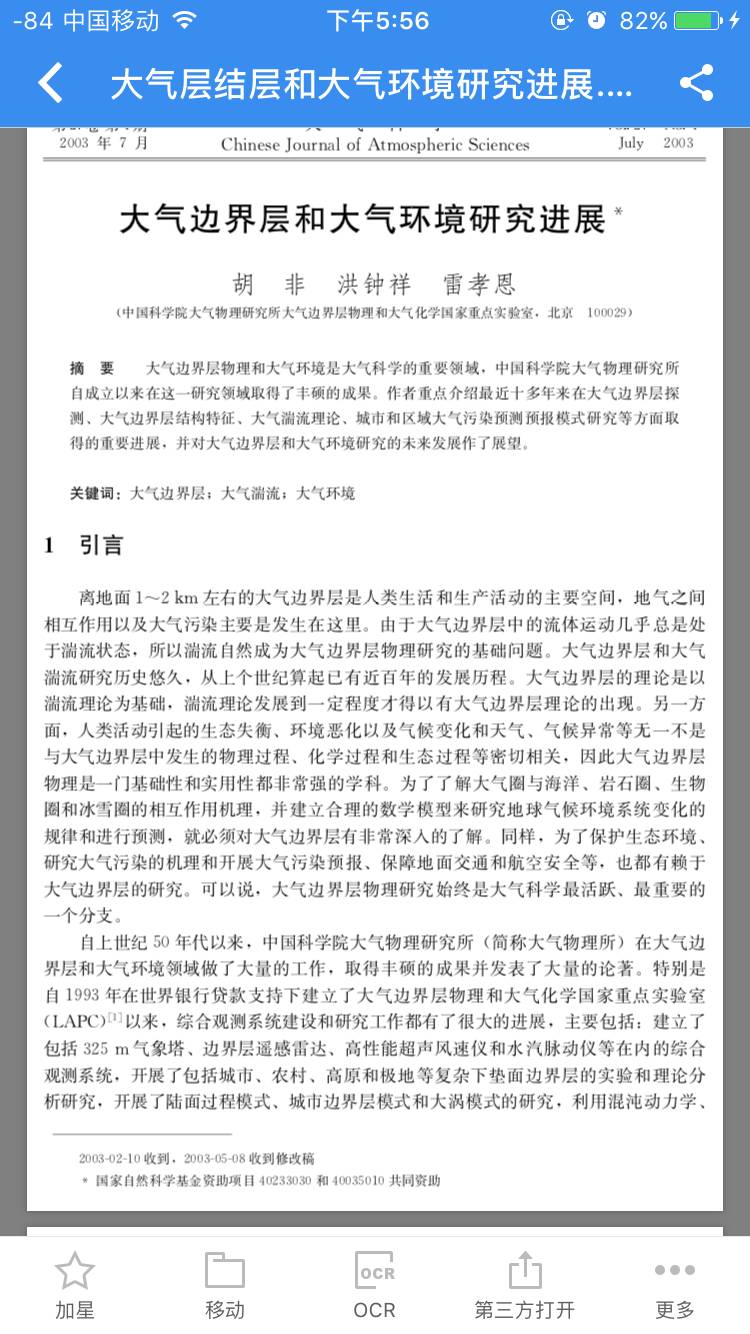
Recognized Text
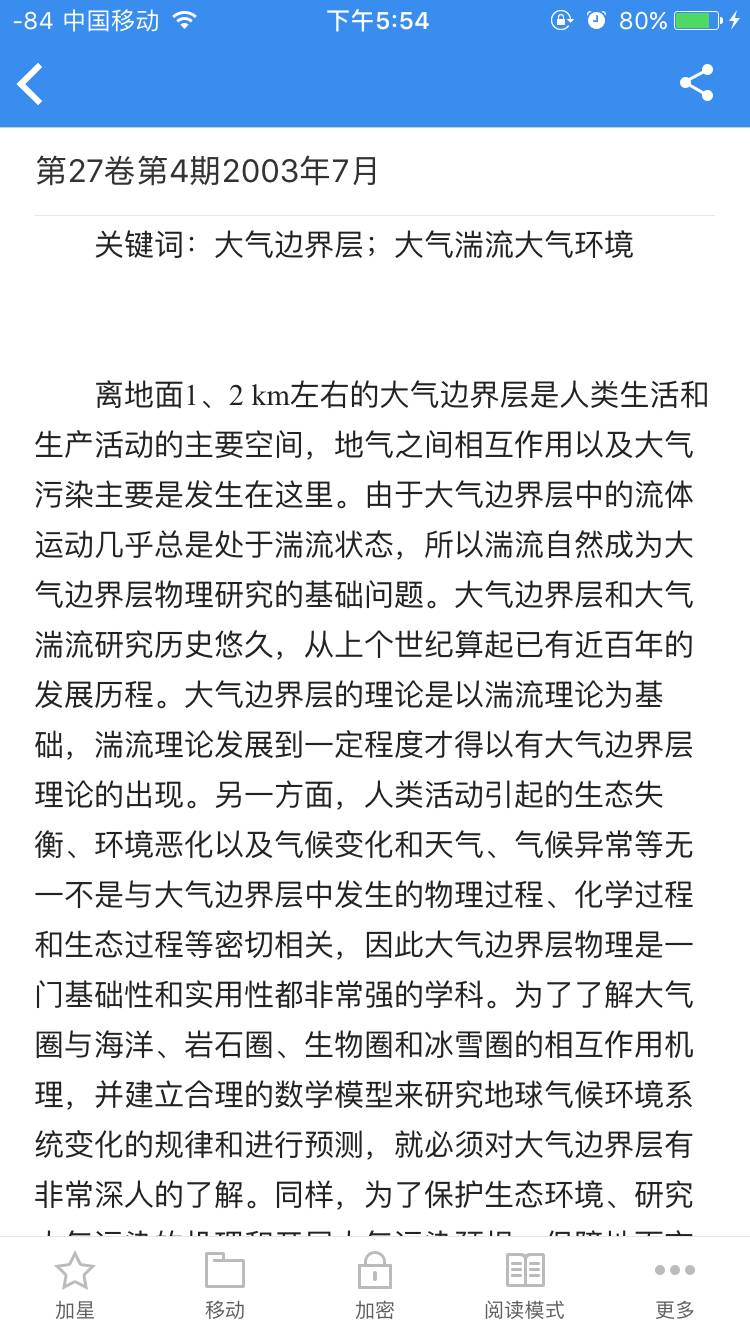
Currently, the text recognition support for double-column layout PDF documents is poor, so it is temporarily recommended to choose single-column layout PDF documents for OCR recognition.
Additionally, you can also use the image OCR feature through the Youdao Cloud Note WeChat public account! Just send the image to the cloud note in the WeChat dialog box, and it will recognize the image as text for you. Just like this ↓