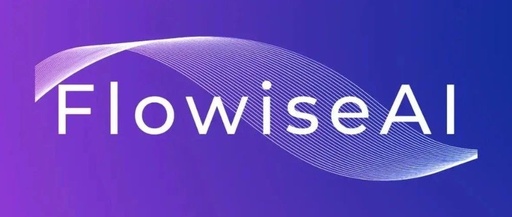❝
In today’s fast-changing technological era, language models (LLM) and artificial intelligence (AI) technologies are emerging like mushrooms after rain, presenting challenges for many developers and enterprises: how to quickly and efficiently apply these technologies? 🎉 To address this issue, low-code platforms have become the top choice for many users, helping them accomplish more complex tasks with less coding work!
❞
1. Flowise: The Disruptor of Open-Source Low-Code Platforms 🌍
Flowise is a creative open-source low-code platform designed to thoroughly simplify the process of building custom large language models (LLM) and AI agents. Whether you are a tech novice or a development expert, Flowise enables every user to quickly create the applications they desire. Its unique user-friendly interface allows for drag-and-drop operations, significantly lowering the development threshold and making it easy and efficient to build complex applications. 💡
2. Key Features: What Makes Flowise Stand Out 🚀
Flowise boasts a range of exciting features that make it stand out from its peers! First, its smooth LLM orchestration capabilities allow users to easily integrate memory, data loaders, caching, and content management tools, further optimizing operational efficiency. ✨ Additionally, Flowise is compatible with over a hundred services, including the hugely popular LangChain and LlamaIndex, providing users with a rich selection and powerful functionality. 🌟 Most importantly, its self-executing agent functionality can independently complete multiple tasks, instantly boosting users’ work efficiency and productivity! ⚡️
3. Developer’s Choice: Why Choose Flowise? 🏆
For developers, Flowise is undoubtedly a dream opportunity! Its zero-threshold user experience allows ordinary users to easily get started and quickly master application building skills, far surpassing the friendliness of traditional development methods! 👏 Flowise also offers various self-hosting and flexible deployment options, including AWS, Azure, Digital Ocean, and Google Cloud Platform (GCP), enabling users to choose the most suitable hosting method based on their needs. 🖥️ Even better, Flowise has an active and enthusiastic community where users can communicate on Discord, participate in webinars, share experiences, and access learning resources, continuously improving their Flowise skills. 🛠️
With its easy and efficient usage and rich community support, Flowise is quickly becoming the best choice for developers and novices alike to rapidly build LLM applications! Want to learn more? Come visit Flowise’s official website and documentation page! 🌐
Getting Started with Flowise 🌟
Prerequisites 🌐
Before taking the first step, ensure that NodeJS is installed on your computer, with supported versions being Node v18.15.0 or v20 and above. NodeJS is a popular JavaScript runtime environment that allows developers to run JavaScript code from the server side, making it a prerequisite for starting Flowise.
Local Installation of Flowise 🖥️
-
Install Flowise: Let’s first perform a global installation of Flowise! Just open the terminal and run the following command:
npm install -g flowise
Packages installed using npm (Node Package Manager) will be placed in the global environment, available for use at any time. This command means we are installing Flowise on the computer, ensuring access to Flowise commands in the terminal at any time.
-
Start Flowise: Next, start the Flowise application:
npx flowise start
npx is a command-line tool for npm that allows us to run packages installed in the project. After entering the above command, the system will start Flowise. You can access the Flowise application by visiting http://localhost:3000, which is the default local server address!
-
Start with Username and Password: If you need a secure access environment, you can start Flowise using the following command:
npx flowise start --FLOWISE_USERNAME=user --FLOWISE_PASSWORD=1234
At this point, the system will prompt you to enter the username and password you set earlier to ensure that only authorized users can access the application! This security measure is essential!
Docker Deployment 🐳
For users who wish to deploy Flowise in a Docker environment, you have two super simple methods to choose from!
Using Docker Compose 🛠️
If you choose to use Docker Compose, please follow these steps:
-
Move to Docker Directory: In the terminal, navigate to the project’s dockerfolder to ensure the structure is correct. -
Prepare Environment Variables: Copy the .env.examplefile and rename it to.env. This file will store key parameters for your environment configuration, such as database connection information, etc. -
Start the Application: Run the following command to start Flowise:
docker compose up -d
This command will start all necessary services in the background. Once completed, you can check the application status by visiting http://localhost:3000.
-
Stop the Container: If you need to stop the container, simply enter:
docker compose stop
This will stop all Docker containers, ensuring resources are released.
Using Docker Image 🖼️
-
Build the Image: You can build the Flowise image locally using the following command:
docker build --no-cache -t flowise .
This command will create a Docker image named “flowise” and ensure that the latest application is built every time to avoid using the cache.
-
Run the Image: Use the command below to run the new image:
docker run -d --name flowise -p 3000:3000 flowise
This command will create and start a container instance named “flowise”, mapping the container’s port 3000 to the host’s port 3000, allowing external access to the application!
-
Stop the Image: If you need to stop the running image, you can enter:
docker stop flowise
In this case, the container named “flowise” will stop, releasing system resources.
Developer Guide 👩💻
For development enthusiasts, Flowise consists of three modules, all in the same monorepo:
-
Server: The Node backend responsible for handling API logic. -
User Interface: The frontend application interface built with React. -
Components: Integrated components for various extension functionalities.
Prerequisites 🔧
Before starting development, ensure you have installed PNPM:
npm i -g pnpm
PNPM is an efficient package management tool that installs quickly and manages dependency versions effectively!
Simple Installation with PNPM 🚀
You can easily start the Flowise project by following these steps:
-
Clone the Repository:
git clone https://github.com/FlowiseAI/Flowise.git
Use the git command to download the Flowise codebase to your local computer.
-
Enter the Repository Directory:
cd Flowise
Enter the Flowise project directory you just cloned.
-
Install All Dependencies:
pnpm install
This step will download all dependencies required for the current project based on what is defined in the package.json file.
-
Build the Code:
pnpm build
Compile the project code. If you encounter a memory error (e.g., exit code 134), you can resolve it by increasing Node.js heap memory:
export NODE_OPTIONS="--max-old-space-size=4096"
pnpm build
During the code build process, if there are memory shortages, setting the heap memory size will help you avoid this awkward error!
-
Start the Application:
pnpm start
After starting, you can access the application at http://localhost:3000.
Development Build ⚙️
If you wish to build in a development environment, you can follow these steps:
-
Create a .envfile: Create a.envfile and specify the corresponding ports forpackages/uiandpackages/serveraccording to the.env.examplefile to ensure that each component and service runs smoothly. -
Run in Development Mode:
pnpm dev
This will start the development server at http://localhost:8080, allowing you to see real-time changes via hot reloading.
-
Rebuild: If changes are made in packages/components, be sure to execute:
pnpm build
This will ensure that updates to the components are correctly reflected in your application.
-
Complete Your Setup: Finally, start the application with the following command:
pnpm start
After completing all settings, you will be able to smoothly access the Flowise application.
Enterprise Edition 🏢
For enterprise users, Flowise provides a separate repository and Docker image to better meet enterprise needs! Please ensure to provide the necessary enterprise-related parameters in the .env file based on the .env.example file.
Enterprise Docker Installation 🧩
-
Move to Docker and Enterprise Directory:
cd docker \
cd enterprise
Ensure you are in the correct directory.
-
Start the Enterprise Version:
docker compose up -d
Once successful, you can access the enterprise version of the Flowise application!
With these simple steps, you can easily use Flowise to integrate various AI models into your applications. Ensure to follow the guide’s steps for configuration and setup, and enjoy the convenience and innovation that Flowise brings! ✨