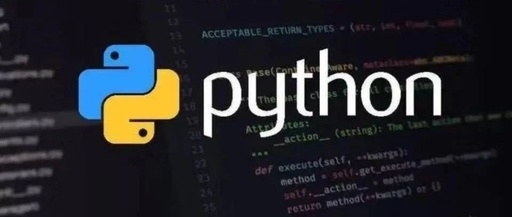Hello everyone, I am Xiao Q. Today, I will introduce you to a very magical Python library—Streamlit. It is an open-source Python library that helps developers quickly build and deploy interactive web applications without needing to deeply learn complex front-end development technologies. This article will showcase the powerful features and unique charm of Streamlit from background introduction, installation guide, basic usage, advanced usage, practical use cases to conclusion.
Background Introduction
In the fields of data science and machine learning, developers often need to present models or data analysis results to users in an intuitive way, but traditional web development requires mastering technologies such as HTML, CSS, and JavaScript, which is quite a challenge for many data scientists. The emergence of Streamlit is precisely to address this pain point. It allows developers to quickly build powerful and interactive web applications with simple Python code, greatly lowering the development threshold.
Installation Guide
Before we start using Streamlit, we need to complete the installation and configuration. Installing Streamlit is a very simple process, which can be done using Python’s package management tool pip. Open your terminal or command line tool and run the following command:
pip install streamlitAfter installation, you also need to ensure that Python 3.6 or higher is installed on your system. To better use Streamlit, it is recommended to install some common dependency libraries, such as Pandas and Matplotlib, for data processing and visualization:
pip install pandas matplotlibBasic Usage
Once installed, we can start exploring the basic usage of Streamlit. The core functionality of Streamlit is to quickly generate interactive web applications through Python code. Here is a simple code example that shows how to create a basic application using Streamlit:
import streamlit as st
# Set the page title
st.title("My First Streamlit Application")
# Add a text input box
user_name = st.text_input("Please enter your name")
# Add a button
if st.button("Click Here"):
st.write(f"Welcome, {user_name}!")Save the above code as app.py, and then run the following command in the terminal to start the Streamlit server:
streamlit run app.pyOpen your browser and go to http://localhost:8501, and you will see a simple interactive interface where users can enter their name and click a button, and the page will display a welcome message.
Advanced Usage
After mastering the basic usage, we can further explore the advanced features of Streamlit. Streamlit offers many powerful features that can help you build more complex and practical web applications.
1. Data Visualization
Streamlit supports various data visualization libraries, such as Matplotlib, Plotly, and Altair. You can easily embed data visualization charts into your application. Here is an example of drawing a chart using Matplotlib:
import streamlit as st
import pandas as pd
import matplotlib.pyplot as plt
# Create a simple dataset
data = {
"Year": [2020, 2021, 2022, 2023],
"Sales": [100, 150, 200, 250]
}
df = pd.DataFrame(data)
# Draw the chart
fig, ax = plt.subplots()
ax.plot(df["Year"], df["Sales"], marker="o")
ax.set_title("Annual Sales")
ax.set_xlabel("Year")
ax.set_ylabel("Sales")
# Display the chart in Streamlit
st.pyplot(fig)2. File Upload and Download
Streamlit supports file upload and download features, allowing users to easily upload data files and download generated files from the application. Here is an example:
import streamlit as st
import pandas as pd
# File upload
uploaded_file = st.file_uploader("Upload a CSV file", type="csv")
if uploaded_file is not None:
data = pd.read_csv(uploaded_file)
st.write("Uploaded data:")
st.write(data)
# File download
if st.button("Download Data"):
csv = data.to_csv(index=False)
st.download_button(
label="Download CSV File",
data=csv,
file_name="data.csv",
mime="text/csv"
)3. Multi-Page Applications
Streamlit supports building multi-page applications, and you can combine different pages together with simple code. Here is an example of a multi-page application:
import streamlit as st
# Define pages
def home_page():
st.title("Home")
st.write("Welcome to the home page!")
def about_page():
st.title("About Us")
st.write("This is an about us page.")
# Create page navigation
page = st.sidebar.selectbox("Select Page", ["Home", "About Us"])
# Display page based on selection
if page == "Home":
home_page()
elif page == "About Us":
about_page()Practical Use Case
To better demonstrate the practical application value of Streamlit, let’s look at a specific use case. Suppose you are developing a web application for data analysis where users can upload data files, perform simple data analysis, and view the results. Here is a complete implementation example:
import streamlit as st
import pandas as pd
import matplotlib.pyplot as plt
# Set the page title
st.title("Data Analysis Tool")
# File upload
uploaded_file = st.file_uploader("Upload a CSV file", type="csv")
if uploaded_file is not None:
data = pd.read_csv(uploaded_file)
st.write("Uploaded data:")
st.write(data)
# Data analysis
st.subheader("Data Analysis Results")
st.write("Data Description:")
st.write(data.describe())
# Draw chart
st.write("Data Visualization:")
fig, ax = plt.subplots()
ax.hist(data.iloc[:, 0], bins=20)
ax.set_title("Data Distribution")
ax.set_xlabel("Value")
ax.set_ylabel("Frequency")
st.pyplot(fig)In this example, users can upload a CSV file, and the application will read the file content and display data description and visualization charts. The simplicity and powerful interactivity of Streamlit make this application very easy to develop and use, making it very suitable for quickly building data analysis tools.
Conclusion
Through this article, we have comprehensively understood the magical Python library Streamlit. From background introduction to installation guide, then to basic usage, advanced features, and practical use cases, Streamlit demonstrates its powerful advantages in rapidly developing interactive web applications. It is not only simple and easy to use, allowing developers to quickly get started, but also provides rich features and flexible expansion methods. Whether in data analysis, machine learning, or other fields, Streamlit is a highly recommended tool. I hope this article can help you better understand and use Streamlit, enhancing your development efficiency and user experience.