PandaOCR Software Operation Guide
PandaOCR software is a multifunctional free OCR (Optical Character Recognition) software for text recognition. OCR refers to the technology that converts images of text into machine-encoded text, allowing for further editing and processing by word processing software. PandaOCR not only quickly recognizes text in images but also provides real-time translation. It has a high recognition rate, low error rate, and fast recognition speed, making the software easy to use and quick to learn.
If you want to obtain this software, please reply with ‘Panda’ in the official account backend.
First, click the official website link mentioned above to download the PandaOCR software. Install and extract it to any folder, then double-click the green panda icon ending with “.exe” to open the software.
After opening, you will see the following interface:
Since the software has fixed default settings, after the first translation, a yellow translation text will float on the desktop, and it will start reading aloud automatically. It won’t stop until the software is closed. Therefore, after opening the interface for the first time, we need to adjust the settings. There are four checkboxes at the bottom right of the window, among which the second item “Enable Automatic Reading” and the third item “Enable Preview Popup” are selected by default. Here we should click the boxes to uncheck these two items, then click “Save” at the bottom right. After saving, close the software, and the new settings will take effect.
2.2 Recognition and Translation of Web Text
After the setup, we reopen the PandaOCR software:
At this point, we can see that the previous operation has taken effect, and the automatic checkbox has disappeared.
We will start using the main functions of the software, beginning with translating text from a webpage. There are many websites that provide bilingual translations for daily learning. Here we take “English Bus” as an example, open the English Bus website (www.en84.com), and select any paragraph from a bilingual document, such as “Messages from the Gates Couple to the Graduates of 2020”.
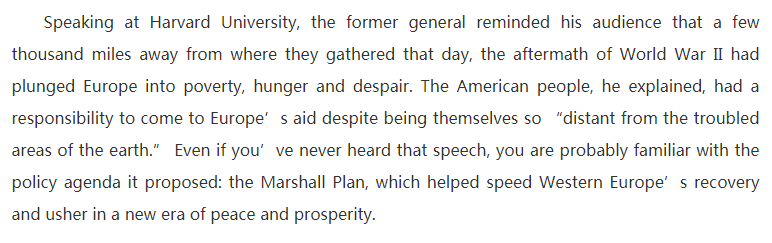 This brings us to the two screenshot functions that PandaOCR offers: one is using the shortcut key F4, and the other is clicking the top left corner of the entire computer screen. Both methods can directly trigger the screenshot function. At this point, a colorful cross will appear on the screen. Hold down the left mouse button at the starting position you want to capture, drag to create a rectangular text box that covers the portion you want to translate, then release the left mouse button. This completes a full webpage text screenshot, which will automatically appear in the PandaOCR software and be translated automatically.
This brings us to the two screenshot functions that PandaOCR offers: one is using the shortcut key F4, and the other is clicking the top left corner of the entire computer screen. Both methods can directly trigger the screenshot function. At this point, a colorful cross will appear on the screen. Hold down the left mouse button at the starting position you want to capture, drag to create a rectangular text box that covers the portion you want to translate, then release the left mouse button. This completes a full webpage text screenshot, which will automatically appear in the PandaOCR software and be translated automatically.
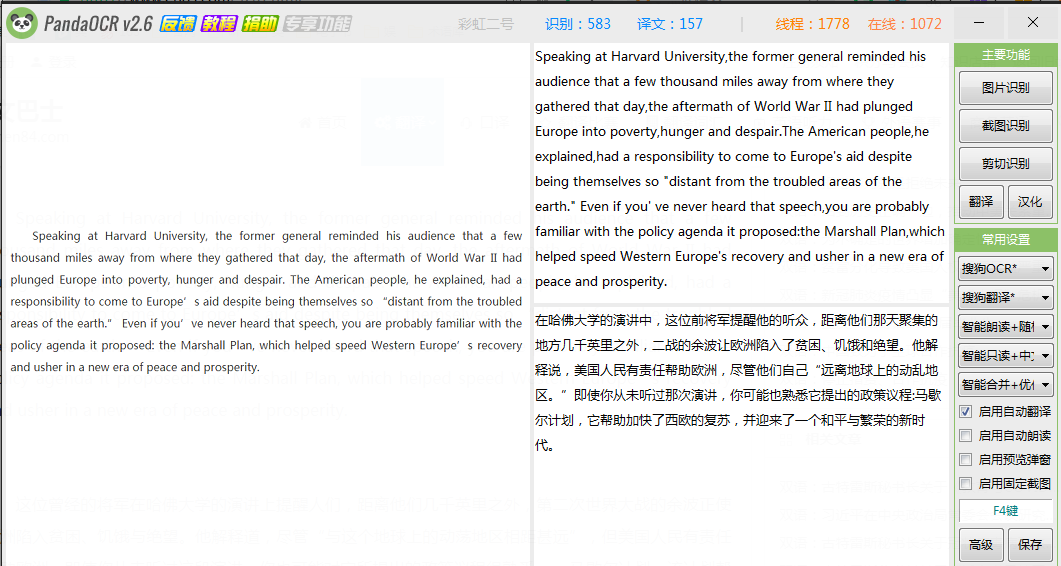 When translating, it is often necessary to store translation materials. PandaOCR also has corresponding translation techniques. As shown in the image, move the cursor to the image obtained from the screenshot on the left, right-click, and secondary operations available for the image will appear.
Similarly, if you move the cursor to the upper right original text area and the lower right translated text area, right-click will also show different operations, allowing you to modify and organize the original text or translation.
If you select the desired text in the text area and right-click, there will also be reading and saving reading functions. In the previous image of section 2.2, we can see that in the right-side “Common” setting bar, you can choose preferences for the image recognition engine, text translation engine, text reading engine, and text layout method.
In addition to the aforementioned “English Bus” and other websites, some web pages or articles may have technical restrictions that prevent direct copying of their text. However, by using PandaOCR’s screenshot function, you can utilize OCR technology to transcribe the original text and translate it, saving translators time in re-editing image text.
All these features provide great help for creators who need to edit text and videos. Therefore, not only in webpage screenshot translation but also in storing corresponding translation materials, PandaOCR has relevant settings to assist.
2.3 Recognition and Translation of Uploaded Images
PandaOCR is not only fast in screenshot translation recognition but also very accurate in recognizing uploaded images.
The above image is an interesting picture where the background is not a blank white like web text but includes people and colors, which can interfere with the recognition. We click on “Image Recognition” under the main functions at the top right of the interface to import this image.
PandaOCR successfully recognized the English text and provided a translation.
We also conducted relevant experiments with some watermarked images.
Here we selected a watermarked image containing both Chinese and English. We imported it into PandaOCR.
When translating, it is often necessary to store translation materials. PandaOCR also has corresponding translation techniques. As shown in the image, move the cursor to the image obtained from the screenshot on the left, right-click, and secondary operations available for the image will appear.
Similarly, if you move the cursor to the upper right original text area and the lower right translated text area, right-click will also show different operations, allowing you to modify and organize the original text or translation.
If you select the desired text in the text area and right-click, there will also be reading and saving reading functions. In the previous image of section 2.2, we can see that in the right-side “Common” setting bar, you can choose preferences for the image recognition engine, text translation engine, text reading engine, and text layout method.
In addition to the aforementioned “English Bus” and other websites, some web pages or articles may have technical restrictions that prevent direct copying of their text. However, by using PandaOCR’s screenshot function, you can utilize OCR technology to transcribe the original text and translate it, saving translators time in re-editing image text.
All these features provide great help for creators who need to edit text and videos. Therefore, not only in webpage screenshot translation but also in storing corresponding translation materials, PandaOCR has relevant settings to assist.
2.3 Recognition and Translation of Uploaded Images
PandaOCR is not only fast in screenshot translation recognition but also very accurate in recognizing uploaded images.
The above image is an interesting picture where the background is not a blank white like web text but includes people and colors, which can interfere with the recognition. We click on “Image Recognition” under the main functions at the top right of the interface to import this image.
PandaOCR successfully recognized the English text and provided a translation.
We also conducted relevant experiments with some watermarked images.
Here we selected a watermarked image containing both Chinese and English. We imported it into PandaOCR.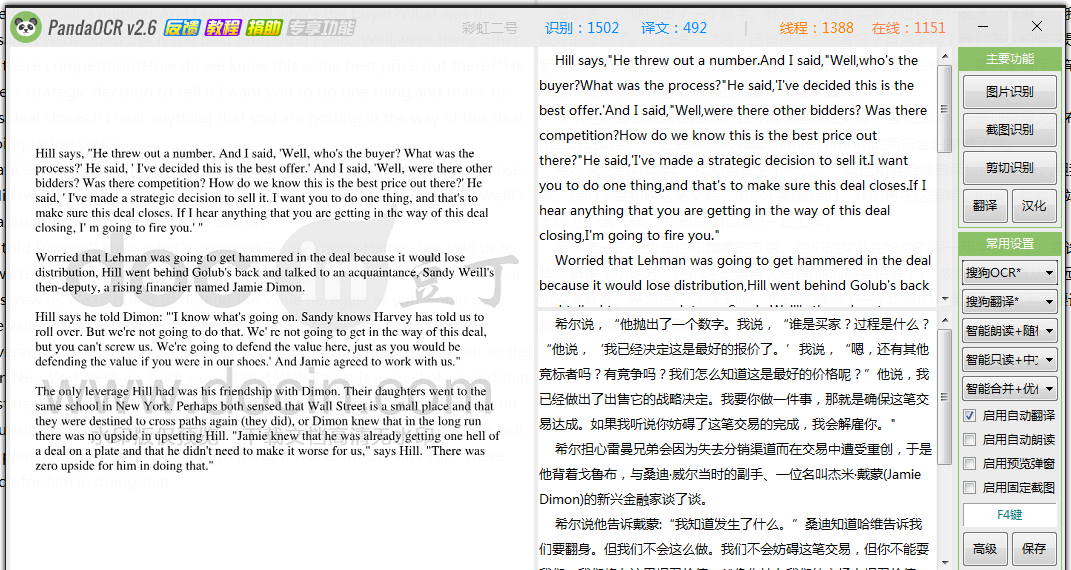 Let’s take a closer look at the original text and translation:
The watermark did not affect the overall text recognition. Among many OCR software available on the market, this recognition accuracy is considered quite high, with stable performance and ease of operation, making it very effective for both text transcription and translation.
Note:If you want to obtain this software, please reply with ‘Panda’ in the official account backend.
Let’s take a closer look at the original text and translation:
The watermark did not affect the overall text recognition. Among many OCR software available on the market, this recognition accuracy is considered quite high, with stable performance and ease of operation, making it very effective for both text transcription and translation.
Note:If you want to obtain this software, please reply with ‘Panda’ in the official account backend.
3. Learning Insights
During the translation process, one often encounters operational difficulties that are not related to verbal processing. Text transcription and translation from images is a common operational barrier in translation. By trying and comparing multiple OCR software, I recommend one that is easy to use and has a high accuracy rate. Sharing and applying skills in this process is a great learning method, and I have benefited greatly from it. In today’s rapidly advancing technology, we should learn to leverage technology to enhance productivity, update learning methods in a convenient and efficient way, and through continuous learning, apply what we learn. As seen in this introduction to the operation of PandaOCR software, actively exploring new technological fields can make learning less tedious.
Author: Zhai Yue, Master’s in Translation at Dalian University of Foreign Languages
Reviewed by: Huan Lei, Wang Xiaotong, Zhao Han, Zhou Weiqi, Yu Xuan
 Translation Learning Community
Translation Learning Community Learning Together, Growing Together
Learning Together, Growing Together



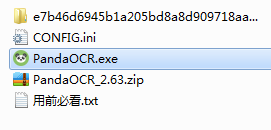

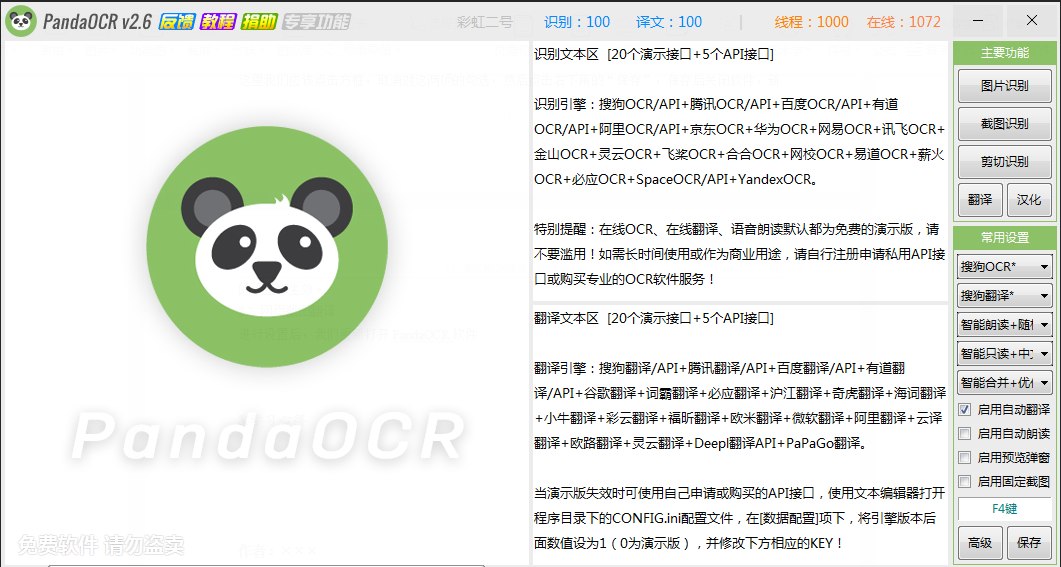
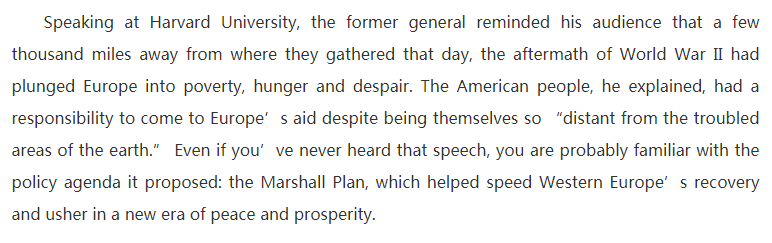
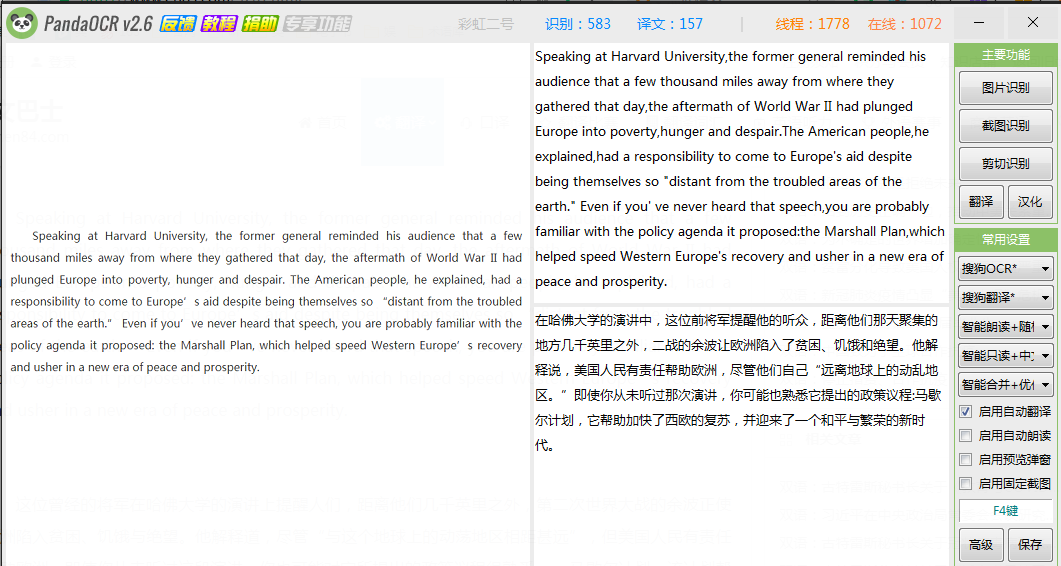 When translating, it is often necessary to store translation materials. PandaOCR also has corresponding translation techniques. As shown in the image, move the cursor to the image obtained from the screenshot on the left, right-click, and secondary operations available for the image will appear.
When translating, it is often necessary to store translation materials. PandaOCR also has corresponding translation techniques. As shown in the image, move the cursor to the image obtained from the screenshot on the left, right-click, and secondary operations available for the image will appear.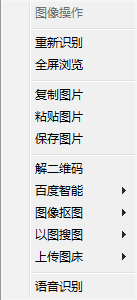
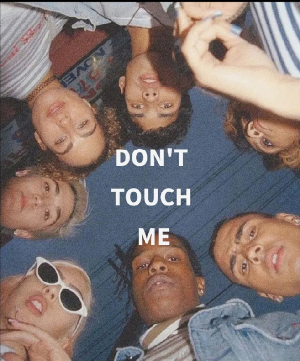
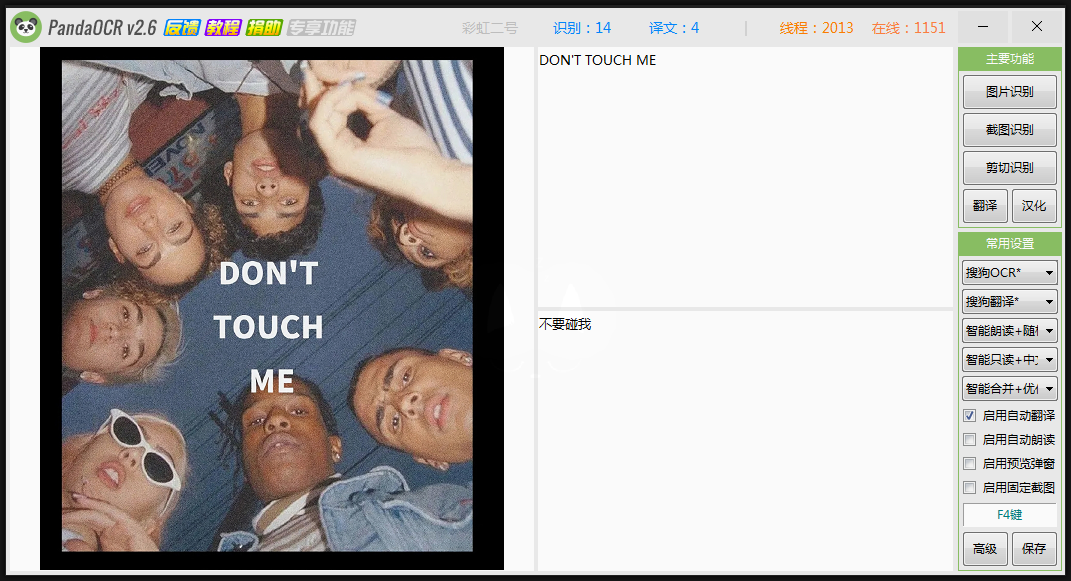
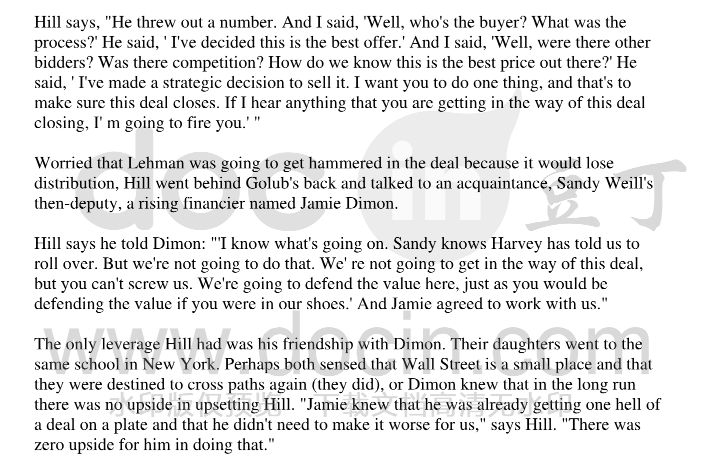
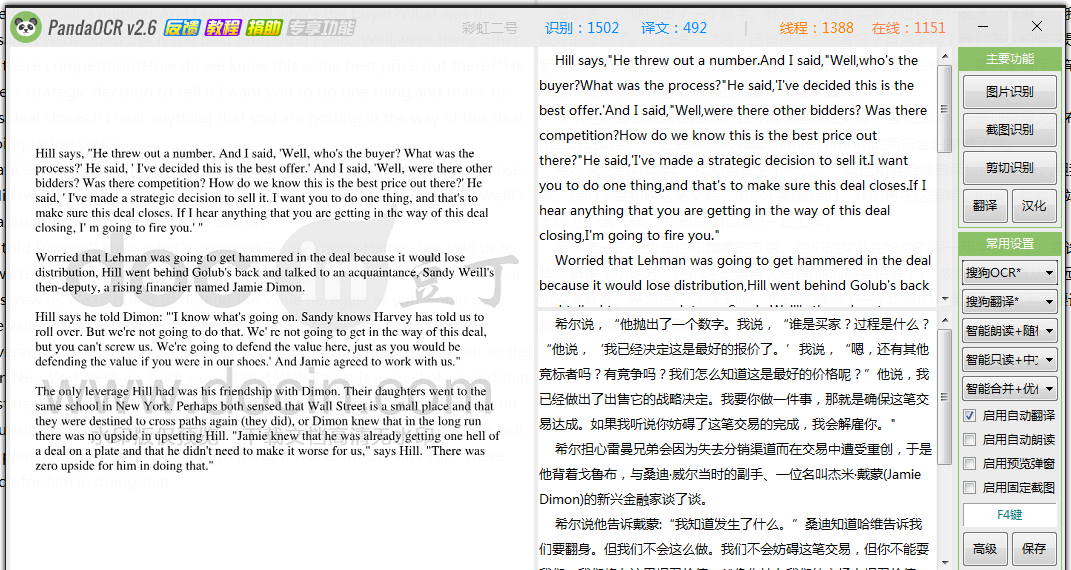

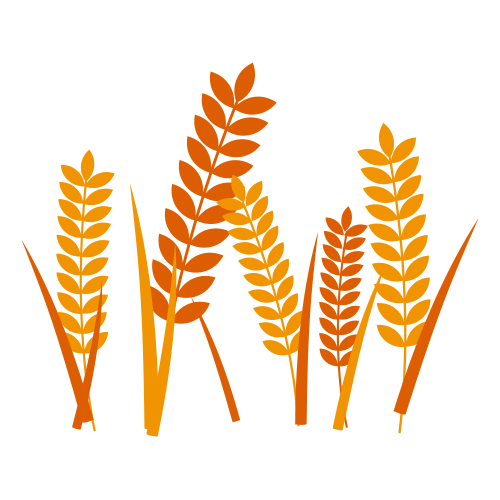
 Translation Learning Community
Translation Learning Community



