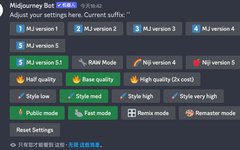Every time I use Midjourney, I can never guess what kind of image it will generate!
Today, I have summarized some commonly used and efficient tips for Midjourney to eliminate uncertainty and improve image generation rates! Let’s take a look together~
1. Common Commands or Parameters
1. Setting Command
Input the command “settings” to bring up the settings; we can choose the type of model, different quality details, rendering speed, and enable the remix mode function, among other operations.
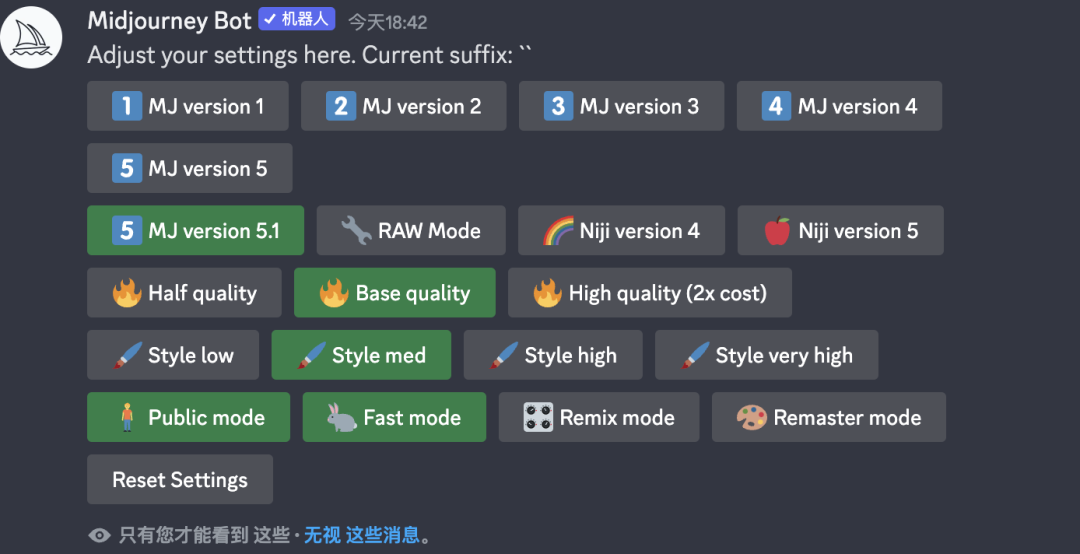
2. Remix Adjustment
(1) Before using this feature, you need to first input “settings” to bring up the settings; select the “remix mode” button.
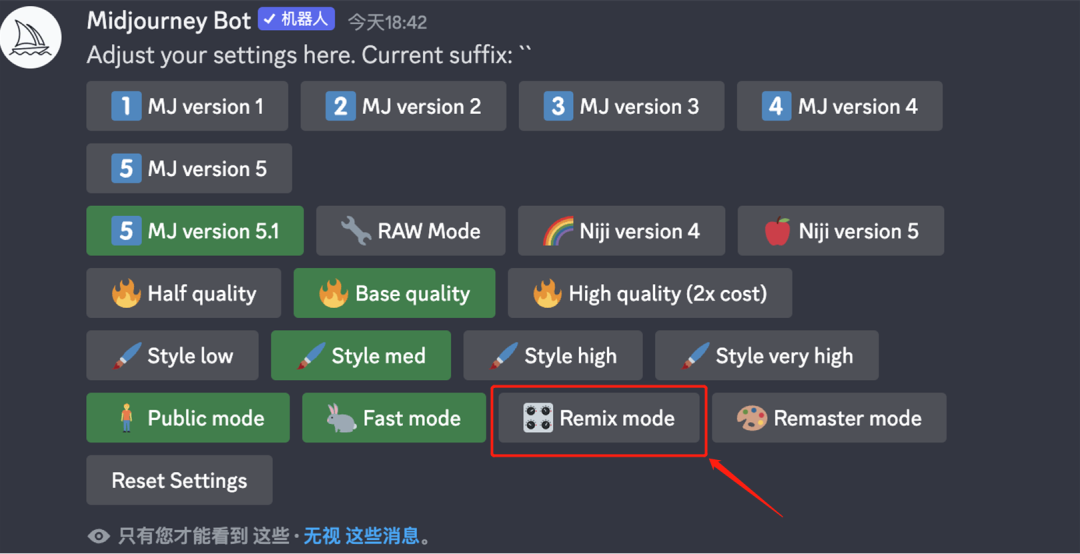
(2) In the dialog box, input the spell to generate the image and select the most satisfactory generated version for a high-quality version. At this point, the “make variations” button will appear below the image.
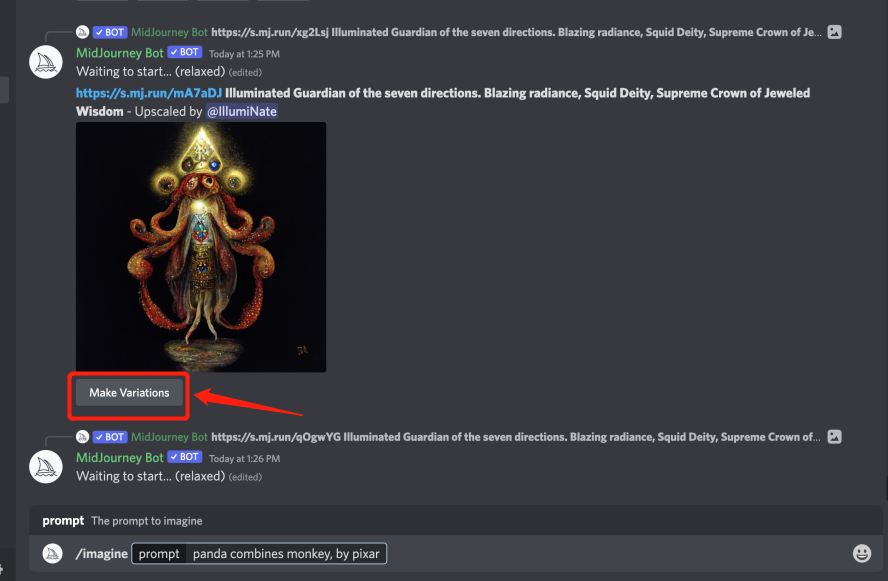
(3) Click the “make variations” button, and in the pop-up dialog, you can add new descriptive content.
Note! This feature can only be used for basic supplementary operations on images generated from the original command.
3. Chaos Parameter
The chaos parameter “chaos” allows the AI to add more of its own ideas.
Input “chaos”, followed by a specific value. In the range of 0-100, the larger the value, the more variation there is, and the four generated images will differ greatly. Usage: –chaos 80.

4. Prompt Weight
By adding “::+value” after different prompts, it means to separate the words for generation, and the system will also adjust the weight of this prompt command based on the value, i.e., the proportion of content displayed in the image.
5. Negative Parameter
By adding “–no+content” after, the generated image will not contain the corresponding element. For example:
Input keywords: classroom,no-color

The generated classroom image will not be colorful! So, if you want to remove a certain element or attribute from the generated image, just input the negative prompt word –no + content.
6. Fixed Settings
To avoid having to input the aspect ratio, rendering quality, and generation model parameters every time you input a spell, we can use the “prefer suffix” command.
Input the parameter values to be set, such as an aspect ratio of 16:9, generation model V5; after that, you only need to input the spell, and these basic settings will be automatically added by the robot.
(1) Input command: prefer suffix
(2) Add common commands, such as: –ar 16:9
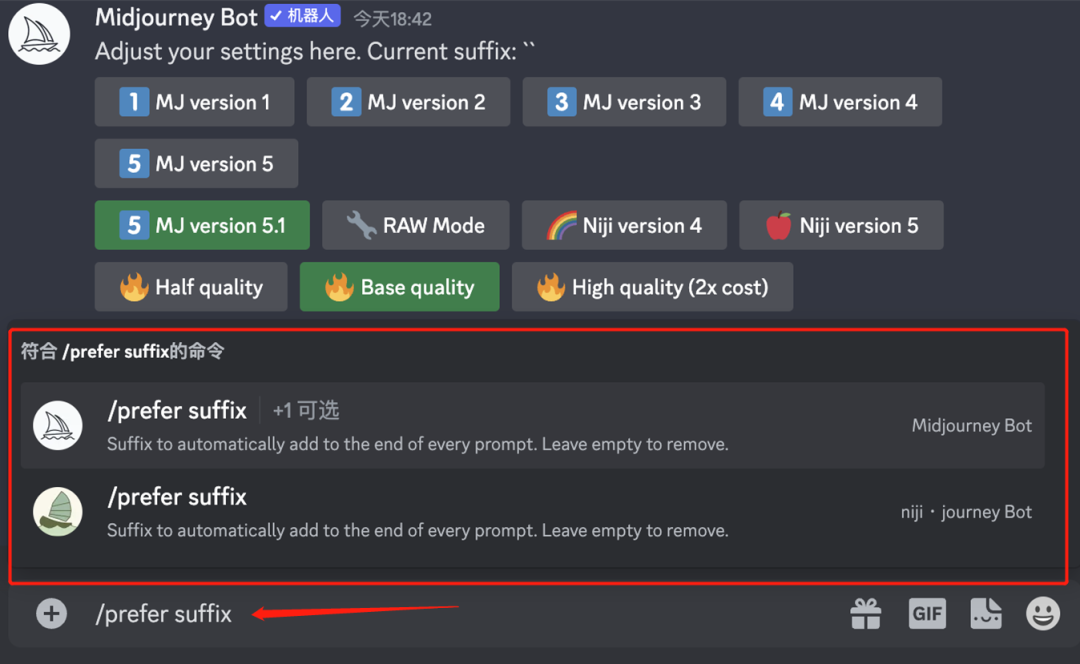
(3) We only need to input the spell, and the aspect ratio setting will be automatically added by the system.
(4) Input “settings” to bring up the settings, select “Reset settings”. Or input “prefer suffix” and then press enter to cancel.
7. Using Seed Parameters
Using the “seed” parameter, can help us generate a series of images with similar composition, color, and detail. By fixing the original image style with this command and modifying the keywords with the “seed” number, we can achieve different content with the same style.
(1) First, input the spell to generate the image.
(2) Click the reaction icon in the upper right corner, input “envelope”, find and click the envelope icon. Or right-click the generated image, select add reaction, and then choose the small envelope.
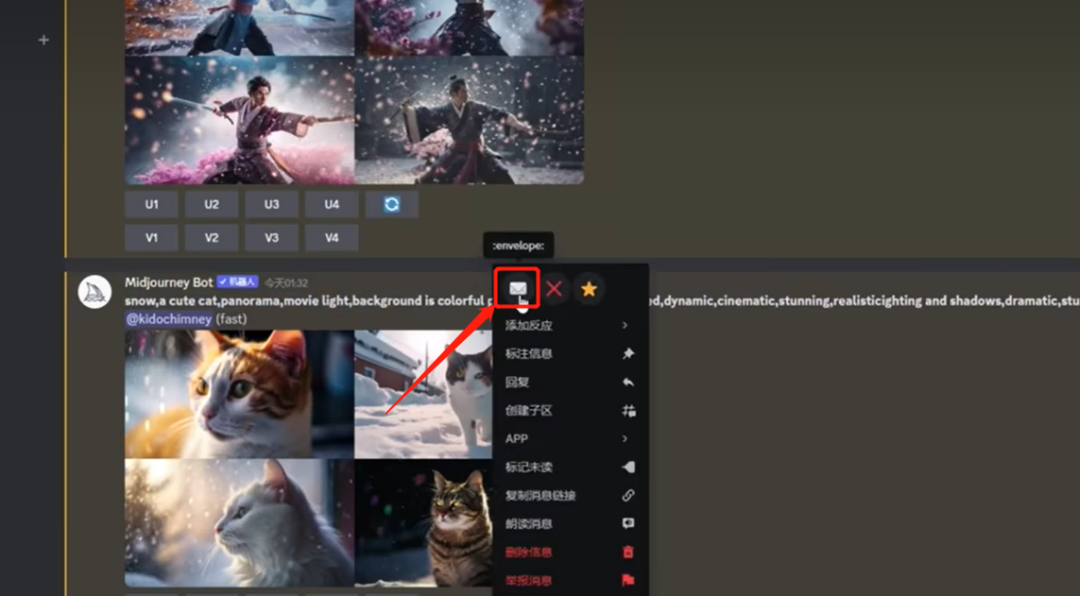
(3) After completing, there will be an envelope icon below the image, indicating that this image has been marked;
At the same time, the system robot will send us a message, which will contain a seed number. Copy it down;
Return to input the complete spell from earlier, modify the beginning description, and make sure to add –seed + number at the end. The generated image will then have the same style as the first marked image.
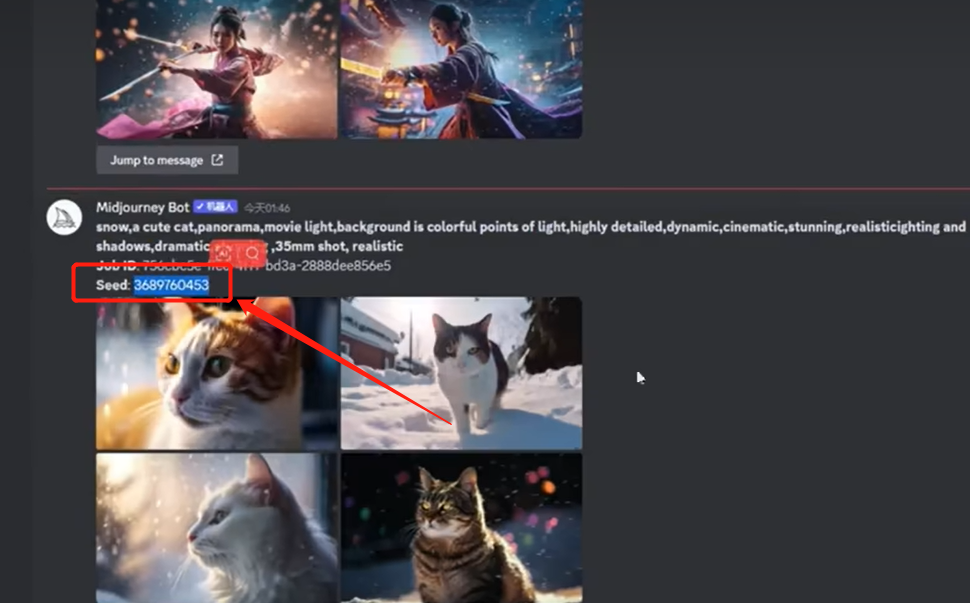
We can change the description several times, and under the condition that other background settings remain unchanged, adding the same seed value can generate a series of images with similar styles.
8. Image Weight
The “iw” parameter is used to adjust the similarity between the generated image and the reference image. The value range is 0.5-2, the larger the value, the closer to the original image.
9. Generate Keywords from Images
Input the “describe” command and upload an image to obtain four keyword spells.
Select one of them, and the system will continue to generate four new images based on this spell information.
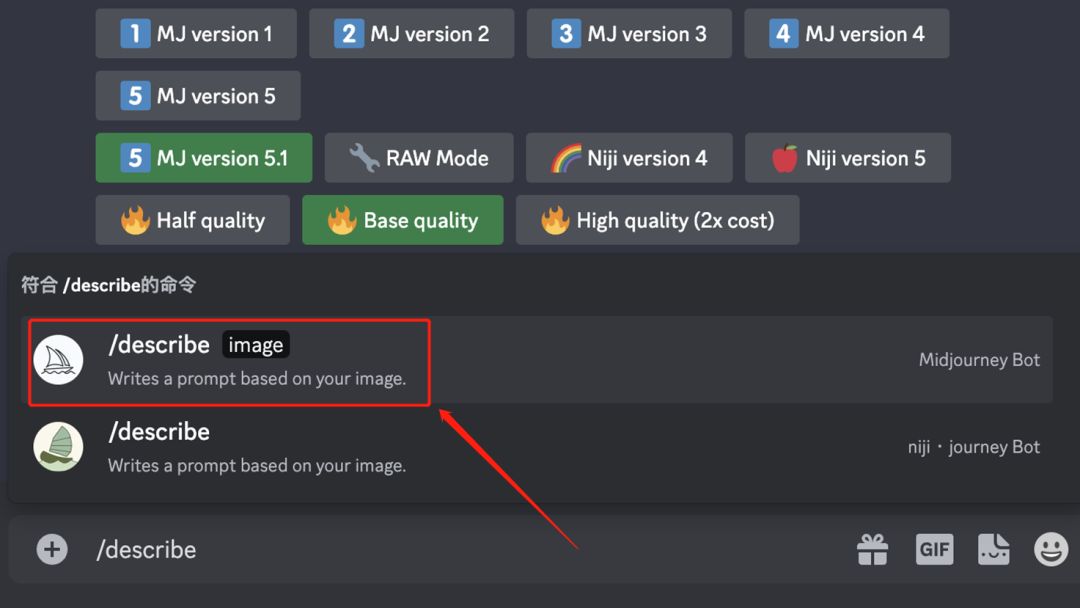
2. Summary
We can make Midjourney more controllable by using some common commands and keywords, avoiding it becoming just a simple blind box tool.
I hope this article is helpful to everyone~ Remember to like and bookmark!