Midjourney is an AI drawing tool that generates corresponding images based on the text you input, taking only about a minute. Since its beta version was launched in May this year, this tool, hosted on the Discord community, has quickly become a topic of discussion.


Next, I will guide you step by step to get started with the powerful AI drawing program Midjourney:
Step 1: First, register a Discord account, and you will need to complete a CAPTCHA during the registration process.
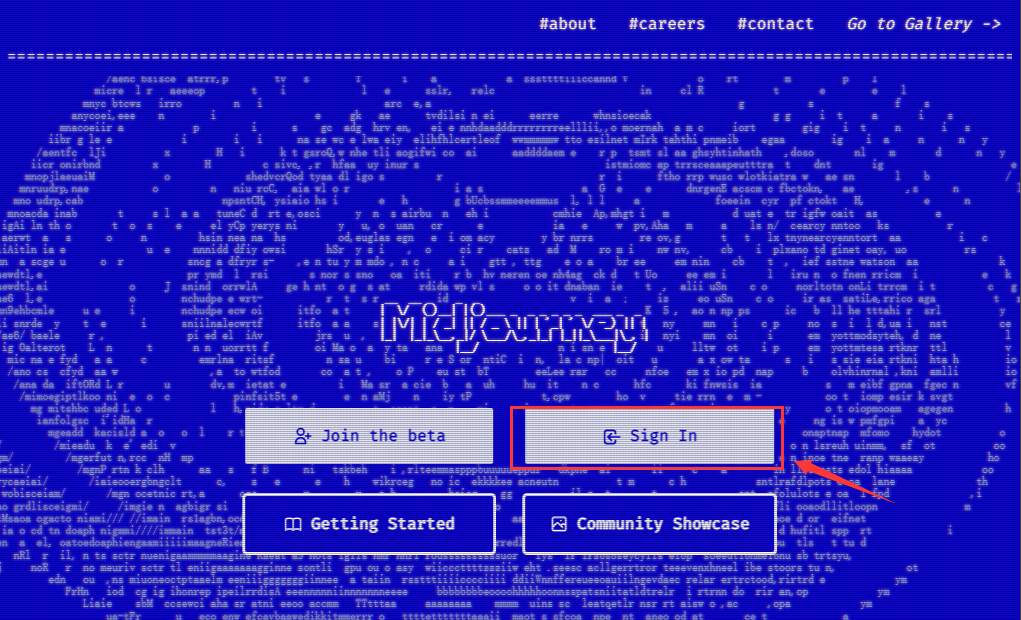
Step 2: Log in using the account and password you just registered.
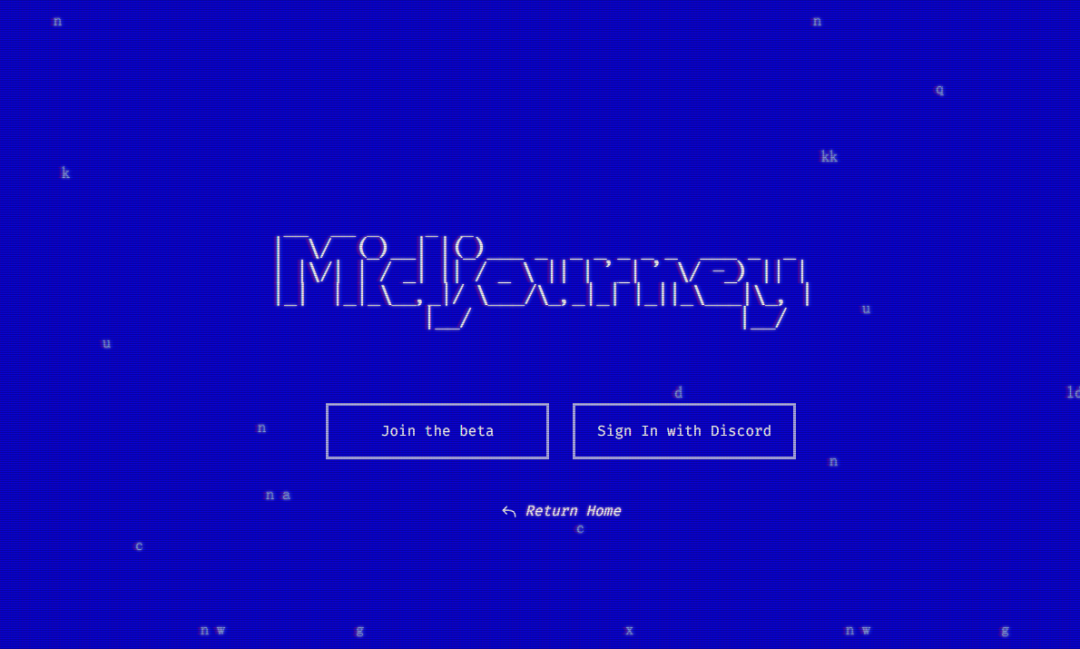
Step 3: Request an invitation for the Midjourney public beta. If a CAPTCHA appears, please complete it.
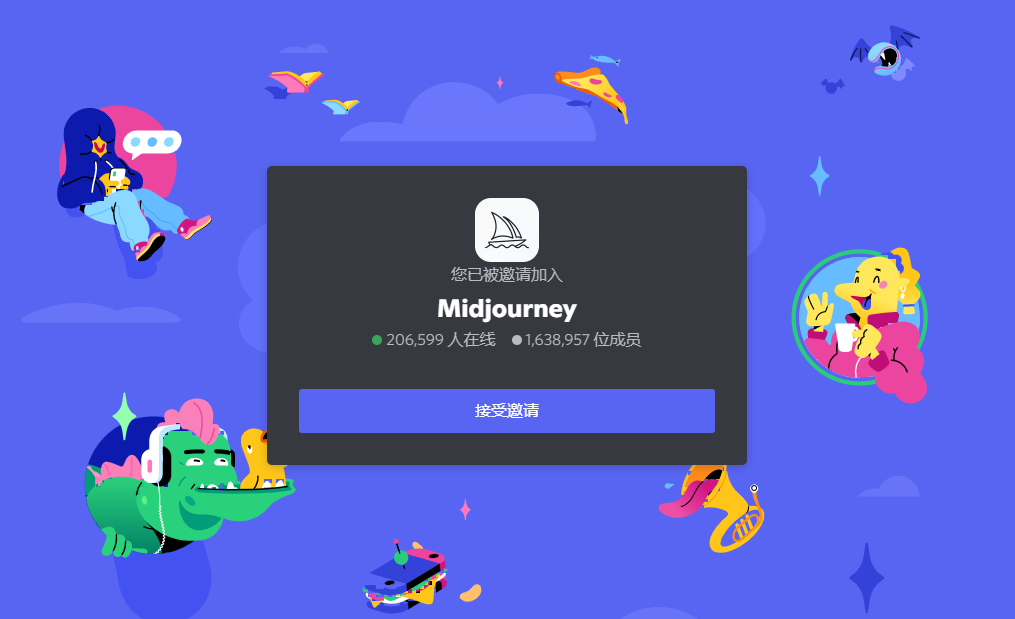
Step 4: Choose one of the channels from the image below:
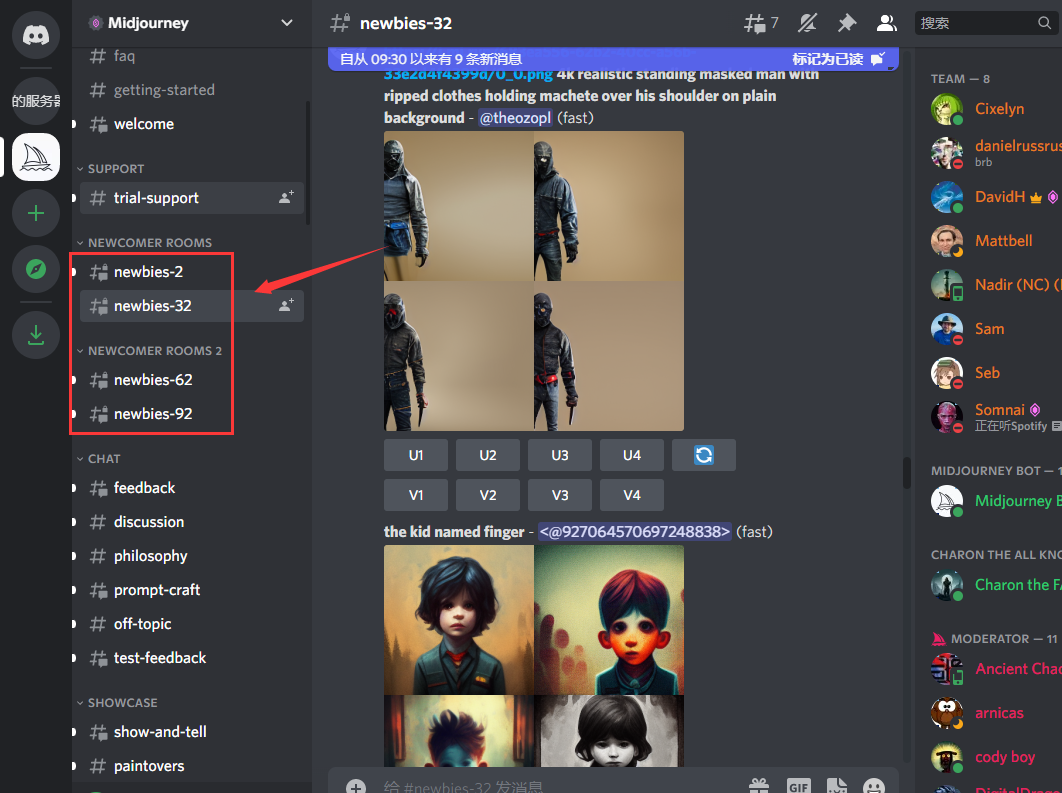
Step 5: Type /imagine and press Enter, then input the text description of the image you want to generate, and wait for the Midjourney bot to process your request.
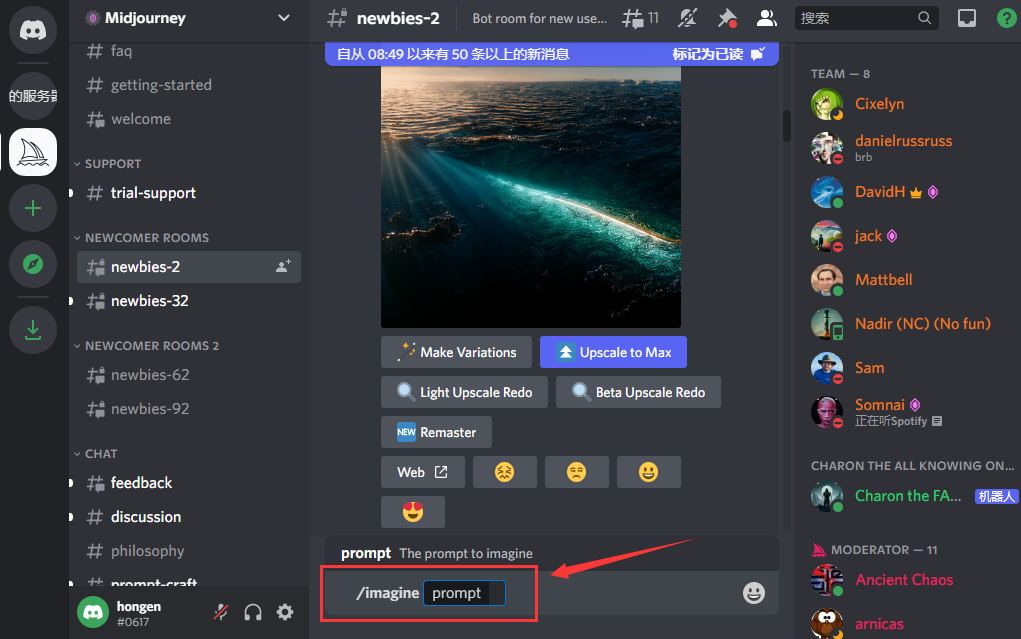
Step 6: It usually takes about 1 minute, and based on your text description, four images will be generated.
Select U1-U4, and the bot will regenerate four images based on your selected image.
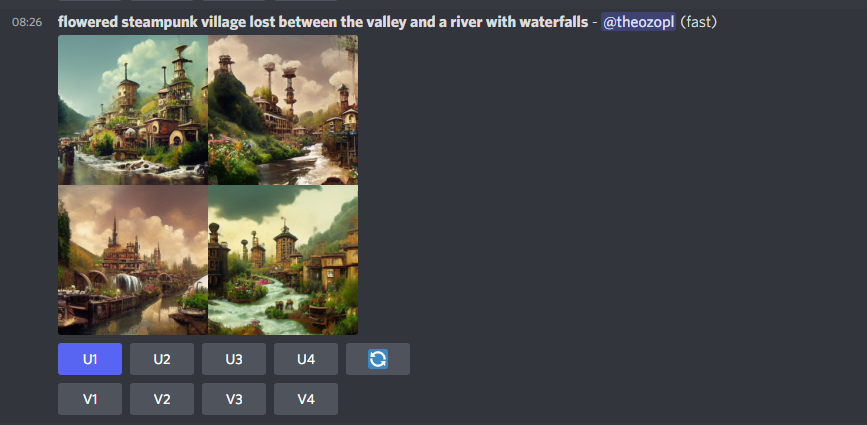
-END-

Learn PS, AI, PR, AE from Wan Chenxi
190 classes from beginner to advanced
Scan the QR code below
to start learning
▼

