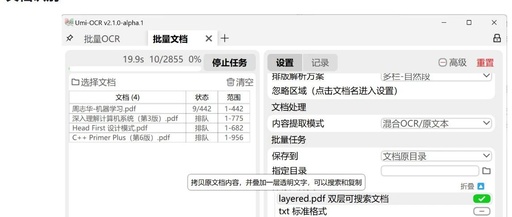During my long search, I tried countless OCR tools hoping to find a solution that was both accurate and efficient.
What I needed was not just a tool that could convert images and PDFs to text, but one that could protect my data privacy, support multiple languages, and be completely free.
After numerous attempts and disappointments, I finally discovered Umi-OCR—an open-source, free offline OCR software developed by hiroi-sora, which meets all my expectations with its excellent performance and comprehensive features.
Document Recognition:
-
Supported formats:
pdf, xps, epub, mobi, fb2, cbz. -
Perform OCR on scanned documents or extract existing text. Outputs as searchable PDF.
-
Supports setting ignore areas to exclude text from headers and footers.
-
Can be set to shutdown/sleep automatically after task completion.
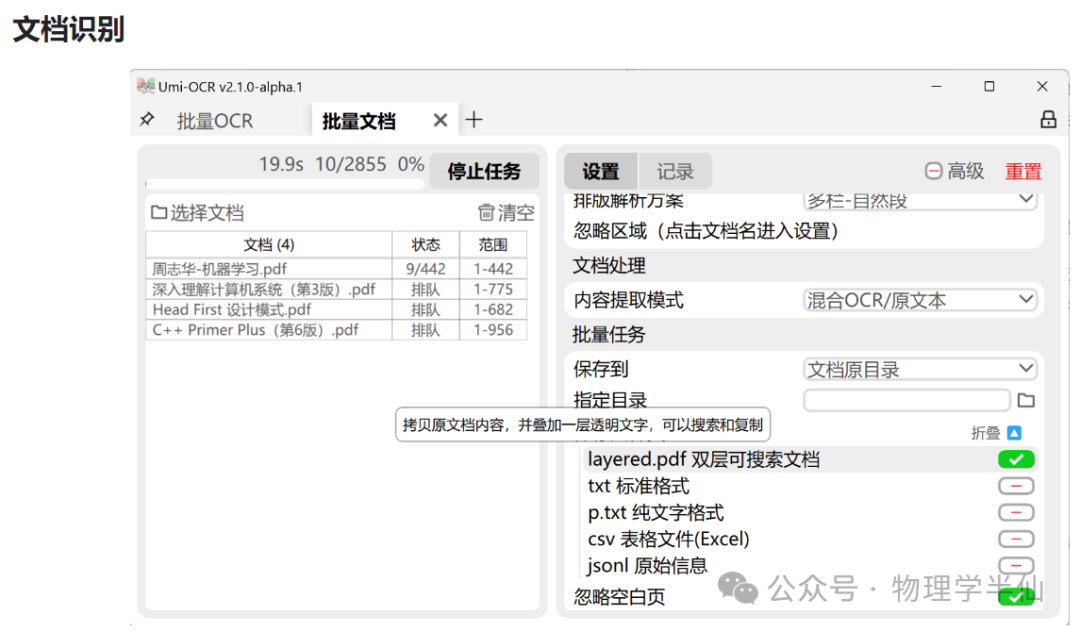
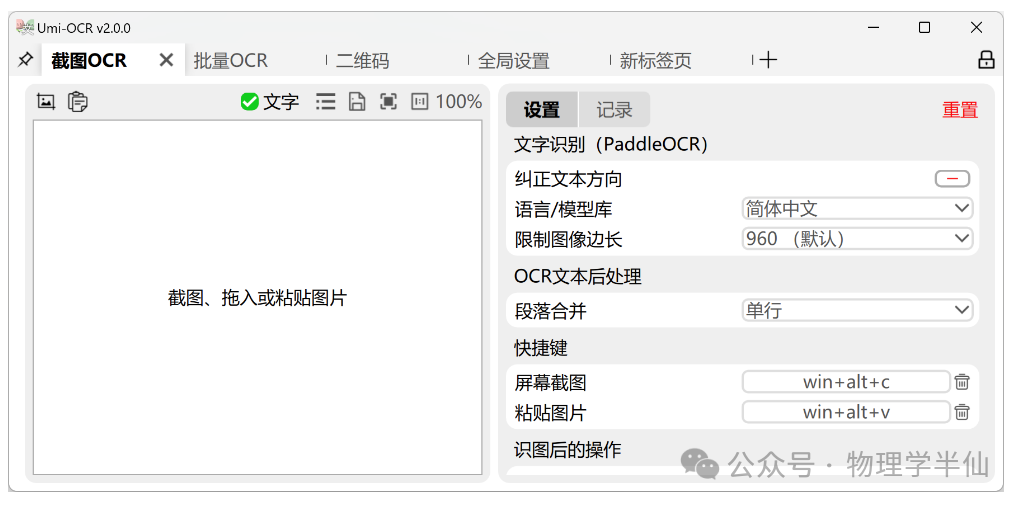
## OCR Requirements
My work involves handling multilingual documents, which requires the OCR tool not only to have high accuracy in text recognition but also to handle documents in different languages seamlessly. Additionally, data security is another important factor I consider; I need an offline tool to ensure that my sensitive information does not circulate on the internet.
## Existing OCR Tools
Although there are numerous OCR tools on the market, they all have some issues to varying degrees. Commercial software is often expensive and may require regular subscriptions. Online OCR services are convenient, but they typically upload my document data to the cloud, which raises concerns about data security. I urgently needed an OCR tool that could work offline, be free, and have comprehensive features.
## Features of This Tool
The emergence of Umi-OCR has brought my search journey to a satisfying conclusion. The features of this software include:
– Offline Operation: I can safely process documents on my own computer without worrying about the risk of data leakage.
– Multilingual Support: Umi-OCR comes with a multilingual library that can accurately recognize text in multiple languages, including Chinese and English.
– Comprehensive Features: Whether it’s screenshotting, batch processing images, or PDF document recognition, Umi-OCR can handle it all, even excluding watermarks and headers/footers from documents.
– QR Code Handling: It also provides scanning and generating QR codes, greatly facilitating my information management and sharing.
## Simple Usage of This Tool
Using Umi-OCR is very simple, just a few steps:
1. Installation: I visited the Umi-OCR GitHub page to download and install the software.
2. Import Document: I imported images through screenshots or opened PDF documents directly.
3. Recognition and Editing: Umi-OCR automatically recognized the document content, and I could edit the recognized text.
4. Export: After confirming the edits, I exported the text in the required format, such as Word or TXT.
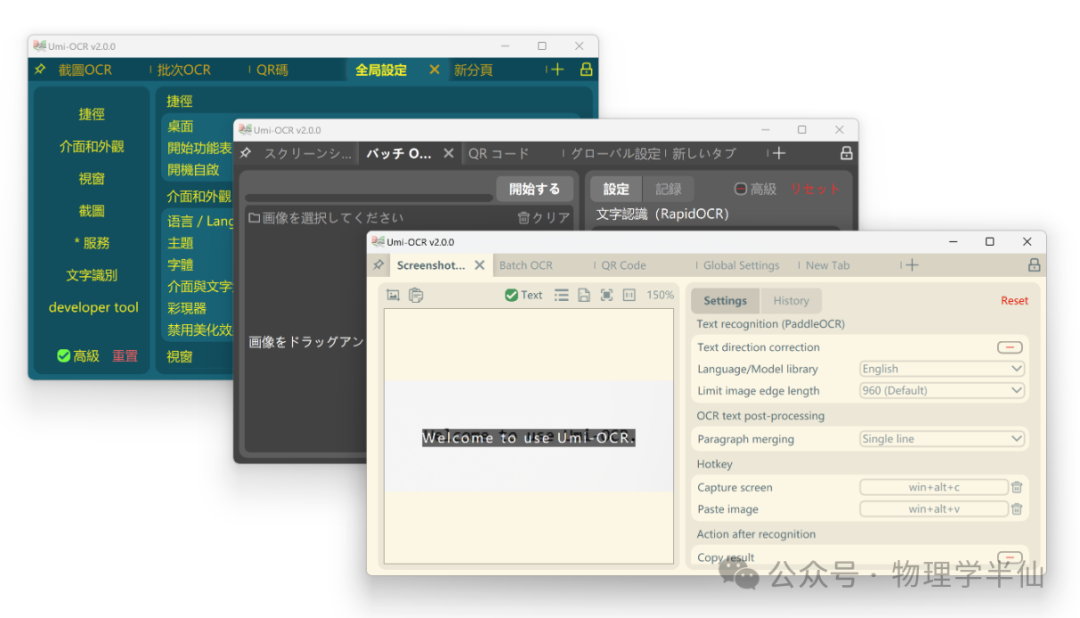
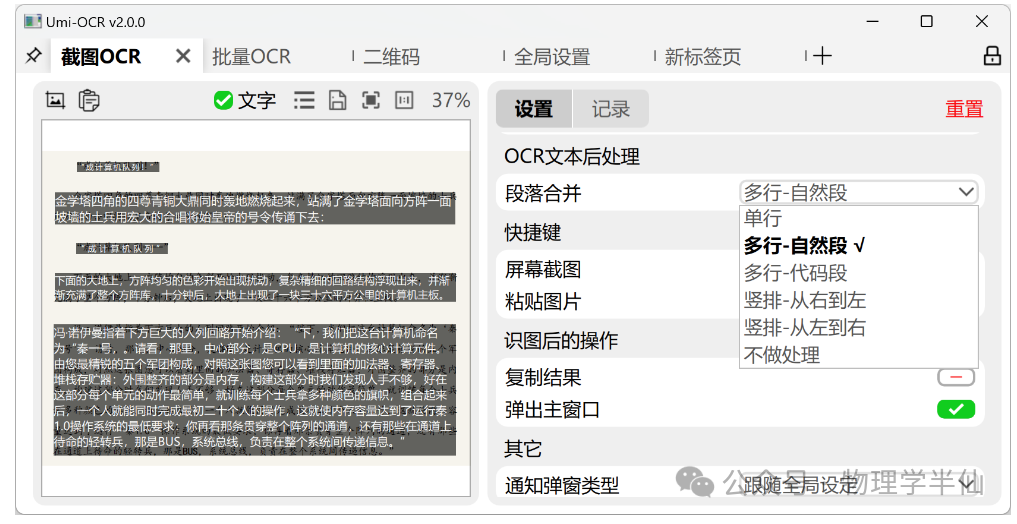
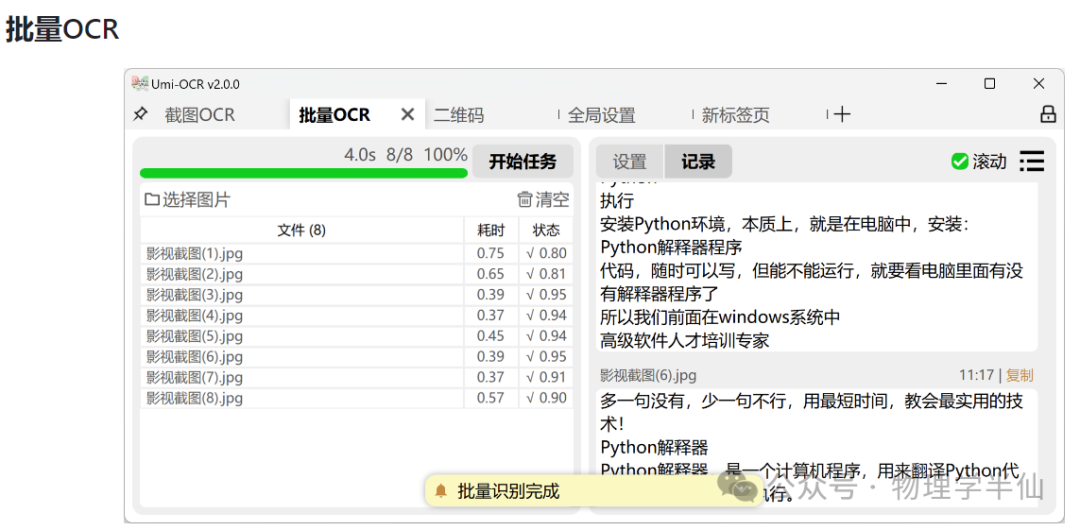
## Brief Summary and Link
Umi-OCR not only solved my long-standing OCR needs but also provided me with a safe and efficient document processing solution with its open-source and free characteristics. If you are also looking for an ideal OCR tool, I highly recommend you try Umi-OCR.
-
Free: All code for this project is open source and completely free.
-
Convenient: Unzip to use, operates offline without the need for internet.
-
Efficient: Comes with a high-efficiency offline OCR engine and built-in multilingual recognition libraries.
-
Flexible: Supports command line, HTTP interface, and other external calling methods.
-
Features: Screenshot OCR / Batch OCR / PDF recognition / QR code / Formula recognition
To learn more or start using Umi-OCR, please visit its GitHub page: [GitHub – hiroi-sora/Umi-OCR](https://github.com/hiroi-sora/Umi-OCR).