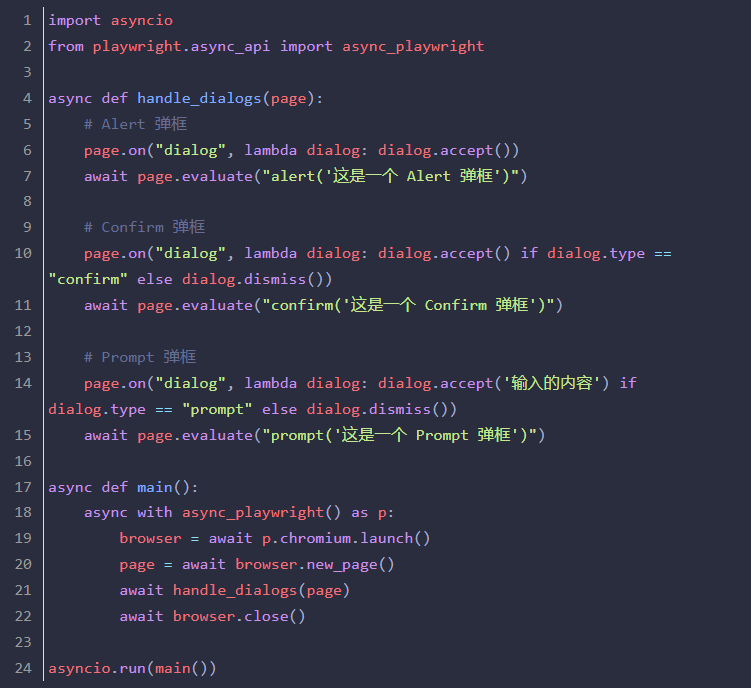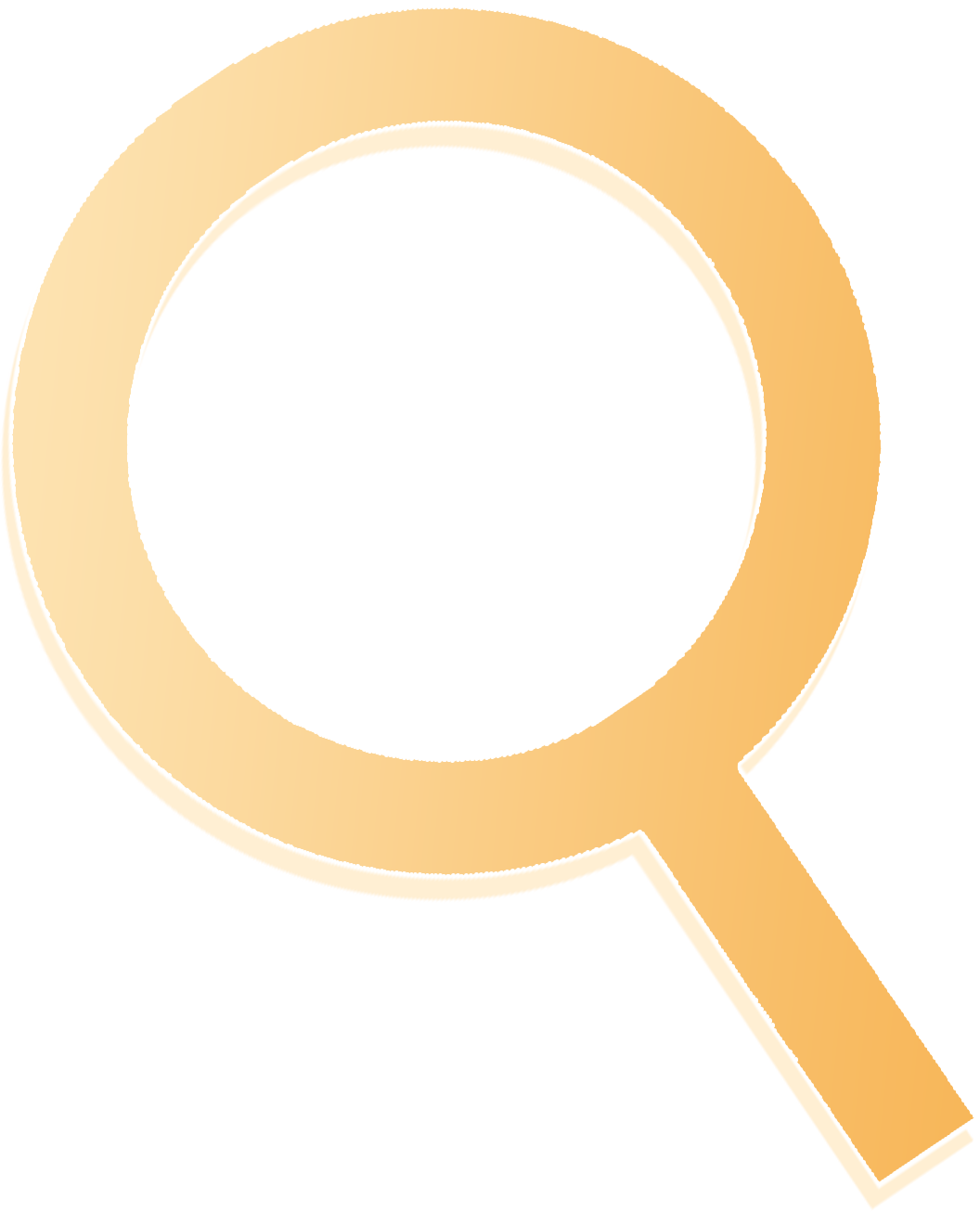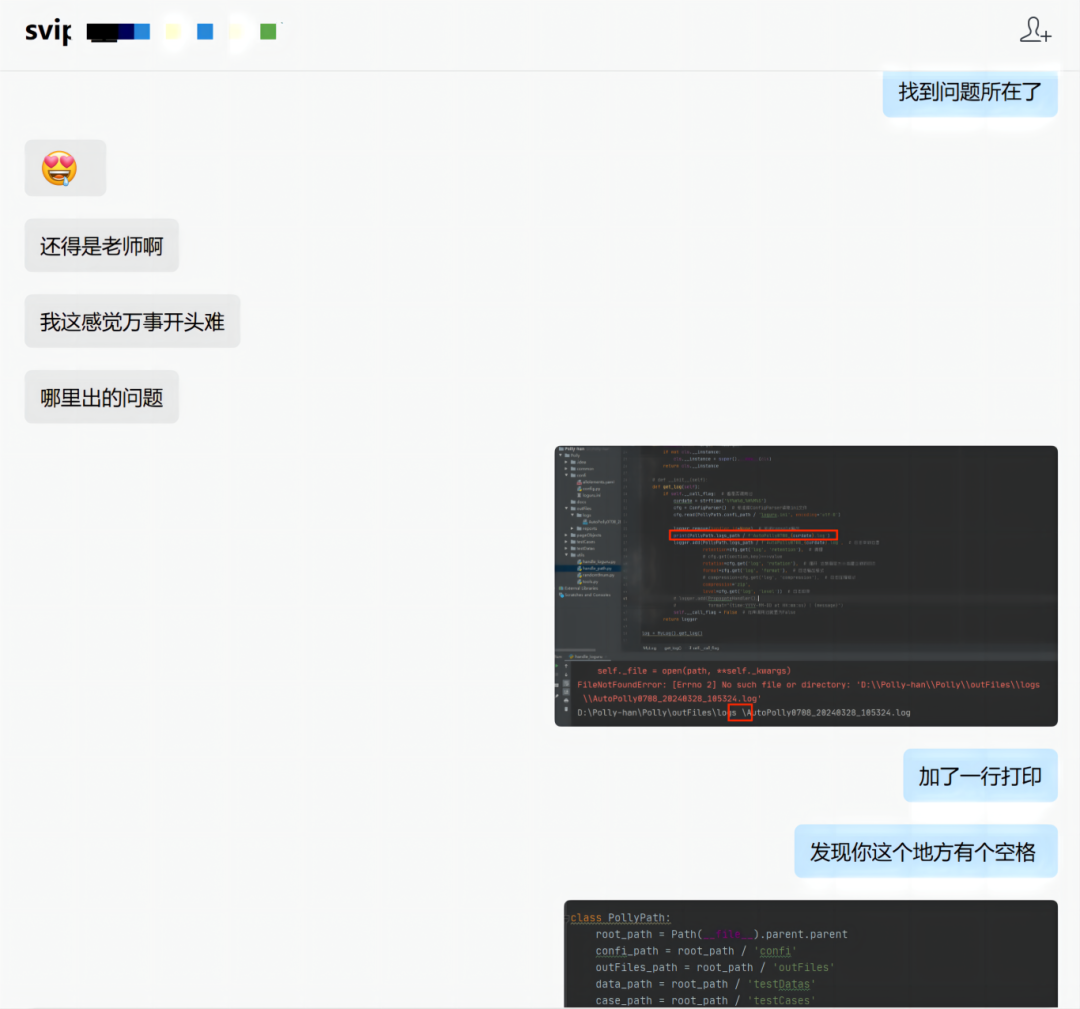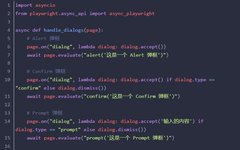In Selenium, automated testing often encounters various dialogs: alert, confirm, and prompt. These are common scenarios in business applications. Therefore, when learning the Playwright framework, these situations are also inevitable. Today, I will share how to handle these three types of dialogs in the Playwright framework.
First, let’s understand the differences between these three types of dialogs:
alert: Only has an OK button. For example, some error messages.
confirm: Confirmation dialog, which can be canceled or accepted. For example, when deleting something, the dialog can have both cancel and confirm options.
prompt: A dialog that requires input, such as a common login form.