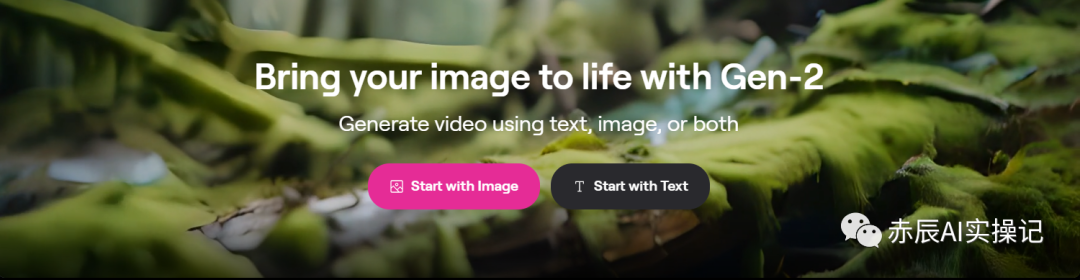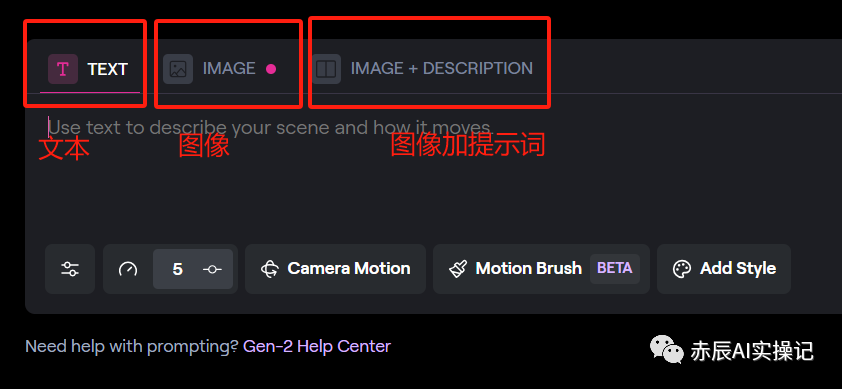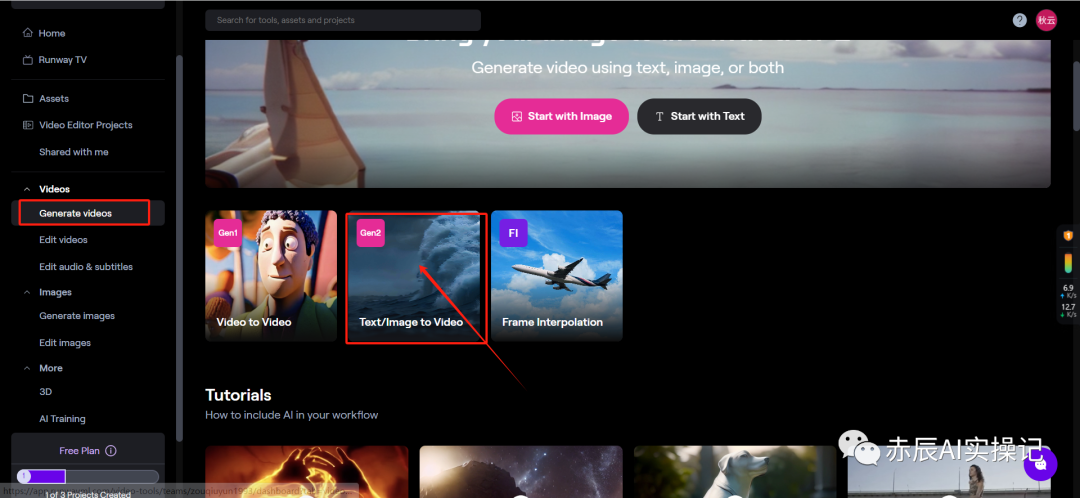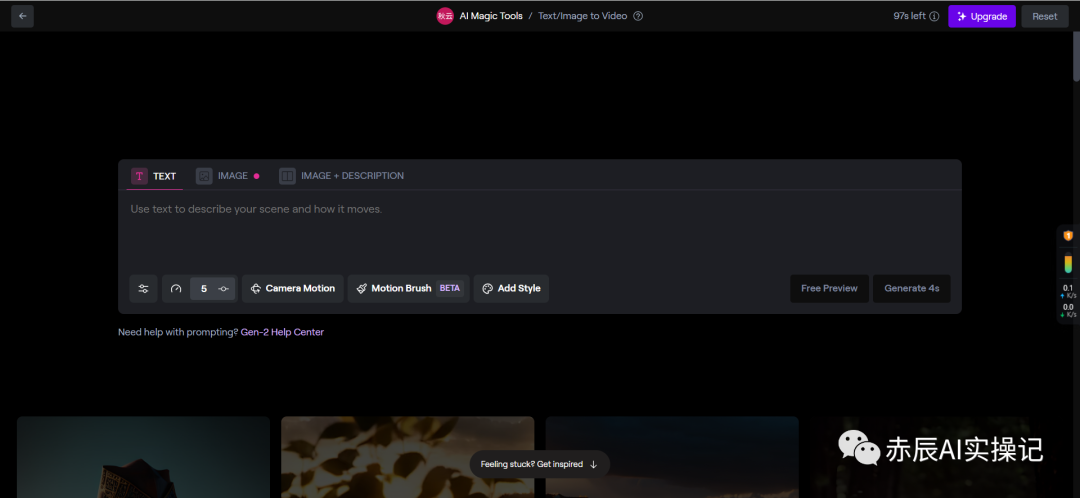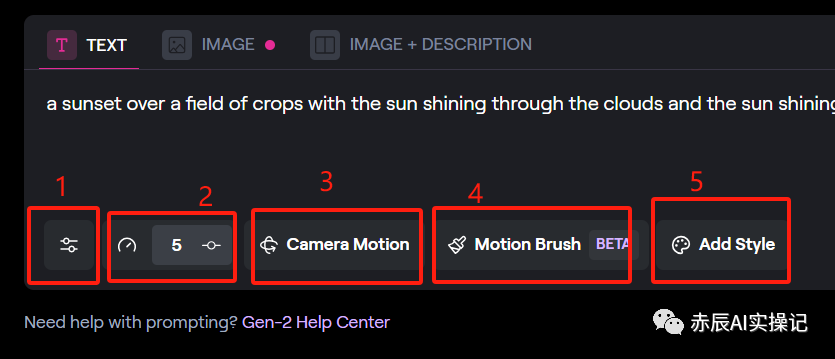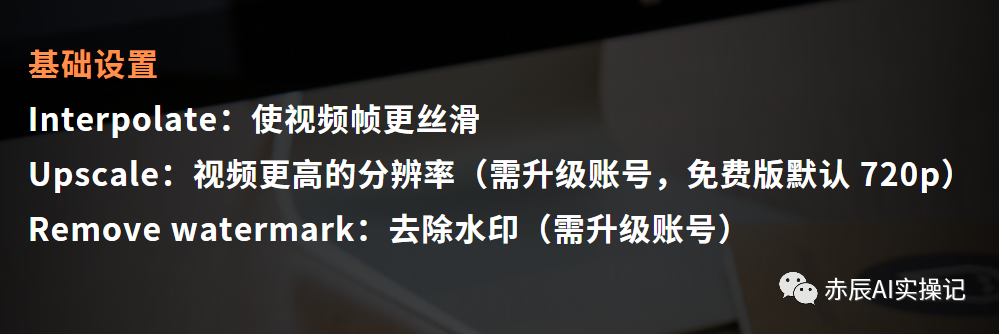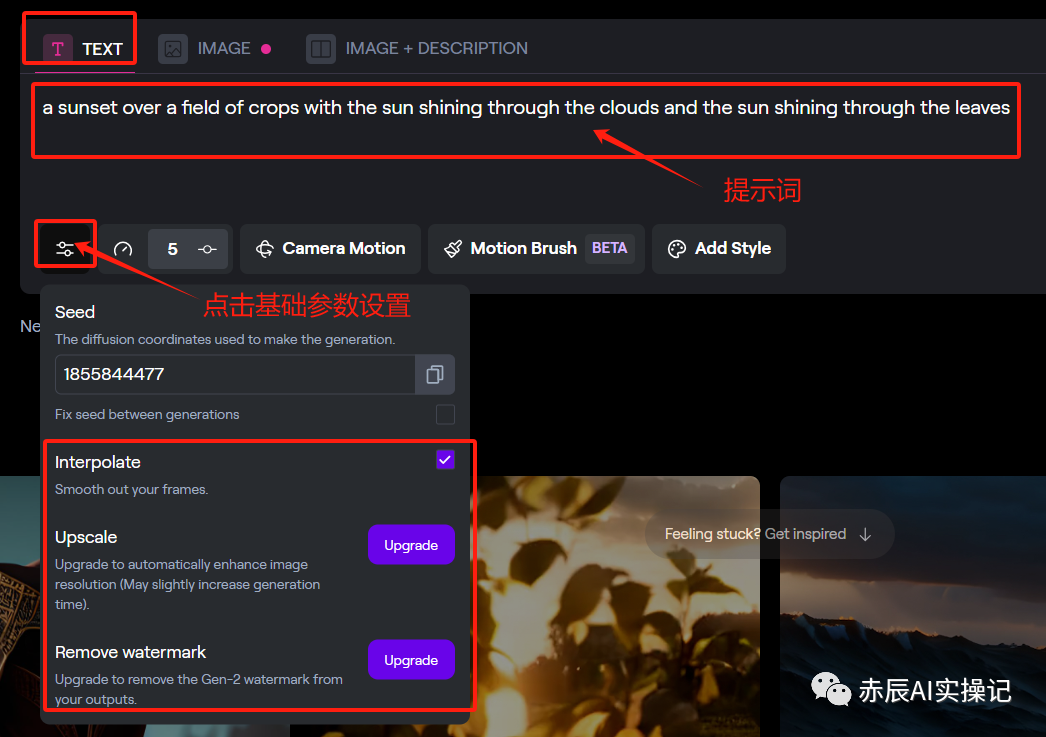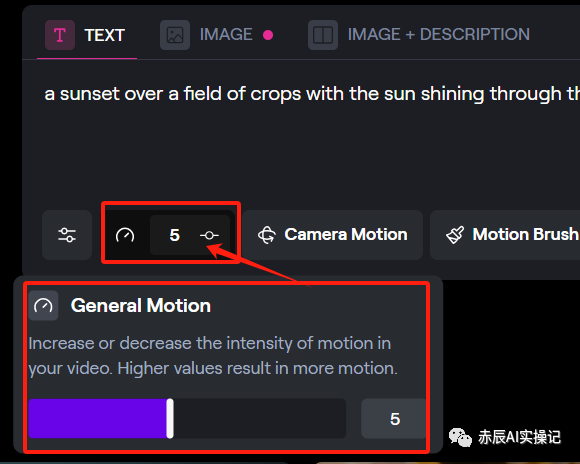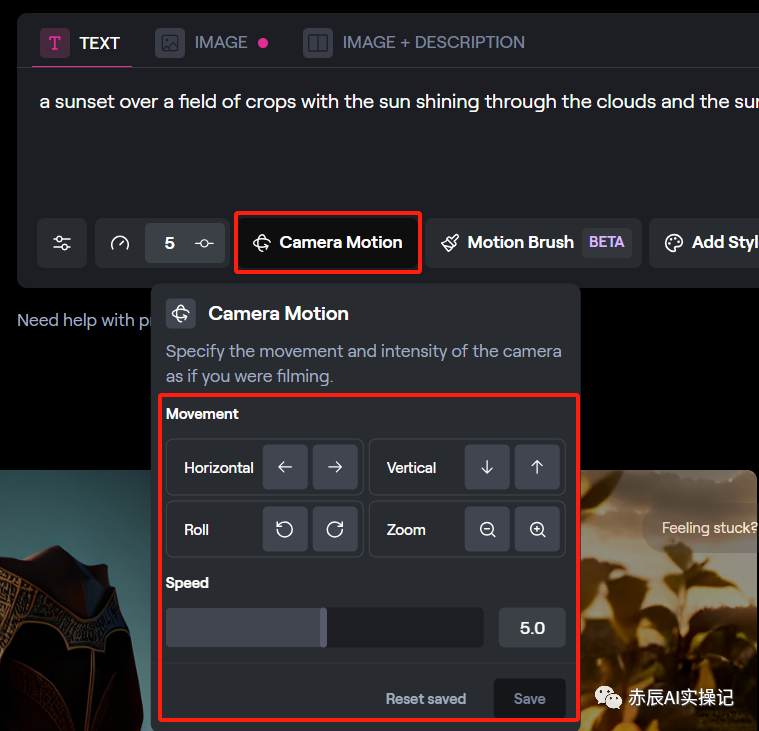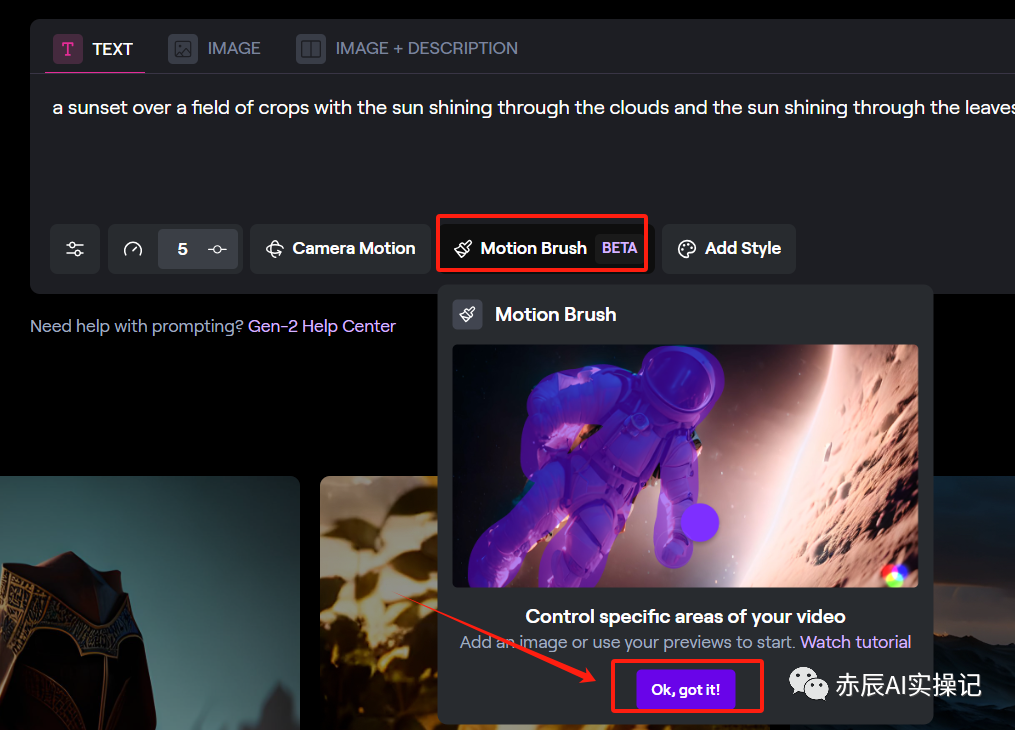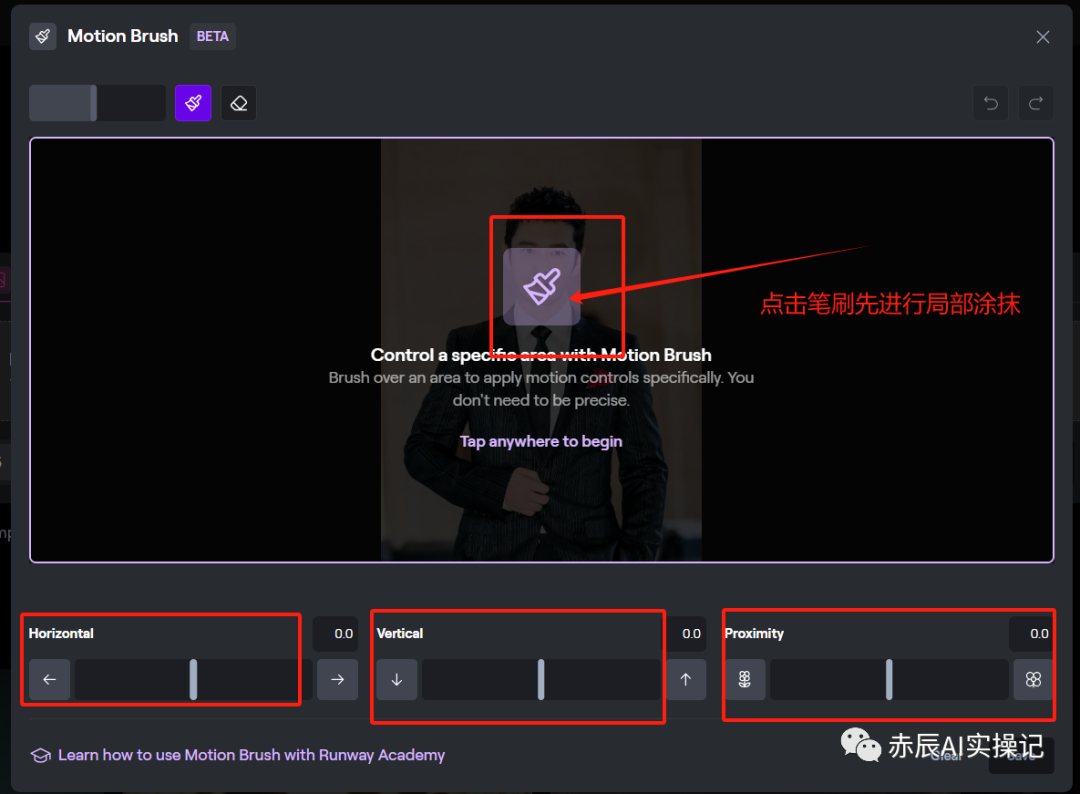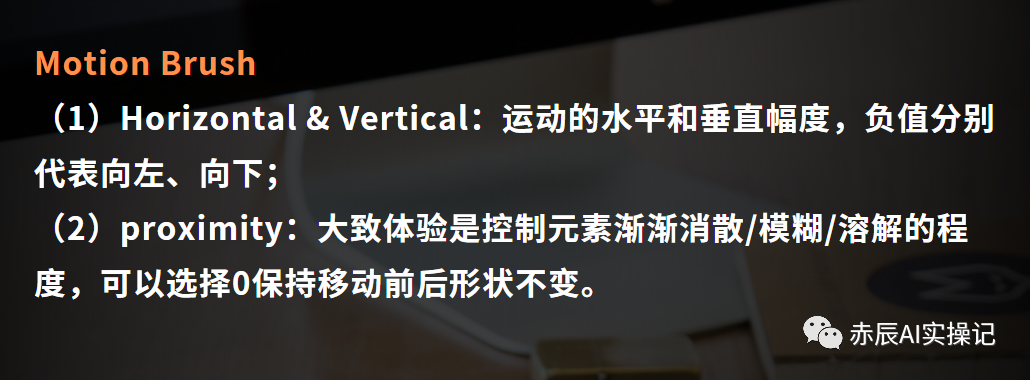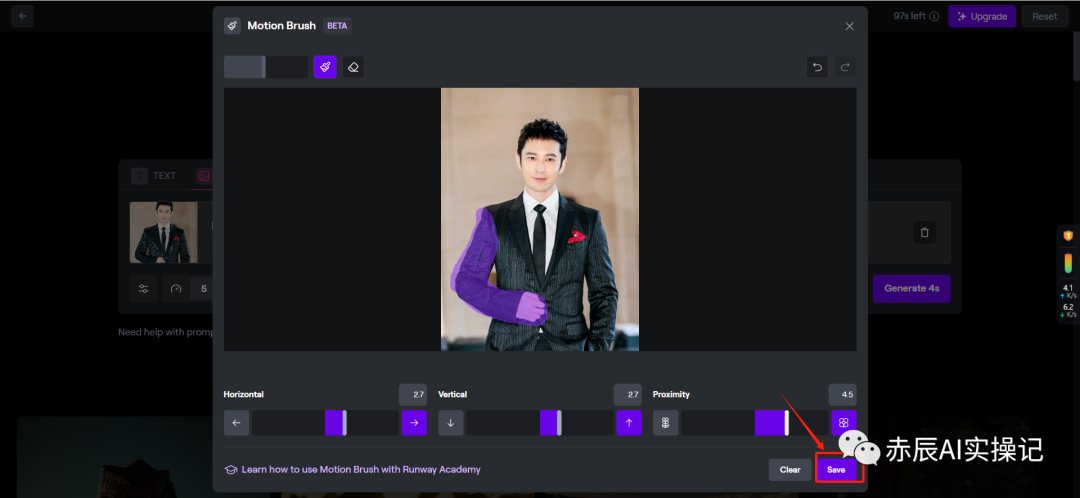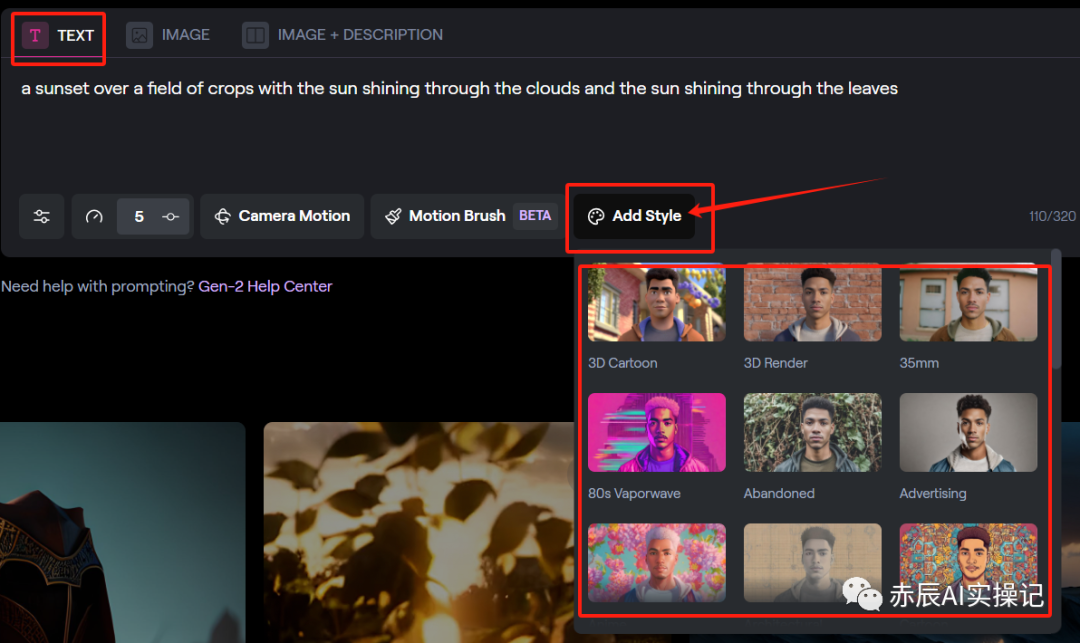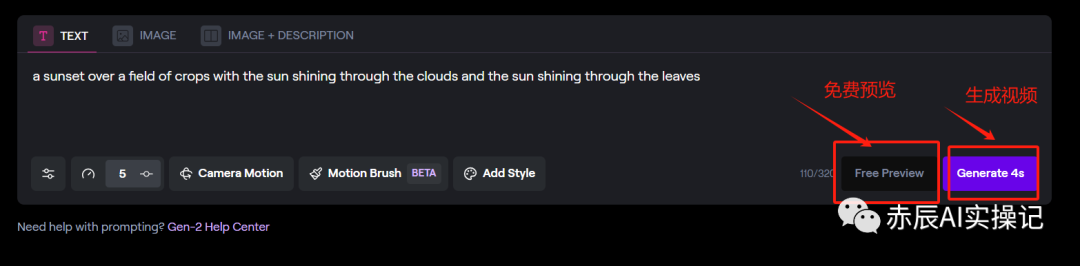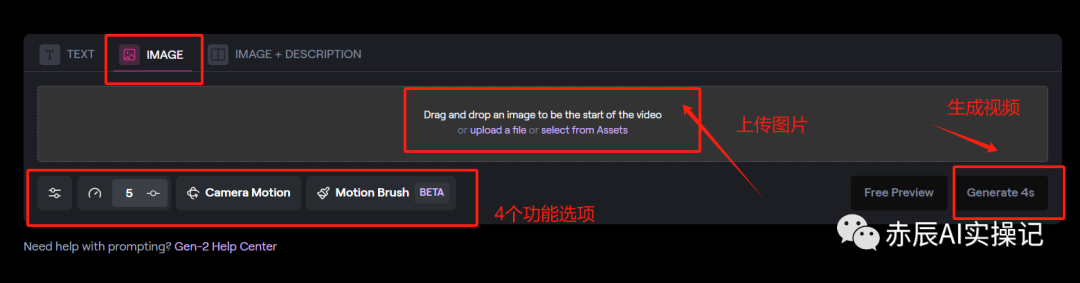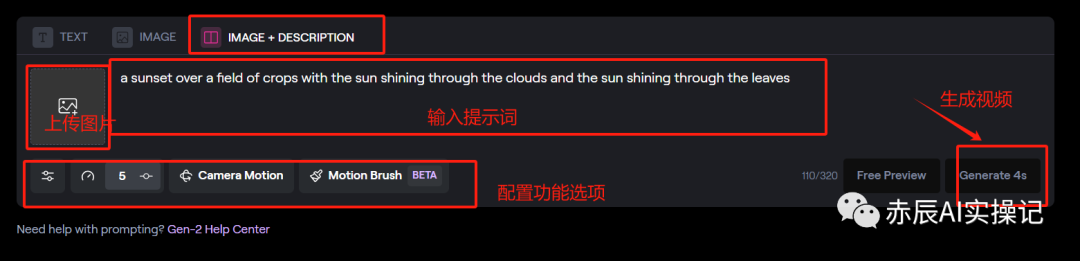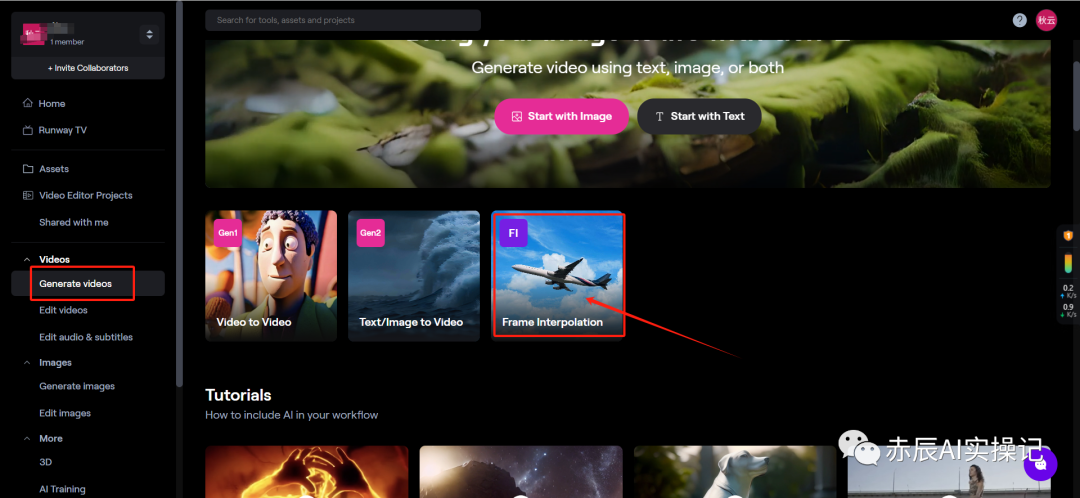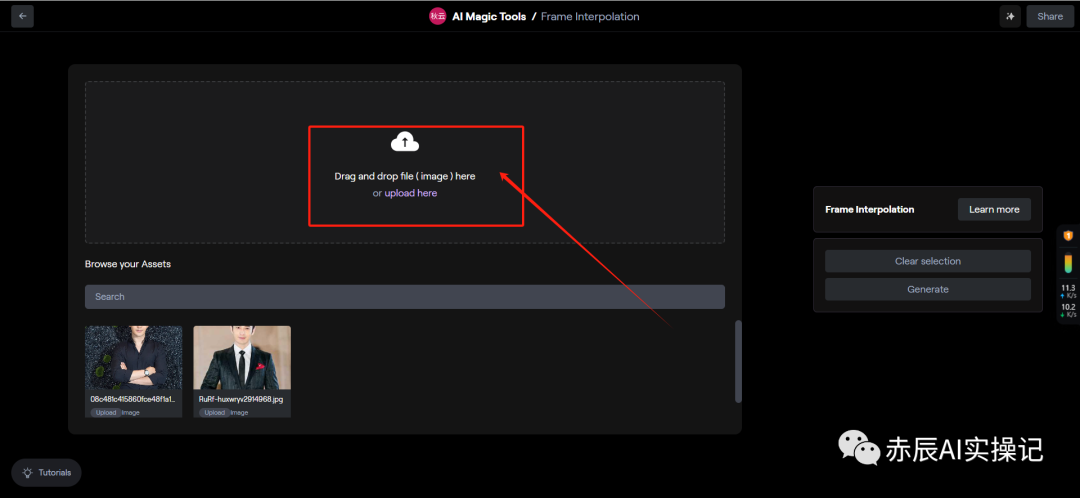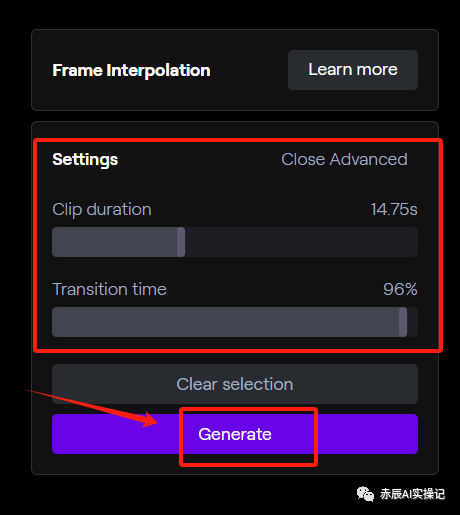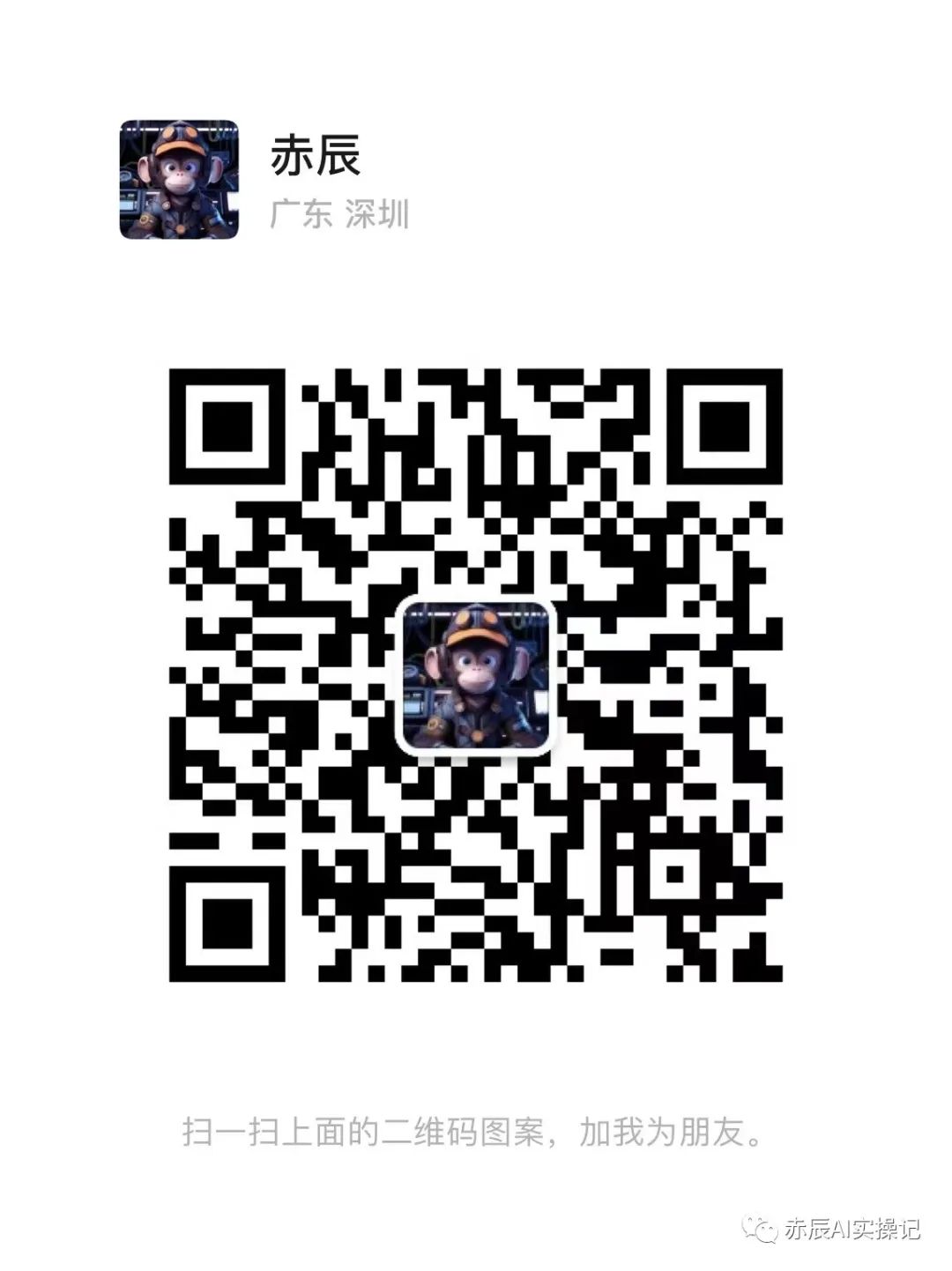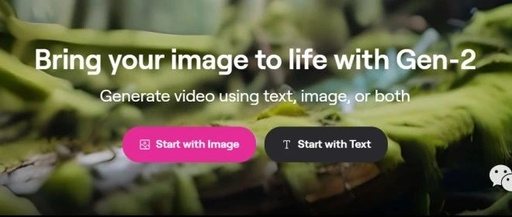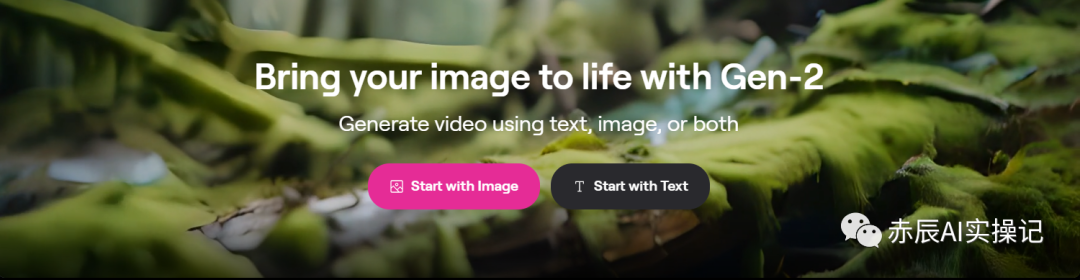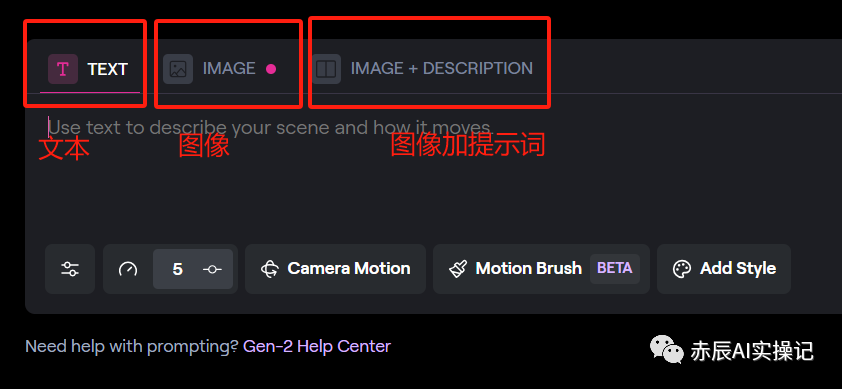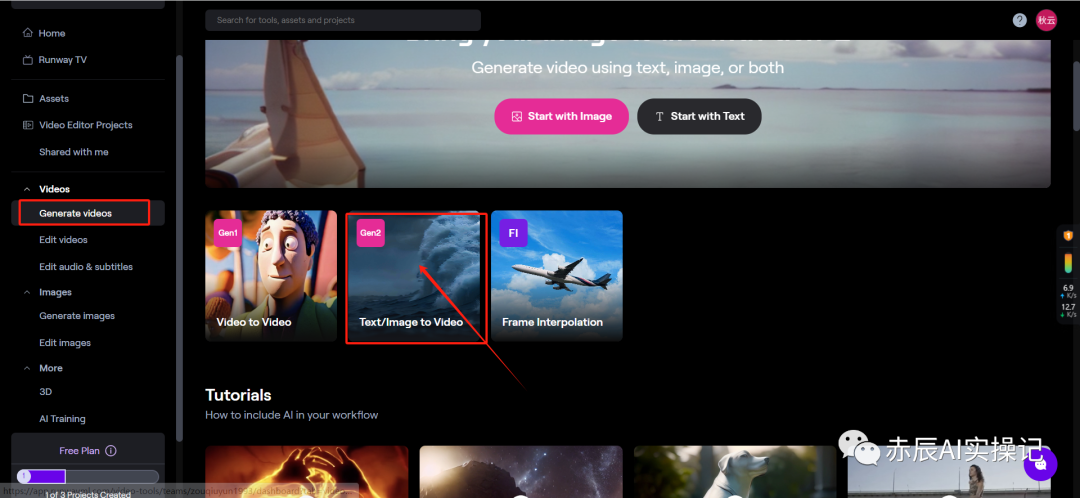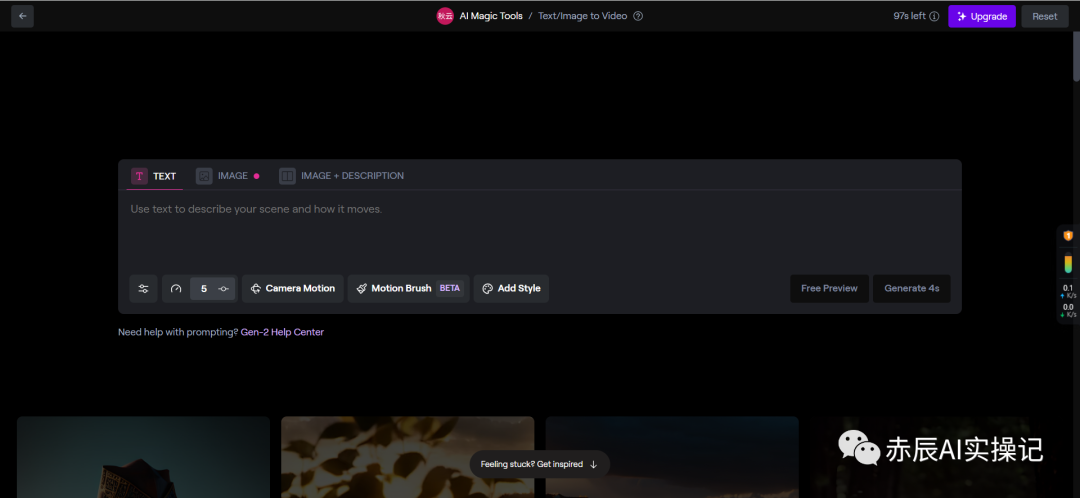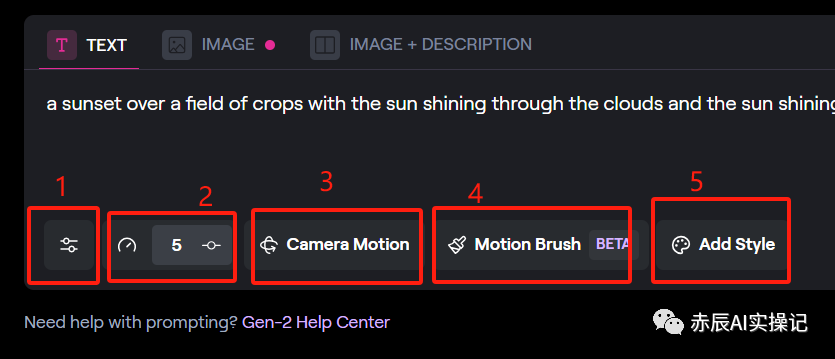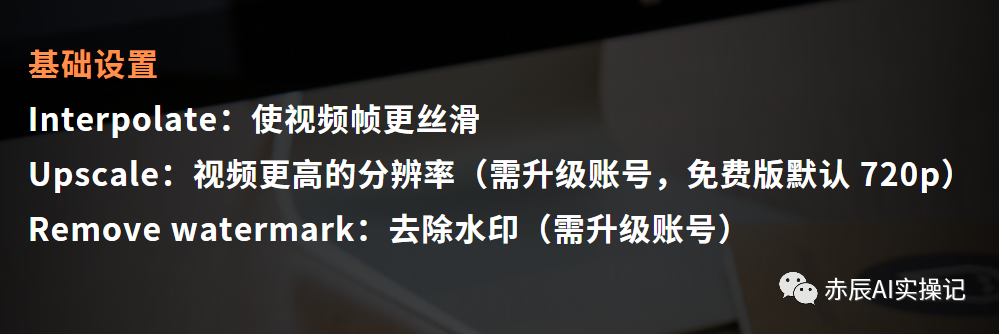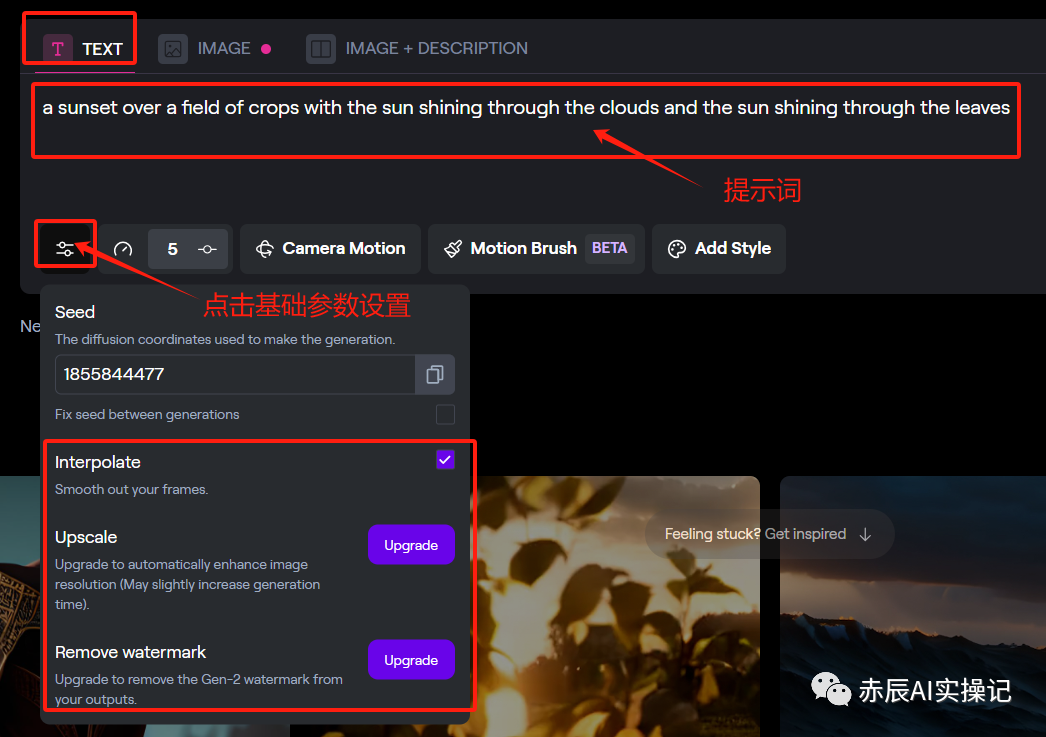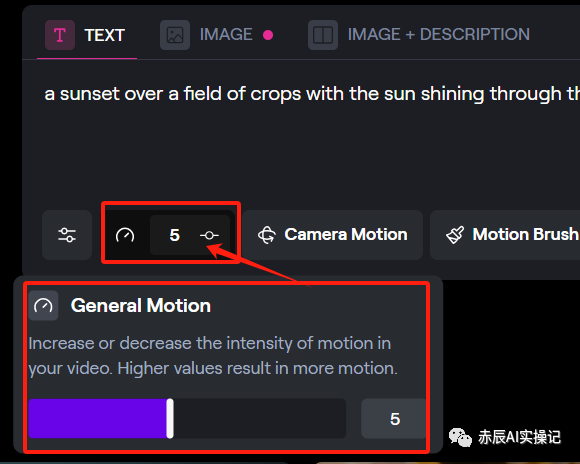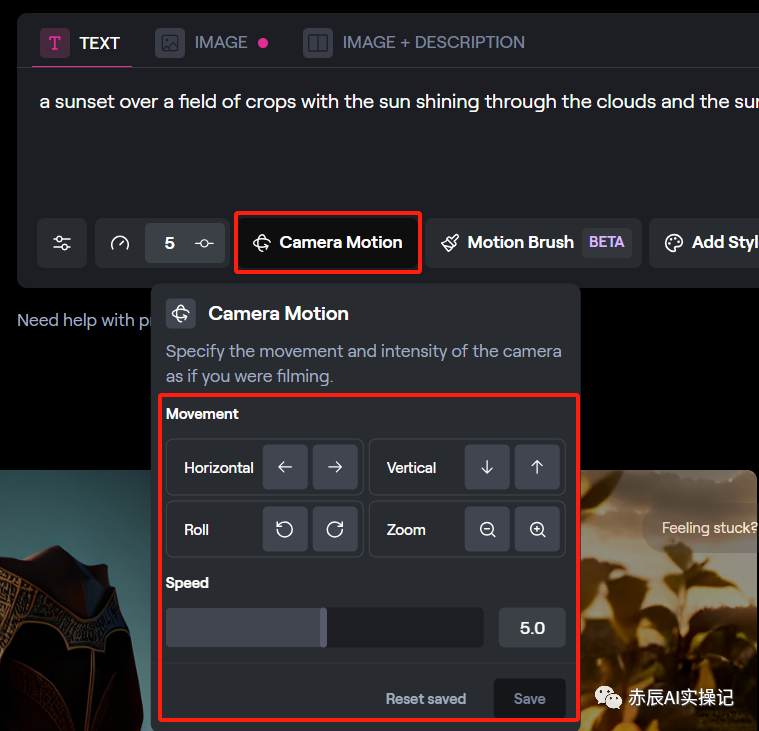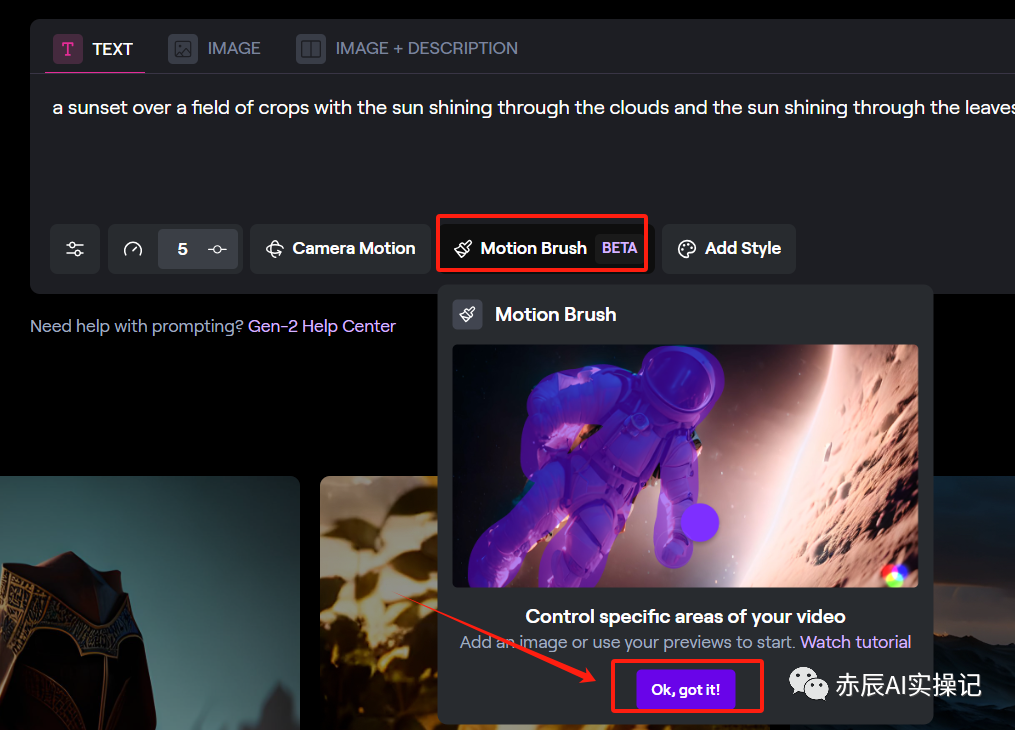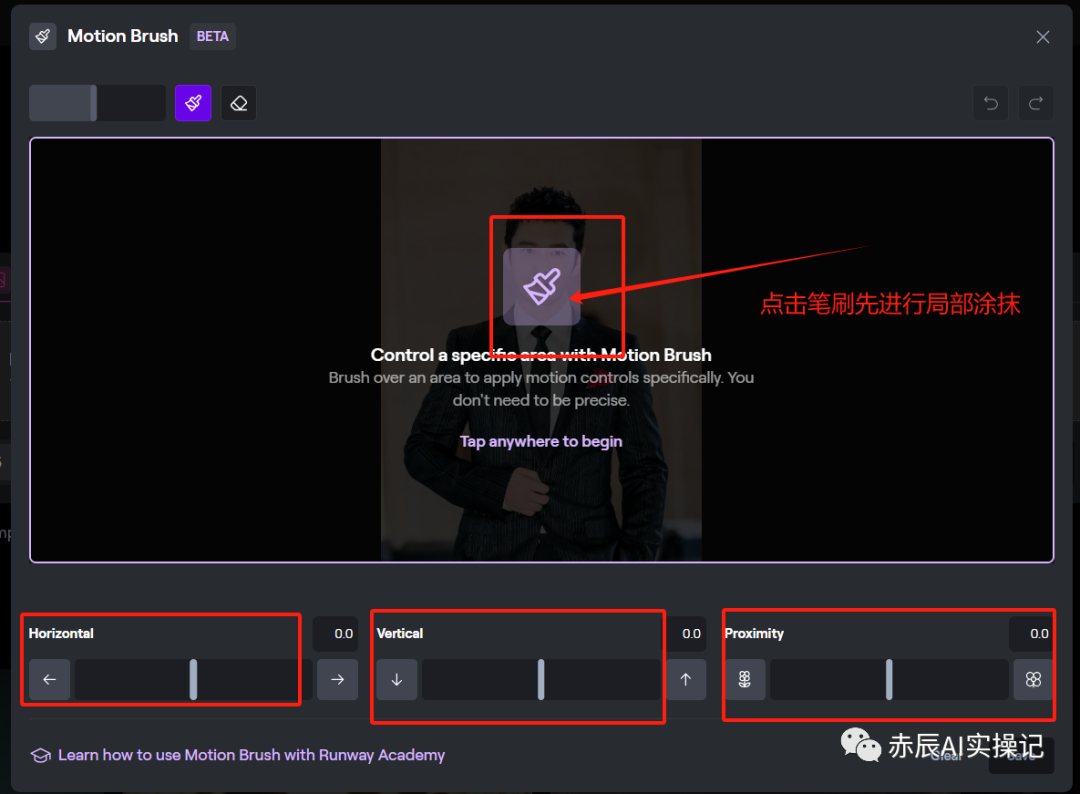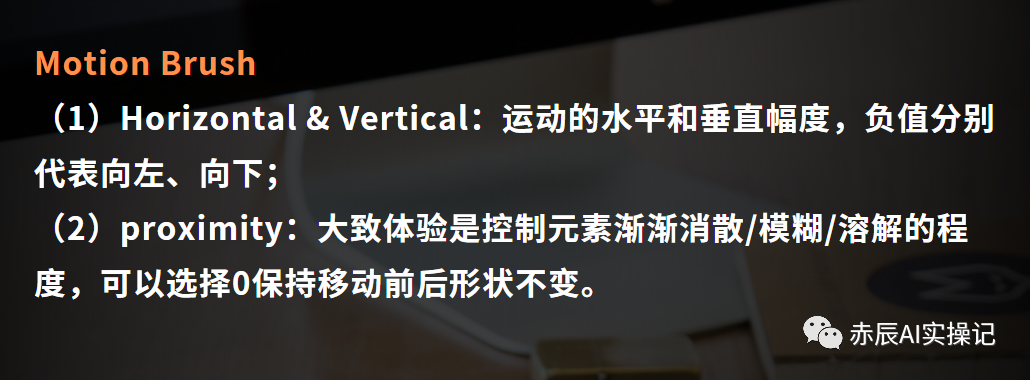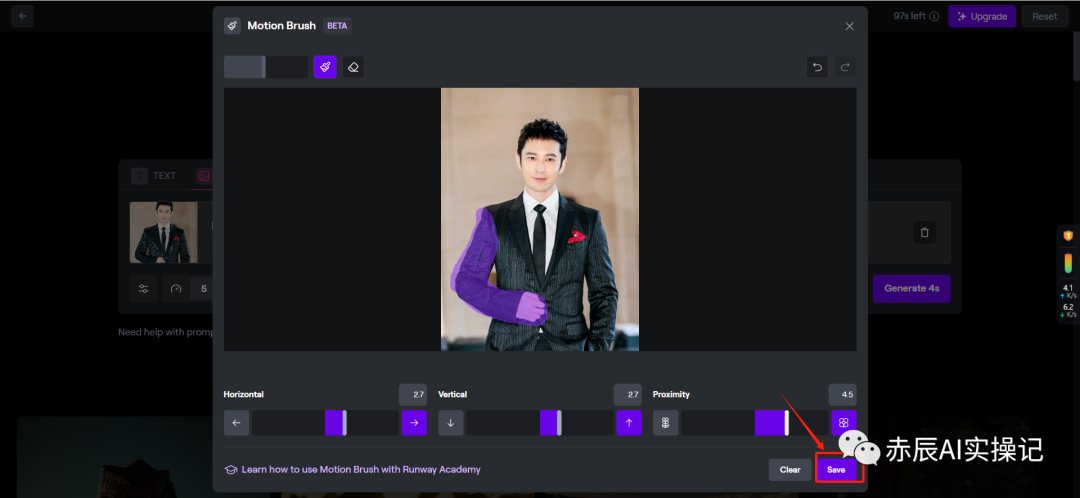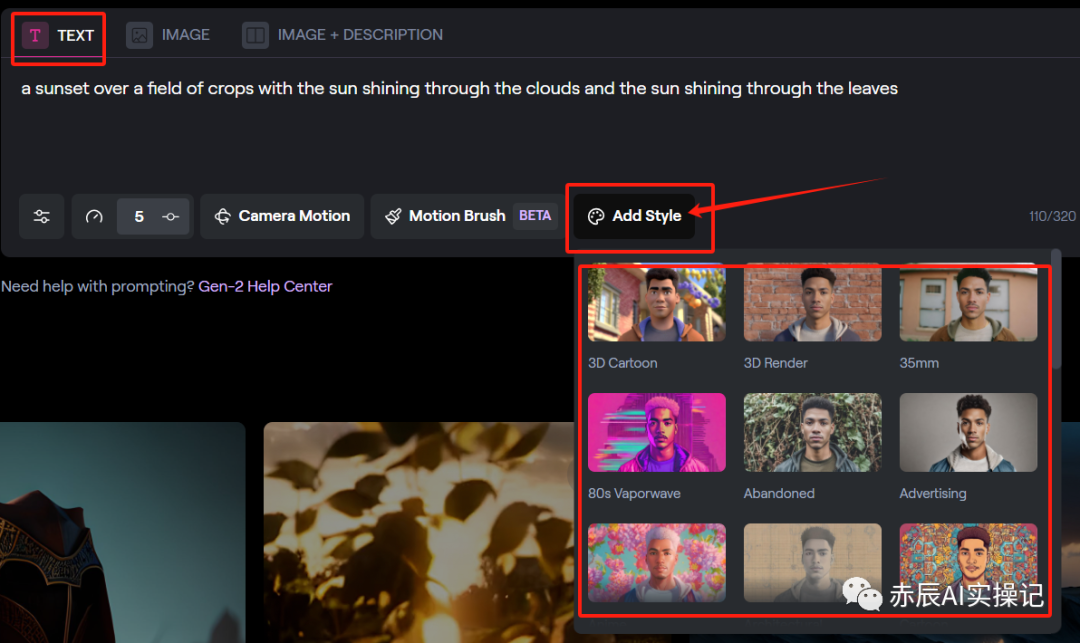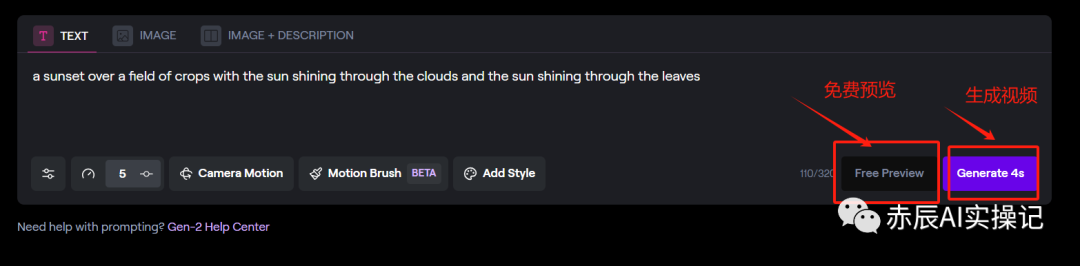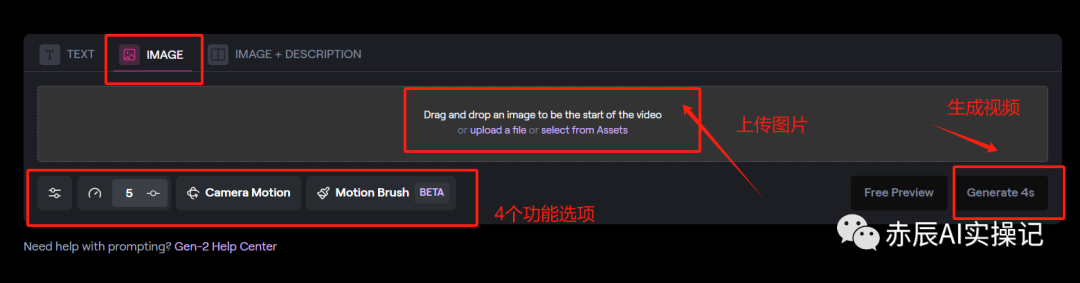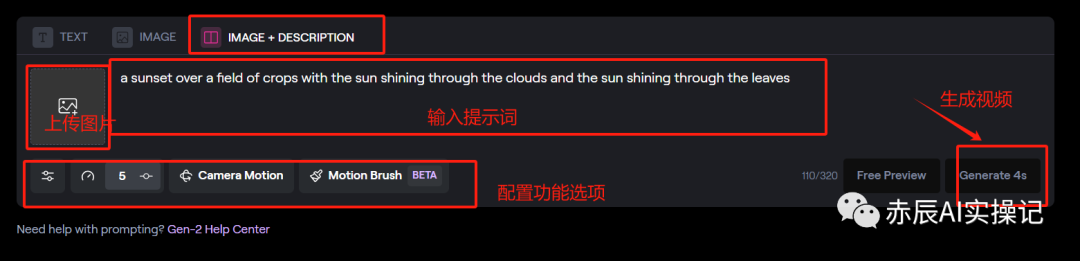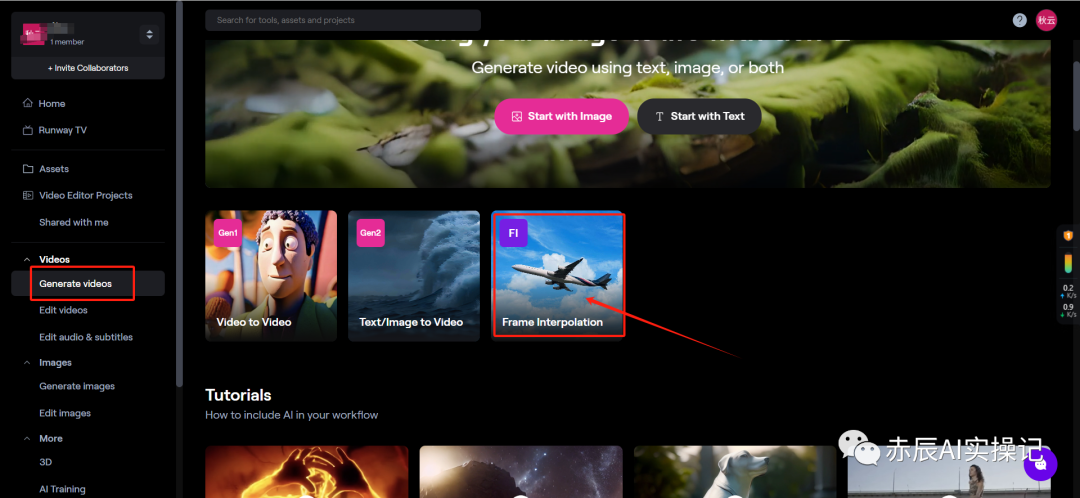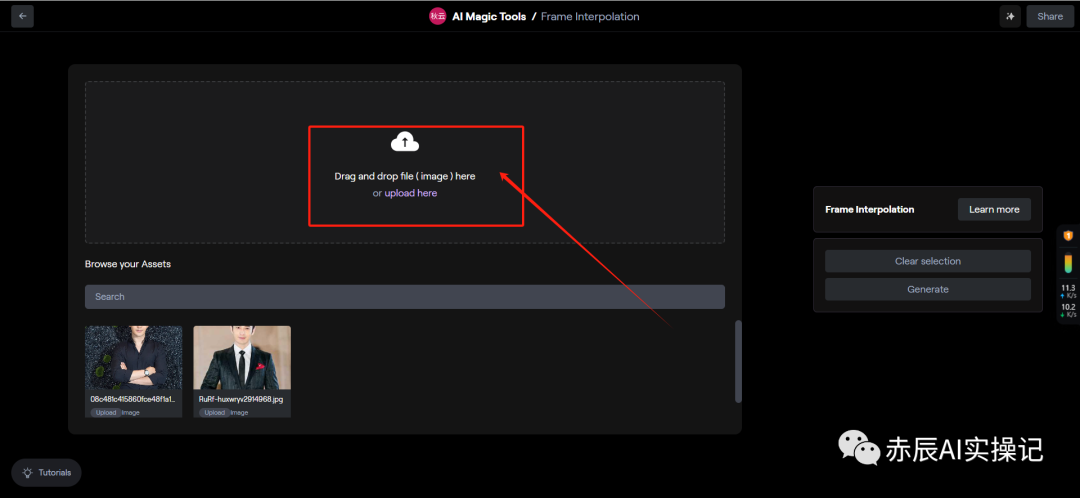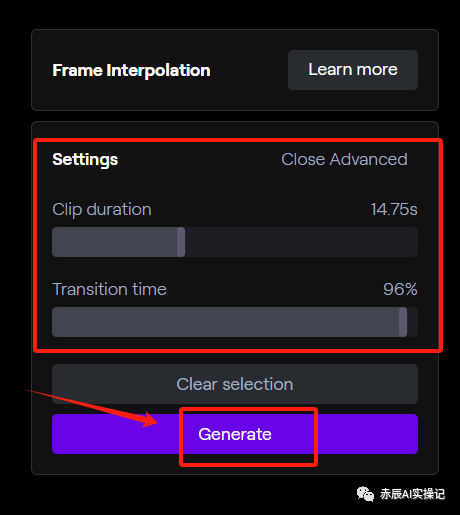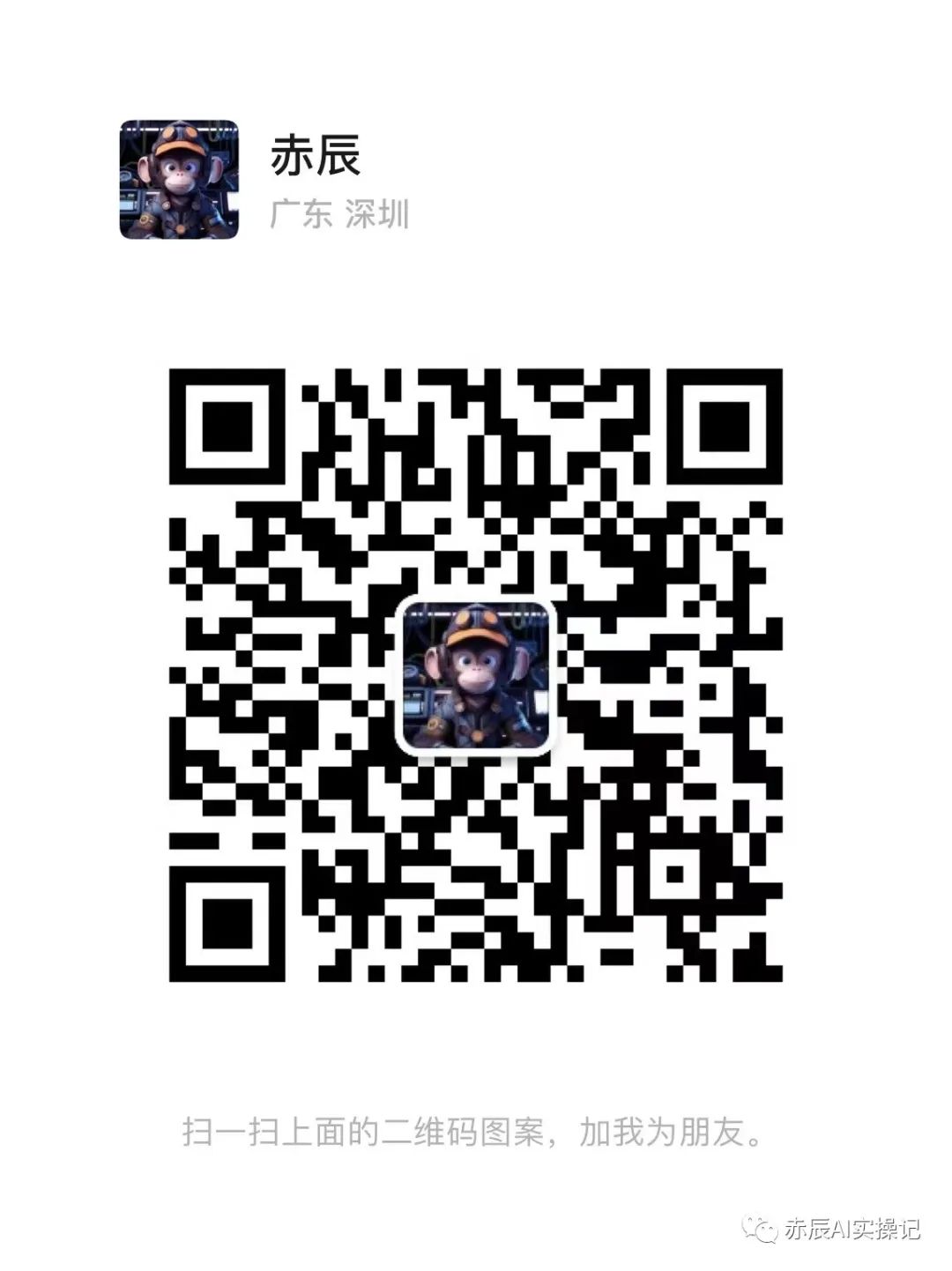Skip to content
Hi, classmates, this is our 57th AI project tutorial.
Yesterday, I shared the tutorial for Runway Gen1, which allows you to easily master the skill of generating new videos from existing ones using text and images. If you haven’t seen it yet, you can review it for learning. Finally, here it is, the comprehensive and detailed tutorial for creating AI videos with Runway Gen2.
The video generation capabilities of Runway have three core products.
-
Gen1: Video-to-Video Tool
-
Gen2: Video Generation and Editing Tool
-
In addition, there are over 30 other features such as image functions, audio editing, etc.;
Due to the lengthy content of the article, to facilitate your learning, I will split the Runway tutorial into four articles. This article mainly explains the Gen2 and FI tutorials in detail.
Gen1 converts the original video into another style. Gen2, on the other hand, can generate amazing video scenes with just a sentence or by uploading an image, and it also offers various post-processing video features.
Compared to Gen1, Gen2 has a richer and more mature model, achieving a leap from text-to-image to text-to-video and image-to-video, with unprecedented levels of detail and consistency in the generated videos, representing a new phase in multimodal AI.
Next, I will detail the usage tutorial for Gen2.
(Text/Image to Video) currently supports three modes for generating new videos.
First, log in to the website, click on the left navigation bar “Generate videos”, then select Gen2 to enter the editing interface.
After entering the editing page, click “TEXT”, input the image prompt you want to generate in the dialog box, and below the dialog box, there are five video function settings that we can click to configure one by one.
① Basic Settings: There are three options here, generally recommended to default to Interpolate, because the other two require upgrading to a paid account to enjoy features like watermark removal and increased resolution..
② General Motion: Generally defaults to 5, the higher the value, the more movement in the video.
③ Camera Motion: This specifies the direction and speed of the camera movement, which you can set according to the visual perspective effect you are thinking of.
④ Motion Brush: This motion brush feature was just launched this month, and you can make static objects move by simply brushing over them in the image.
Here you can generate an image through the prompt or click IMAGE to upload an image, then click “Ok, got it!“, to jump to the editing page.
Click the brush tool and brush over the areas in the image where you want movement. If you accidentally over-brush, you can also click the eraser tool to erase.
Next, set the parameters Horizontal,Vertical,Proximity accordingly. Click save in order, and the video will be generated in about 2 minutes.
⑤ Add Style: Style presets, the site provides 27 video styles including 3D Cartoon, 80s Punk Style, 3D Rendering, Japanese Anime, Concept Art, etc. You can choose the desired video effect for style presets.
Finally, click “Free Preview” to preview. If everything is fine, you can click “Generate 4s” to generate the video.
Click “IMAGE”, upload the image you have prepared in advance, then configure the parameter options in the same way, click submit, and you can generate the video effect you want.
(3) Text plus Image to Video
Click “IMAGE + DESCRIPTION“, upload the image and prompt words. The prompt words need to specifically describe the video style, object movement, camera direction, etc., then set the parameter configuration, and you can generate the video.
Like Gen1, the maximum generation duration is only 4 seconds. To get higher video quality or remove watermarks, or for longer durations, you need to upgrade to a paid membership.
You can also choose to maintain video style consistency through the Seed value, generating multiple 4-second videos, and then editing and combining them into a longer video.
The above is the detailed operation tutorial for Gen2.
Next, I will explain the Frame Interpolation function.
2. FI (Frame Interpolation)
The image smoothing tool can take a series of uploaded images, set the video duration and transition effect parameters, and generate smooth transition videos.
Click “Generate videos”, select FI, and switch to the editing interface.
Next, upload multiple images you have prepared in advance.
Finally, on the right side, perform basic settings and click “Generate” to generate the video.
Clip duration: Video duration setting.
Transition time: Transition smoothing value setting, generally defaults to 100%.
OK, that’s all for today’s content. If you are interested in this project or want to learn more AI skills, such as how to use AI to improve productivity, or what AI projects to do, you can add my WeChat. If you find the content useful, please like, watch, and share!
Use AI tools to organize and create a mind map of a book in 3 minutes.
Three free and powerful domestic AI painting tools.
[Recommended to bookmark] A website that gathers all the latest and most comprehensive AI tools.