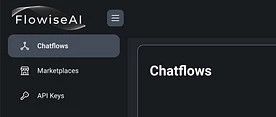Today, I am excited to share another similar tool that offers a no-code drag-and-drop experience: Flowise (https://flowiseai.com/).
Flowise is a special tool for developers designed to build LLM applications without diving deep into coding. It is equally beneficial for organizations striving to quickly prototype and develop LLM applications in an agile manner. Let’s take a look at some of the highlighted features of Flowise AI:
-
Drag-and-drop interface: Flowise makes it easy to design your custom LLM workflows. -
Open-source: As an open-source project, Flowise can be freely used and modified. -
User-friendly: Flowise is easy to get started with, even for those without programming experience. -
Versatile: Flowise AI can be used to create various LLM applications.
Installation and Setup
To install and start using Flowise, follow these steps:
-
Download and install NodeJS >= 18.15.0 -
Install Flowise using the following command:
% npm install -g flowise
3. Start Flowise
% npx flowise start
4. Open http://localhost:3000
You should now see the website has started.
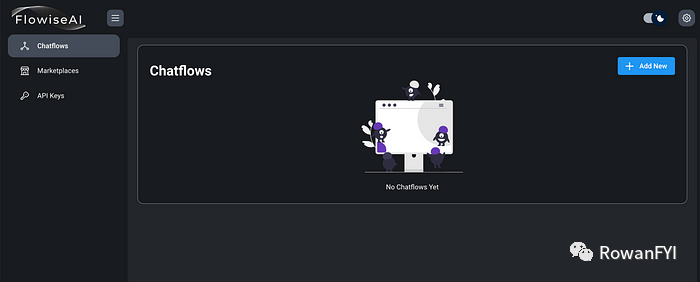
Next, we will build two applications with Flowise, both of which require no coding.
Example 1: Build a Basic LLM Chain
Please follow these steps:
-
On the blank canvas, click the “+ Add New” button to open the “Add Nodes” panel on the left.
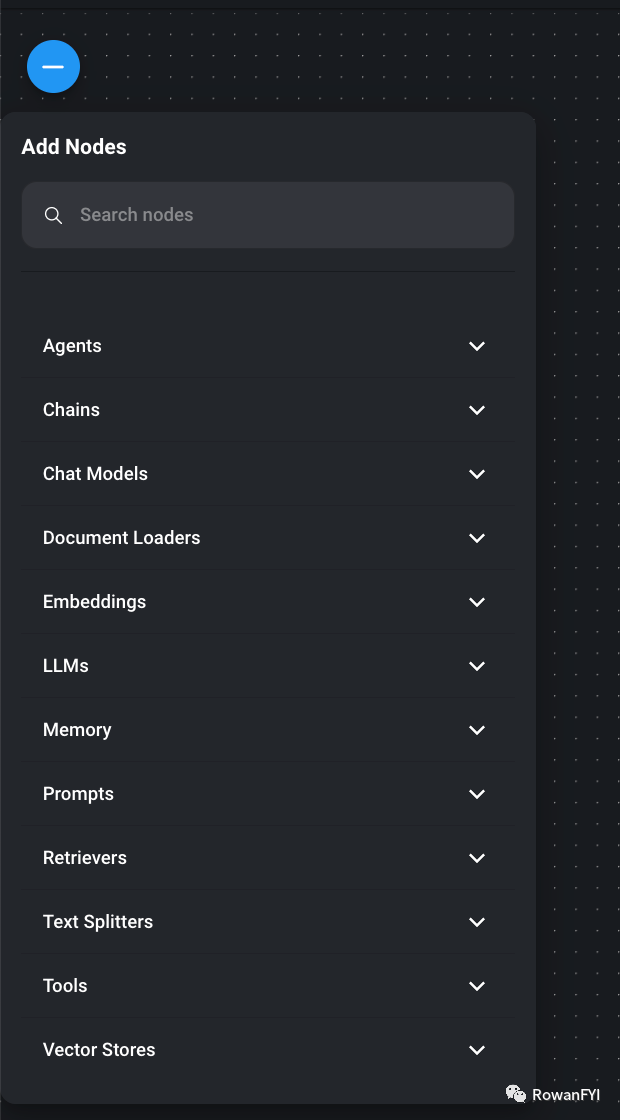
2. Select the following components from the “Add Nodes” panel, which will appear on the canvas.
-
OpenAI from ‘LLM’ -
LLM Chain -
Prompt template in “Prompt”
Now, the canvas should look like this:
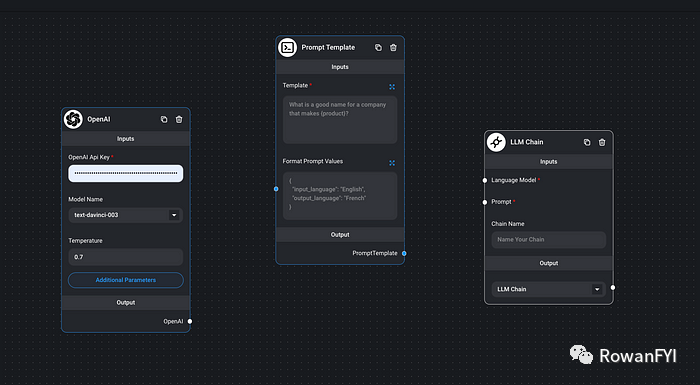
3. Connect the components
-
Link the OpenAI output to the LLM chain input -
Link the prompt template to the LLM chain input
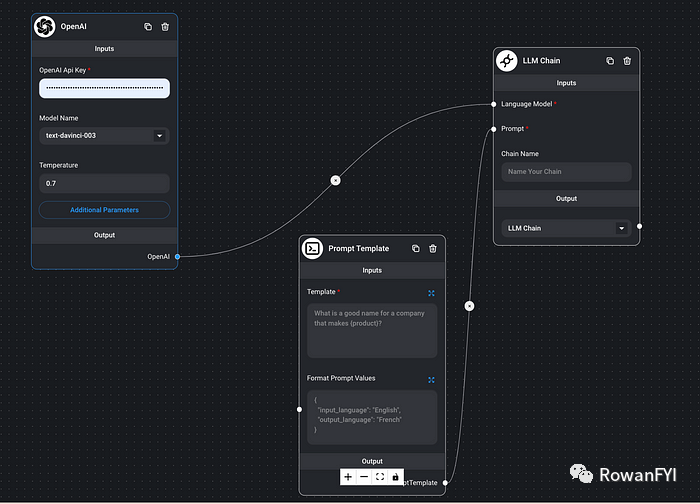
4. Enter the necessary information
-
Input the OpenAI key in the OpenAI field -
Write the following prompt template in the template field of “Prompt Template”:
What is a good name for the company producing {product}?
-
Name the LLM chain.
5. Click the save icon in the upper right corner to save it.
6. Click the chat icon in the upper right corner, and then we can start sending “product name.” We got the expected answer.
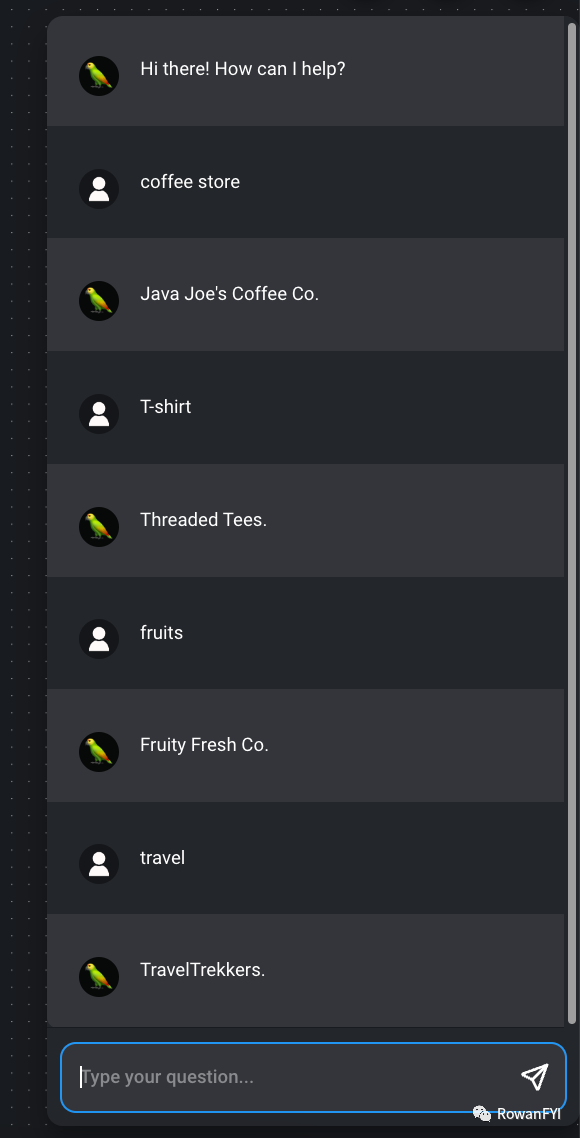
Example 2: Build a PDF Reader Bot
In a previous blog post, I demonstrated how to create a PDF Reader bot using LangFlow. Now, let’s create the same bot using Flowise.
-
Add the following components to the blank canvas:
-
Recursive Character Text Splitter from “Text Splitter” -
PDF file from “Document Loader” -
OpenAI Embeddings from “Embeddings” -
Memory Vector Store from “Vector Store” -
OpenAI from “LLM” -
Conversation Retrieval QA Chain from “Chain”
Now we have all the required components in the canvas.
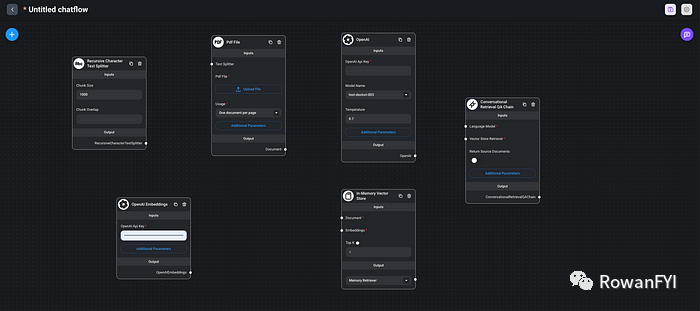
2. Connect the components
-
Link the output of the “Recursive Character Text Splitter” to the input of the “PDF File” -
Link the output of the “PDF File” to the input of the “Memory Vector Store” -
Link the output of “OpenAI Embeddings” to the input of the “Memory Vector Store” -
Link the output of the “Memory Vector Store” to the input of the “Conversation Retrieval QA Chain” -
Link the output of “OpenAI” to the input of the “Conversation Retrieval QA Chain”
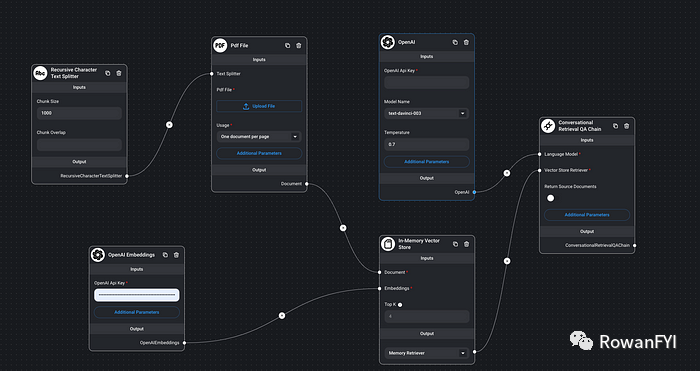
3. Enter the necessary information
-
Click “Upload File” in “PDF File” and upload a sample PDF titled “Introduction to AWS Security” -
Input the OpenAI key in the “OpenAI” and “OpenAI Embeddings” fields
4. Click the “Save” button, then click the “Chat” button to start sending requests.
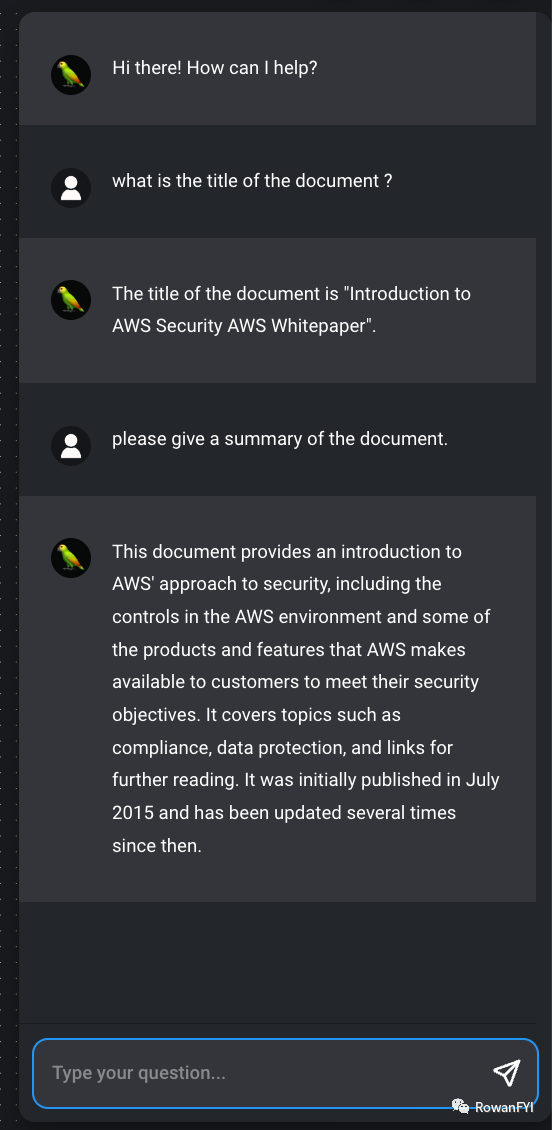
The response should be as expected, and the bot can now answer any questions related to this PDF document.
This article introduces Flowise, a user-friendly, no-code platform that simplifies the process of building LangChain flows. Flowise is an open-source tool that allows developers and organizations to create LLM applications without writing code.
It guides readers through the installation and setup process of Flowise and provides step-by-step instructions on how to build two types of applications: a basic LLM chain and a PDF Reader Bot. The main features of Flowise, including its drag-and-drop UI, user-friendliness, and versatility, are highlighted.
Remember to follow for sharing cutting-edge AIGC technologies and thoughts