AI is a powerful photo editing software that is very convenient to use. However, due to its extensive features, it can be quite complex during use. Therefore, it has many shortcuts. Today, let’s take a look at the shortcuts available in AI!

Toolbar Shortcuts 【Shift】+【CapsLock】
【V】 Move Tool
【A】 Direct Selection Tool, Group Selection Tool
【P】 Pen, Add Anchor Point, Delete Anchor Point, Change Path Angle
【+】 Add Anchor Point Tool
【-】 Delete Anchor Point Tool
【T】 Text, Area Text, Path Text, Vertical Text, Vertical Area Text, Vertical Path Text 【L】 Ellipse, Polygon, Star, Spiral
【M】 Rectangle, Rounded Rectangle Tool
【B】 Brush Tool
【N】 Pencil, Smooth, Eraser Tool
【R】 Rotate, Turn Tool
【S】 Scale, Stretch Tool
【O】 Mirror, Skew Tool
【E】 Free Transform Tool
【W】 Blend, Auto Outline Tool
【J】 Chart Tool (seven types of charts)
File Operation Shortcuts
【Ctrl】+【N】 New Graphic File
【Ctrl】+【O】 Open Existing Image
【Ctrl】+【W】 Close Current Image
【Ctrl】+【S】 Save Current Image
【Ctrl】+【Shift】+【S】 Save As…
【Ctrl】+【Alt】+【S】 Save a Copy
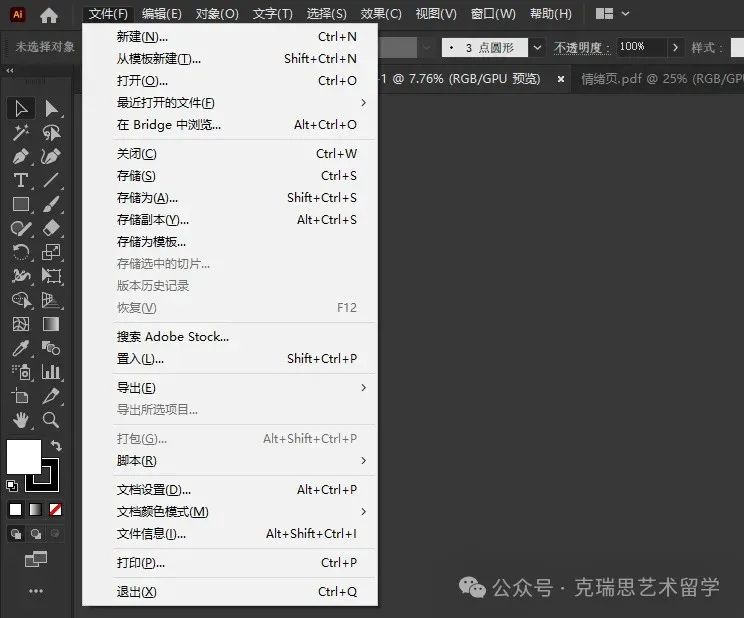
Edit Operation Shortcuts
【Ctrl】+【Z】 Undo Previous Operation (steps can be set in preferences)
【Ctrl】+【Shift】+【Z】 Redo Operation
【Ctrl】+【X】 Cut Selected Content to Clipboard
【Ctrl】+【C】 Copy Selected Content to Clipboard
【Ctrl】+【V】 Paste Clipboard Content into Current Graphic
【Ctrl】+【F】 Paste Clipboard Content to Front
【Ctrl】+【B】 Paste Clipboard Content to Back
【DEL】 Delete Selected Object
【Ctrl】+【A】 Select All Objects
【Ctrl】+【Shift】+【A】 Deselect
【Ctrl】+【D】 Transform Again
【Ctrl】+【Shift】+【]】 Send to Front
Text Processing
【Ctrl】+【Shift】+【L】 Left Align or Top Align Text
【Ctrl】+【Shift】+【C】 Center Align Text
【Ctrl】+【Shift】+【R】 Right Align or Bottom Align Text
【Ctrl】+【Shift】+【J】 Justify Text
【Shift】+【Enter】 Insert a Soft Return
【Ctrl】+【Alt】+【K】 Precisely Input Kerning Adjustment Value
【Ctrl】+【Shift】+【Q】 Set Kerning to 0
【Ctrl】+【Shift】+【X】 Restore Font Aspect Ratio to 1:1
【Ctrl】+【A】 Select All Characters
View Operations
【Ctrl】+【Y】: Display Image in Outline Mode (Toggle)
【Ctrl】+【Shift】+【Y】 Generate Preview for Selected Objects (in Outline Mode)
【Ctrl】+【+】 Zoom In
【Ctrl】+【-】 Zoom Out
【Ctrl】+【0】 Zoom to Page Size
【Ctrl】+【;】 Show/Hide Guides
【Ctrl】+【Alt】+【;】 Lock/Unlock Guides
【Ctrl】+【Shift】+【;】 Snap to Guides
【Ctrl】+【T】 Show/Hide “Font” Panel
【Ctrl】+【M】 Show/Hide Paragraph Panel
【F5】 Show/Hide Brush Panel
【F6】/【Ctrl】+【I】 Show/Hide “Color” Panel
【F7】 Show/Hide Layers Panel
About Us

Study Abroad · Graduation Project · Employment Portfolio Guidance · Art Study Abroad Application
For more insights on studying abroad in art, long press to follow our official account and leave a message for consultation.
