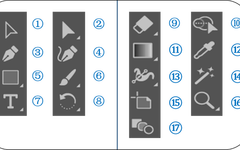Adobe Illustrator, abbreviated as Ai, is an industrial-standard vector illustration software used for publishing, multimedia, and online images. It is also frequently used in scientific illustration. Let’s learn about the toolbar in Ai and master the drawing techniques for various types of cells through practice!
1. Introduction to Ai Toolbar
Adobe Illustrator, abbreviated as Ai, is an industrial-standard vector illustration software used in publishing, multimedia, and online images. The software is primarily used for print publishing, poster and book layout, professional illustration, multimedia image processing, and web page creation. It also provides high precision and control for line art, making it suitable for producing anything from small designs to large complex projects.
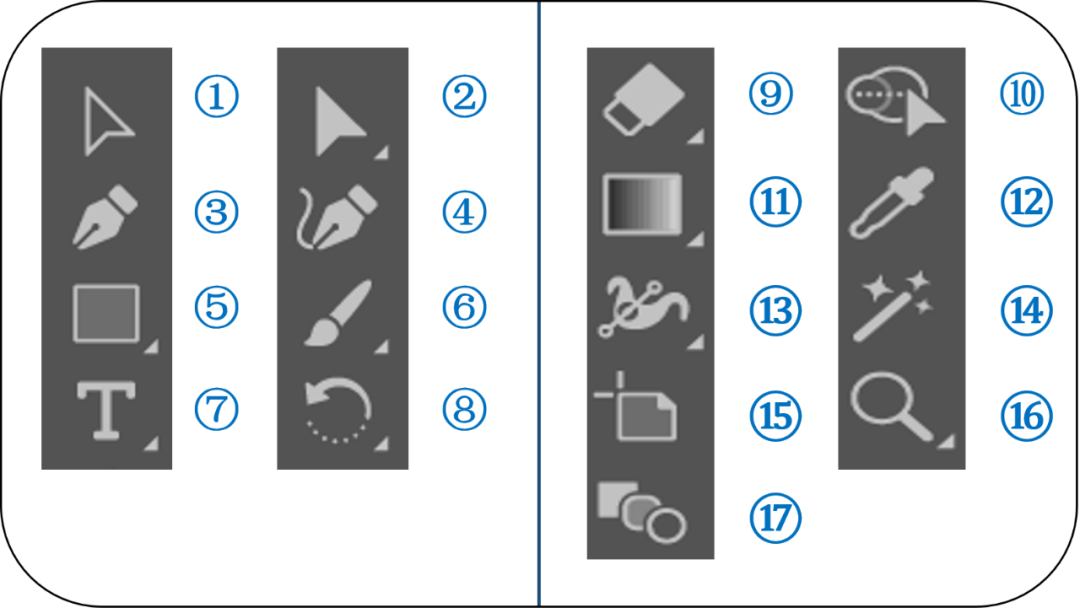
① Selection Tool: This is one of the most commonly used tools, used to select an object for customization, manipulation, and movement around the window, etc.
② Direct Selection Tool: Used to select specific anchor points and handles in a path or object, especially suitable for manipulating individual components of groups or compound shapes without affecting the entire shape.
③ Pen Tool: A drawing tool that creates anchor points and draws straight or curved lines.
④ Curvature Tool: Used to adjust anchor points; the curvature tool makes it easy to draw curves or adjust curves.
⑤ Shape Tool: Creates rectangles, circles, ellipses, and other shapes of any size.
⑥ Brush Tool: A freehand drawing tool that applies various calligraphic attributes and brush styles to stroke paths.
⑦ Text Tool: Can create horizontal and vertical text, fully editable and path text tools.
⑧ Rotate Tool: A tool that rotates objects to any angle.
⑨ Eraser Tool: A drawing tool used to erase any object dragged by the cursor.
⑩ Shape Builder: A tool used to merge or separate selected shapes and frequently overlapping shapes.
⑪ Gradient Tool: Typically used in conjunction with the gradient panel, this tool can edit the shape, size, and blending of gradients.
⑫ Eyedropper Tool: Samples the color, appearance attributes, effects, or type of an object and applies that selection elsewhere.
⑬ Width Tool: Changes the stroke width, affecting only the stroke path; dragging the mouse on both sides changes it simultaneously, while holding the ALT key changes one side.
⑭ Magic Wand Tool: Selects objects, paths, etc., with similar attributes, allowing batch style changes.
⑮ Artboard Tool: Allows editing of artboard size or creation of additional artboards.
⑯ Zoom Tool: Also known as the magnifying glass, it can be used to zoom in on the canvas (holding the ALT key + mouse scroll can also zoom in and out of the view).
⑰ Blend Tool: A convenient tool that creates transitional transformations between selected objects (including colors and/or shapes).
2. Cancer Cells
The basic drawing method for cancer cells in Ai is to draw the shape with an ellipse – select the shape and open the effects menu (distort and transform – roughen) – draw the nucleus and cytoplasmic details.

3. Dendritic Cells
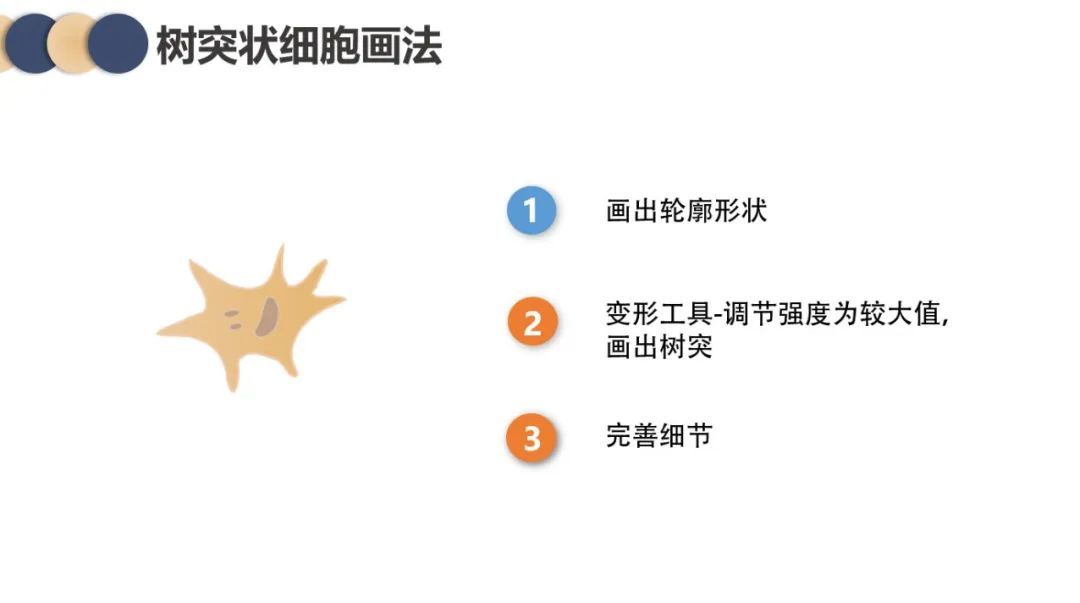
4. Macrophages
① Draw the outline shape with an ellipse.
② Use the transform tool – set the intensity to a moderate level, draw the spikes (or choose the pencil tool, double-click to select smooth in the pencil tool, and draw the spikes on the path).
③ Draw the nucleus and cytoplasmic details.
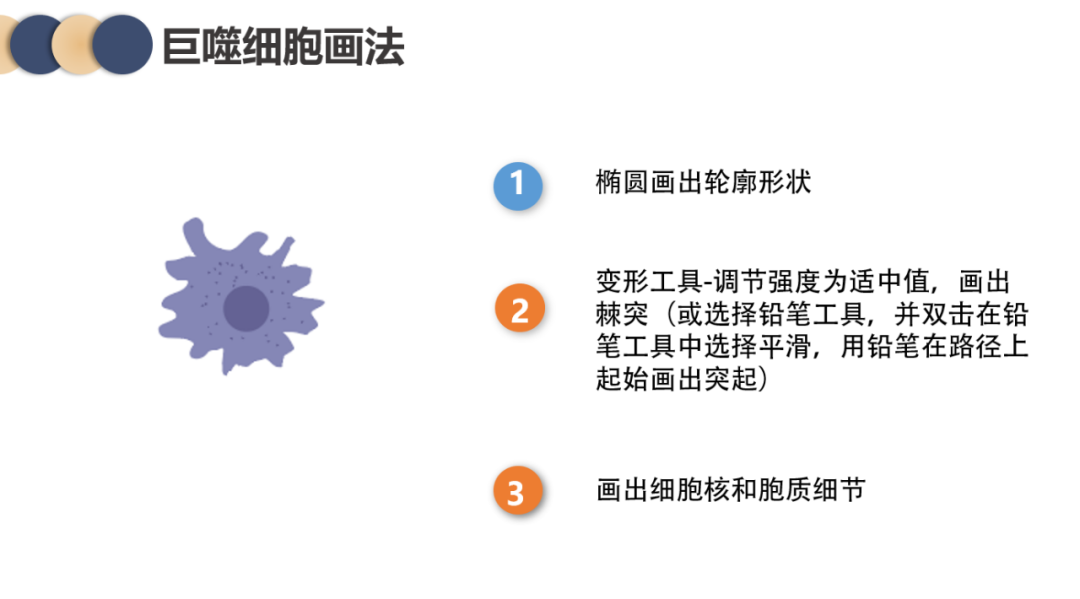
5. Insights
I’ll let you in on a secret: we also share quality articles and videos on Bilibili!
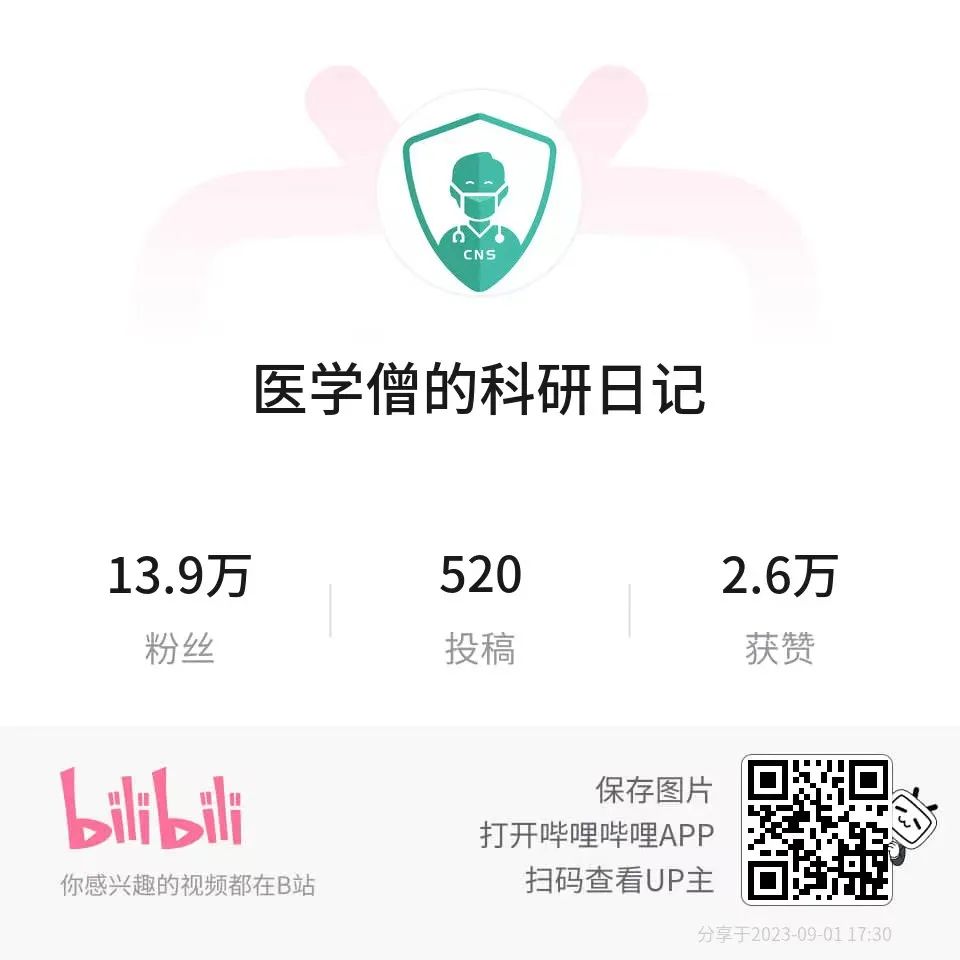
-
Literature Download – Medical Monk
-
Machine Learning (Classification) – Medical Monk
-
ggplot Visualization – Medical Monk
-
Heatmap Visualization – Medical Monk
-
TCGA Mining – Medical Monk
-
GEO Mining – Medical Monk
-
Tumor Prognosis Models – Medical Monk
-
Tumor Molecular Subtypes – Medical Monk
We welcome friends to join the groups 👏👏👏, each group charges 15 yuan. Please contact the editor via WeChat yixuesengkyrj or scan the QR code below: