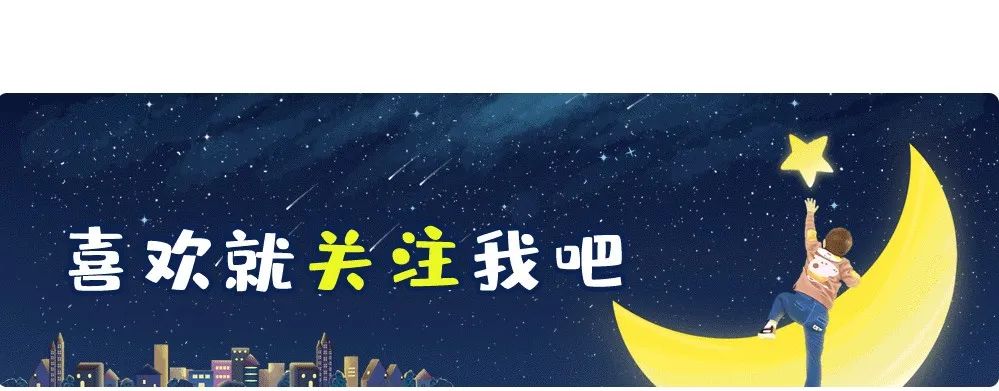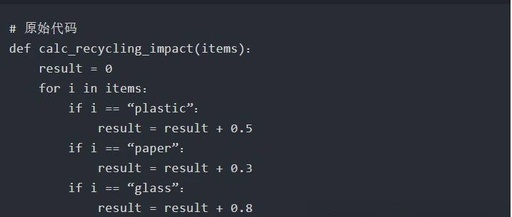First Encounter with Cursor: Your Programming Assistant Has Arrived!

My Lady: Your Majesty, I heard there’s a programming tool called Cursor that’s really popular. I want to try it too!
Your Majesty: Haha, my Lady is indeed eager to learn. Cursor is indeed a great choice. It’s like a programming assistant on standby, helping you write code, fix bugs, and refactor. It’s incredibly convenient.
My Lady: Really? Let’s take a look at this amazing tool!
Your Majesty: Sure, let’s start with the installation. Just visit the Cursor official website to download the installation package, and install it like any other software. It supports Windows, Mac, and Linux!

First Magic: Intelligent Code Completion

My Lady: Wow, the interface looks so clean! But… where do I start?
Your Majesty: Let’s start with a simple environmental-themed mini-program. I’ll demonstrate how to use Cursor’s intelligent completion feature.
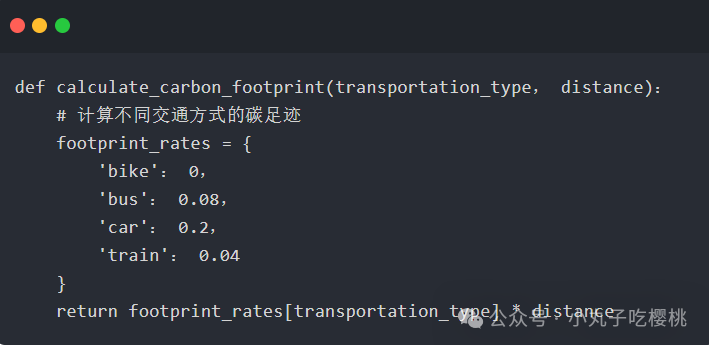
My Lady: Huh? The code is written so quickly, and it automatically completed the structure of the dictionary!
Your Majesty: Exactly! Just input the function name and comments, and Cursor can understand your intent, automatically generating the appropriate code structure. It supports multiple programming languages too.

Second Magic: Code Optimization Suggestions

My Lady: What if my code isn’t good enough? Can it help me improve?
Your Majesty: Of course! Let’s try to improve a function that calculates the environmental contribution of recycled items.
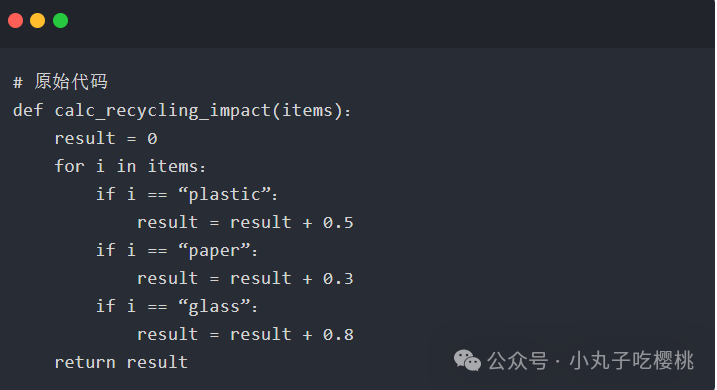
My Lady: This code looks a bit repetitive…
Your Majesty: Right, we can let Cursor help us optimize it. Just type “/improve” above the code, and it will give optimization suggestions:
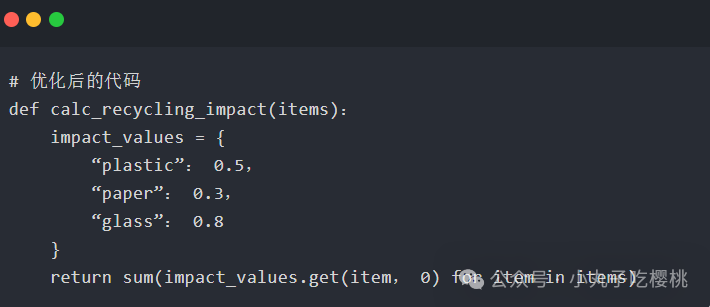
My Lady: Amazing! The code became so concise!
Your Majesty: Yes, Cursor not only provides the optimized code but also explains why the changes were made. This way, we can write better code and learn more knowledge.

Third Magic: Automatic Comment Completion

My Lady: What if I want to add comments to my code?
Your Majesty: Cursor can also help you generate standardized documentation comments. Let’s try:

My Lady: Wow! The comments look so professional!
Your Majesty: Yes, good code comments make it easier for other developers to understand our code. Cursor automatically recognizes the function’s parameters and return values, generating compliant documentation comments.

Useful Tips

My Lady: Your Majesty, can you give me some tips for using Cursor?
Your Majesty: Of course! Here are a few I often use:
-
Use <span>Cmd/Ctrl + L</span>to quickly jump to a specific line of code -
Type <span>/explain</span>to let Cursor explain the selected code -
Use <span>Cmd/Ctrl + I</span>to trigger intelligent completion -
Add a TODO tag when writing comments, and Cursor will automatically remind you of unfinished tasks
My Lady: I’ve learned so much! It feels so fun to write code with Cursor!
Your Majesty: Indeed, tools make programming easier. Remember, practice makes perfect. I believe you will soon be able to write elegant environmental-themed programs with Cursor!
My Lady: Thank you for your guidance, Your Majesty! I will go practice now!
Your Majesty: Go ahead, and feel free to ask me if you have any questions. I believe in you!