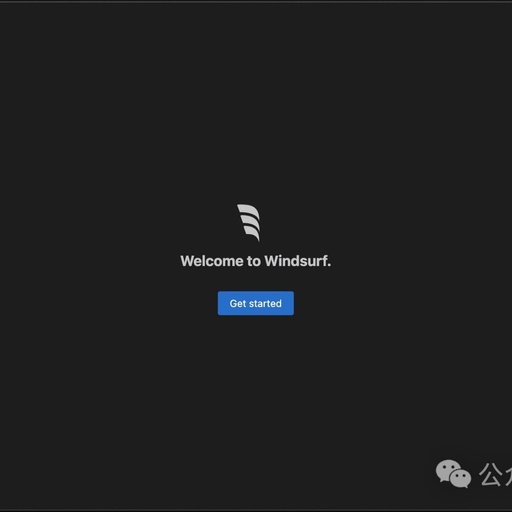Windsurf Quick Start
Windsurf is Codeium’s next-generation AI IDE designed to help you maintain a smooth creative flow. On this page, you will find step-by-step instructions on how to install Windsurf on your computer, complete the initial setup process, and start your first AI-driven project.
Setup 🏄
To get started, ensure your device meets the requirements, click the download link, and follow the instructions to install and run Windsurf.
-
Mac: Minimum OS version: OS X Yosemite
-
Windows: Minimum OS version: Windows 10
-
Ubuntu: Minimum OS version: >= 20.04 (or glibc >= 2.31, glibcxx >= 3.4.26)
-
Other Linux distributions: Minimum OS version: glibc >= 2.28, glibcxx >= 3.4.25
Getting Started
Installing Windsurf IDE
Visit the official website codeium.com to download the installation package (https://codeium.com/windsurf). Once Windsurf is running, you will see the page shown below. Let’s get started! Please note that you can use the “Reset Getting Started” command at any time to restart this onboarding process.
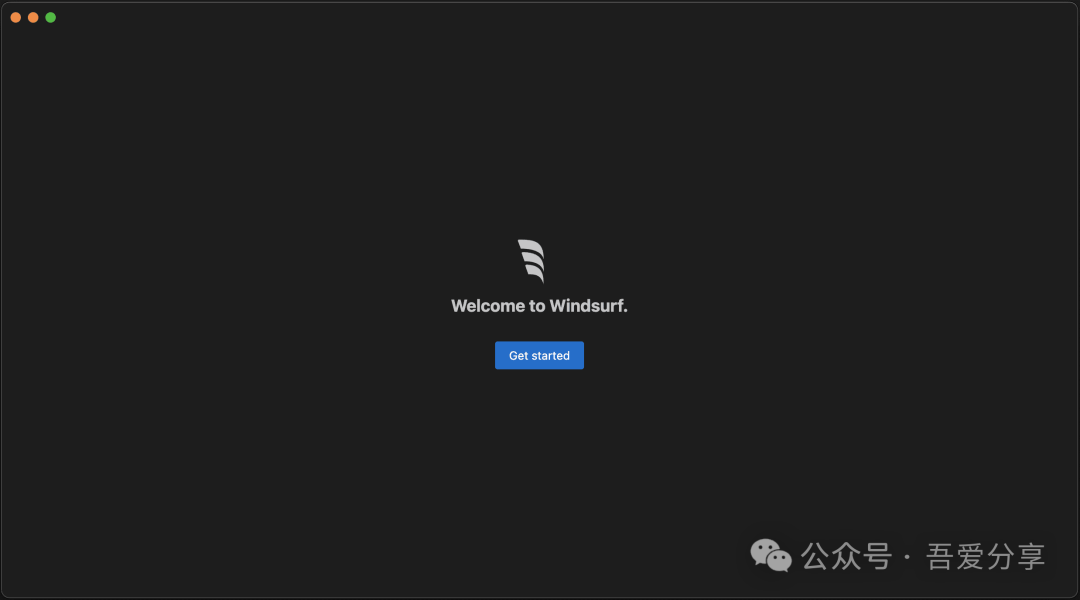
1. Choose Setup Process
If you are using VS Code and want to import your configuration, choose “Import VS Code”. Otherwise, select “Start Fresh”. You can also choose to add windsurf to your PATH so that you can run windsurf from the command line.
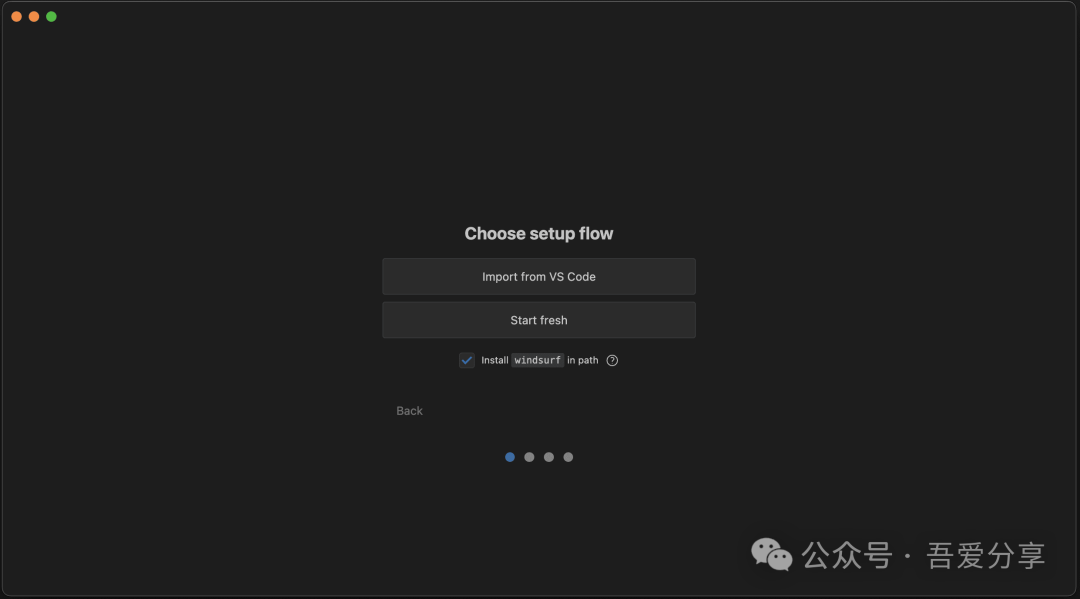
-
Start Fresh: Choose your key bindings here; options include default VS Code bindings or Vim bindings.
-
Import from VS Code: You can migrate your settings, extensions, or both here.
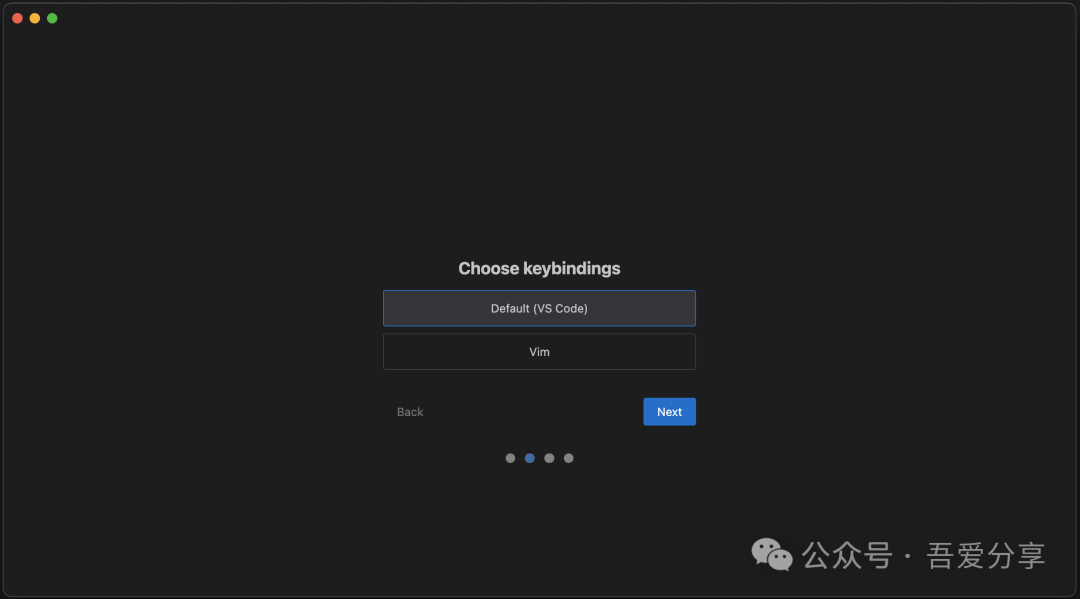
2. Choose Editor Theme
Select your favorite color theme from these default themes! Don’t worry; you can change it later. If you import settings from VS Code, the imported theme will override the current selection.
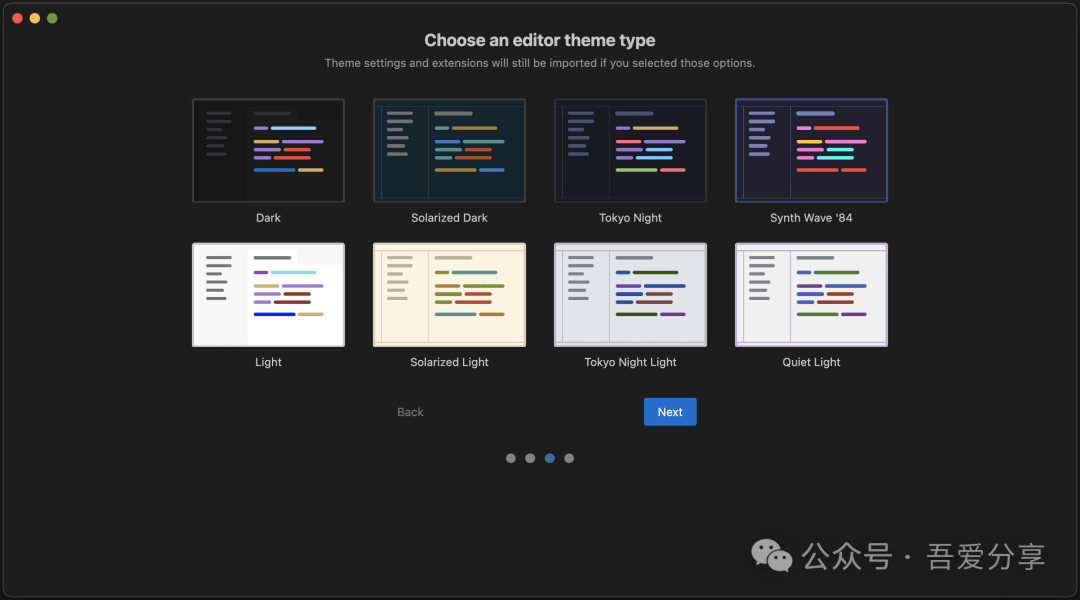
3. Register / Login
To use Windsurf, you need to log in with your Codeium account, or you can create one if you don’t have an account yet. Registration is completely free!
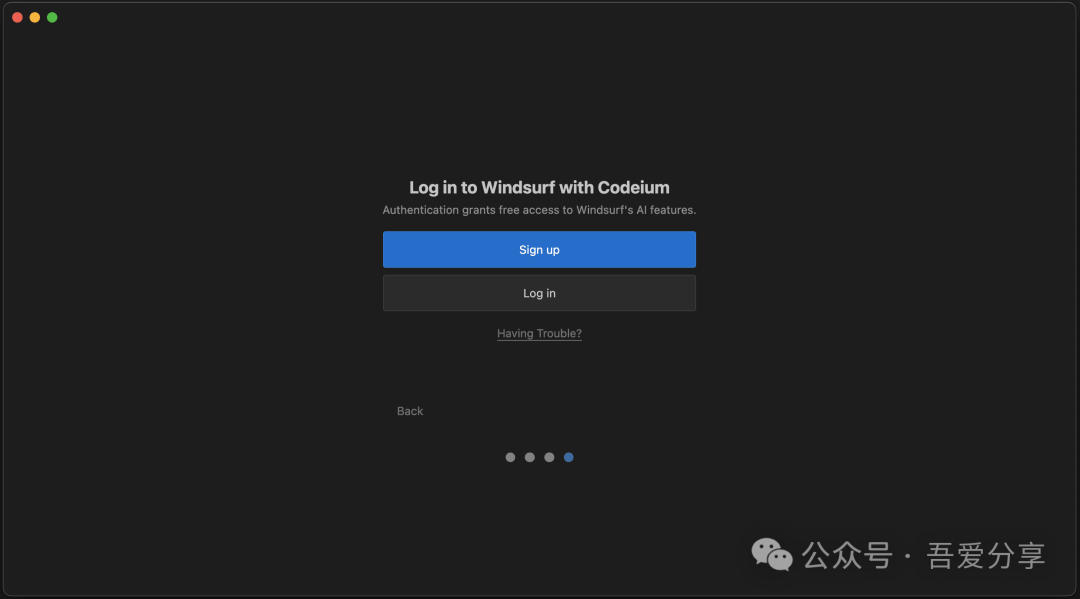
Once you have successfully completed the authentication, you should see this page. Click “Open Windsurf” to start using it!
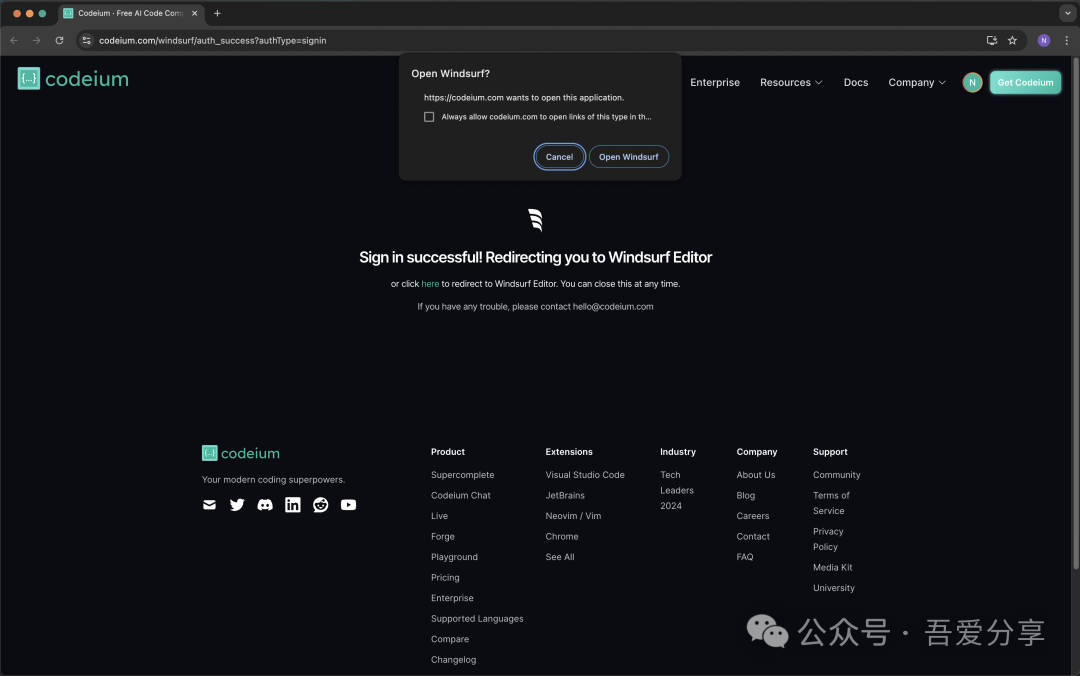
Having Issues?
If you encounter issues during the authentication process, you can also log in manually and provide a verification code for Windsurf.
-
Select “Having Issues?”: Click the “Copy Link” button to copy the verification link to your clipboard and paste it into your browser.
-
Enter the verification code: Copy the verification code displayed in the link and input it into Windsurf.
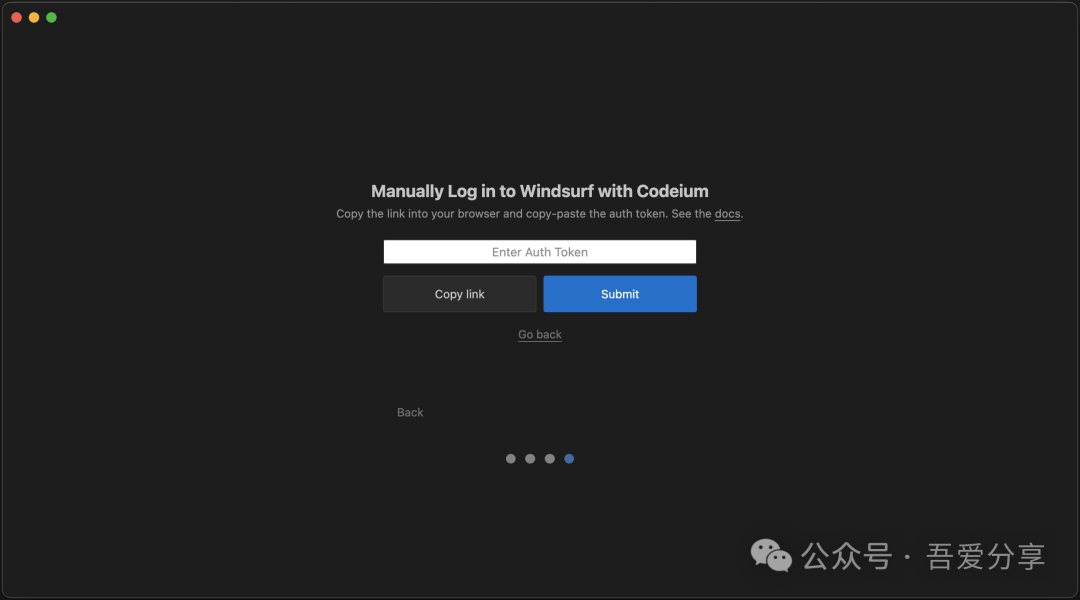
4. Start Surfing! 🏄
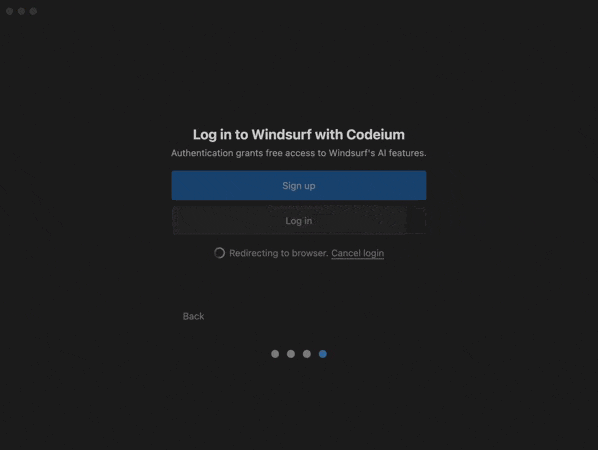
Features to Try
Now that you have successfully opened Windsurf, try out some features! All these features are conveniently accessible from the starting page. 🙂
Follow me for more treasure tools
If you have any other needs, feel free to leave a message
Topic: Windsurf User Guide, Windsurf Installation Guide
Editor: I Love Sharing
Keywords: Windsurf User Guide, Windsurf Installation Guide.