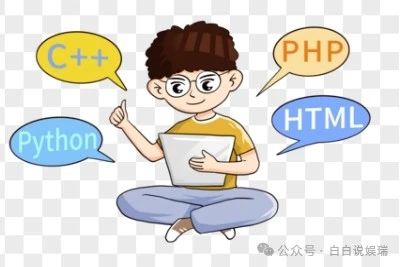In today’s data-driven era, data scientists and developers often face the challenge of transforming complex data analyses and machine learning models into user-friendly applications. The traditional web development process is cumbersome, requiring mastery of various front-end and back-end technologies, which is undoubtedly a significant barrier for those focused on data processing and algorithm development. The emergence of Streamlit provides a simple and efficient solution to this problem. It allows us to quickly build interactive web applications using the Python language without needing to have an in-depth understanding of front-end technologies like HTML, CSS, and JavaScript. Today, let’s explore this amazing Python library, Streamlit, and see how it helps us quickly build applications.
1. What Is Streamlit?
Streamlit is an open-source Python library designed to enable data scientists and machine learning engineers to rapidly deploy their analyses and models as interactive web applications. Its core idea is to directly convert Python scripts into web interfaces. By using simple function calls, we can add various interactive elements to the application, such as buttons, sliders, text boxes, etc., to visualize data and facilitate interaction between users and the application. The code in Streamlit is concise and easy to understand, significantly lowering the barrier to developing web applications, allowing developers to focus more time and energy on data analysis and model optimization.
2. Installing Streamlit
Installing Streamlit is very simple; you just need to use the pip command:
pip install streamlit
Once installed, we can import and use the Streamlit library in our Python projects.
3. Basic Usage of Streamlit
(1) Creating a Simple Streamlit Application
Here is the simplest example of a Streamlit application that displays a welcome message on the page:
import streamlit as st
st.title('Welcome to Streamlit!')
st.write('This is a simple Streamlit app.')
Save the above code as a Python file, for example, app.py, and then run the following command in the terminal:
streamlit run app.py
This will start a local server and open the application interface in the browser, where you will see the title and welcome message displayed on the page.
(2) Adding Interactive Elements
Streamlit provides a wealth of interactive elements that allow users to interact with the application. For example, we can add a button that displays a different message when clicked:
import streamlit as st
if st.button('Click me!'):
st.write('You clicked the button!')
else:
st.write('Click the button above.')
In this example, the st.button() function creates a button that returns a boolean value indicating whether the button has been clicked. Based on the button’s click state, we display different messages on the page.
(3) Displaying Data Visualizations
Streamlit seamlessly integrates with common data visualization libraries (such as Matplotlib, Seaborn, Plotly, etc.), making it easy to display data visualization results in the application. Here is an example of using Matplotlib to draw a simple line chart:
import streamlit as st
import matplotlib.pyplot as plt
import numpy as np
x = np.linspace(0, 10, 100)
y = np.sin(x)
fig, ax = plt.subplots()
ax.plot(x, y)
st.pyplot(fig)
In this example, we first use numpy to generate some data, then use matplotlib to plot a line chart, and finally display the chart in the Streamlit application using the st.pyplot() function.
4. Advanced Usage of Streamlit
(1) Using Caching to Speed Up Applications
When dealing with large datasets or complex computations, the loading speed of applications may be affected. Streamlit provides a caching mechanism that can cache the results of function computations to avoid repeated calculations, thereby speeding up the application’s performance. For example:
import streamlit as st
import time
@st.cache
def expensive_computation():
time.sleep(5) # Simulate a time-consuming computation
return 42
result = expensive_computation()
st.write('The result is:', result)
In this example, the @st.cache decorator caches the results of the expensive_computation() function. The first time the application runs, the function will execute and take 5 seconds. However, when the application is run again, the function will not execute again because the result has already been cached, significantly improving the loading speed of the application.
(2) Building Multi-Page Applications
Streamlit supports building multi-page applications, allowing us to organize different functional modules into separate pages, making the application structure clearer. Here is a simple example of a multi-page application:
import streamlit as st
# Page 1
def page1():
st.title('Page 1')
st.write('This is page 1.')
# Page 2
def page2():
st.title('Page 2')
st.write('This is page 2.')
# Select Page
page = st.sidebar.selectbox('Select a page', ['Page 1', 'Page 2'])
if page == 'Page 1':
page1()
else:
page2()
In this example, we define two page functions page1() and page2(), which are used to display different content. The st.sidebar.selectbox() function creates a dropdown menu in the sidebar, allowing users to switch pages by selecting menu options.
5. Conclusion
Streamlit is a powerful and easy-to-use Python library that provides us with a way to quickly build interactive web applications. Whether you are a data scientist, machine learning engineer, or an ordinary Python developer, you can easily transform your work results into interactive applications using Streamlit to share and showcase them with others. We hope everyone can try using Streamlit in actual projects and experience the convenience and efficiency it brings. If you encounter any issues during use, feel free to leave a message in the comments section for discussion.