
Currently, 9189 people have joined us
















Generally, installing the Ghost system is done using MBR mode, but some users require installation in GUID mode, specifically UEFI+GPT. So how can we install the GHOST system in such a mode? First, if your current disk partition is still MBR, you need to use the official original system or a UEFI USB drive to partition the hard drive, and wait for Windows to create the ESP and MSR partitions for us! This includes all the files inside. This process can take more than ten minutes if it goes quickly, then after the system is installed, you need to install drivers, which is another hassle. Even if you use GHOST to install after rebooting, it’s still quite troublesome. Is there a quick method to directly install the GHOST system in UEFI+GPT mode in PE? Finally, I found a way to do so directly in PE. A little happy, let’s look at the process in pictures:Note: If your disk partition is already in GUID mode, start from step 4.1. First, enter PE.
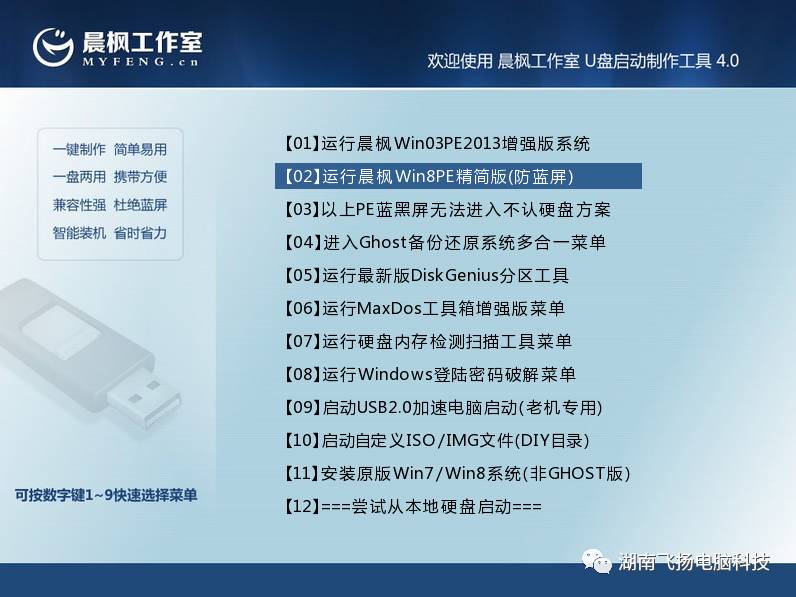
2. Use DiskGenius Professional Edition to convert the hard disk to GUID (disks with GUID partition tables are usually referred to as GPT disks). You can partition it as you like; I divided it into two parts, then select to create new ESP and MSR partitions.

3. After partitioning, ESP and MSR partitions will be generated automatically, but the ESP partition is formatted as FAT16 by default, so format the ESP partition to FAT32.


4. Once partitioning is complete, proceed to install the system using GHOST as usual.
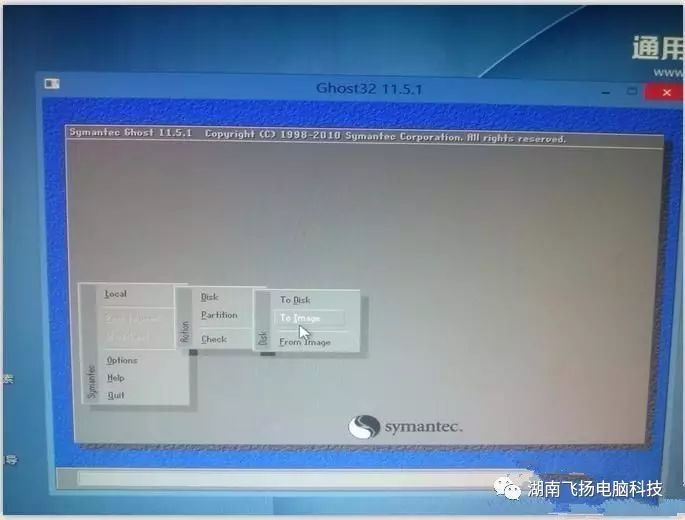
5. After GHOST is done, remember not to restart the system yet; there’s the next step.
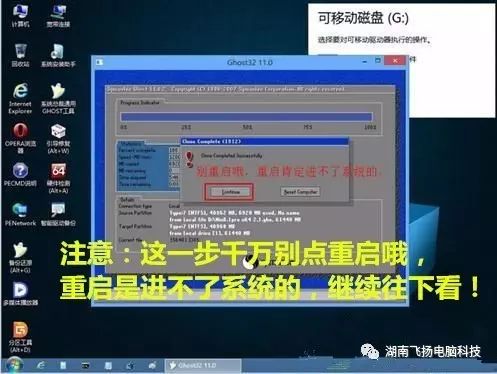
6. This step is crucial. Use the BIOS+UEFI boot repair tool to repair the boot. Follow the prompts to input the drive letter of your system disk and the EPS partition; mine are C drive and E drive, then press any key. After that, restart the computer. Click the link in the lower left corner to download the tool!


7. After restarting, enter the Win7 deployment process.


8. Check that the partition is normal.
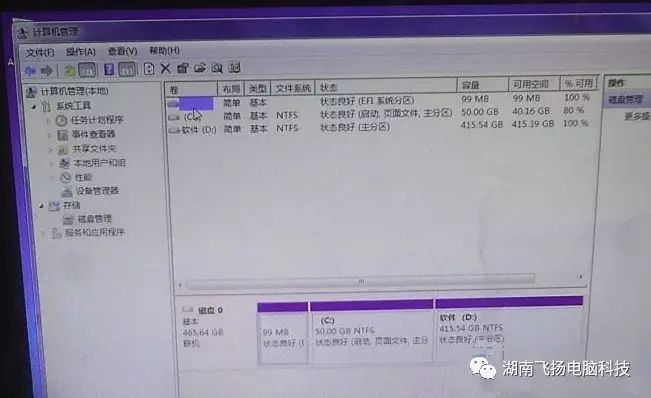
9. Drivers are normal.

This is the method for installing the Ghost system in GUID mode, which mainly adds a BIOS+UEFI boot repair process. Friends who are interested might as well give it a try.
BIOS+UEFI Boot Repair Tool
Click the public account above and send the number “55” to get it for free
Or add the following WeChat business: 915768107 to get it for free

