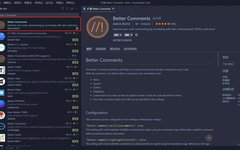Click the "Xiaobai Learns Vision" above, choose to add "Star" or "Top".
Heavy content delivered to you first.
<span>vscode</span> for development. I enjoy tinkering with <span>vscode</span> and often seek fun plugins, which has led to a growing collection. Today, I recommend over 60 plugins that I have saved. It is said that having too many plugins can slow down the editor, but my computer seems to handle it well so far.<span>vscode</span> configuration, and the plugins, some plugins may not work on your computer. The shortcuts mentioned in the article are for <span>windows</span>; please check for other operating systems.<span>bugs</span> more motivating.Better Comments
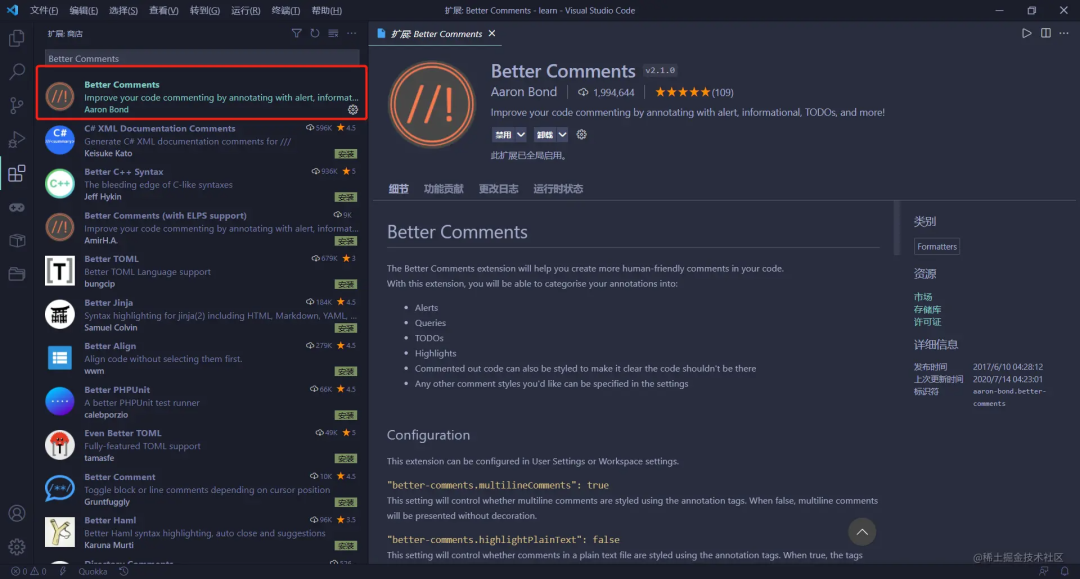 After installation, the plugin comes with default comment colors, and you can customize any color and type of comment through the
After installation, the plugin comes with default comment colors, and you can customize any color and type of comment through the <span>vscode</span> configuration file. I’ve found the specific configuration method for you.
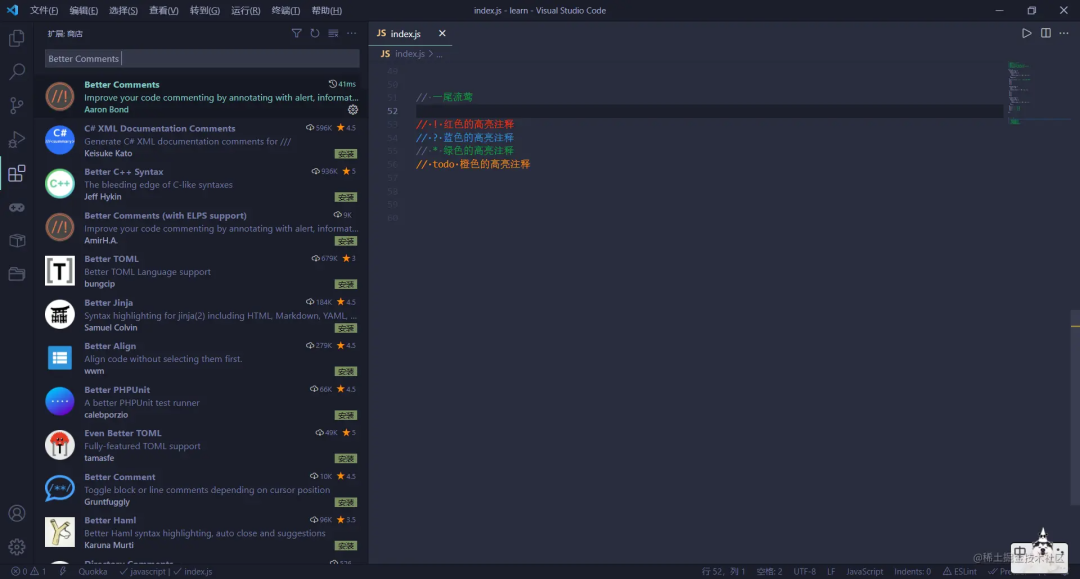
<span>Bracket Pair Colorizer 2</span> is the enhanced version, but I haven’t delved into the specifics of its enhancements. It has many settings, but the default configuration after installation is sufficient; interested users can discover more fun features on their own.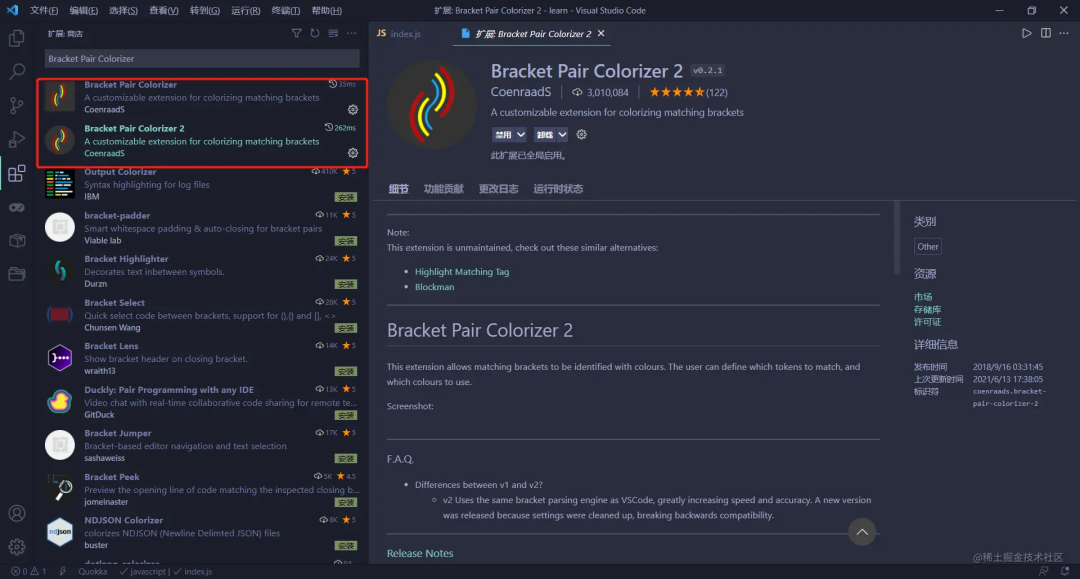
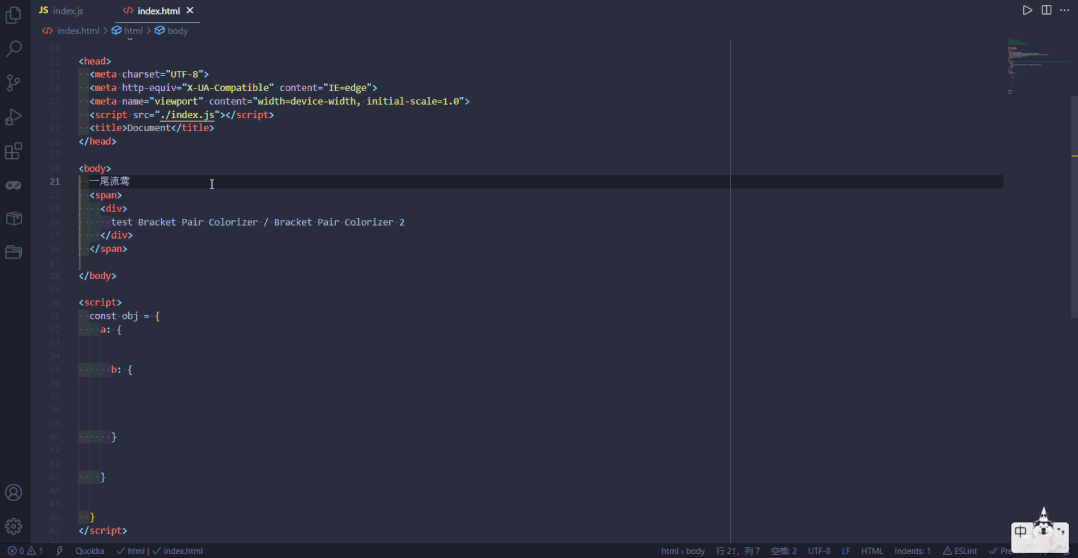
<span>html</span> tag, the matching tag will be underlined to indicate which tags are pairs.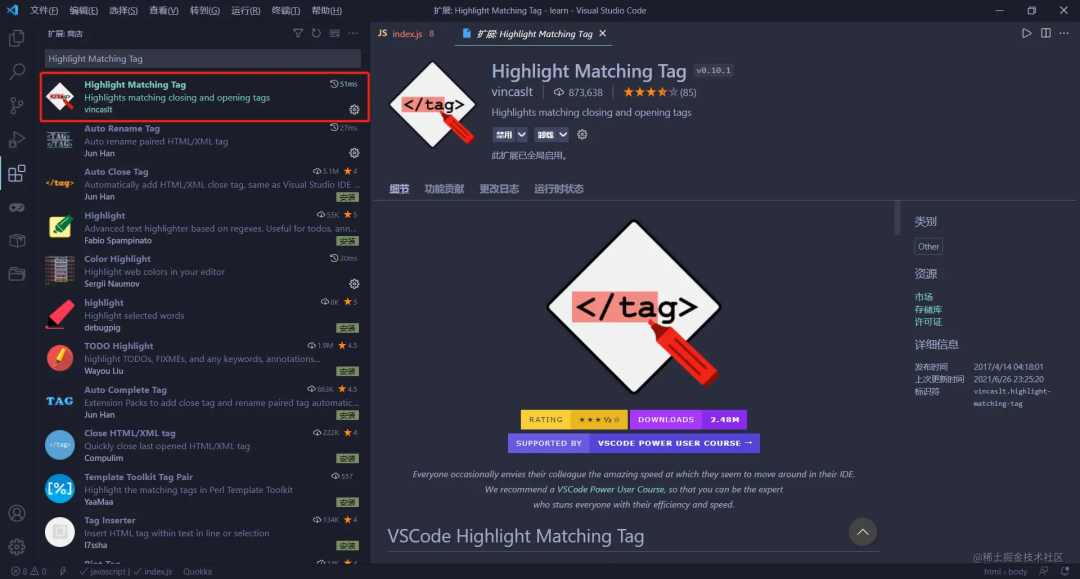
<span>vscode</span> into Chinese. It is useful for those who are not proficient in English, while experts can skip it. I placed it under appearance optimization because I think Chinese looks better than English 🧐🧐. Just install it and restart.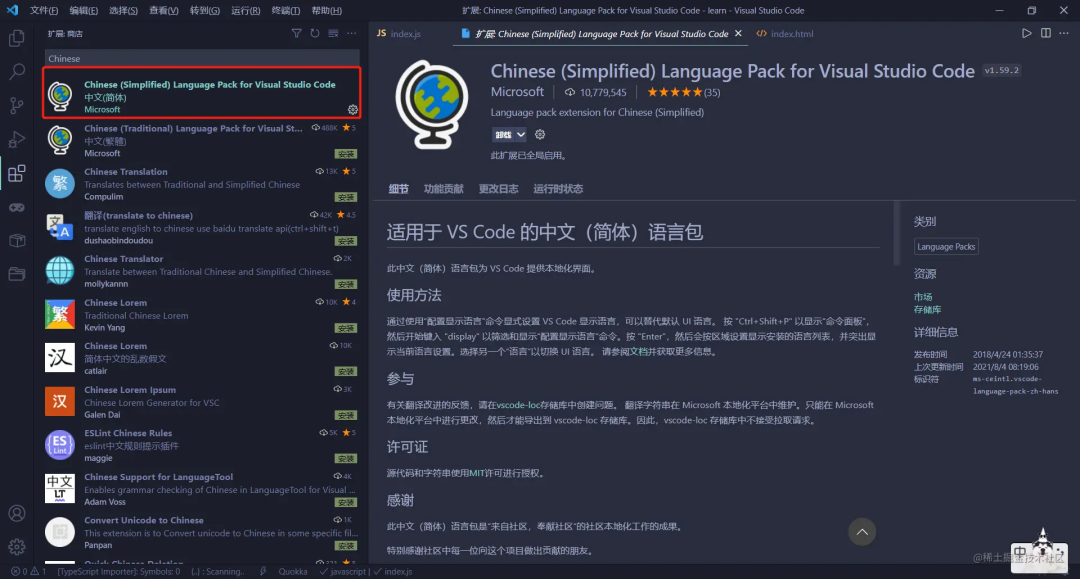
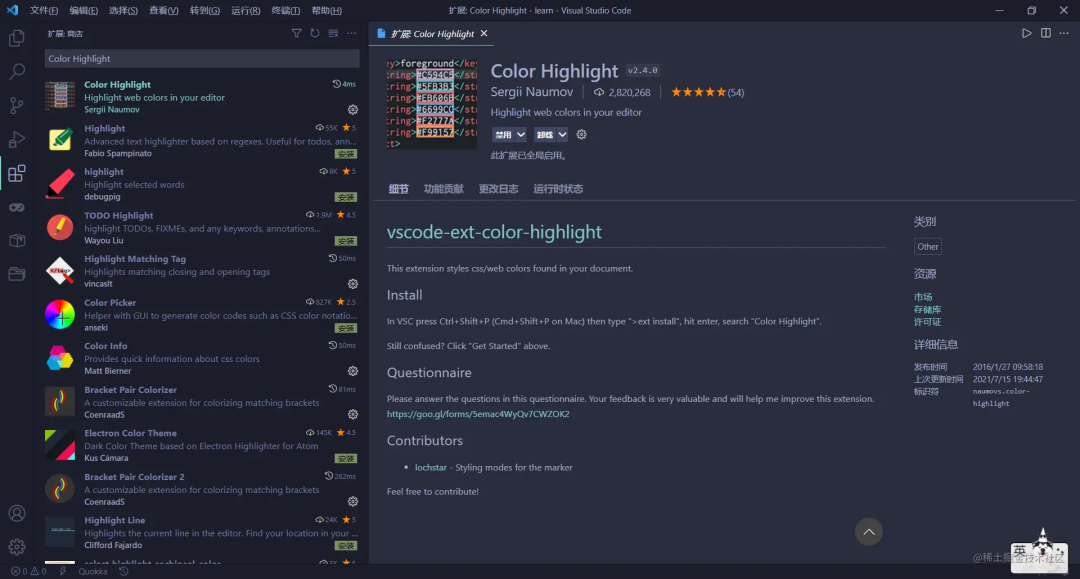
<span>css</span> color properties, which are visually displayed.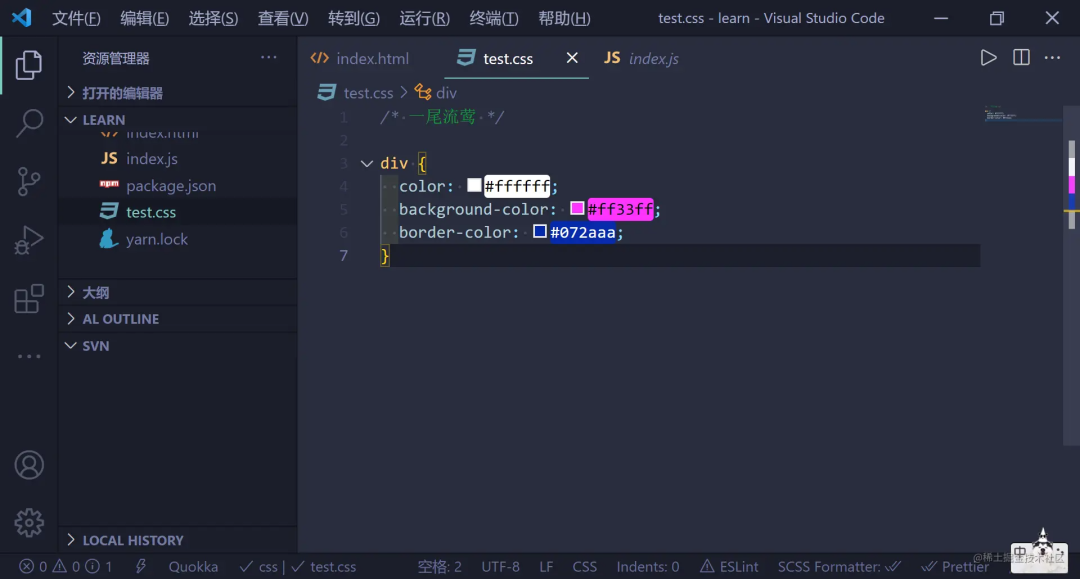
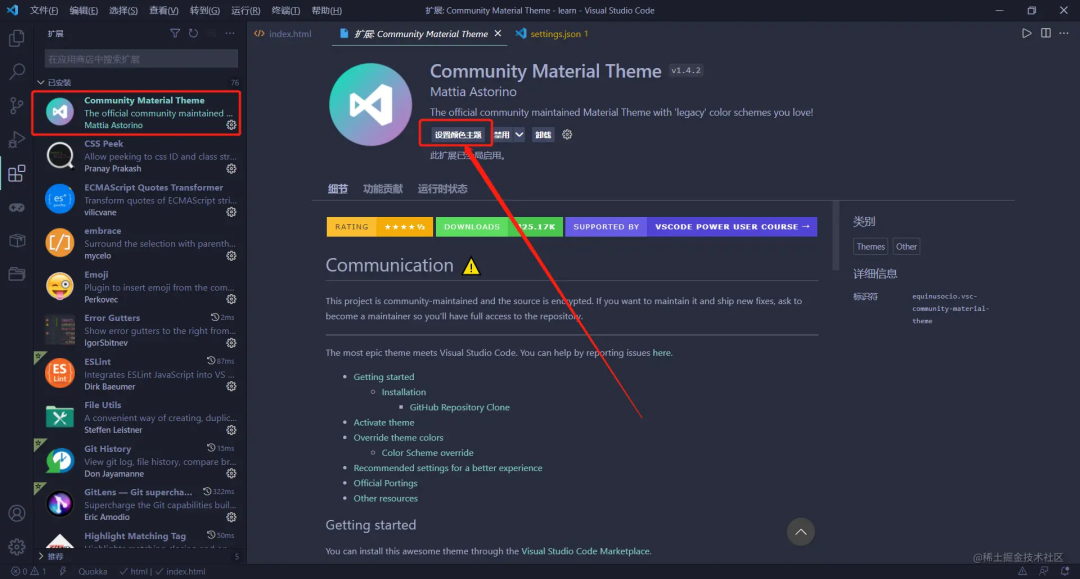
<span>Material Theme Palenight High Contrast</span>. After installation, just click on Set Color Theme to apply.Material Theme Icons
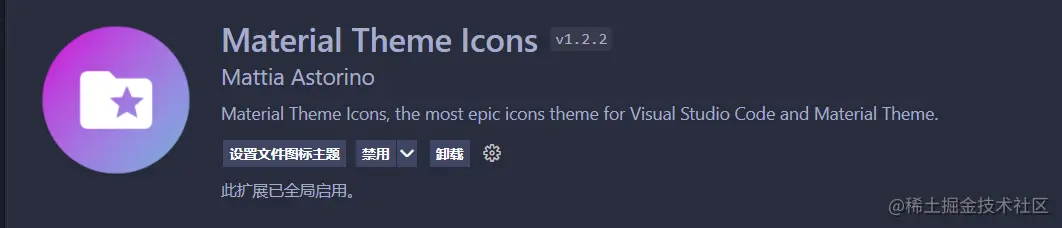
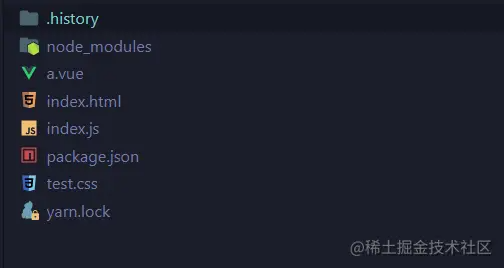
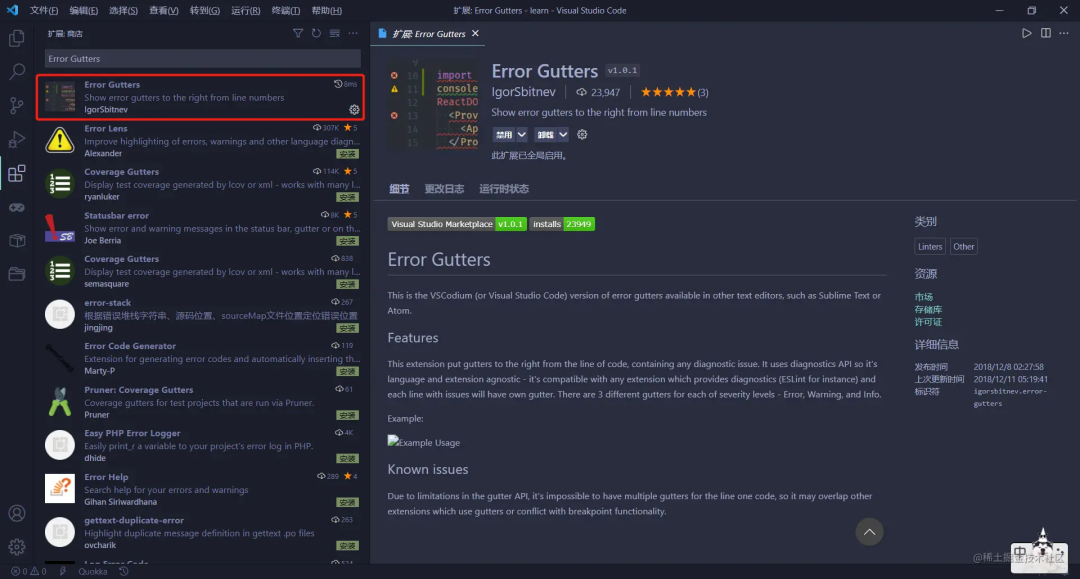
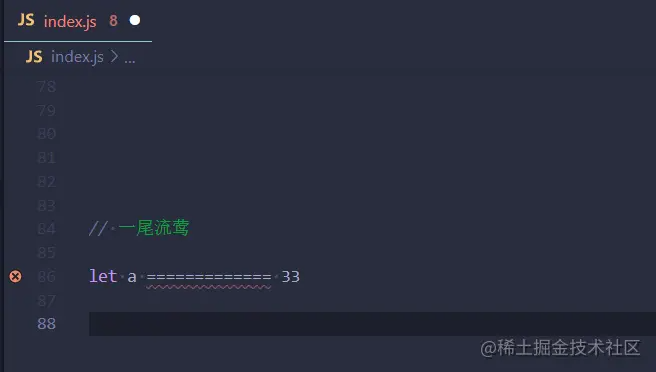
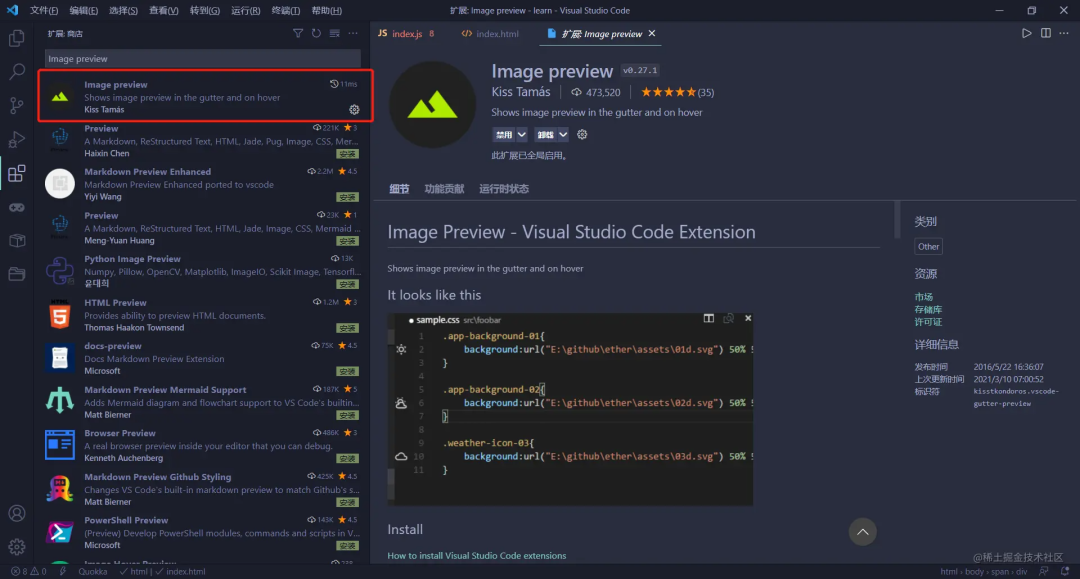
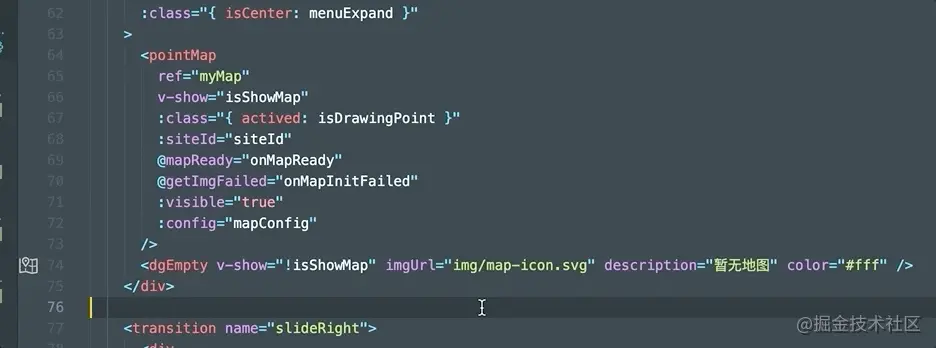
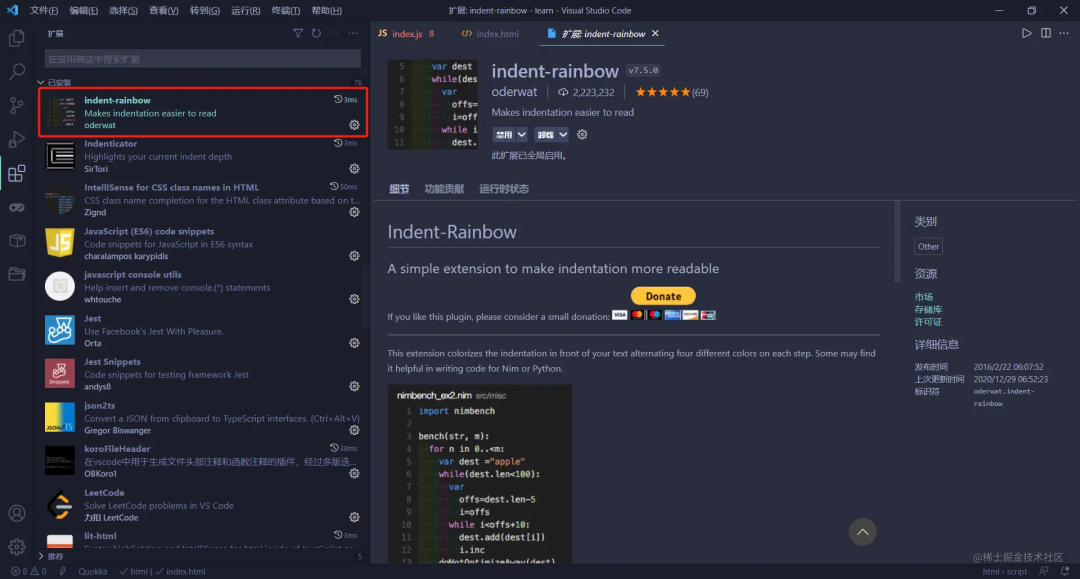
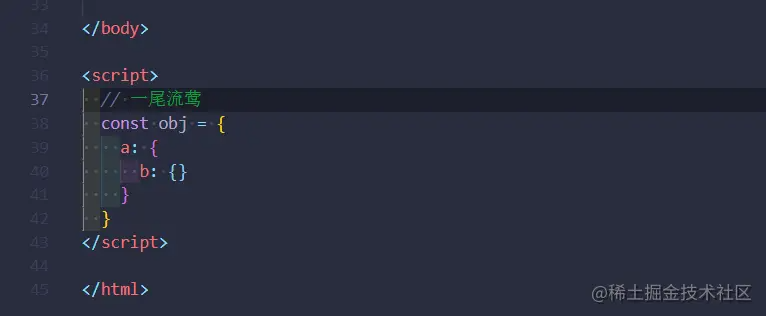
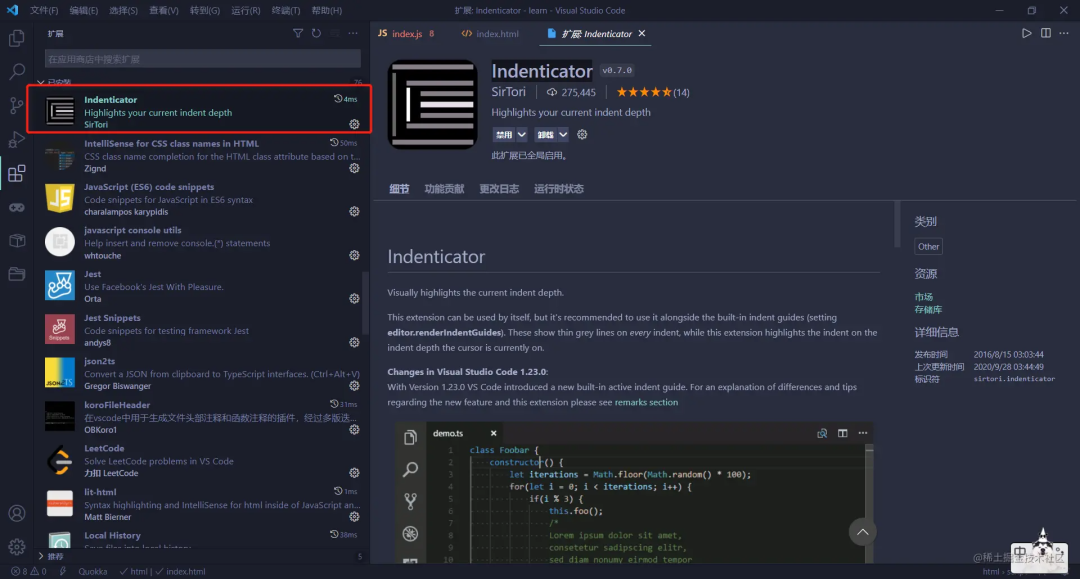
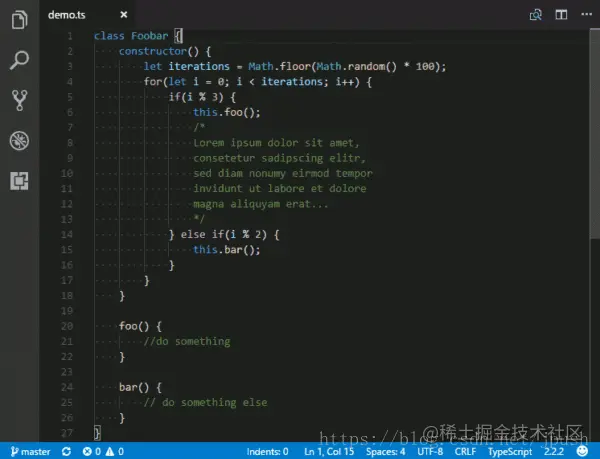
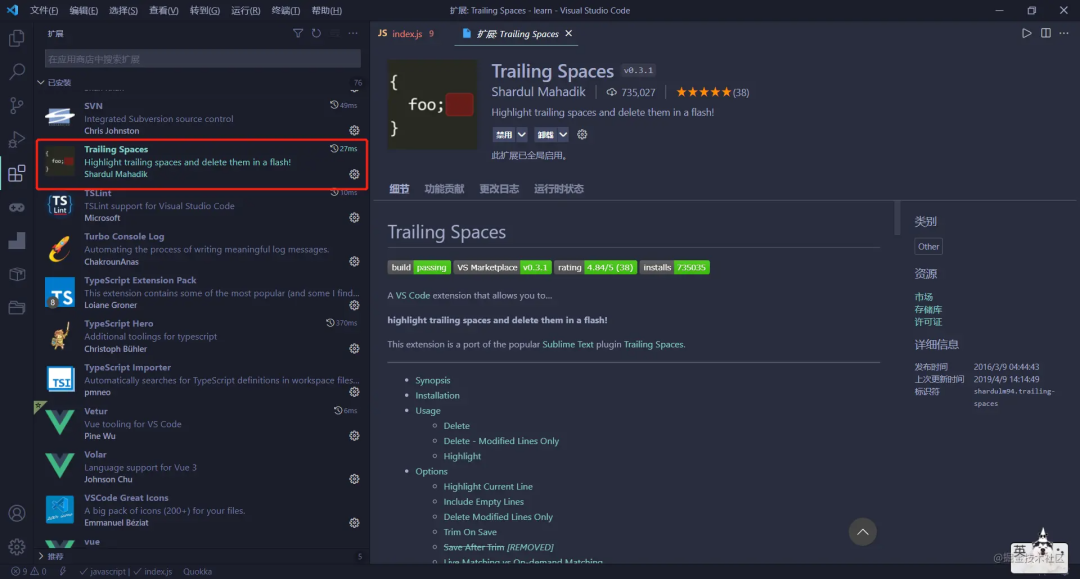
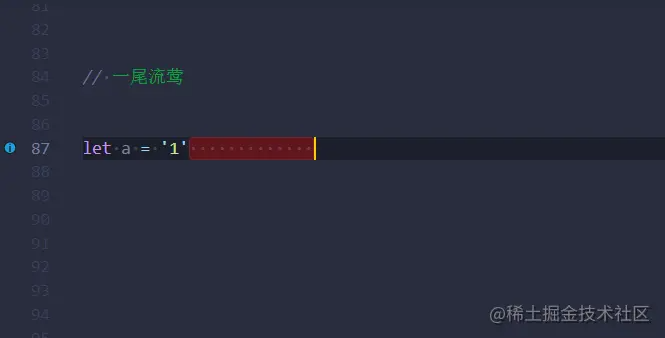
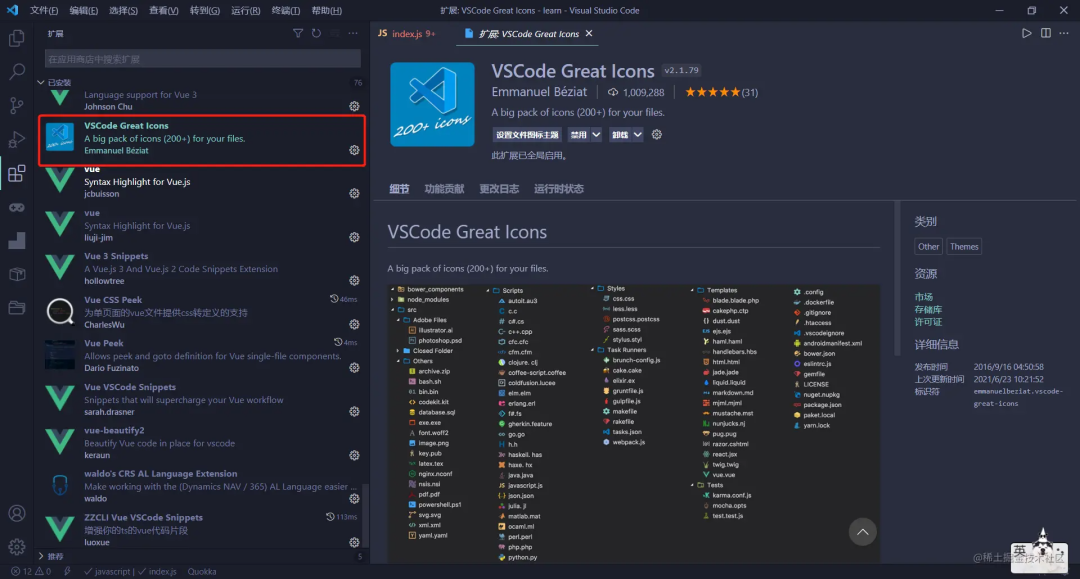
<span>Material Theme Icons</span> for its style; everyone has their preferences.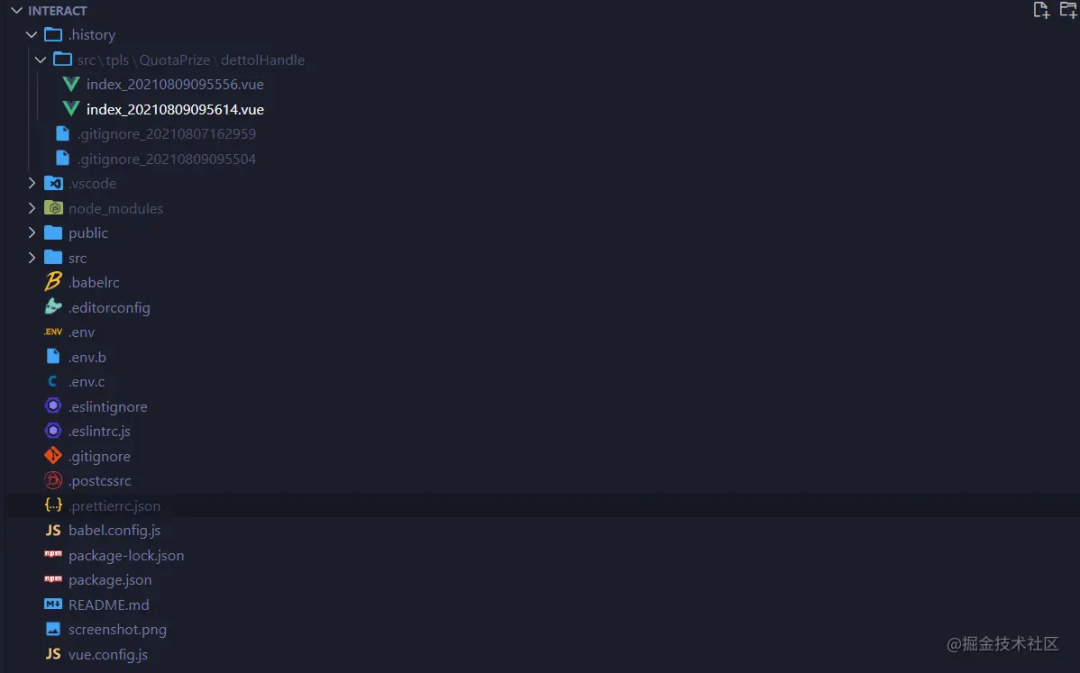
AZ AL Dev Tools/AL Code Outline
<span>AL OUTLINE</span> will appear in the file icon.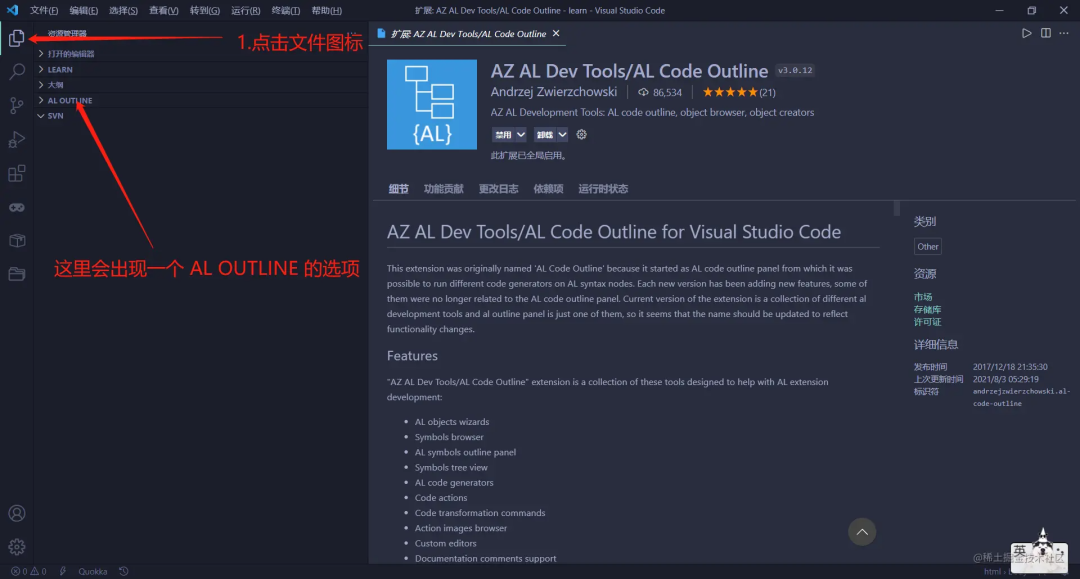
<span>vue</span> file. Please ignore my code content and focus on the plugin’s functionality 🤣🤣. You can see that the first layer expands with the characteristic <span>template</span>, <span>script</span>, and <span>style</span> of a <span>vue</span> single-file component. Expanding layer by layer reveals <span>dom</span> nodes, functions defined in <span>methods</span>, etc. You can click to quickly locate the target position, so my mom doesn’t have to worry about my global searches anymore!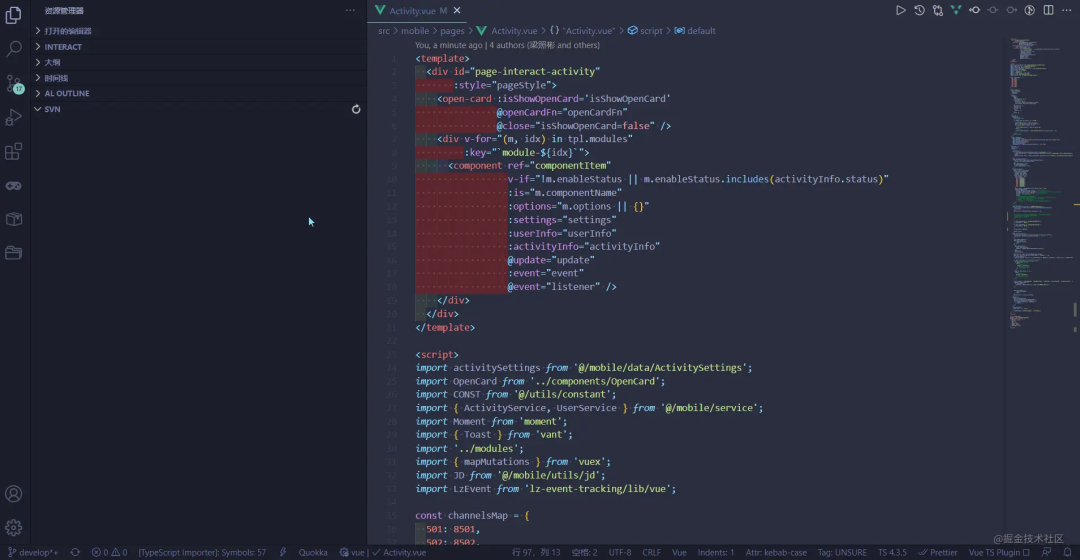
Code Runner
<span>console.log</span> in the console, and there are many other features. For specific usage, refer to this article.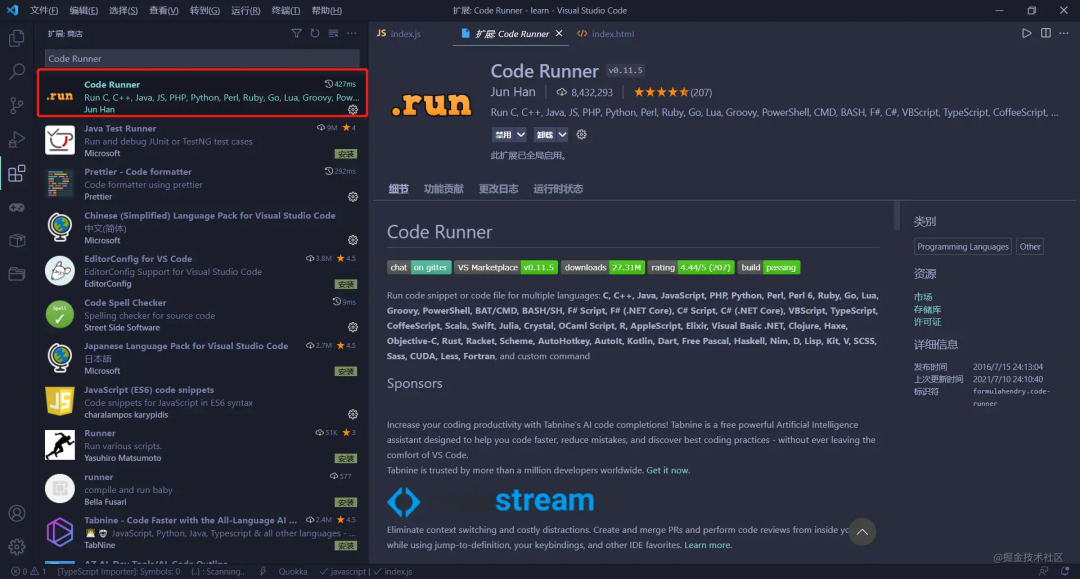
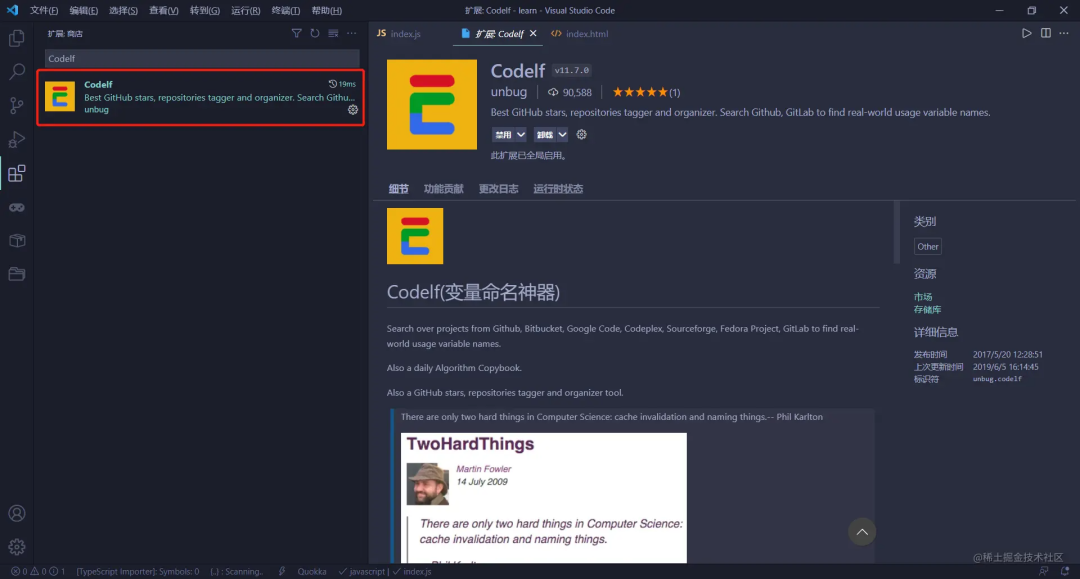
<span>CodeIf</span> solves this problem. It searches <span>GitHub</span>, <span>Bitbucket</span>, and <span>GitLab</span> to find commonly used variable names and provides you with frequently used vocabulary.<span>CodeIf</span> to jump to the webpage displaying candidate names.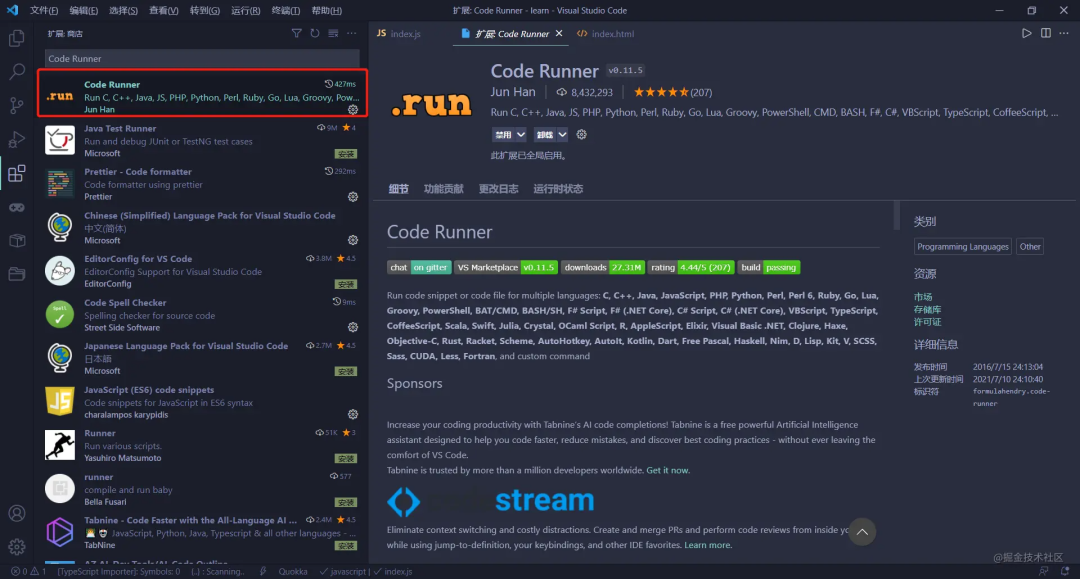
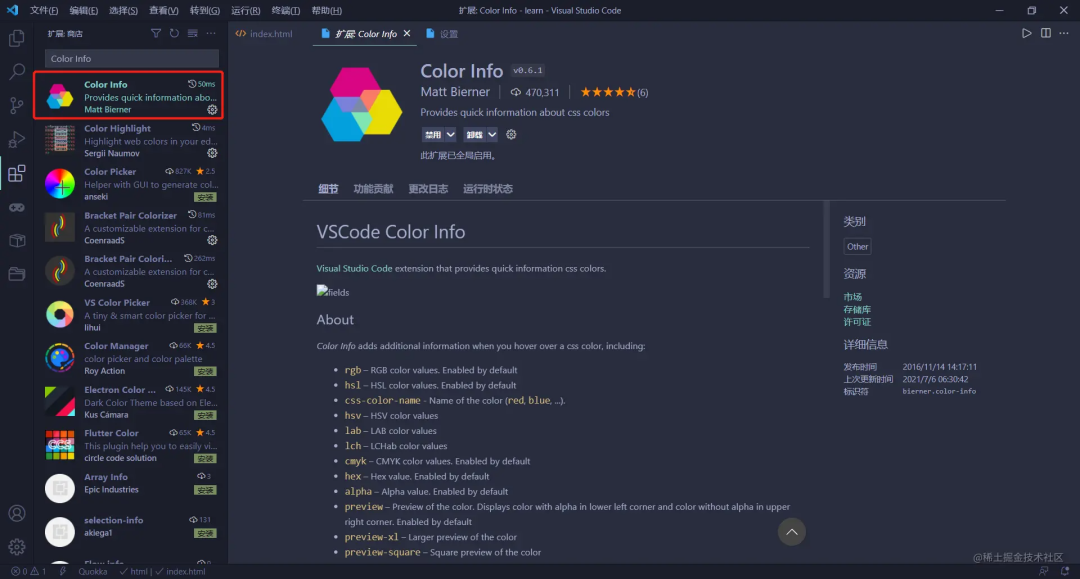
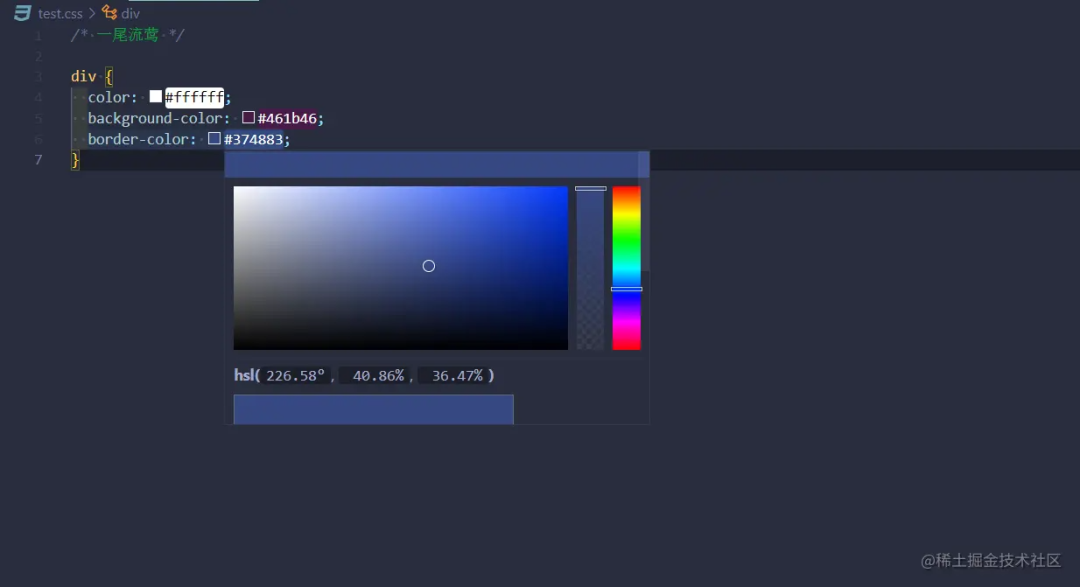
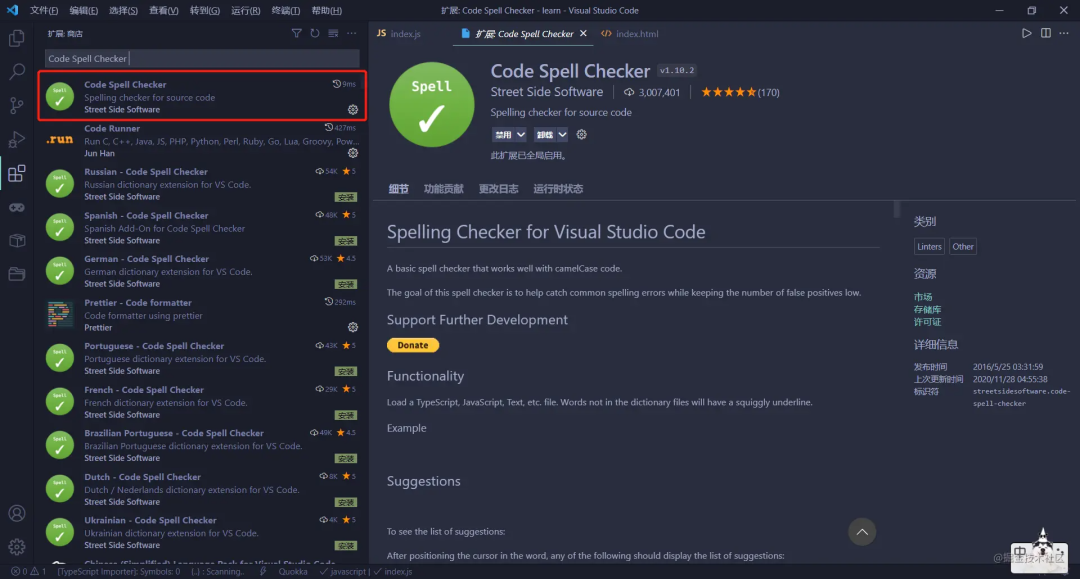
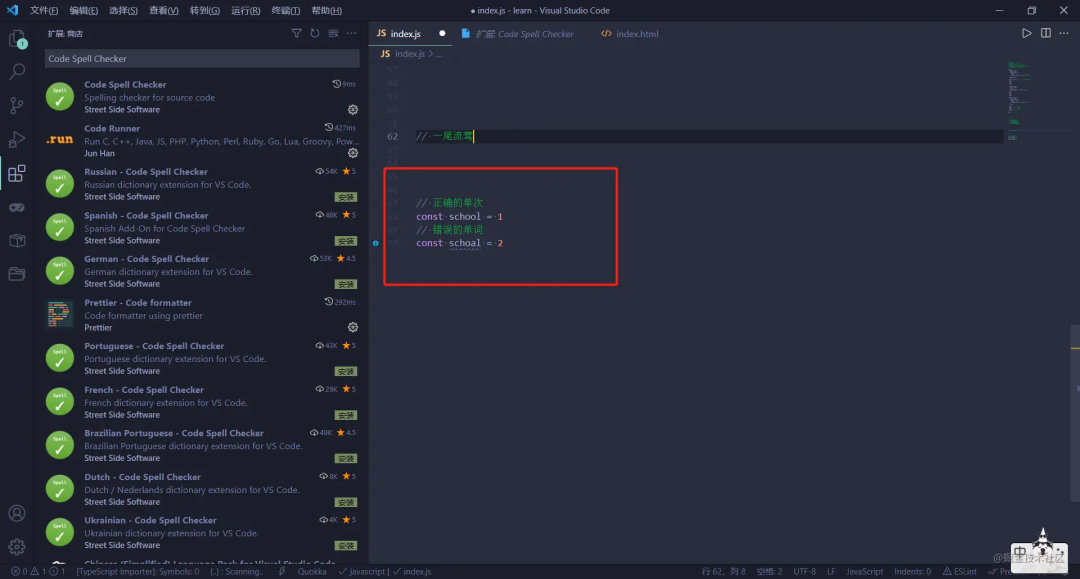
<span>Debugger for Firefox</span> and <span>Debugger for Microsoft Edge</span>. I haven’t used the others, so install them as needed; their usage should be similar.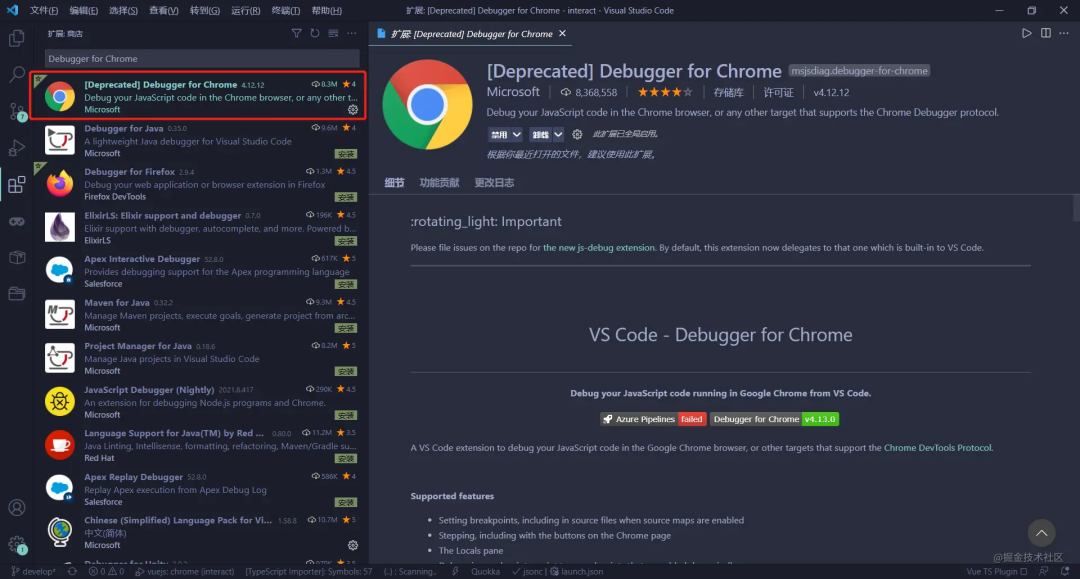
<span>.vscode</span> folder and a <span>launch.json</span> file will be automatically created in the root directory, which you can ignore.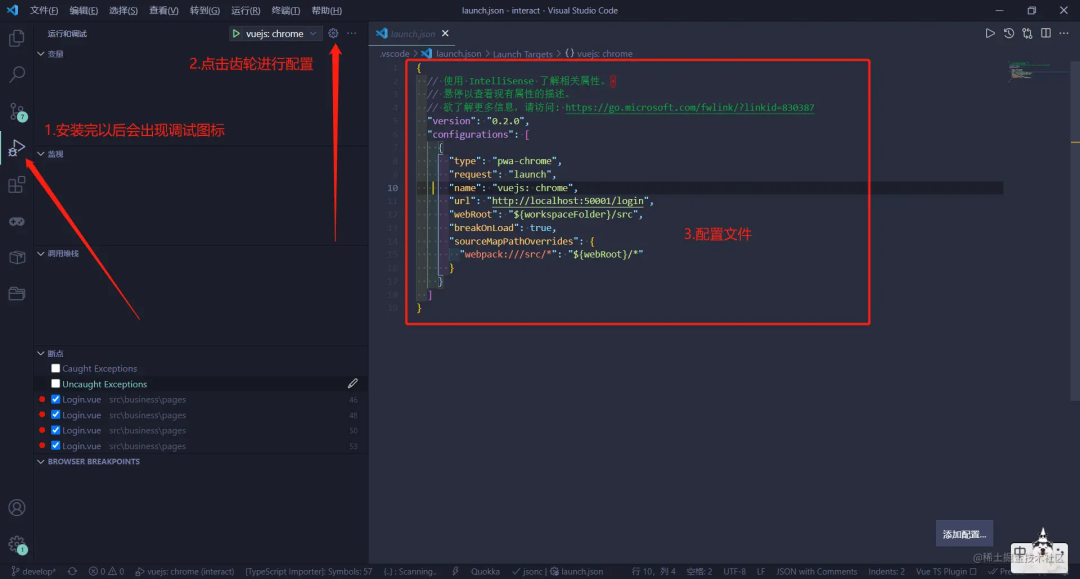
For more details on the configuration file and its usage, refer to this detailed article.
Git History
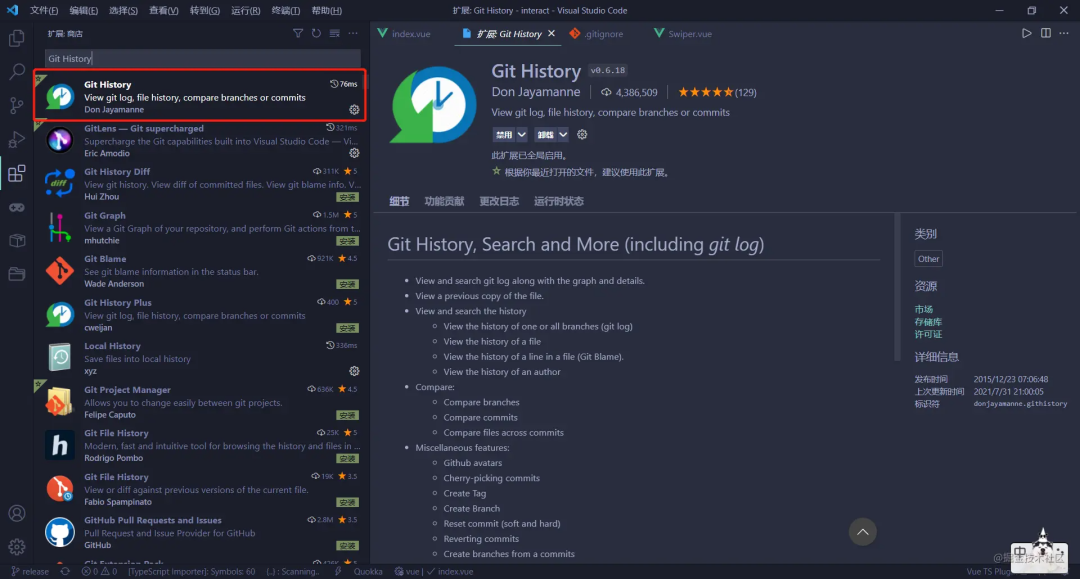
<span>Git: View File History</span> to view all commit records in a list.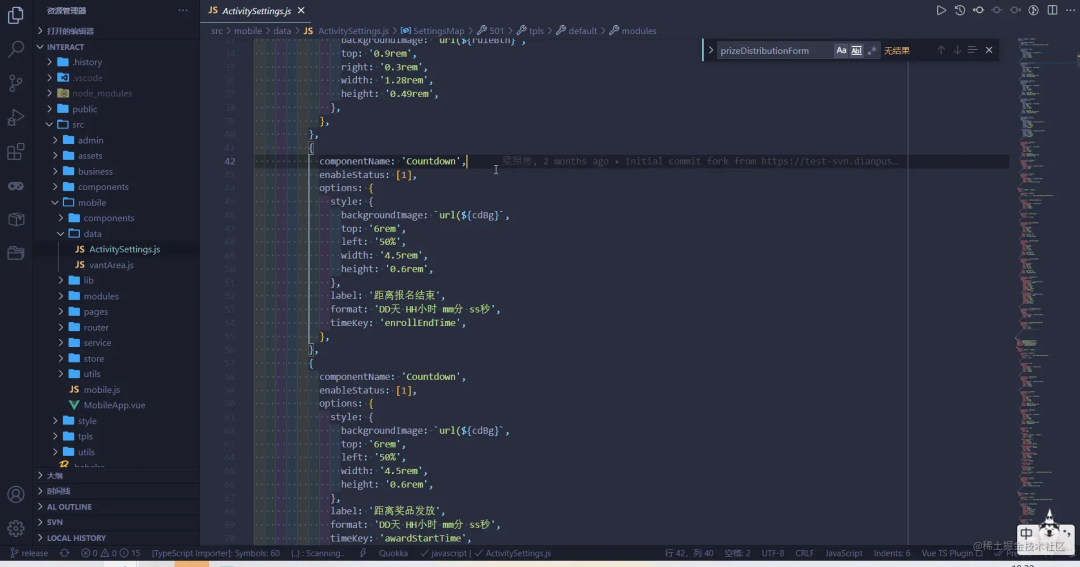
<span>git</span>, and it has more powerful features than the previous one. In the demonstration image of the previous plugin, you can see that each line of my code has the record of the last <span>git</span> commit, which is the work of this plugin.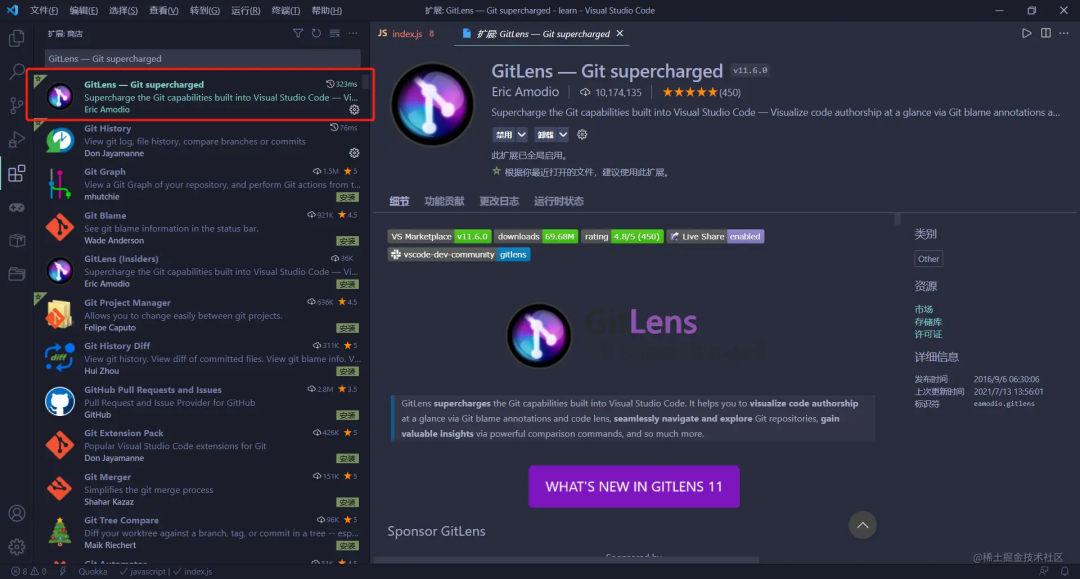
LeetCode
<span>vscode</span>. I haven’t used it myself 😣😣.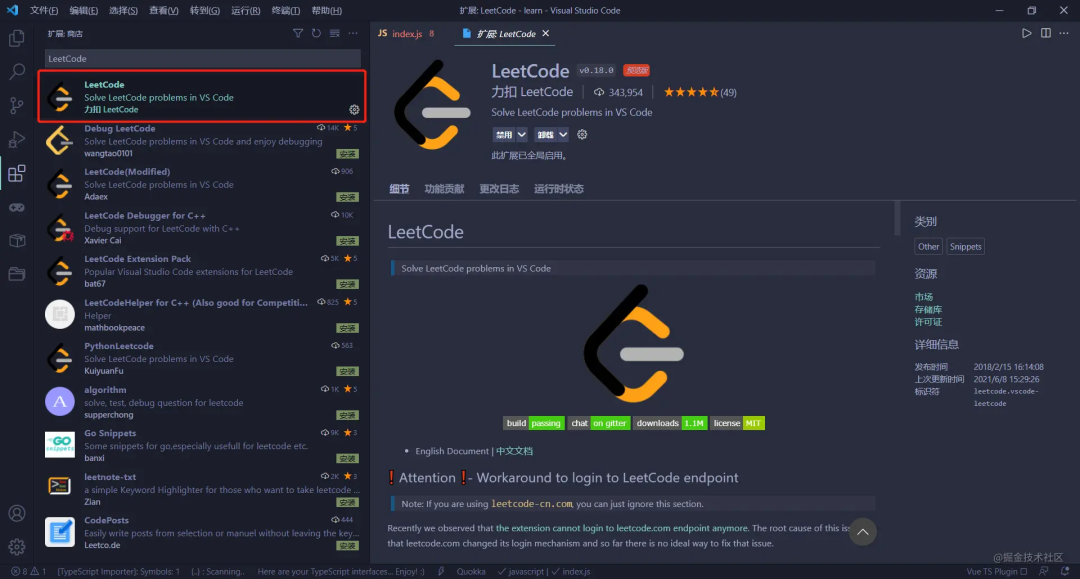
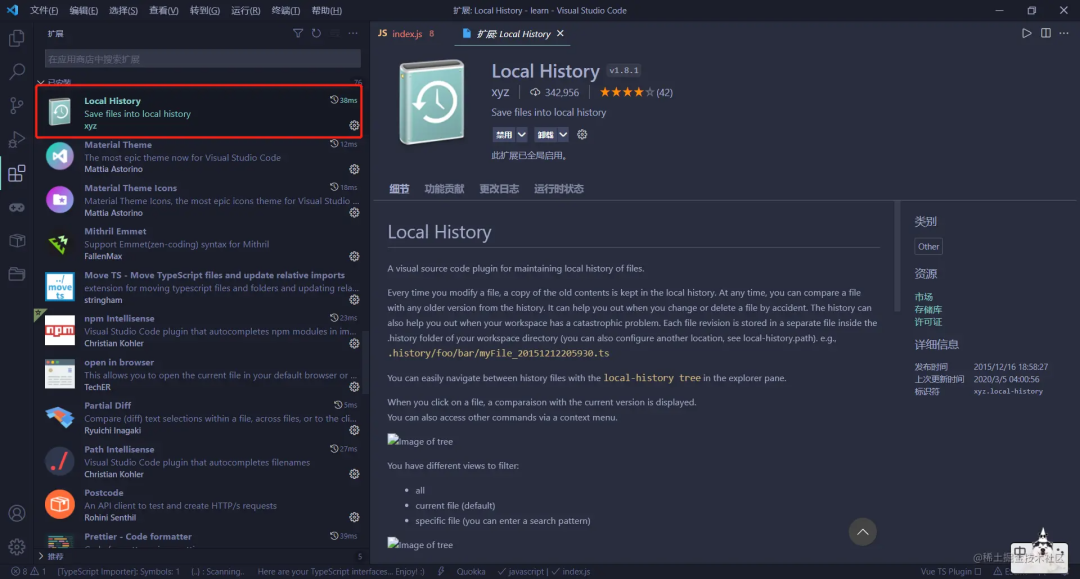
<span>.history</span> folder will be automatically created in the project root directory. The code modification records will be stored here. Remember to add it to <span>.gitignore</span>, or it will become troublesome every time you commit code.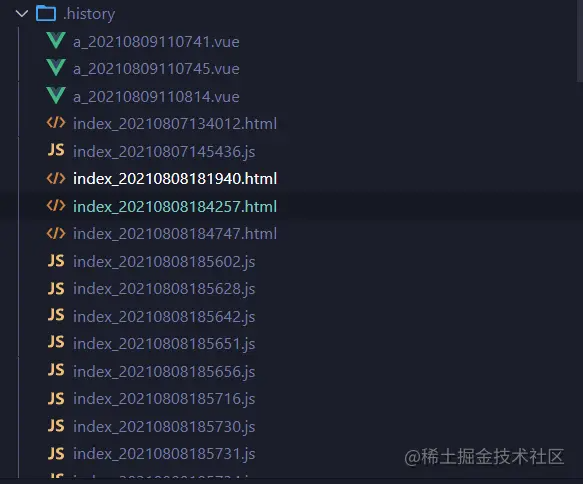
<span>html</span> file in the browser.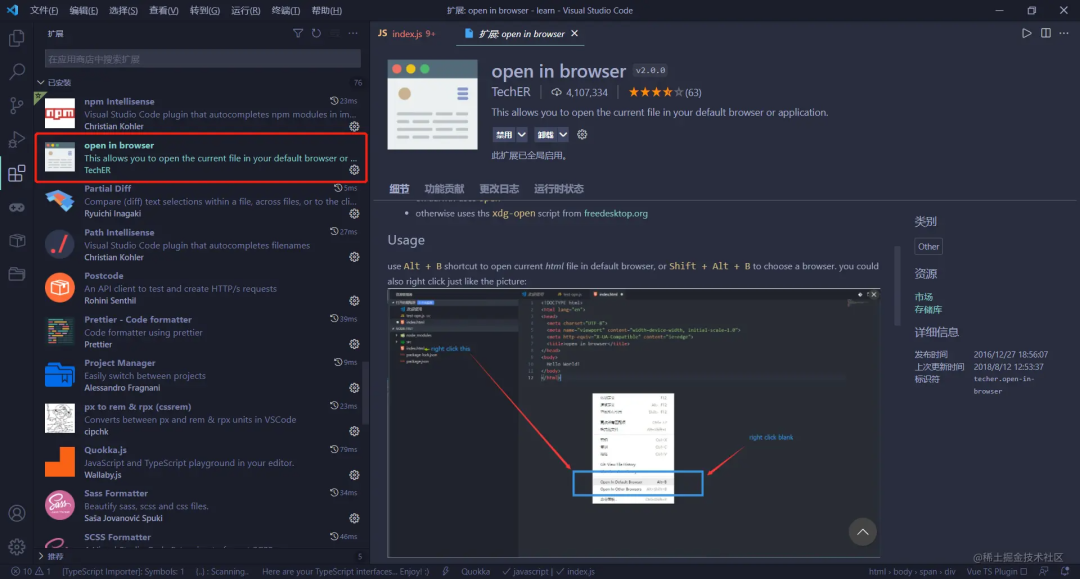
<span>html</span> file and select <span>open in default browser</span> to open the file in the browser.
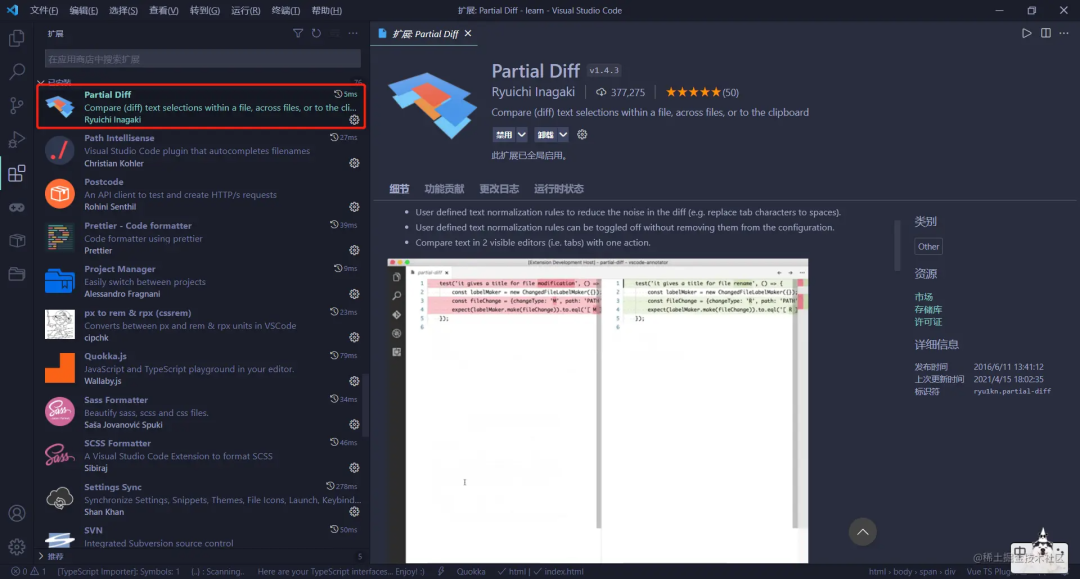
<span>Beyond Compare</span>, but it is paid software! Therefore, the <span>Partial Diff</span> plugin serves as a good alternative. Select a piece of code, right-click <span>Select Text for Compare</span>, select another piece of code, and right-click <span>Compare Text with Previous Selection</span> to compare. The Chinese version makes it even clearer 🤣🤣.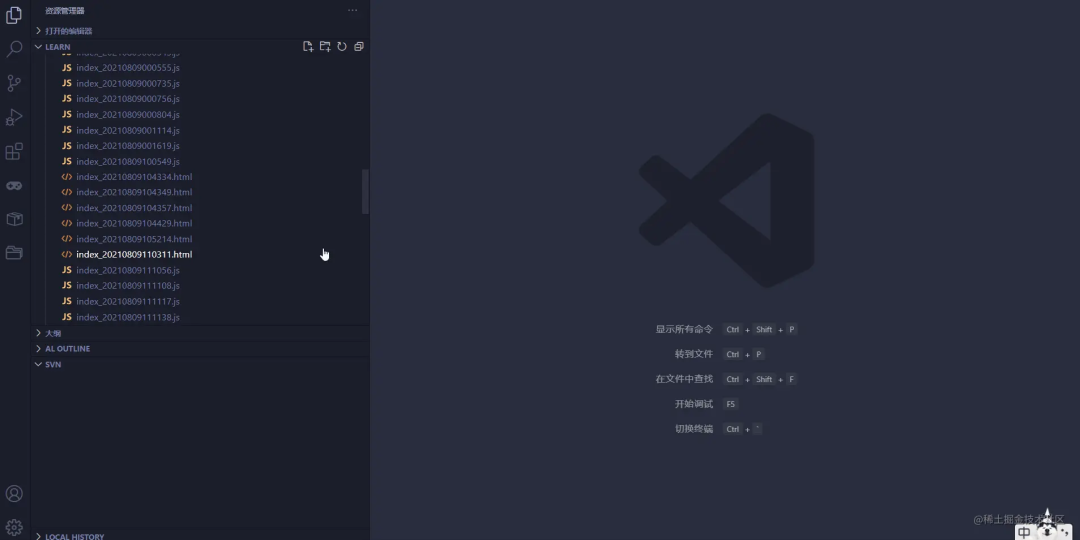
<span>Postman</span> is a well-known tool, and this plugin can be understood as using <span>postman</span> within <span>vscode</span>.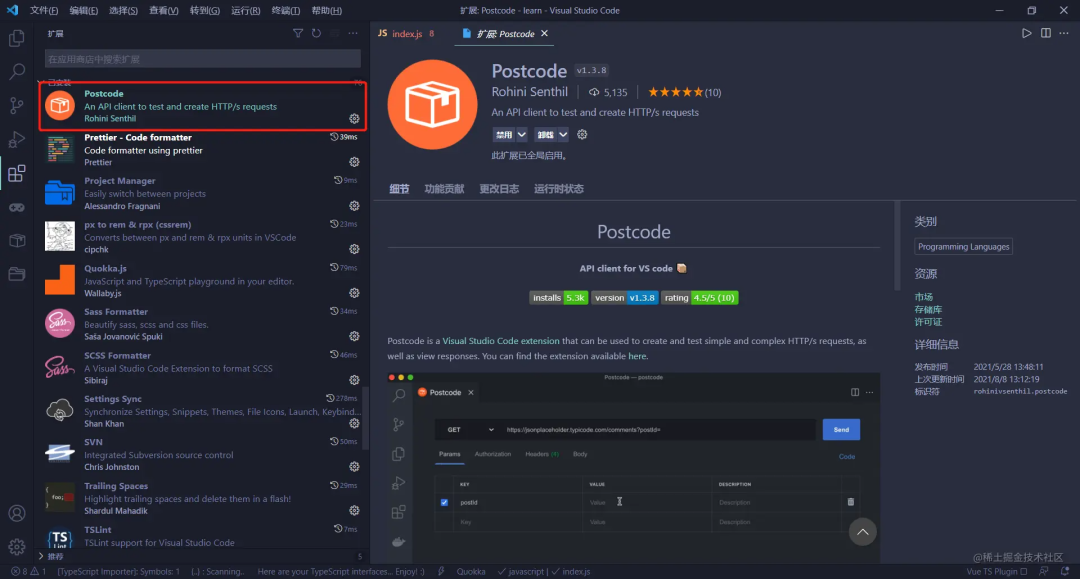
<span>Create Request</span> to use it normally.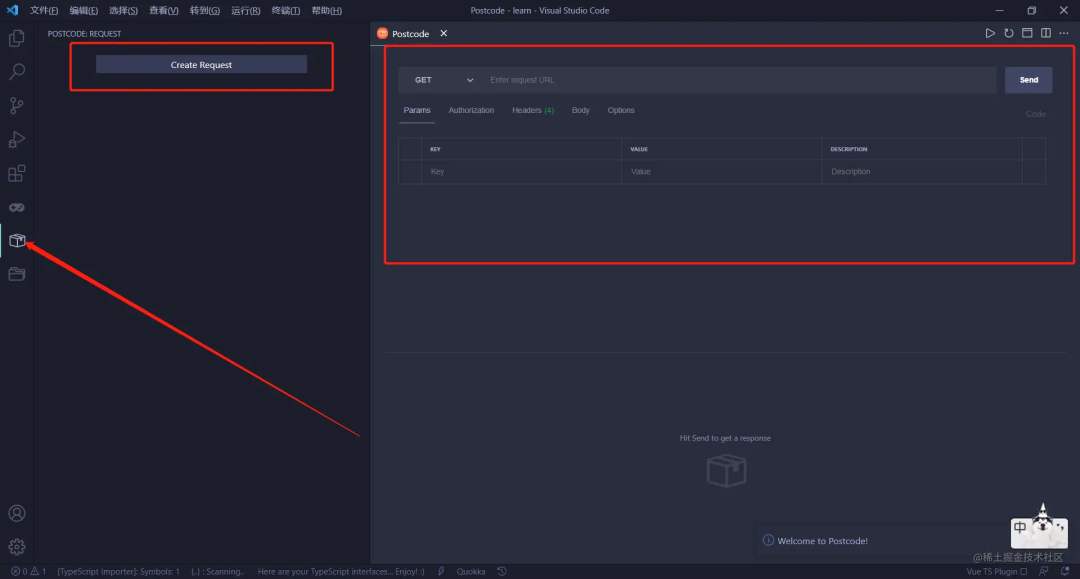
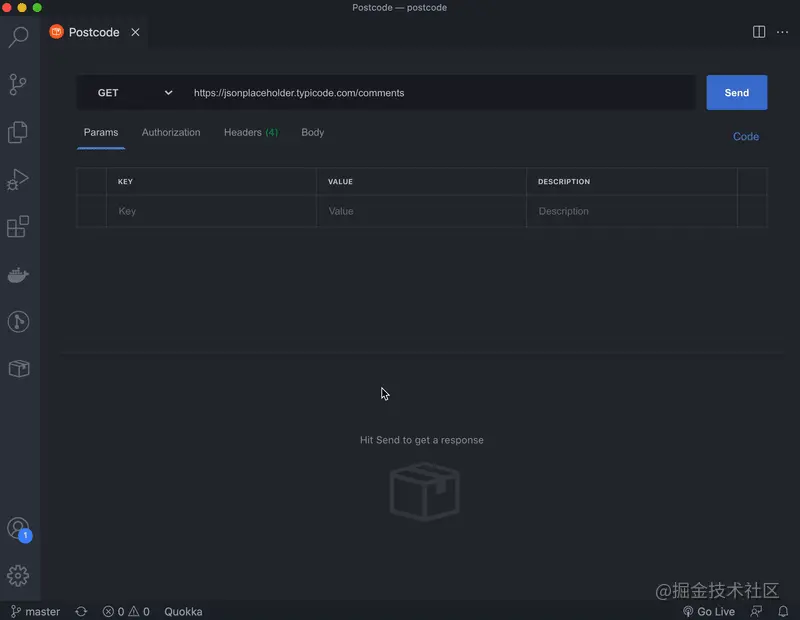
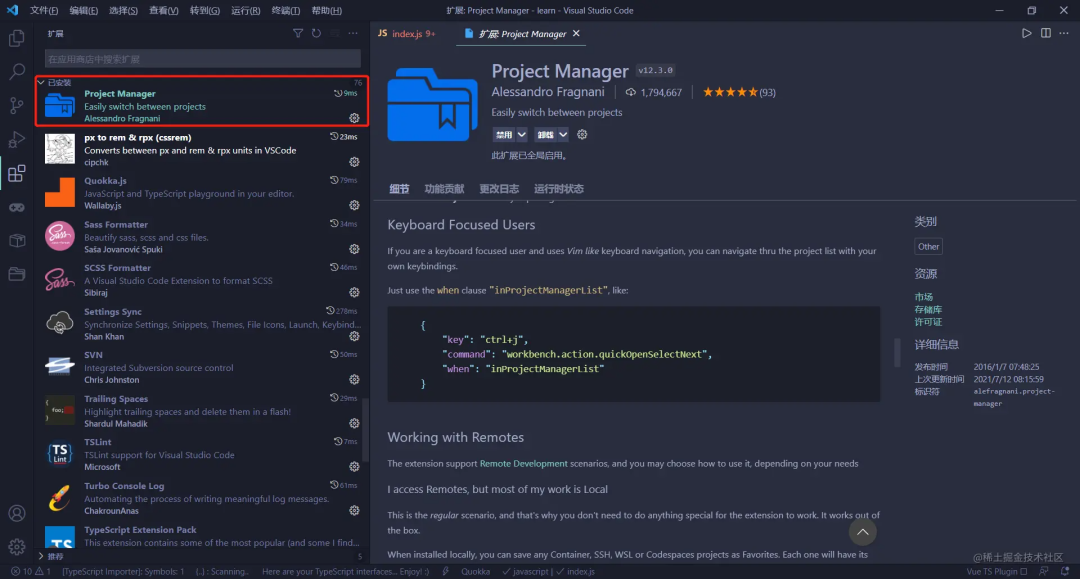
<span>projects.json</span> file, and clicking on the project name will allow you to switch or open it in a new window.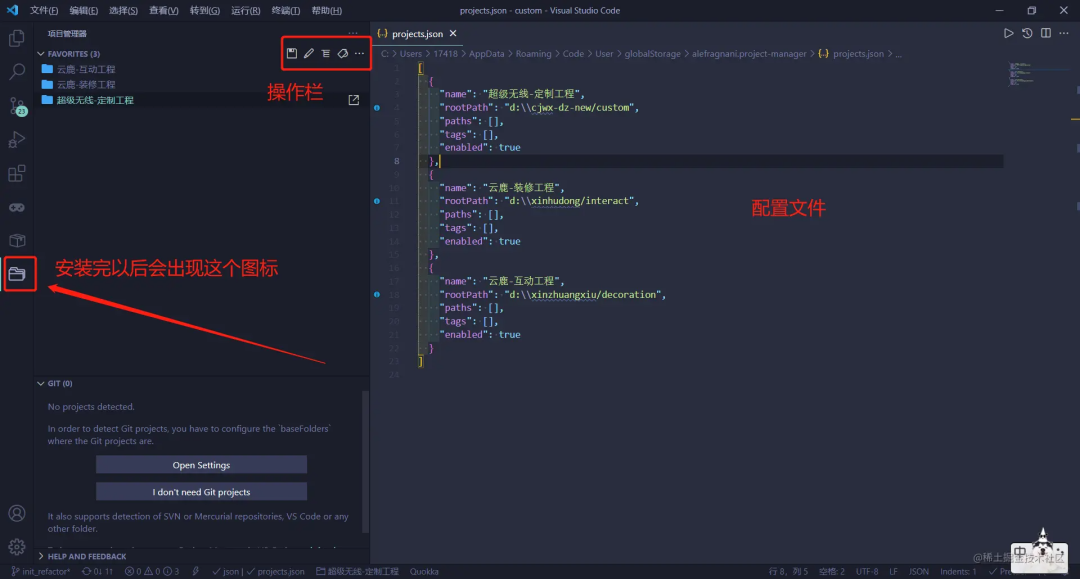
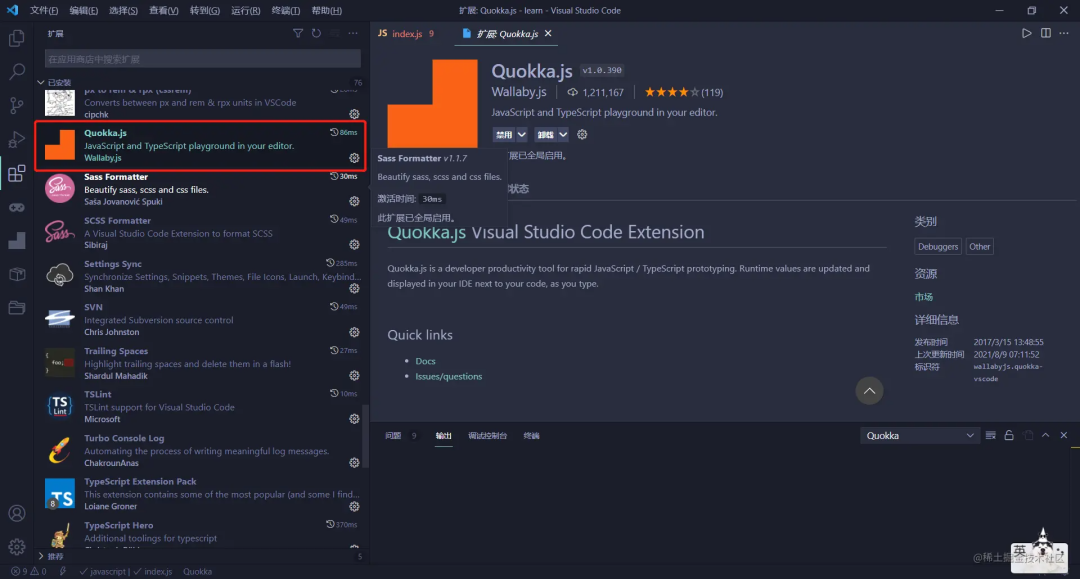
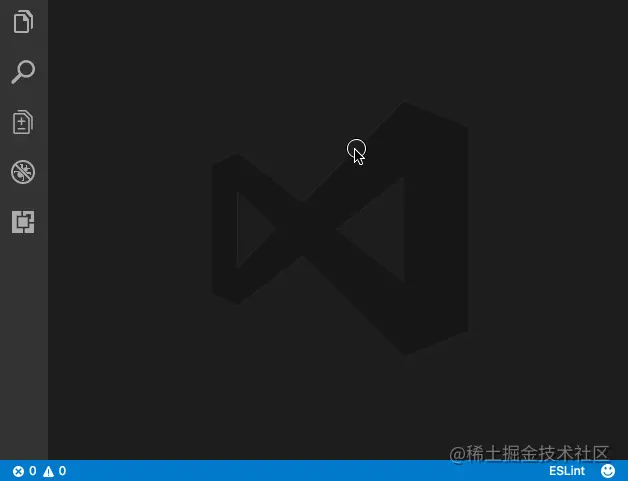
Auto Import
<span>Typescript</span> auto-imports. Many plugins now have this feature built-in, making it no longer essential. Perhaps due to the various quirky plugins I have installed, I get a ton of prompts when I want to import something, and I can choose any of them 😂.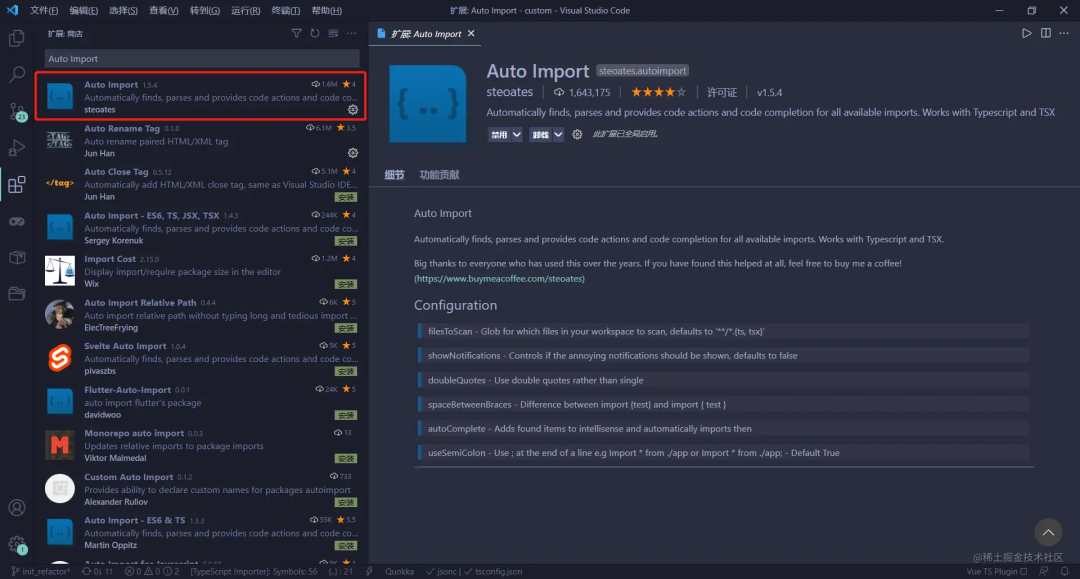
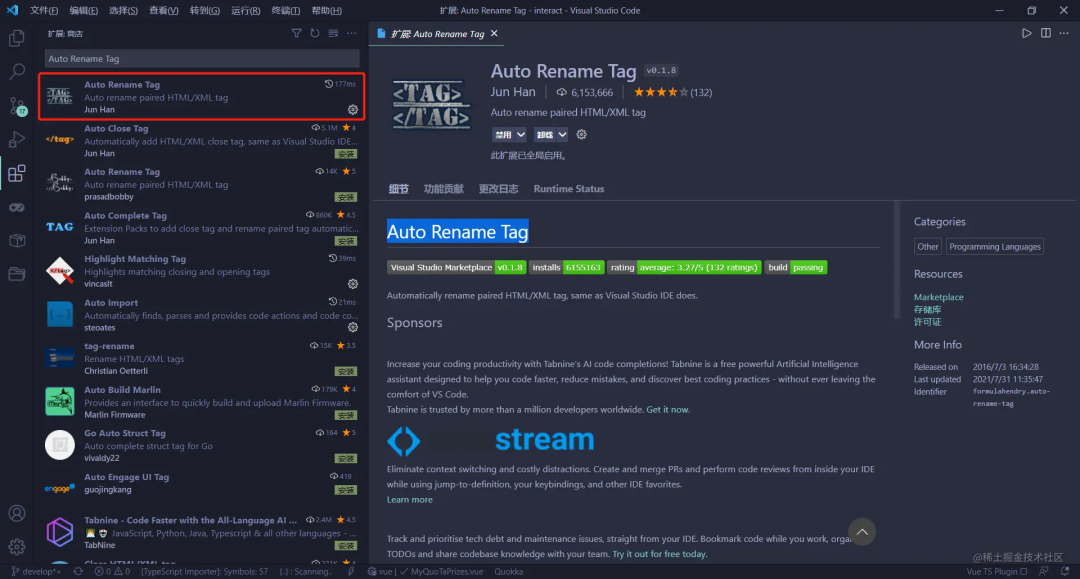
<span>nice</span>.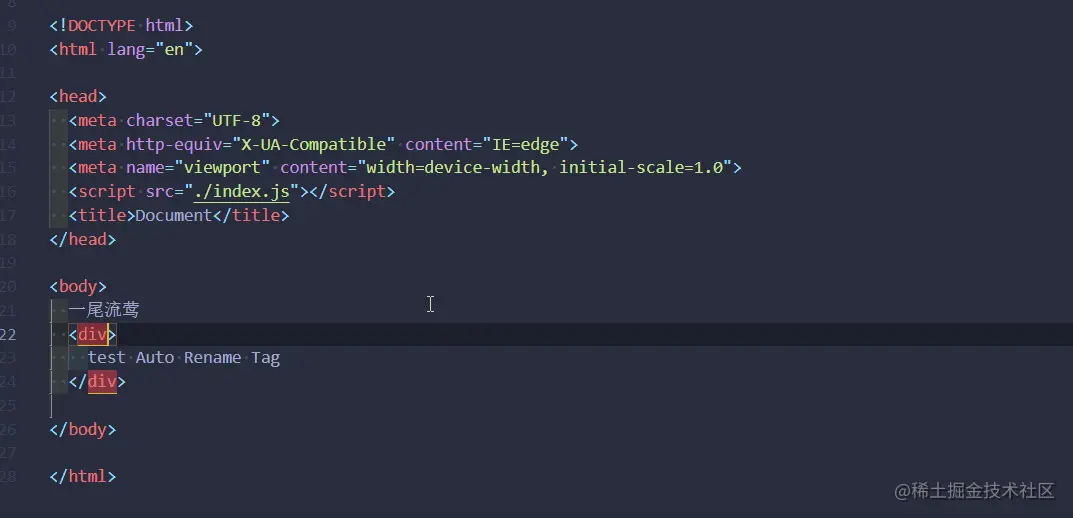
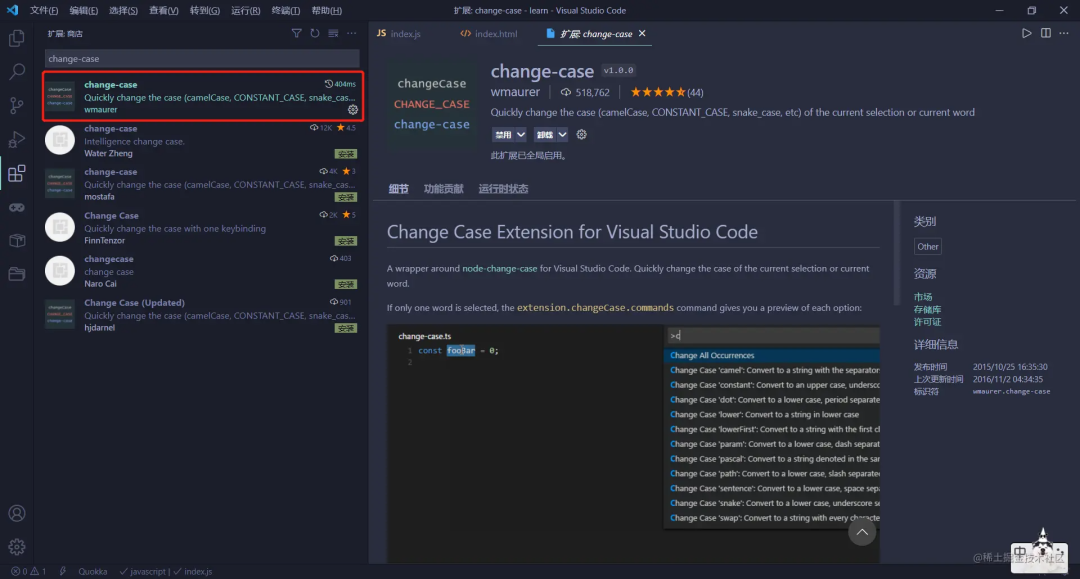
<span>F1 (windows)</span> and enter the corresponding command.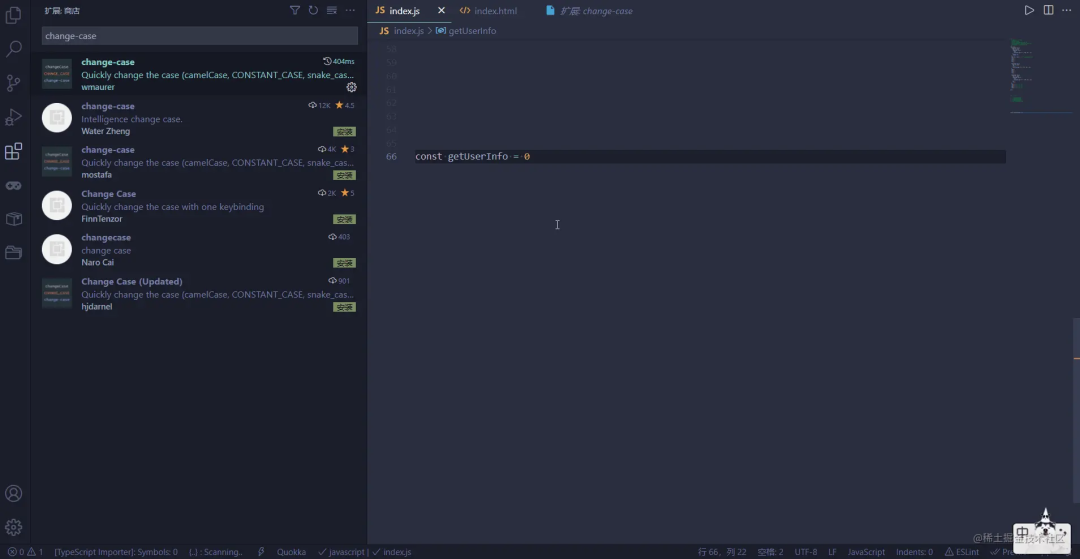
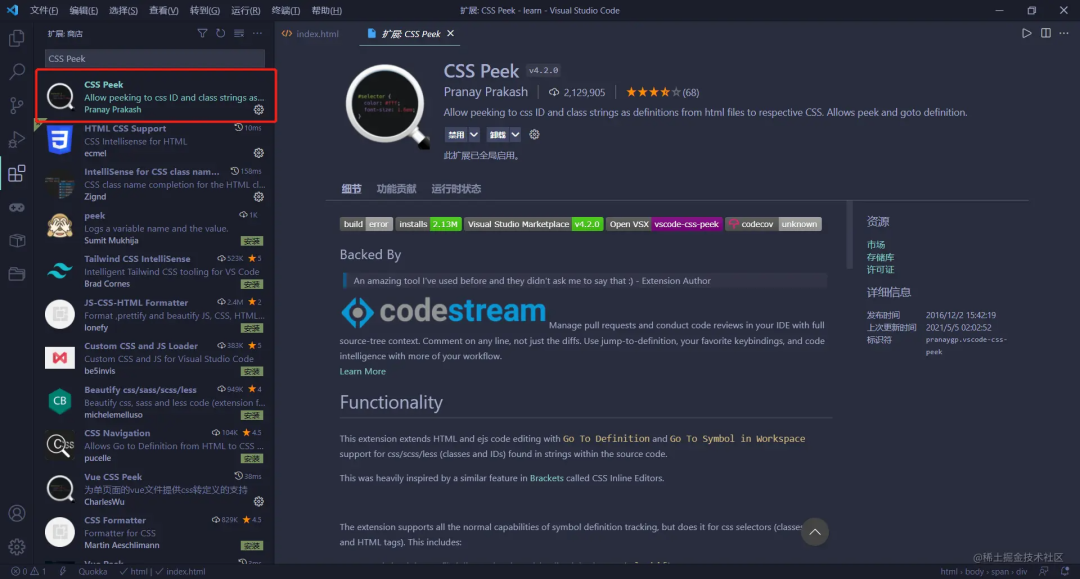

<span>f1</span>, and enter the command. Typing <span>esq</span> will bring up the prompt.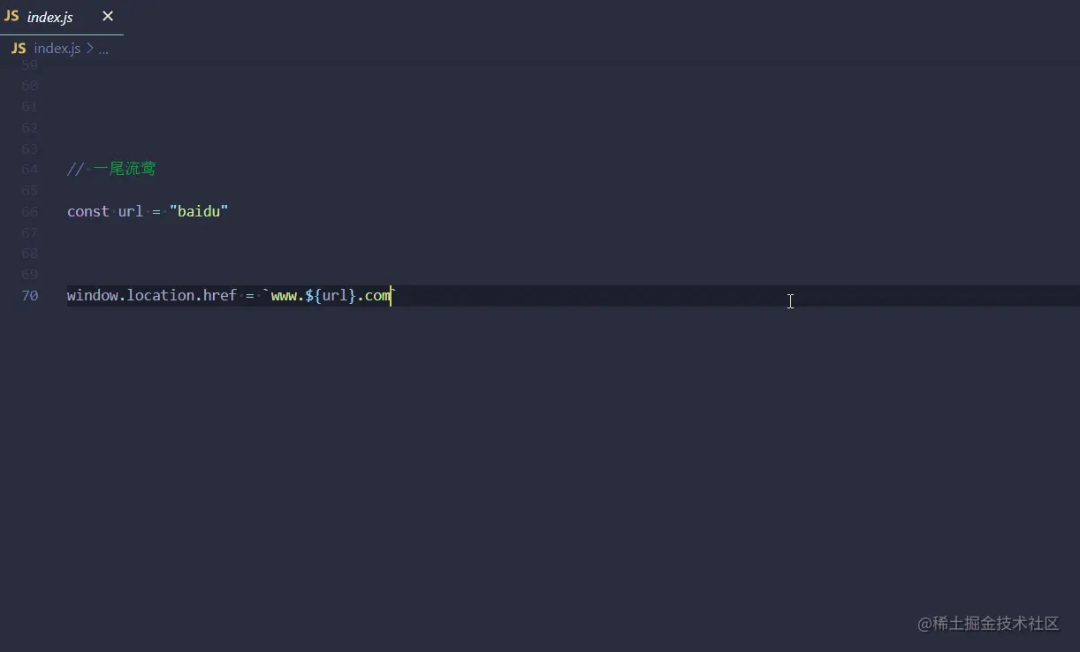
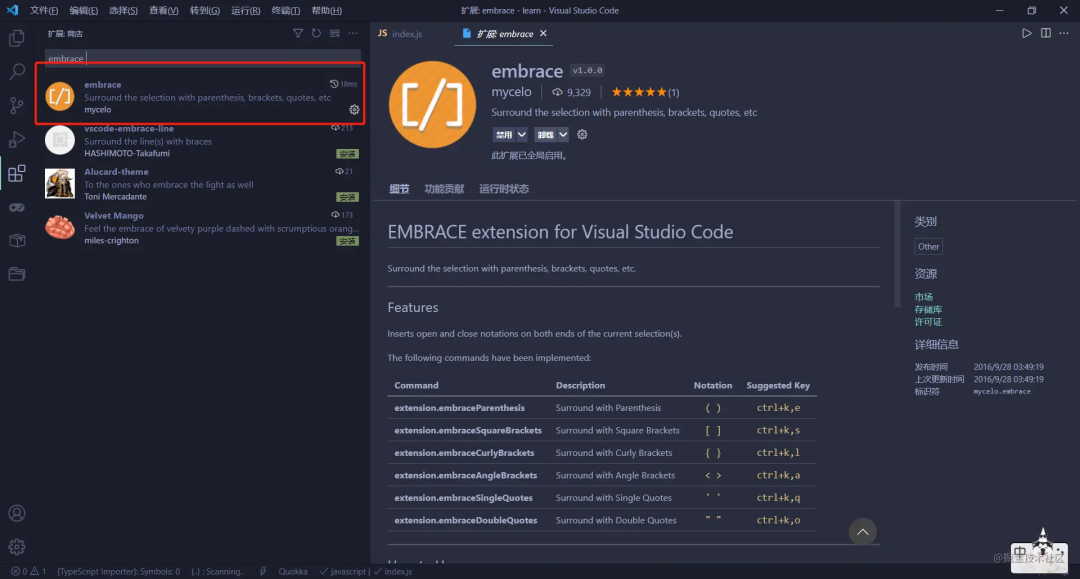
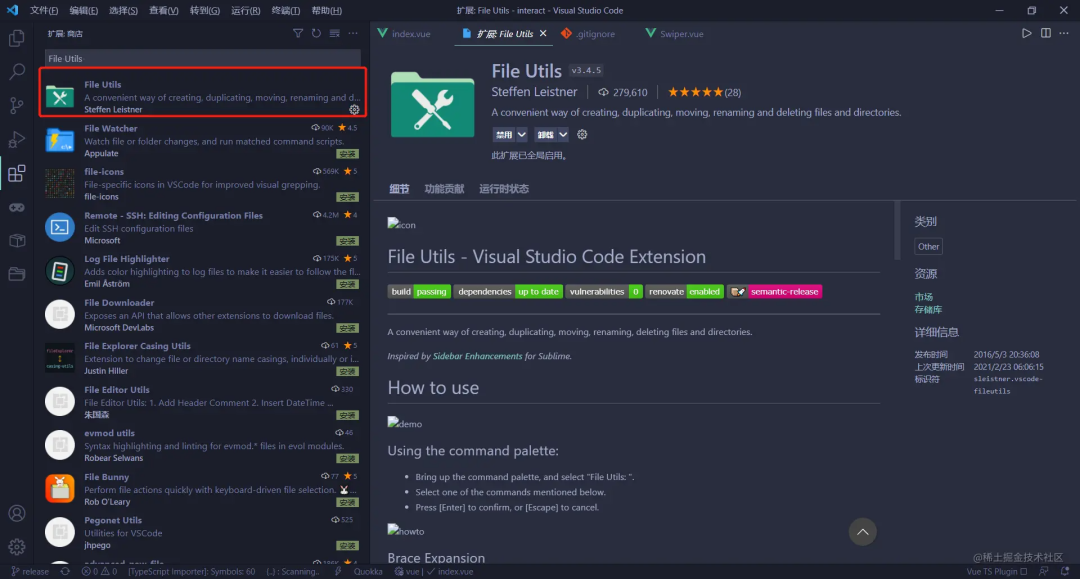
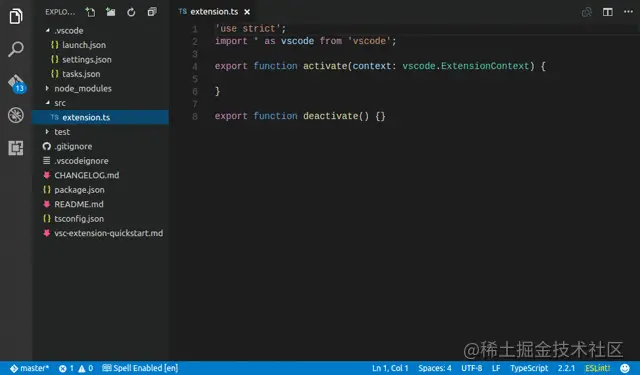
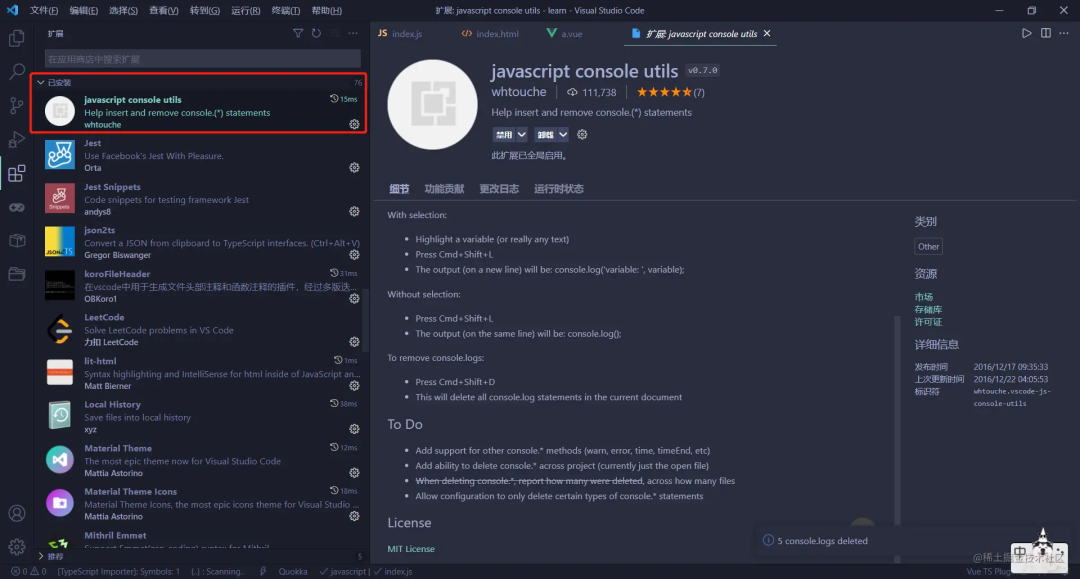
<span>console.log</span>, and this plugin quickly generates <span>console.log</span> statements. It’s very simple to use: select a variable and press <span>ctrl + shift + L</span> to generate it. To delete, press <span>ctrl + shift + D</span>.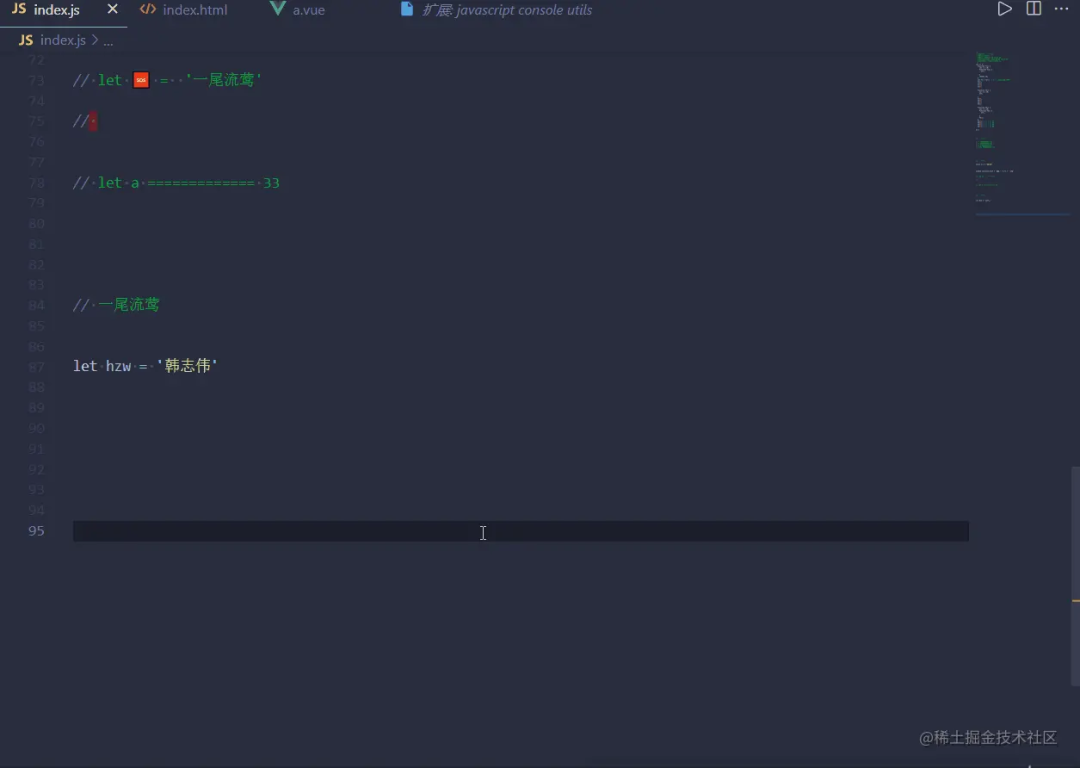

<span>json</span> format to <span>ts</span> types. After copying the <span>json</span>, press <span>ctrl + alt + v</span> to convert.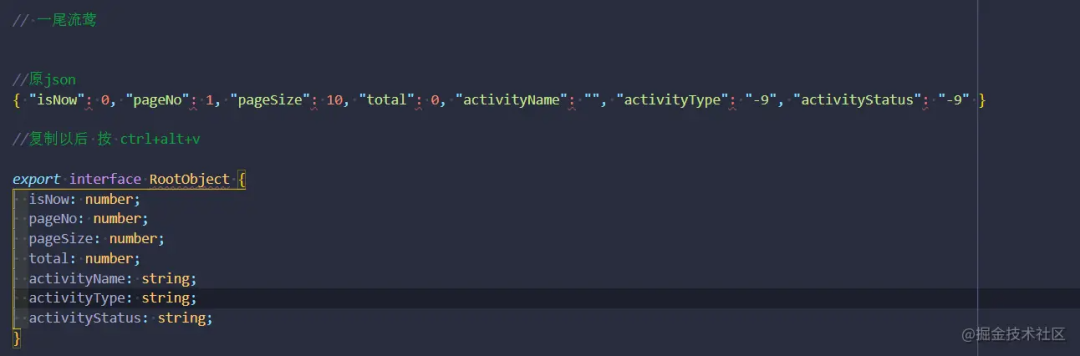
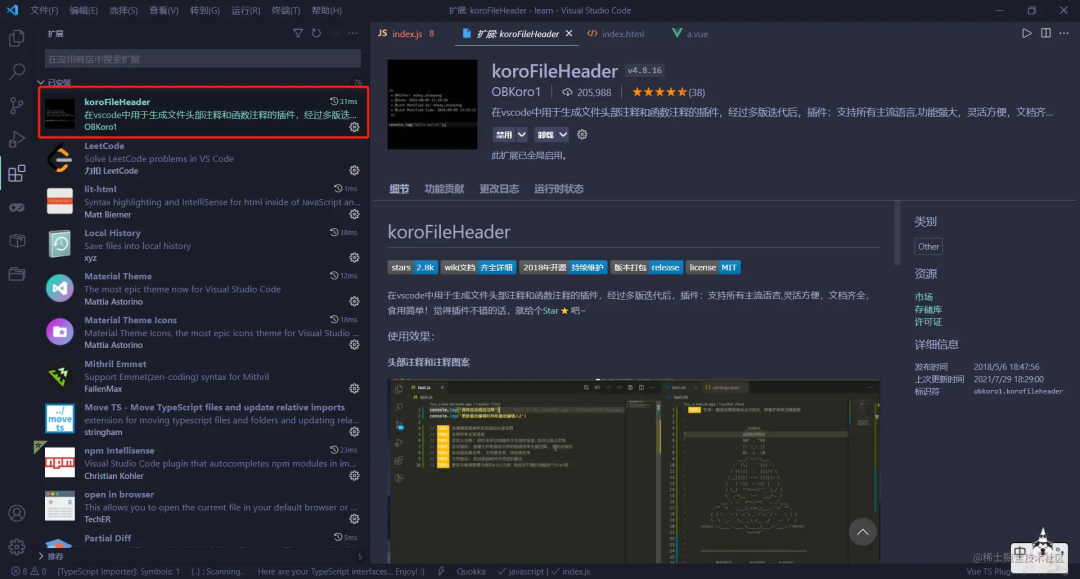
<span>settings.json</span><span>.</span>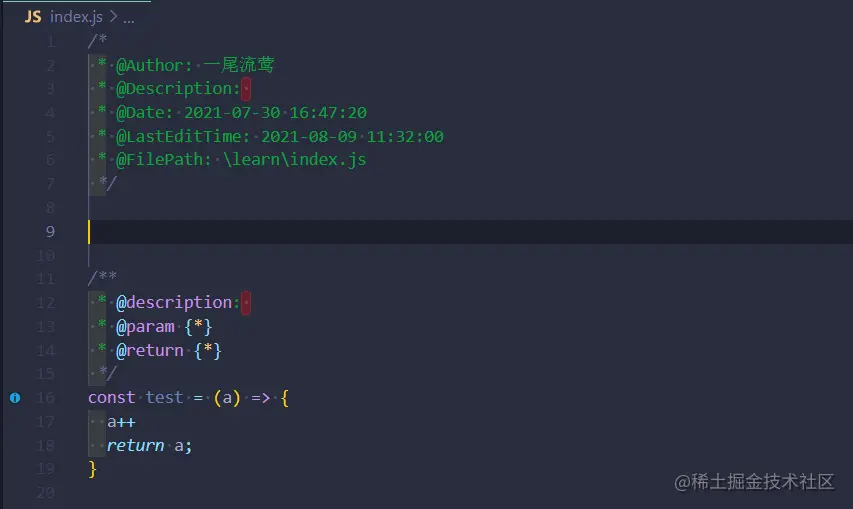
"fileheader.customMade": {
"Author": "一尾流莺",
"Description": "",
"Date": "Do not edit",
"LastEditTime": "Do not edit",
"FilePath": ""
},
"fileheader.cursorMode": {
"description": "",
"param": "",
"return": ""
},Mithril Emmet
<span>vscode</span> already has this feature built-in.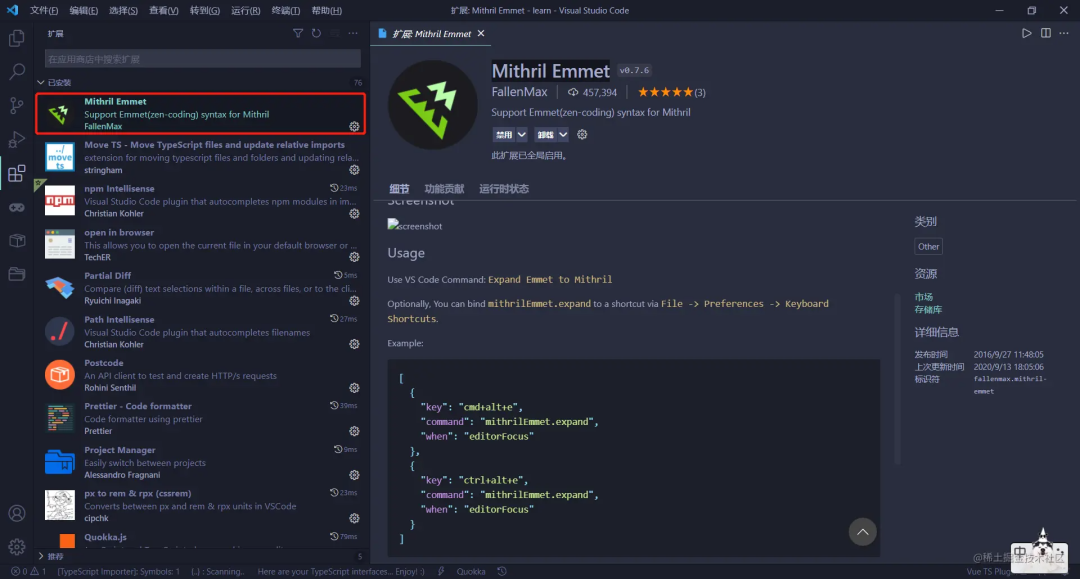
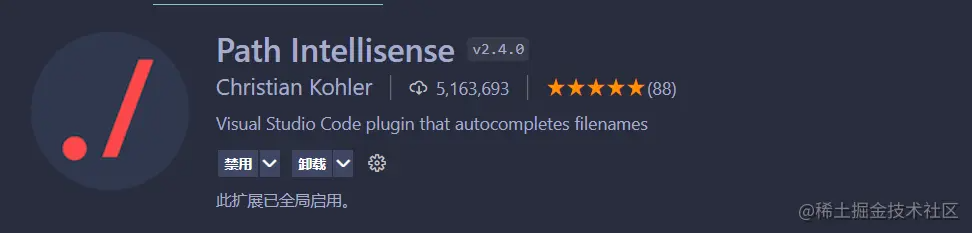
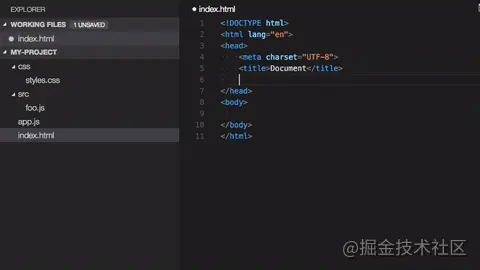
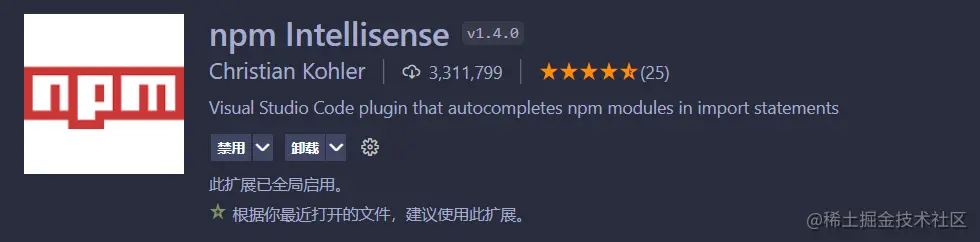
<span>npm</span> packages.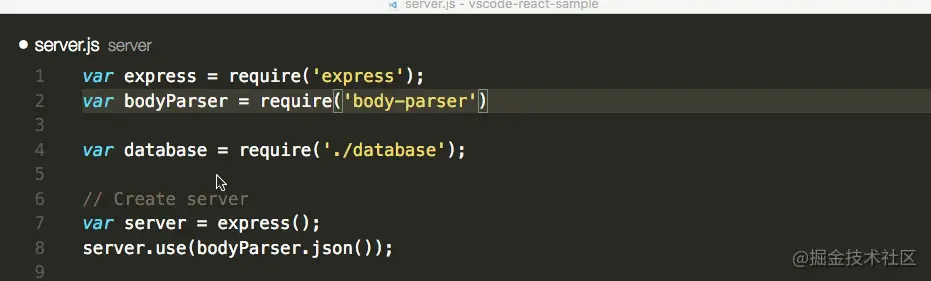
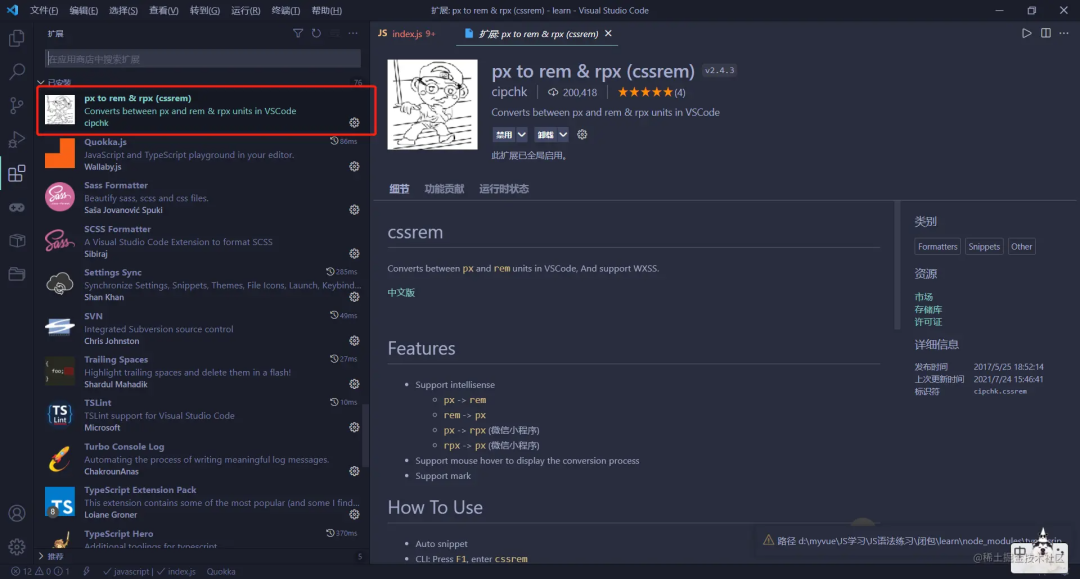
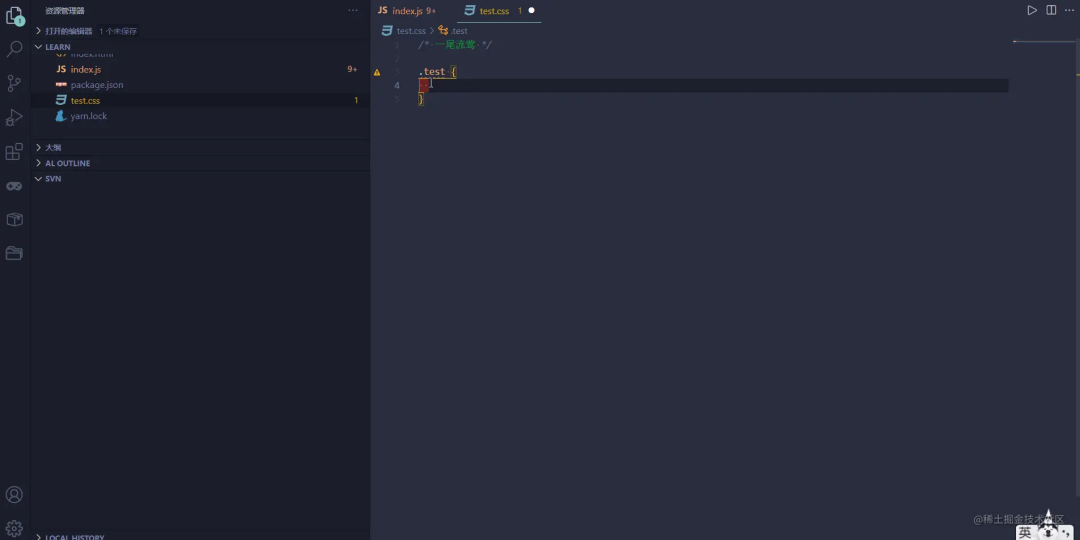
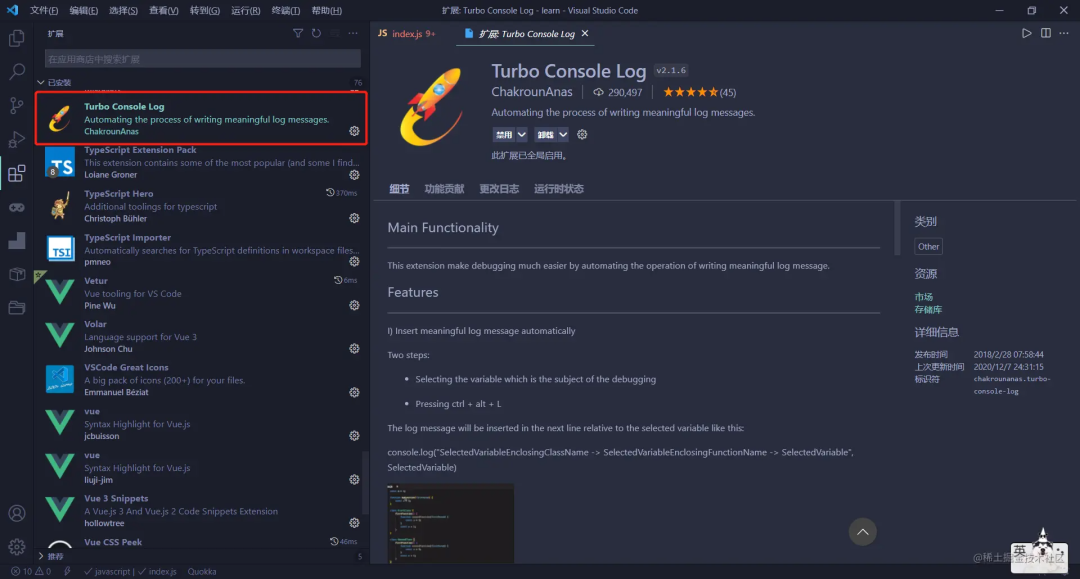
<span>console.log</span> statements. The difference is that it supports custom content for <span>console.log</span>, including file names, paths, sizes, etc., and you can add your favorite <span>emoji</span> icons. The shortcut is <span>ctrl + alt + L</span>.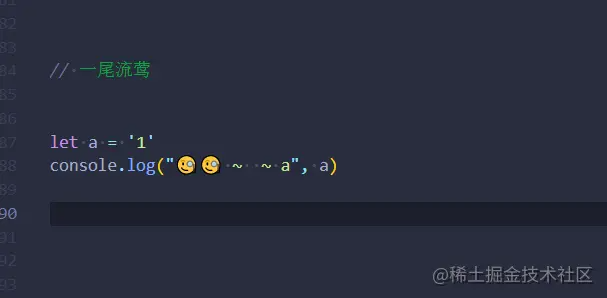
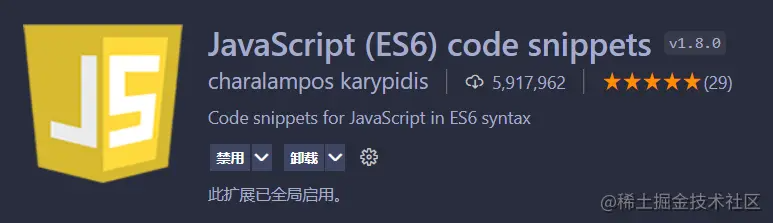
-
JavaScript (ES6) code snippets -
Jest Snippets -
HTML Snippets -
Vue VSCode Snippets -
Vue 3 Snippets -
… …
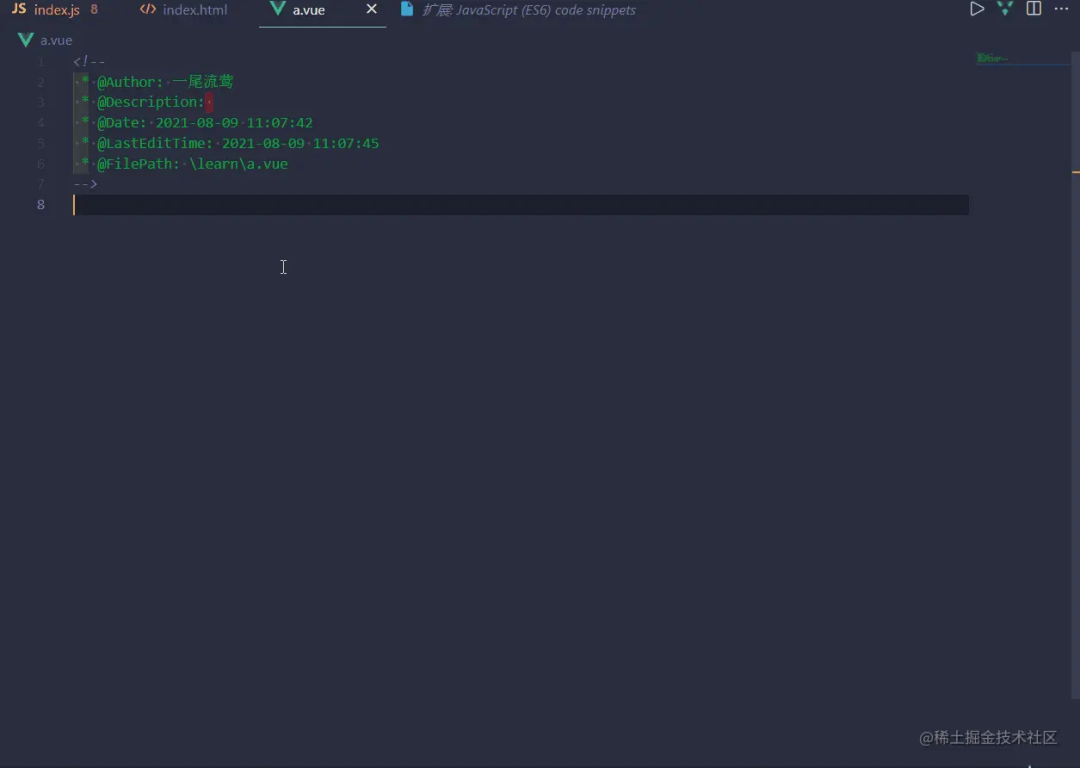
This plugin is used for code formatting, but I haven’t used it much since I primarily rely on <span>eslint + prettier</span>. If anyone is using it, please share your thoughts in the comments. Interested users can search for usage methods.
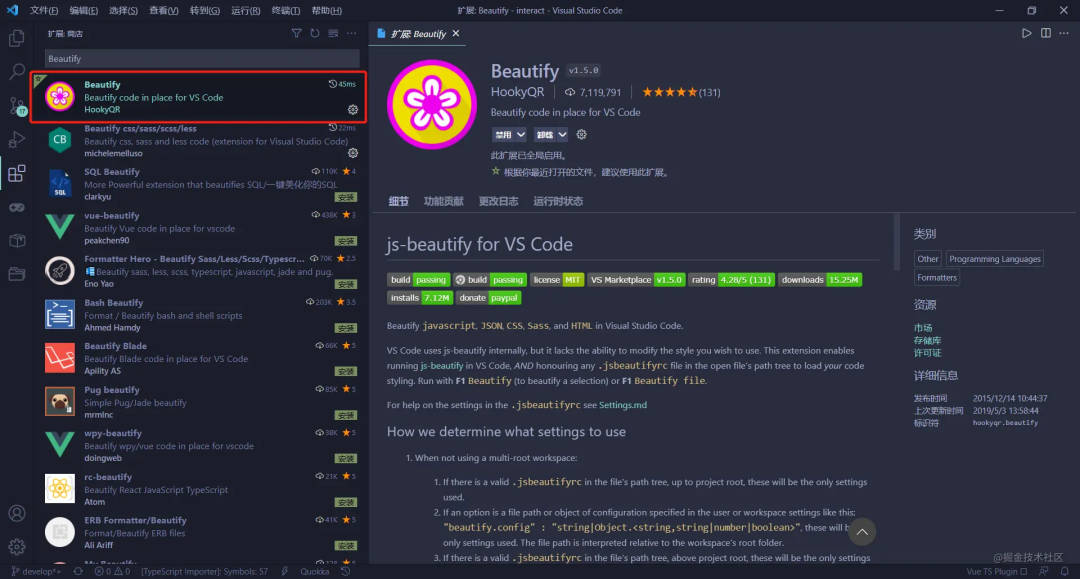
<span>.eslintrc.js</span> file created in the root directory, and many large companies’ existing standards can be used. It gets quite complex, so I won’t go into detail, but here’s a tutorial link.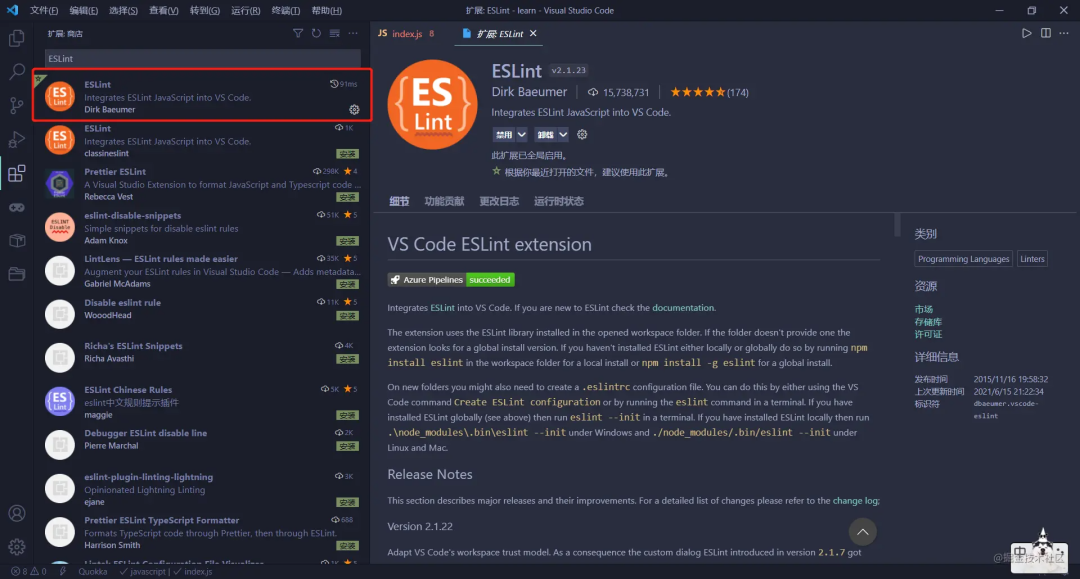
<span>eslint</span>, but it can also be used alone.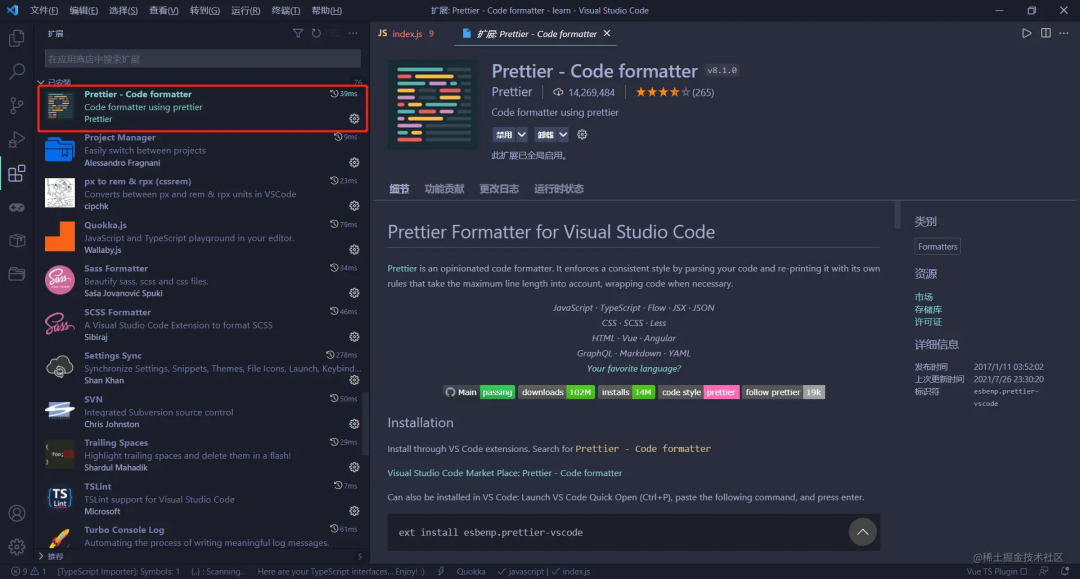
<span>.prettierrc.json</span> file in the root directory and write your desired formatting options. For more specific configuration details, check the link.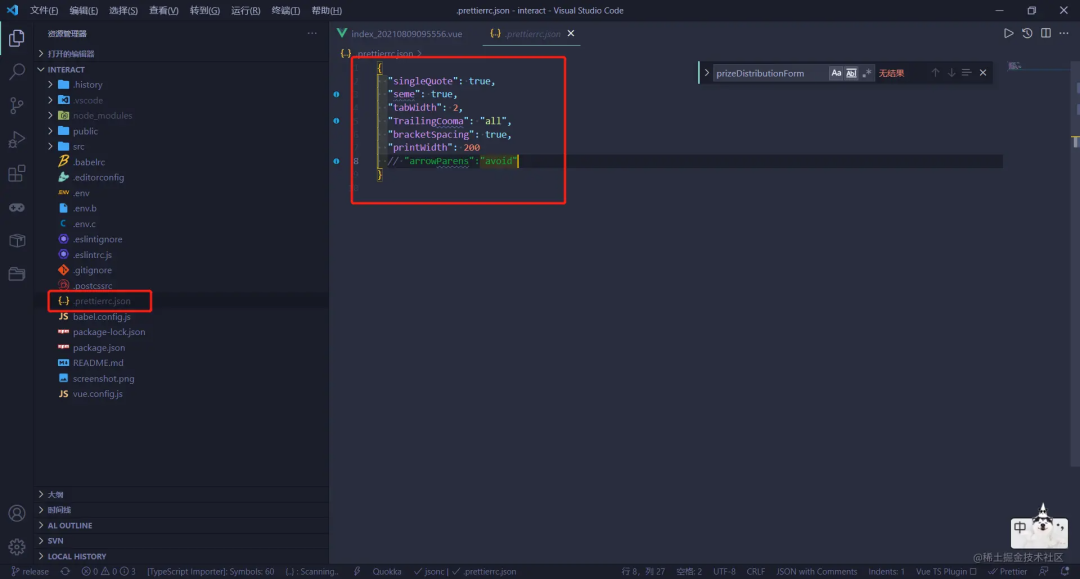
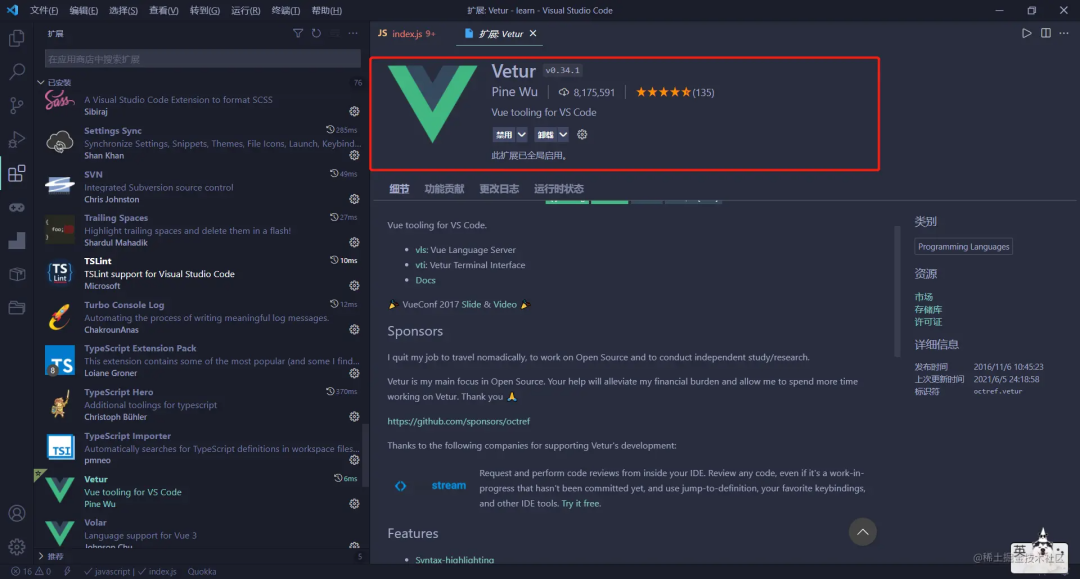
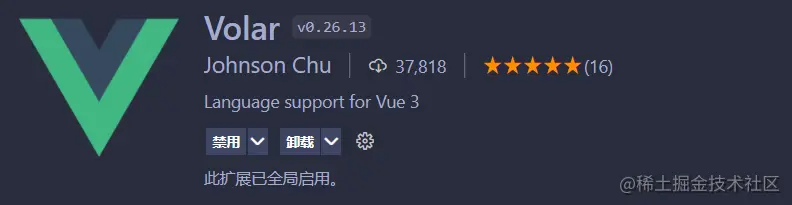
<span>vue</span>, dealing with these plugins is essential. <span>volar</span> is better suited for <span>vue3</span> and offers more features. Due to the extensive functionalities of these two plugins, I won’t elaborate further; interested users can search for their usage.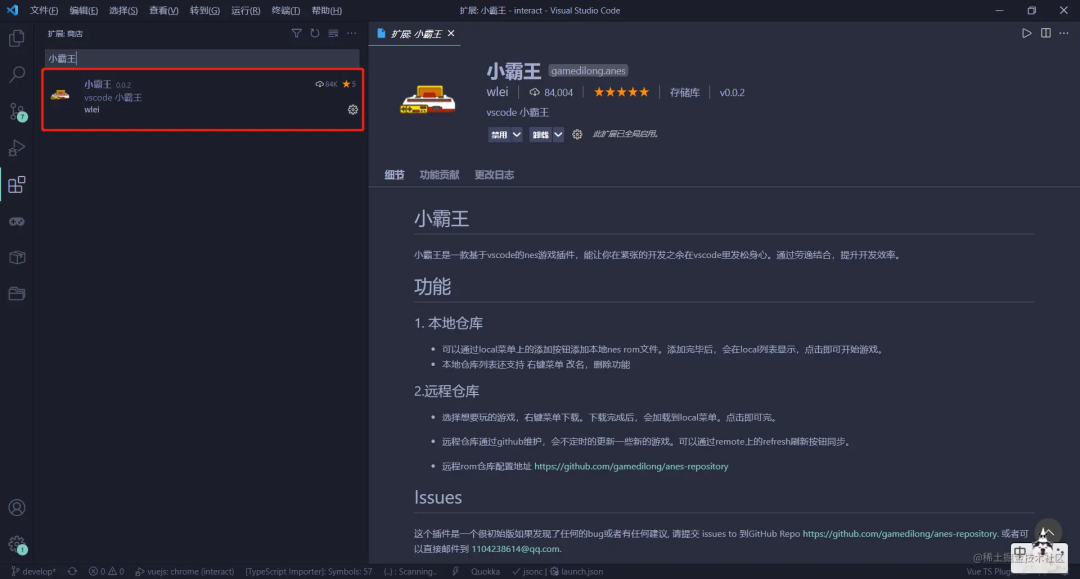
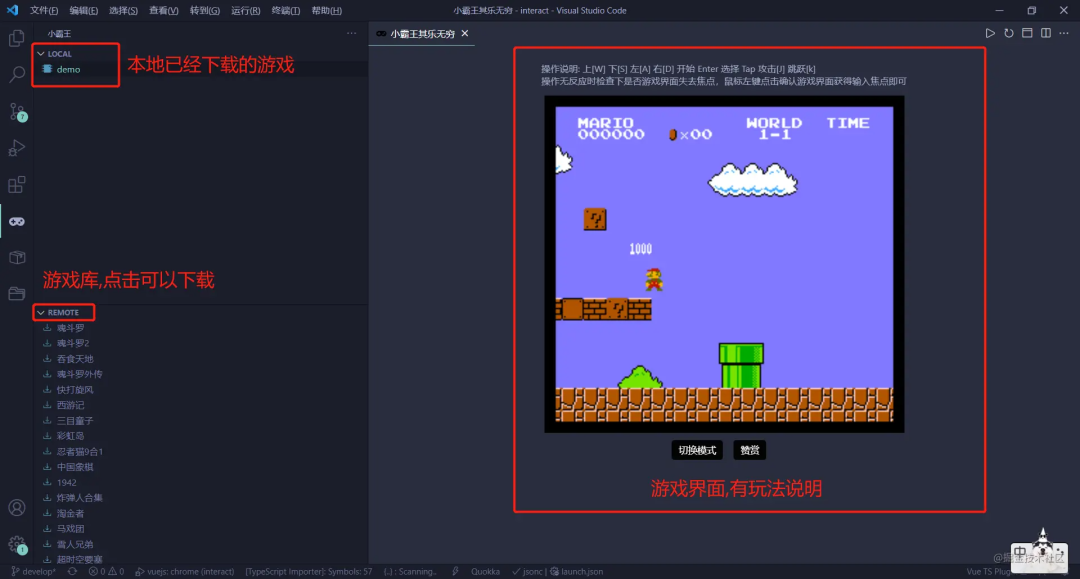
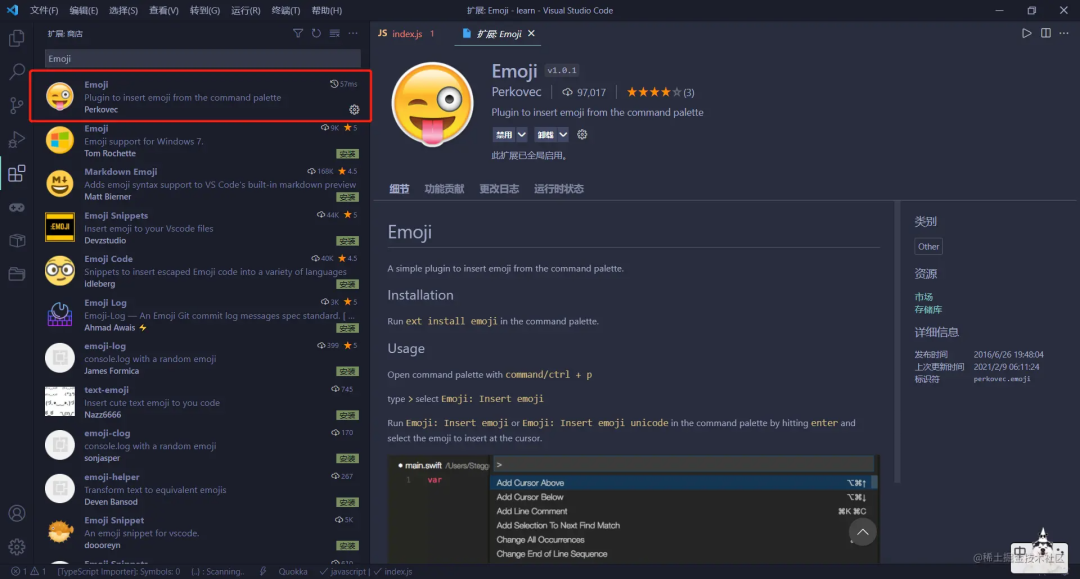
<span>emoji</span> icons to your code. Personally, aside from writing comments and <span>console.log</span>, I find it mostly for fun; seeing various little emojis in your code may make others think you’re a cute person.<span>emoji</span> as variable names, which I wouldn’t recommend. The usage is very simple: press <span>f1 (windows)</span>, enter <span>emoji</span>, and you will see three options: <span>emoji</span>, <span>markdown</span>‘s <span>emoji</span>, and <span>unicode</span>‘s <span>emoji</span>. Select a mode and press enter to access the list, then press enter again to input it into your code.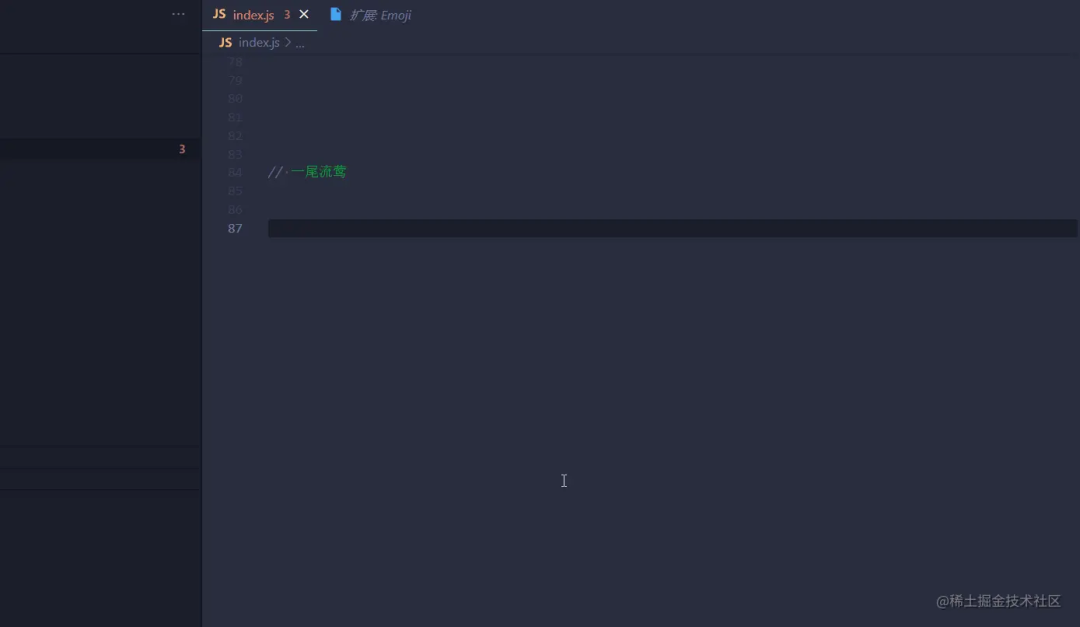
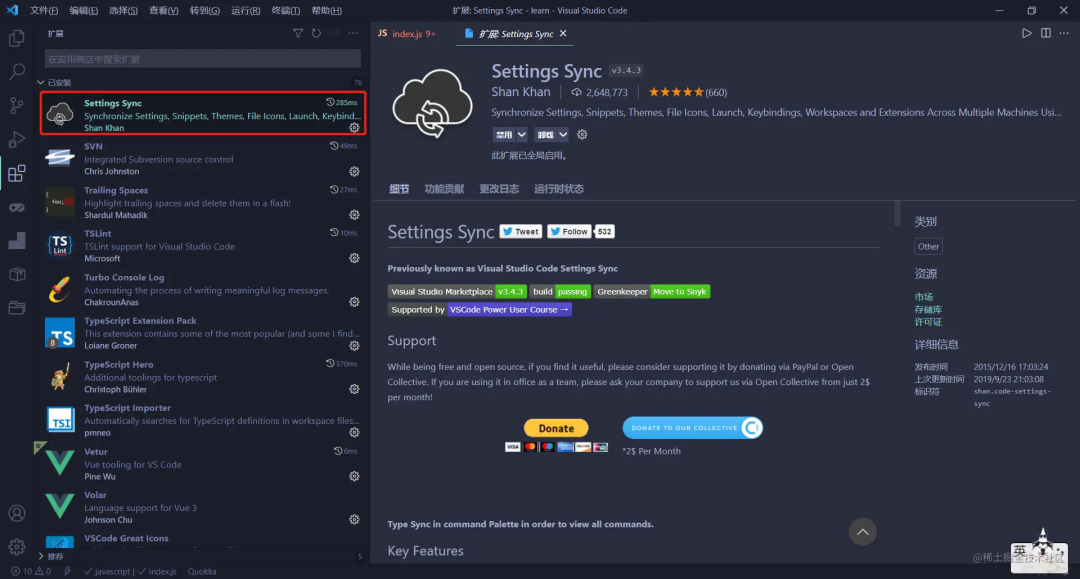 This plugin syncs the configuration of
This plugin syncs the configuration of <span>vscode</span><span> plugins. I haven't switched computers yet, so I haven't tested it, but it seems quite popular online.</span>
Author: 一尾流莺
Link: https://juejin.cn/post/6994327298740600839
Download 1: OpenCV-Contrib Extension Module Chinese Version Tutorial
Reply "Extension Module Chinese Tutorial" in the backend of the "Xiaobai Learns Vision" public account to download the first OpenCV extension module tutorial in Chinese, covering installation of extension modules, SFM algorithms, stereo vision, target tracking, biological vision, super-resolution processing, and more than twenty chapters.
Download 2: Python Vision Practical Project 52 Lectures
Reply "Python Vision Practical Project" in the backend of the "Xiaobai Learns Vision" public account to download 31 vision practical projects, including image segmentation, mask detection, lane line detection, vehicle counting, eyeliner addition, license plate recognition, character recognition, emotion detection, text content extraction, and face recognition, to help quickly learn computer vision.
Download 3: OpenCV Practical Project 20 Lectures
Reply "OpenCV Practical Project 20 Lectures" in the backend of the "Xiaobai Learns Vision" public account to download 20 practical projects based on OpenCV for advanced learning of OpenCV.
Group Chat
Welcome to join the reader group of the public account to exchange ideas with peers. Currently, there are WeChat groups for SLAM, 3D vision, sensors, autonomous driving, computational photography, detection, segmentation, recognition, medical imaging, GAN, algorithm competitions, etc. (These will be gradually subdivided). Please scan the WeChat ID below to join the group, with the note: "Nickname + School/Company + Research Direction", for example: "Zhang San + Shanghai Jiao Tong University + Vision SLAM". Please follow the format; otherwise, you will not be approved. After successful addition, you will be invited to the relevant WeChat group based on your research direction. Please do not send advertisements in the group; otherwise, you will be removed. Thank you for your understanding~
Download 1: OpenCV-Contrib Extension Module Chinese Version Tutorial
Reply "Extension Module Chinese Tutorial" in the backend of the "Xiaobai Learns Vision" public account to download the first OpenCV extension module tutorial in Chinese, covering installation of extension modules, SFM algorithms, stereo vision, target tracking, biological vision, super-resolution processing, and more than twenty chapters.
Download 2: Python Vision Practical Project 52 Lectures
Reply "Python Vision Practical Project" in the backend of the "Xiaobai Learns Vision" public account to download 31 vision practical projects, including image segmentation, mask detection, lane line detection, vehicle counting, eyeliner addition, license plate recognition, character recognition, emotion detection, text content extraction, and face recognition, to help quickly learn computer vision.
Download 3: OpenCV Practical Project 20 Lectures
Reply "OpenCV Practical Project 20 Lectures" in the backend of the "Xiaobai Learns Vision" public account to download 20 practical projects based on OpenCV for advanced learning of OpenCV.
Group Chat
Welcome to join the reader group of the public account to exchange ideas with peers. Currently, there are WeChat groups for SLAM, 3D vision, sensors, autonomous driving, computational photography, detection, segmentation, recognition, medical imaging, GAN, algorithm competitions, etc. (These will be gradually subdivided). Please scan the WeChat ID below to join the group, with the note: "Nickname + School/Company + Research Direction", for example: "Zhang San + Shanghai Jiao Tong University + Vision SLAM". Please follow the format; otherwise, you will not be approved. After successful addition, you will be invited to the relevant WeChat group based on your research direction. Please do not send advertisements in the group; otherwise, you will be removed. Thank you for your understanding~